-
-
-
-
Eventlog Forwarding
-
This content has been machine translated dynamically.
Dieser Inhalt ist eine maschinelle Übersetzung, die dynamisch erstellt wurde. (Haftungsausschluss)
Cet article a été traduit automatiquement de manière dynamique. (Clause de non responsabilité)
Este artículo lo ha traducido una máquina de forma dinámica. (Aviso legal)
此内容已经过机器动态翻译。 放弃
このコンテンツは動的に機械翻訳されています。免責事項
이 콘텐츠는 동적으로 기계 번역되었습니다. 책임 부인
Este texto foi traduzido automaticamente. (Aviso legal)
Questo contenuto è stato tradotto dinamicamente con traduzione automatica.(Esclusione di responsabilità))
This article has been machine translated.
Dieser Artikel wurde maschinell übersetzt. (Haftungsausschluss)
Ce article a été traduit automatiquement. (Clause de non responsabilité)
Este artículo ha sido traducido automáticamente. (Aviso legal)
この記事は機械翻訳されています.免責事項
이 기사는 기계 번역되었습니다.책임 부인
Este artigo foi traduzido automaticamente.(Aviso legal)
这篇文章已经过机器翻译.放弃
Questo articolo è stato tradotto automaticamente.(Esclusione di responsabilità))
Translation failed!
Event Log Forwarding
uberAgent can collect Windows system logs like Application, Security, System, etc. Events can be filtered based on their provider, event ID, and level (Information, Error, etc.). Additionally, more fine-grained event-filtering is possible with the XPath-querying functionality.
Requirements
- Eventlog forwarding is supported on Windows
- uberAgent 7.3 or newer
Configuring Eventlog Forwarding
Eventlog forwarding is configured with a configuration file. By default, no logs are collected. Eventlog collection needs to be enabled by an administrator.
The [EventLog] Stanza
The stanza [EventLog] starts a new log configuration, followed by multiple settings.
| Setting | Description | Required | Values |
|---|---|---|---|
| EventLog | The name of the event log to query. | Yes | Any valid log name, like System. |
| LevelName | The event’s level. Specify multiple levels separated by commas. | Yes |
Information, Warning, Error, Critical, Verbose
|
| EventID | Limit the collection to specific event IDs. Specify multiple IDs separated by commas. | No | Any valid event IDs |
| EventFilterXPath | Limit the collection with a XPath filter. XPath uses path expressions to select nodes or node-sets in an XML document. The node is selected by following a path or steps. | No | Any valid XPath filter. |
| Provider | Limit the collection to specific providers. | No | Any valid provider name. |
Collection Frequency
Eventlogs can be queried on a configurable schedule, or on-demand.
Schedule
To schedule the log collection, first create a new [EventLog] stanza.
[EventLog Name=TimerBased-System-Errors-Warnings]
EventLog = System
LevelName = Error,Warning
<!--NeedCopy-->
Second, create a new timer and reference the name the Eventlog stanza’s name.
[Timer]
Name = System Eventlog collection
EventLog = TimerBased-System-Errors-Warnings
Interval = 60000
<!--NeedCopy-->
On-demand
Create a new [EventLog] stanza without a corresponding timer. When uberAgent can’t find the Eventlog stanza’s name in any timer, it collects events as they occur.
[EventLog Name=OnDemand-Security-Events]
EventLog = Security
LevelName=Information
<!--NeedCopy-->
Collecting events as they occur can be resource intensive. Hence, collecting on a schedule is the preferred option.
Default Configuration
uberAgent does not collect any logs by default. Event log collection needs to be enabled by an administrator. However, the infrastructure is already prepared. uberAgent comes with the uberAgent-ESA-eventlog-windows.conf file, which holds a few examples that can be activated by uncommenting the lines.
Metadata
Sourcetype
Windows Eventlog events are sent with the sourcetype uberAgentESA:System:WinEvtLogForwarding (documentation).
Visualization
The collected Eventlogs are visualized on the Windows Eventlogs dashboard in the uberAgent ESA Splunk app.
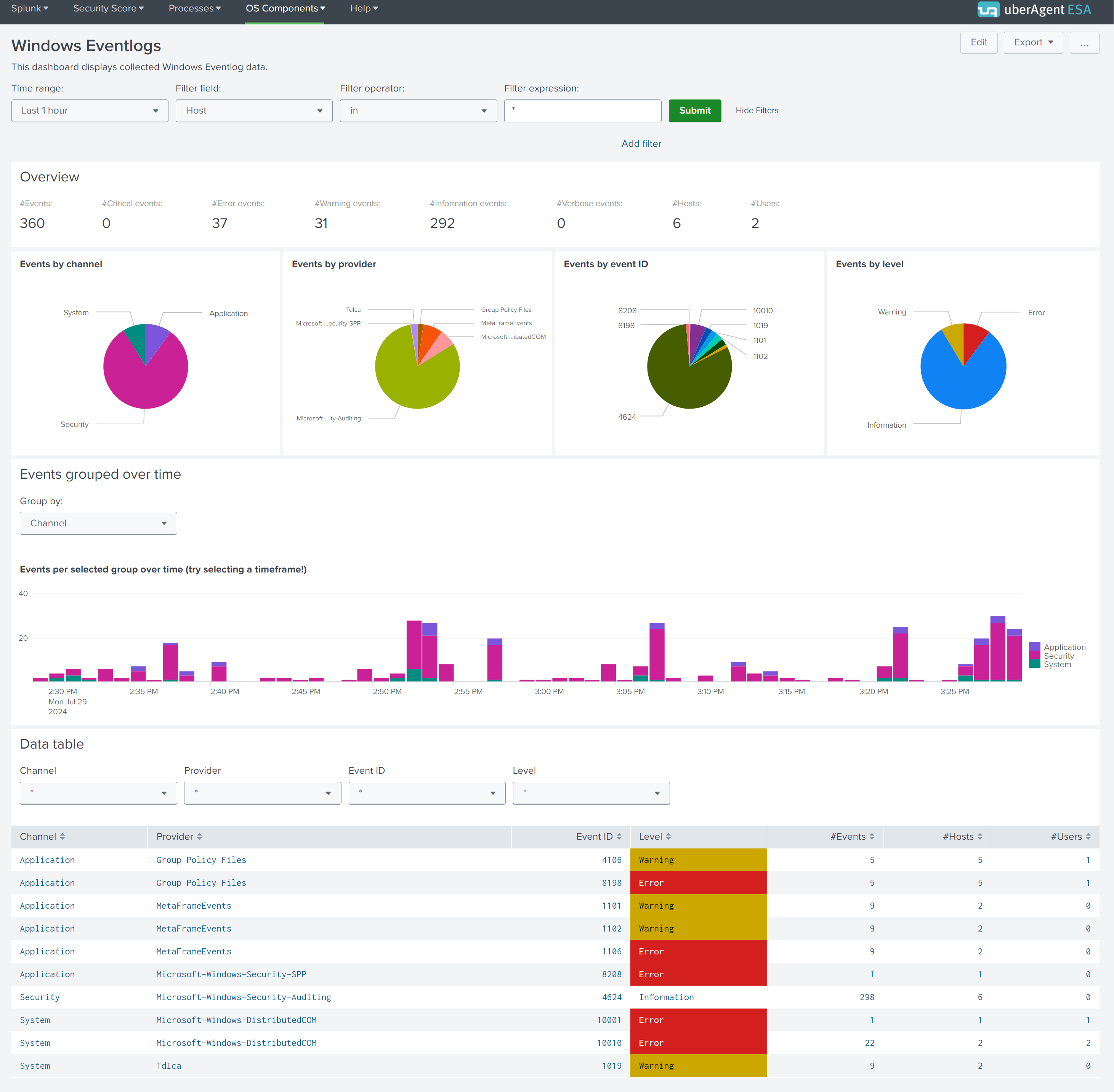
While the first charts give an overview of the collected Eventlogs, the data table at the bottom lists all of them grouped by channel, provider, ID, and level. Click a row in the table and a new chart with all details opens below. You can use the provided filter panels to limit the output to specific hosts, users, or process IDs.
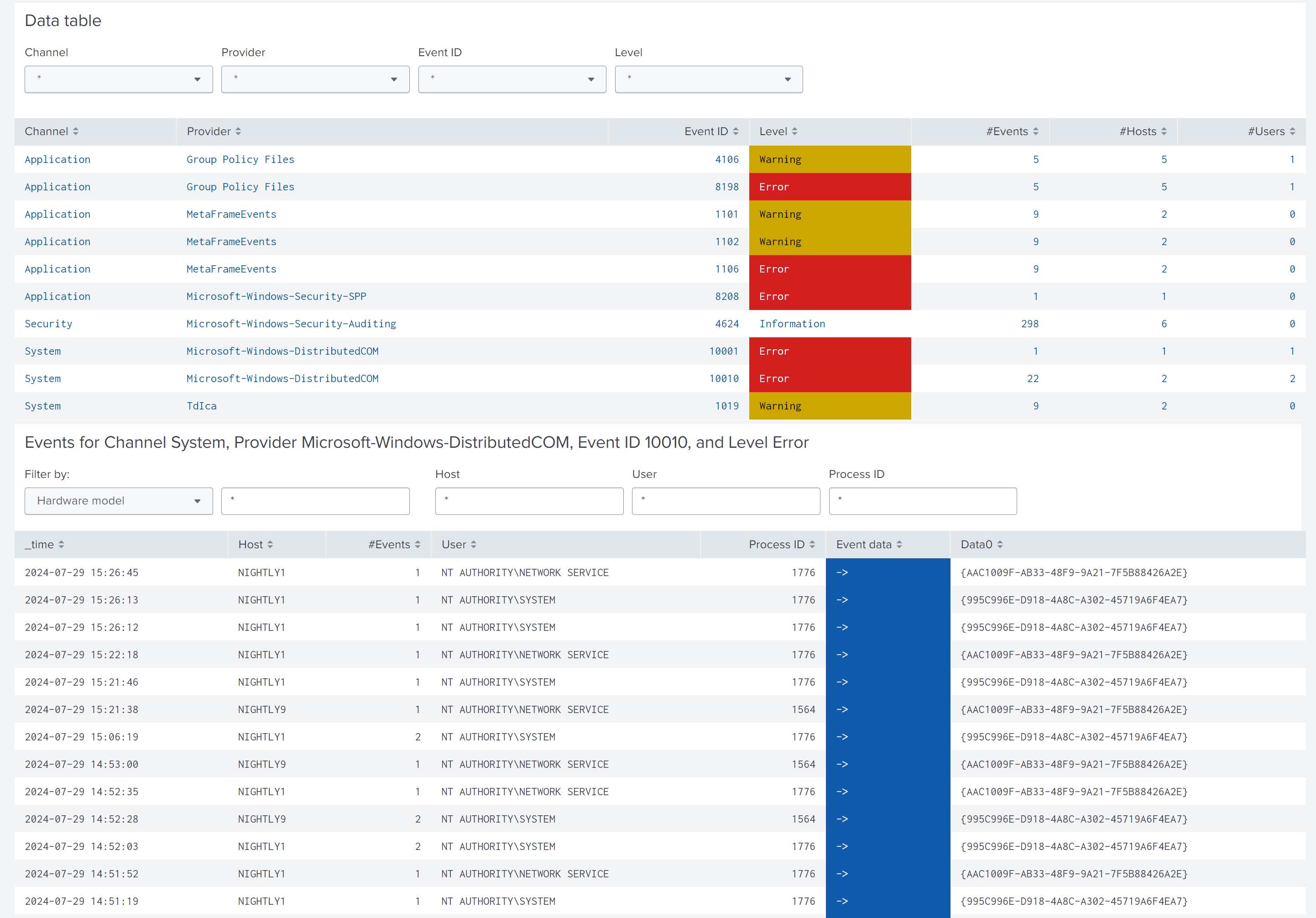
Share
Share
In this article
This Preview product documentation is Citrix Confidential.
You agree to hold this documentation confidential pursuant to the terms of your Citrix Beta/Tech Preview Agreement.
The development, release and timing of any features or functionality described in the Preview documentation remains at our sole discretion and are subject to change without notice or consultation.
The documentation is for informational purposes only and is not a commitment, promise or legal obligation to deliver any material, code or functionality and should not be relied upon in making Citrix product purchase decisions.
If you do not agree, select I DO NOT AGREE to exit.