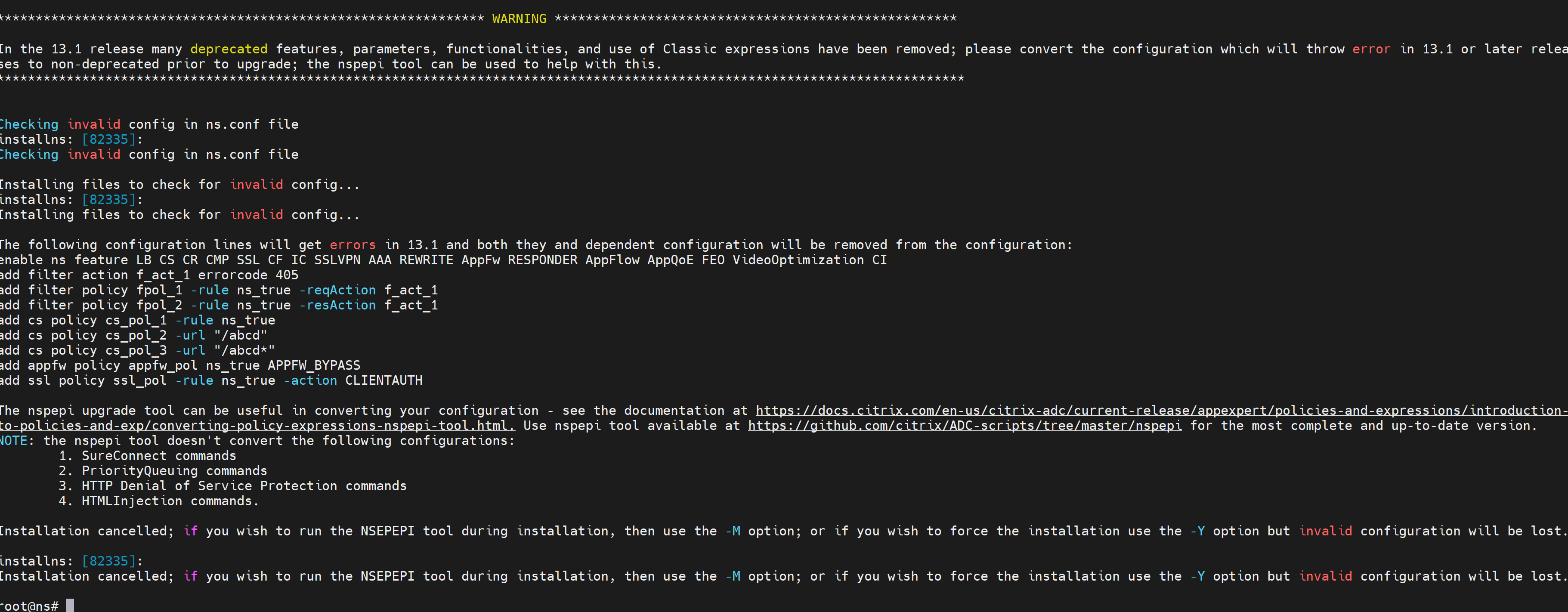-
Getting Started with NetScaler
-
Deploy a NetScaler VPX instance
-
Optimize NetScaler VPX performance on VMware ESX, Linux KVM, and Citrix Hypervisors
-
Apply NetScaler VPX configurations at the first boot of the NetScaler appliance in cloud
-
Configure simultaneous multithreading for NetScaler VPX on public clouds
-
Install a NetScaler VPX instance on Microsoft Hyper-V servers
-
Install a NetScaler VPX instance on Linux-KVM platform
-
Prerequisites for installing NetScaler VPX virtual appliances on Linux-KVM platform
-
Provisioning the NetScaler virtual appliance by using OpenStack
-
Provisioning the NetScaler virtual appliance by using the Virtual Machine Manager
-
Configuring NetScaler virtual appliances to use SR-IOV network interface
-
Configure a NetScaler VPX on KVM hypervisor to use Intel QAT for SSL acceleration in SR-IOV mode
-
Configuring NetScaler virtual appliances to use PCI Passthrough network interface
-
Provisioning the NetScaler virtual appliance by using the virsh Program
-
Provisioning the NetScaler virtual appliance with SR-IOV on OpenStack
-
Configuring a NetScaler VPX instance on KVM to use OVS DPDK-Based host interfaces
-
-
Deploy a NetScaler VPX instance on AWS
-
Deploy a VPX high-availability pair with elastic IP addresses across different AWS zones
-
Deploy a VPX high-availability pair with private IP addresses across different AWS zones
-
Protect AWS API Gateway using the NetScaler Web Application Firewall
-
Configure a NetScaler VPX instance to use SR-IOV network interface
-
Configure a NetScaler VPX instance to use Enhanced Networking with AWS ENA
-
Deploy a NetScaler VPX instance on Microsoft Azure
-
Network architecture for NetScaler VPX instances on Microsoft Azure
-
Configure multiple IP addresses for a NetScaler VPX standalone instance
-
Configure a high-availability setup with multiple IP addresses and NICs
-
Configure a high-availability setup with multiple IP addresses and NICs by using PowerShell commands
-
Deploy a NetScaler high-availability pair on Azure with ALB in the floating IP-disabled mode
-
Configure a NetScaler VPX instance to use Azure accelerated networking
-
Configure HA-INC nodes by using the NetScaler high availability template with Azure ILB
-
Configure a high-availability setup with Azure external and internal load balancers simultaneously
-
Configure a NetScaler VPX standalone instance on Azure VMware solution
-
Configure a NetScaler VPX high availability setup on Azure VMware solution
-
Configure address pools (IIP) for a NetScaler Gateway appliance
-
Deploy a NetScaler VPX instance on Google Cloud Platform
-
Deploy a VPX high-availability pair on Google Cloud Platform
-
Deploy a VPX high-availability pair with external static IP address on Google Cloud Platform
-
Deploy a single NIC VPX high-availability pair with private IP address on Google Cloud Platform
-
Deploy a VPX high-availability pair with private IP addresses on Google Cloud Platform
-
Install a NetScaler VPX instance on Google Cloud VMware Engine
-
-
Solutions for Telecom Service Providers
-
Load Balance Control-Plane Traffic that is based on Diameter, SIP, and SMPP Protocols
-
Provide Subscriber Load Distribution Using GSLB Across Core-Networks of a Telecom Service Provider
-
-
Installing, Upgrading, and Downgrading
-
Authentication, authorization, and auditing application traffic
-
Basic components of authentication, authorization, and auditing configuration
-
Web Application Firewall protection for VPN virtual servers and authentication virtual servers
-
On-premises NetScaler Gateway as an identity provider to Citrix Cloud
-
Authentication, authorization, and auditing configuration for commonly used protocols
-
Troubleshoot authentication and authorization related issues
-
-
-
-
-
-
Configure DNS resource records
-
Configure NetScaler as a non-validating security aware stub-resolver
-
Jumbo frames support for DNS to handle responses of large sizes
-
Caching of EDNS0 client subnet data when the NetScaler appliance is in proxy mode
-
Use case - configure the automatic DNSSEC key management feature
-
Use Case - configure the automatic DNSSEC key management on GSLB deployment
-
-
-
Persistence and persistent connections
-
Advanced load balancing settings
-
Gradually stepping up the load on a new service with virtual server–level slow start
-
Protect applications on protected servers against traffic surges
-
Retrieve location details from user IP address using geolocation database
-
Use source IP address of the client when connecting to the server
-
Use client source IP address for backend communication in a v4-v6 load balancing configuration
-
Set a limit on number of requests per connection to the server
-
Configure automatic state transition based on percentage health of bound services
-
-
Use case 2: Configure rule based persistence based on a name-value pair in a TCP byte stream
-
Use case 3: Configure load balancing in direct server return mode
-
Use case 6: Configure load balancing in DSR mode for IPv6 networks by using the TOS field
-
Use case 7: Configure load balancing in DSR mode by using IP Over IP
-
Use case 10: Load balancing of intrusion detection system servers
-
Use case 11: Isolating network traffic using listen policies
-
Use case 12: Configure Citrix Virtual Desktops for load balancing
-
Use case 13: Configure Citrix Virtual Apps and Desktops for load balancing
-
Use case 14: ShareFile wizard for load balancing Citrix ShareFile
-
Use case 15: Configure layer 4 load balancing on the NetScaler appliance
-
-
-
-
Authentication and authorization for System Users
-
-
Configuring a CloudBridge Connector Tunnel between two Datacenters
-
Configuring CloudBridge Connector between Datacenter and AWS Cloud
-
Configuring a CloudBridge Connector Tunnel Between a Datacenter and Azure Cloud
-
Configuring CloudBridge Connector Tunnel between Datacenter and SoftLayer Enterprise Cloud
-
Configuring a CloudBridge Connector Tunnel Between a NetScaler Appliance and Cisco IOS Device
-
CloudBridge Connector Tunnel Diagnostics and Troubleshooting
This content has been machine translated dynamically.
Dieser Inhalt ist eine maschinelle Übersetzung, die dynamisch erstellt wurde. (Haftungsausschluss)
Cet article a été traduit automatiquement de manière dynamique. (Clause de non responsabilité)
Este artículo lo ha traducido una máquina de forma dinámica. (Aviso legal)
此内容已经过机器动态翻译。 放弃
このコンテンツは動的に機械翻訳されています。免責事項
이 콘텐츠는 동적으로 기계 번역되었습니다. 책임 부인
Este texto foi traduzido automaticamente. (Aviso legal)
Questo contenuto è stato tradotto dinamicamente con traduzione automatica.(Esclusione di responsabilità))
This article has been machine translated.
Dieser Artikel wurde maschinell übersetzt. (Haftungsausschluss)
Ce article a été traduit automatiquement. (Clause de non responsabilité)
Este artículo ha sido traducido automáticamente. (Aviso legal)
この記事は機械翻訳されています.免責事項
이 기사는 기계 번역되었습니다.책임 부인
Este artigo foi traduzido automaticamente.(Aviso legal)
这篇文章已经过机器翻译.放弃
Questo articolo è stato tradotto automaticamente.(Esclusione di responsabilità))
Translation failed!
Install, upgrade, and downgrade
Install and upgrade
How to download a specific NetScaler release build package?
For information on downloading a specific NetScaler release build package, see Download a NetScaler release package.
How to upgrade the system software of a NetScaler appliance?
For information on upgrading the system software of a NetScaler appliance, see Upgrade a NetScaler standalone appliance.
Where do I find the release notes for a NetScaler release build?
The release notes document for a NetScaler release build lists the following for the release build:
- Enhancements
- Fixed issues
- Known issues
The release notes document for a NetScaler release build is found at the following locations:
-
NetScaler firmware or virtual appliance downloads page of a specific release build.
-
ADC release notes page in NetScaler docs site
Where do I find security updates for NetScaler appliances?
NetScaler security team regularly releases security bulletins on Common Vulnerabilities and Exposures (CVE) for all related NetScaler products. This information can be found at security bulletin. Alternatively, you can search for a specific CVE at NetScaler support site.
What is the use of the zebos.conf file available in a NetScaler release?
A NetScaler appliance uses ZebOS as the routing suite. The zebos.conf file available in a NetScaler release is the configuration file for ZebOS.
I want to change the SSH port (22) on the NetScaler appliance to some other port. Is it possible to change the SSH port on the appliance?
Yes. You can change the SSH port on the NetScaler appliance by editing the sshd_config file in the /nsconfig directory. If the file does not exist in the /nsconfig directory, copy it from the /etc directory.
In the sshd_config file, edit the entry for Port 22 to Port <Number>, where <Number> is the target port number. If you do not want to restart the appliance and make the changes effective, terminate the sshd process by using the kill command, and then restart the process.
The flash directory is missing from the NetScaler appliance. What procedure must I follow to mount the flash directory?
To mount the flash directory, do the following:
-
Start the NetScaler appliance in single-user mode.
When the appliance starts, the following message appears:
Select [Enter] to boot immediately, or any other key for the command prompt. Booting [kernel] in 10 seconds…” Select space and you must see the following prompt:
Type ‘?’ for a list of commands, ‘help’ for more detailed help.
-
Enter the following command to start FreeBSD in single-user mode:
boot –s
After the appliance starts, the following message appears:
Enter full pathname of shell or RETURN for /bin/sh:
-
Press Enter to display the # prompt.
-
Run the following command to mount the flash directory:
mount /dev/ad0s1a /flash Note: If the preceding command displays an error message about permissions, run the following command to check the disk for consistency: fsck /dev/ad0s1a Run the mount command again to mount the flash directory. -
Restart the appliance.
-
From the shell prompt, run the following command to verify that the flash directory is mounted:
df -kh
I want to log on to the NetScaler appliance without entering the password. Is it possible to configure SSH on the appliance to allow that?
Yes. You can configure SSH on the NetScaler appliance to log on without a password. However, you must provide your user name. To configure SSH for logging in without a password, do the following:
-
Run the following command to generate the public and private keys:
\# ssh-keygen -t rsa -
Run the following command to copy the id_rsa.pub file to the .ssh directory of the remote host that you want to log on to:
\# scp id_dsa.pub \<user>@\<remote_host>/.ssh/id_dsa.pub -
Log on to the remote host.
-
Change to the .ssh directory.
-
Run the following commands to add the public key of the client to the known public keys:
\# cat id_dsa.pub >> authorized_keys2 \# chmod 640 authorized_keys2 \# rm id_dsa.pub
What is the procedure to reset the NetScaler appliance BIOS? Under what circumstances must I reset the BIOS?
To reset the BIOS of the NetScaler appliance, complete the following procedure:
-
Connect to the appliance through the serial port.
-
Start the appliance and press Delete when the boot-up process starts.
Pressing Delete during the POST process displays the appliance’s BIOS settings.
-
Activate the Exit page of the BIOS settings.
-
Select the Load Optimal Defaults option. The Load Optimal Settings message box appears.
-
Select OK.
-
Make the following changes to the BIOS settings on the various tabs:
Tab
-
Activate the Exit page of the BIOS settings.
-
Select Save changes and Exit.
-
Select OK to confirm.
-
Verify that the appliance starts cleanly and the serial console displays output after the appliance starts.
You must reset BIOS when the serial console does not respond. This usually happens after you upgrade the appliance and the serial console is disabled. However, you can still access the appliance by using the telnet or SSH utility.
I need to reset the NetScaler appliance to the factory defaults. What procedure must I follow?
To reset the NetScaler appliance to the factory defaults, you need to reset two environments: the NetScaler application environment and the base FreeBSD environment. To reset the NetScaler application environment of the appliance to the factory defaults, do the following:
- Make a backup of the appliance’s /nsconfig/ns.conf.
- Delete the /nsconfig/ns.conf file.
- Restart the appliance. To reset the FreeBSD environment of the appliance to the factory defaults, do the following:
- Install a fresh NetScaler code image on the appliance. This overwrites several FreeBSD-level configuration files with default values.
- Delete any users and groups that are added to the appliance, that is, all except the default users.
- Delete the /etc/resolv.conf file.
- Delete the entries that you have added to the /etc/hosts file.
- If the /etc/rc.netscaler file exists, delete it.
- Open the /etc/nsperm_group_suser file and make sure that all IOCTL entries are comment entries.
- Open the /etc/rc.conf file and make sure that the syslogd_enable=NO entry is not changed to syslogd_enable=YES.
- Open the /etc/syslog.conf file and make sure that there are no additional entries in the file.
- Delete the contents of the /var/nslog, /var/nstrace, and /var/crash files.
- If the syslog process is enabled on the appliance and the appliance creates log files locally, delete the contents of the log files listed in the /etc/syslog.conf file. The files are created in the /var/log directory. For example, if the syslog process writes system events to the /var/log/events file, and
sslvpnaccess events to the /var/log/sslvpnevents file, delete these files.
The appliance displays a message similar to the “Jun 21 12:20:18 ns /flash/ns-10.0-47.15: [1/2]dc0: NIC hangs condition #663: TX 10000/10000, RX 0, HF 0” message on the console. What is the meaning of this message?
The message consists of the following components (shown here as examples):
- #663: Number of times this condition has occurred on the appliance.
- TX 10000/10000: Number of packets that the appliance attempted to transmit, and number of packets transmitted. If both numbers are the same, as in this example, the NIC transmitted all the packets that the appliance attempted to transmit.
- RX 0: Number of packets received. In this example, no packet was received.
- HF0: Number of hardware issues reported by the NIC. In this example, the NIC did not report any hardware issue.
If the appliance does not receive any packets, it reports a hang condition, because on a network it is unlikely not to receive any packets. However, if the appliance is plugged into quite the interface, you can ignore this error message.
After I upgraded the NetScaler release on the appliance, the appliance still displays the earlier release/build. What can be the reason?
The appliance displays the software version number from the /flash/boot/loader.conf file. If the kernel entry for the current NetScaler release is missing from that file, the appliance displays the last NetScaler release version for which the entry was available. To resolve this issue, do the following:
-
Verify that the kernel file exists in the /nsconfig directory.
-
Check the /flash/boot/loader.conf file for an entry for the kernel.
(You can expect the entry for the kernel of the release/build that you installed to be missing from the file.)
-
Open the loader.conf file in a text editor, such as the vi editor, and update the kernel entry for the new release/build.
-
Save and close the file.
-
Repeat step 2 through step 4 for the /flash/boot/loader.conf.local file.
-
Update the release/build entry in the ns.conf file.
-
Restart the appliance.
Since I upgraded the NetScaler release on the appliance, the LCD display on the front panel of the appliance displays the out of service message or does not display anything. How can I resolve this issue?
Run the following command from the appliance’s shell prompt:
/netscaler/nslcd –k
I have upgraded the NetScaler release/build. However, after the upgrade process, the appliance fails to start. Can I downgrade the appliance’s software to the previous release/build?
Yes. You can start the appliance with the kernel.old kernel file. When you restart the appliance, press the F1 key when the appliance console displays the Press F1 message. Type kernel.old and press Enter.
After upgrading the NetScaler release on the appliance, I accidentally deleted the kernel file from the /flash directory. As a result, I am not able to start the appliance. Is there a method for starting the appliance in this situation?
Yes. You can start the appliance by using the kernel.GENERIC kernel file, as follows:
- When you restart the appliance, press the F1 key when the appliance console displays the Press F1 message.
- Type kernel. GENERIC and press Enter.
- Log in as the root user.
- Reinstall the NetScaler release.
- Restart the appliance.
After upgrading the appliance software, I am not able to log on to the appliance, and the following message appears. I tried to resolve this issue by using the password recovery procedure, but I was not successful. Have I done something incorrectly?
```
login: nsroot
Password:
connect: No such file or directory
nsnet_connect: No such file or directory
Login incorrect
<!--NeedCopy--> ```
You cannot resolve this issue by using the password recovery procedure. NetScaler release 12.1 or later use the new licensing system, based on the Imgrd daemon, which runs during the startup procedure. For this daemon to work properly, the host name of NetScaler appliance, which is set in the /nsconfig/rc.conf file, must be resolved by a name server to the NSIP address. Alternately, you can create a hosts file in the /nsconfig directory and add the 127.0.0.1 <Host_Name> entry in file.
Also, make sure that you have copied the license files to the /nsconfig/license/ directory.
During an upgrade of a high availability pair, the following message appears repeatedly. What can be the reason?
<auth.err> ns sshd[5035]: error: Invalid user name or password
This error message appears when the appliances involved in the high availability pairing have either a different NetScaler release or a different build of the same release installed. The appliances can have different version installed if you have upgraded or downgraded one appliance but not the other.
I want to change the netmask of the NSIP address on a NetScaler appliance. Can I do so without causing an outage?
Changing the netmask of the NetScaler IP might result in a short outage. Make sure that you change the netmask on the secondary appliance, and then break the high availability pairing. Check the functionality of the appliance. If everything works as expected, rebuild the high availability pairing.
To change the netmask on the appliance, run the config ns command from the CLI prompt, and then choose the second option in the menu.
I have configured a High Availability pair of NetScaler appliances. After upgrading the software release from a preview release to a final release, I noticed that some of the appliance configurations are missing. Can I retrieve the lost configurations?
You can use the following procedure to restore the configuration:
-
Log on to the NetScaler command line of the primary appliance.
-
Run the following commands:
save config shell \#cp /nsconfig/ns.conf /nsconfig/ns.conf.bkup The ns.conf.bkup file is a backup for the running configuration. -
Upgrade software of both the appliances to the final release.
-
Log on to the NetScaler command line of the primary appliance.
Can the primary appliance and secondary appliance have separate builds?
Recommended practice is to use the same version and build number on both the primary and the secondary appliance.
Can both the appliances in a High Availability (HA) pair be upgraded at the same time?
No. In an HA pair, first upgrade the secondary node and then upgrade the primary node.
For details, refer Upgrading a High Availability Pair.
Does NetScaler support firmware upgrades in the Amazon Web Services cloud?
Yes.
Can I upgrade the NetScaler instance independently of the SDX version?
It is not required to upgrade the SDX version when the NetScaler appliance is upgraded. However, some features might not work.
Can I use the FTP server to upgrade the NetScaler appliance?
No. You must first download the firmware from the NetScaler site, save it on your local computer, and then upgrade the appliance.
Is the procedure for upgrading the NetScaler appliance with GSLB configurations different from an upgrade of an appliance that is not involved in GSLB?
No. The upgrade procedure is similar to the basic upgrade procedure. The only difference is that you can upgrade the standalone or HA appliances on different sites in a phased manner.
Upgrade fails with a warning “Many deprecated features, parameters, and functionalities, and use of classic expressions have been removed”. How do I fix this issue?
Starting from NetScaler 13.1 release, classic expressions aren’t supported in some features. Similarly, some deprecated features are also removed. For more information on deprecated features and commands, see Notice of Status Change Announcement for NetScaler Classic Policy Based Features and Functionalities.
If the configuration contains any command related to the removed features, then the upgrade fails. The removed commands throw errors in releases 13.1 or later and therefore configuration can be lost. Use the nspepi tool to convert the invalid or classic configuration to valid or advanced configuration. For information on the nspepi tool, see Converting policy expressions using the NSPEPI tool.
Note:
If you see an invalid configuration error, we recommend you to use the
-Moption to convert classic policies to advanced policies.
We do NOT recommend you to use the Y option while running the
installnsscript. If you use the Y option, then configuration check does not happen and the invalid configuration can be lost.
Downgrade
I have received a NetScaler appliance with the latest NetScaler release installed on it. However, I want to downgrade the software release. Can I do so?
No. If you attempt to downgrade the software release, the appliance might not work as expected, because the ns.conf file of the later release might not be compatible with the earlier release, and the appliance might restore to the factory settings.
When downgrading the NetScaler release, I followed the instructions. However, the appliance displays the following message. How is the rollback procedure performed on a NetScaler appliance?
root@LBCOL03B# ./installns
installns version (10.0-47.7) kernel (ns-10.0-47.7.gz)
Note:
Installation may pause for up to 3 minutes while data is written to the flash.
Caution:
Do not interrupt the installation process.
Doing so may cause the system to become unusable.
Installation will proceed in 5 seconds, CTRL-C to abort
No Valid NetScaler Version Detected
root@LBCOL03B#
The rollback procedure is similar to the basic upgrade procedure. Select the target build that you want to roll back to and perform the downgrade. Before rolling back to a different release, it is recommended that you create a copy of your current configuration files. To downgrade from a release, see Downgrading a NetScaler Standalone Appliance.
Share
Share
In this article
This Preview product documentation is Cloud Software Group Confidential.
You agree to hold this documentation confidential pursuant to the terms of your Cloud Software Group Beta/Tech Preview Agreement.
The development, release and timing of any features or functionality described in the Preview documentation remains at our sole discretion and are subject to change without notice or consultation.
The documentation is for informational purposes only and is not a commitment, promise or legal obligation to deliver any material, code or functionality and should not be relied upon in making Cloud Software Group product purchase decisions.
If you do not agree, select I DO NOT AGREE to exit.