-
Getting Started with NetScaler
-
Deploy a NetScaler VPX instance
-
Optimize NetScaler VPX performance on VMware ESX, Linux KVM, and Citrix Hypervisors
-
Apply NetScaler VPX configurations at the first boot of the NetScaler appliance in cloud
-
Configure simultaneous multithreading for NetScaler VPX on public clouds
-
Install a NetScaler VPX instance on Microsoft Hyper-V servers
-
Install a NetScaler VPX instance on Linux-KVM platform
-
Prerequisites for installing NetScaler VPX virtual appliances on Linux-KVM platform
-
Provisioning the NetScaler virtual appliance by using OpenStack
-
Provisioning the NetScaler virtual appliance by using the Virtual Machine Manager
-
Configuring NetScaler virtual appliances to use SR-IOV network interface
-
Configure a NetScaler VPX on KVM hypervisor to use Intel QAT for SSL acceleration in SR-IOV mode
-
Configuring NetScaler virtual appliances to use PCI Passthrough network interface
-
Provisioning the NetScaler virtual appliance by using the virsh Program
-
Provisioning the NetScaler virtual appliance with SR-IOV on OpenStack
-
Configuring a NetScaler VPX instance on KVM to use OVS DPDK-Based host interfaces
-
-
Deploy a NetScaler VPX instance on AWS
-
Deploy a VPX high-availability pair with elastic IP addresses across different AWS zones
-
Deploy a VPX high-availability pair with private IP addresses across different AWS zones
-
Protect AWS API Gateway using the NetScaler Web Application Firewall
-
Add back-end AWS auto scaling service
-
Configure a NetScaler VPX instance to use SR-IOV network interface
-
Configure a NetScaler VPX instance to use Enhanced Networking with AWS ENA
-
Deploy a NetScaler VPX instance on Microsoft Azure
-
Network architecture for NetScaler VPX instances on Microsoft Azure
-
Configure multiple IP addresses for a NetScaler VPX standalone instance
-
Configure a high-availability setup with multiple IP addresses and NICs
-
Configure a high-availability setup with multiple IP addresses and NICs by using PowerShell commands
-
Deploy a NetScaler high-availability pair on Azure with ALB in the floating IP-disabled mode
-
Configure a NetScaler VPX instance to use Azure accelerated networking
-
Configure HA-INC nodes by using the NetScaler high availability template with Azure ILB
-
Configure a high-availability setup with Azure external and internal load balancers simultaneously
-
Configure a NetScaler VPX standalone instance on Azure VMware solution
-
Configure a NetScaler VPX high availability setup on Azure VMware solution
-
Configure address pools (IIP) for a NetScaler Gateway appliance
-
Deploy a NetScaler VPX instance on Google Cloud Platform
-
Deploy a VPX high-availability pair on Google Cloud Platform
-
Deploy a VPX high-availability pair with external static IP address on Google Cloud Platform
-
Deploy a single NIC VPX high-availability pair with private IP address on Google Cloud Platform
-
Deploy a VPX high-availability pair with private IP addresses on Google Cloud Platform
-
Install a NetScaler VPX instance on Google Cloud VMware Engine
-
-
Solutions for Telecom Service Providers
-
Load Balance Control-Plane Traffic that is based on Diameter, SIP, and SMPP Protocols
-
Provide Subscriber Load Distribution Using GSLB Across Core-Networks of a Telecom Service Provider
-
Authentication, authorization, and auditing application traffic
-
Basic components of authentication, authorization, and auditing configuration
-
Web Application Firewall protection for VPN virtual servers and authentication virtual servers
-
On-premises NetScaler Gateway as an identity provider to Citrix Cloud
-
Authentication, authorization, and auditing configuration for commonly used protocols
-
Troubleshoot authentication and authorization related issues
-
-
-
-
-
-
Configure DNS resource records
-
Configure NetScaler as a non-validating security aware stub-resolver
-
Jumbo frames support for DNS to handle responses of large sizes
-
Caching of EDNS0 client subnet data when the NetScaler appliance is in proxy mode
-
Use case - configure the automatic DNSSEC key management feature
-
Use Case - configure the automatic DNSSEC key management on GSLB deployment
-
-
-
Persistence and persistent connections
-
Advanced load balancing settings
-
Gradually stepping up the load on a new service with virtual server–level slow start
-
Protect applications on protected servers against traffic surges
-
Retrieve location details from user IP address using geolocation database
-
Use source IP address of the client when connecting to the server
-
Use client source IP address for backend communication in a v4-v6 load balancing configuration
-
Set a limit on number of requests per connection to the server
-
Configure automatic state transition based on percentage health of bound services
-
-
Use case 2: Configure rule based persistence based on a name-value pair in a TCP byte stream
-
Use case 3: Configure load balancing in direct server return mode
-
Use case 6: Configure load balancing in DSR mode for IPv6 networks by using the TOS field
-
Use case 7: Configure load balancing in DSR mode by using IP Over IP
-
Use case 10: Load balancing of intrusion detection system servers
-
Use case 11: Isolating network traffic using listen policies
-
Use case 12: Configure Citrix Virtual Desktops for load balancing
-
Use case 13: Configure Citrix Virtual Apps and Desktops for load balancing
-
Use case 14: ShareFile wizard for load balancing Citrix ShareFile
-
Use case 15: Configure layer 4 load balancing on the NetScaler appliance
-
-
-
-
Authentication and authorization for System Users
-
-
Configuring a CloudBridge Connector Tunnel between two Datacenters
-
Configuring CloudBridge Connector between Datacenter and AWS Cloud
-
Configuring a CloudBridge Connector Tunnel Between a Datacenter and Azure Cloud
-
Configuring CloudBridge Connector Tunnel between Datacenter and SoftLayer Enterprise Cloud
-
Configuring a CloudBridge Connector Tunnel Between a NetScaler Appliance and Cisco IOS Device
-
CloudBridge Connector Tunnel Diagnostics and Troubleshooting
This content has been machine translated dynamically.
Dieser Inhalt ist eine maschinelle Übersetzung, die dynamisch erstellt wurde. (Haftungsausschluss)
Cet article a été traduit automatiquement de manière dynamique. (Clause de non responsabilité)
Este artículo lo ha traducido una máquina de forma dinámica. (Aviso legal)
此内容已经过机器动态翻译。 放弃
このコンテンツは動的に機械翻訳されています。免責事項
이 콘텐츠는 동적으로 기계 번역되었습니다. 책임 부인
Este texto foi traduzido automaticamente. (Aviso legal)
Questo contenuto è stato tradotto dinamicamente con traduzione automatica.(Esclusione di responsabilità))
This article has been machine translated.
Dieser Artikel wurde maschinell übersetzt. (Haftungsausschluss)
Ce article a été traduit automatiquement. (Clause de non responsabilité)
Este artículo ha sido traducido automáticamente. (Aviso legal)
この記事は機械翻訳されています.免責事項
이 기사는 기계 번역되었습니다.책임 부인
Este artigo foi traduzido automaticamente.(Aviso legal)
这篇文章已经过机器翻译.放弃
Questo articolo è stato tradotto automaticamente.(Esclusione di responsabilità))
Translation failed!
Add back-end AWS Autoscaling service
Efficient hosting of applications in a cloud involves easy and cost-effective management of resources depending on the application demand. To meet increasing demand, you have to scale network resources upward. When the demand subsides, you need to scale down to avoid the unnecessary cost of idle resources. You can minimize the cost of running the applications by deploying only as many instances as are necessary during any given time. To achieve this, you constantly have to monitor traffic, memory and CPU use, and so on. However, monitoring traffic manually is cumbersome. For the application environment to scale up or down dynamically, you must automate the processes of monitoring traffic and scaling resources up and down whenever necessary.
Integrated with the AWS Auto Scaling service, the NetScaler VPX instance provides the following advantages:
- Load balance and management: Auto configures servers to scale up and scale down, depending on demand. The VPX instance auto-detects Autoscale groups in the back-end subnet and allows a user to select the Autoscale groups to balance the load. All of this is done by auto configuring the virtual and subnet IP addresses on the VPX instance.
- High availability: Detects Autoscale groups that span multiple availability zones and load-balance servers.
-
Better network availability: The VPX instance supports:
- Back-end servers on different VPCs, by using VPC peering
- Back-end servers on the same placement groups
- Back-end servers on different availability zones
- Graceful connection termination: Removes Autoscale servers gracefully, avoiding loss of client connections when scale-down activity occurs, by using the Graceful Timeout feature.
- Connection draining for standby servers: Prevents sending any new client connections to the server in the Standby state. However, the Standby servers are still part of the Autoscaling group and they continue to handle the existing client connections until they are closed. When the server changes back to the InService state, the server resumes handling new connections. You can use the Standby state to update, modify, or troubleshoot servers, or to scale down based on the requirement. For more information, see the AWS documentation.
Diagram: AWS Autoscaling service with a NetScaler VPX Instance
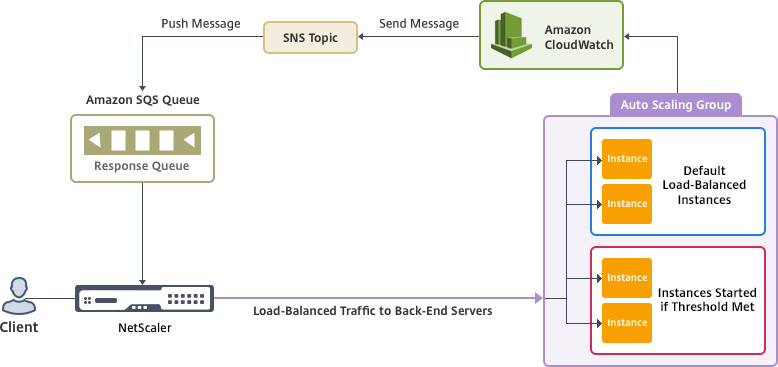
This diagram illustrates how the AWS Autoscaling service is compatible with a NetScaler VPX instance (load balancing virtual server). For more information, see the following AWS topics.
Before you begin
Before you start using Autoscaling with your NetScaler VPX instance, you must complete the following tasks.
-
Read the following topics:
-
Create a NetScaler VPX instance on AWS according to your requirement.
- For more information about how to create a NetScaler VPX standalone instance, see Deploy a NetScaler VPX standalone instance on AWS and Scenario: standalone instance
- For more information about how to deploy VPX instances in HA mode, see Deploy a high availability pair on AWS.
Note:
We recommend the following:
- Use the CloudFormation template for creating NetScaler VPX instances on AWS.
- Create three separate interfaces: one for management (NSIP), one for client-facing LB virtual server (VIP), and one for subnet IP (NSIP).
-
Create an AWS Autoscale group. If you don’t have an existing Autoscaling configuration, you must:
- Create a Launch Configuration
- Create an Autoscaling Group
- Verify the Autoscaling Group
For more information, see http://docs.aws.amazon.com/autoscaling/latest/userguide/GettingStartedTutorial.html.
-
Starting from NetScaler release 14.1-12.x, in an AWS Autoscale group, you must specify a scale-down policy only if you have enabled the Graceful option. In NetScaler releases prior to 14.1-12.x, you had to specify at least one scale-down policy irrespective of whether the Graceful option is enabled or not.
The NetScaler VPX instance supports only the step scaling policy. The simple scaling policy and target tracking scaling policy are not supported for the Autoscale group.
-
Make sure that your AWS account has the following IAM permissions:
{ "Version": "2012-10-17", "Statement": \[ { "Action": \[ "ec2:DescribeInstances", "ec2:DescribeNetworkInterfaces", "ec2:DetachNetworkInterface", "ec2:AttachNetworkInterface", "ec2:StartInstances", "ec2:StopInstances", "ec2:RebootInstances", "autoscaling:\*", "sns:\*", "sqs:\*" “iam: SimulatePrincipalPolicy” “iam: GetRole” \], "Resource": "\*", "Effect": "Allow" } \] } <!--NeedCopy-->
Add the AWS Autoscaling service to a NetScaler VPX instance
Complete the following steps to add the Autoscaling service to a VPX instance:
-
Log on to the VPX instance by using your credentials for
nsroot. -
Navigate to System > AWS > Cloud Profile and click Add.
The Create Cloud Profile configuration page appears.
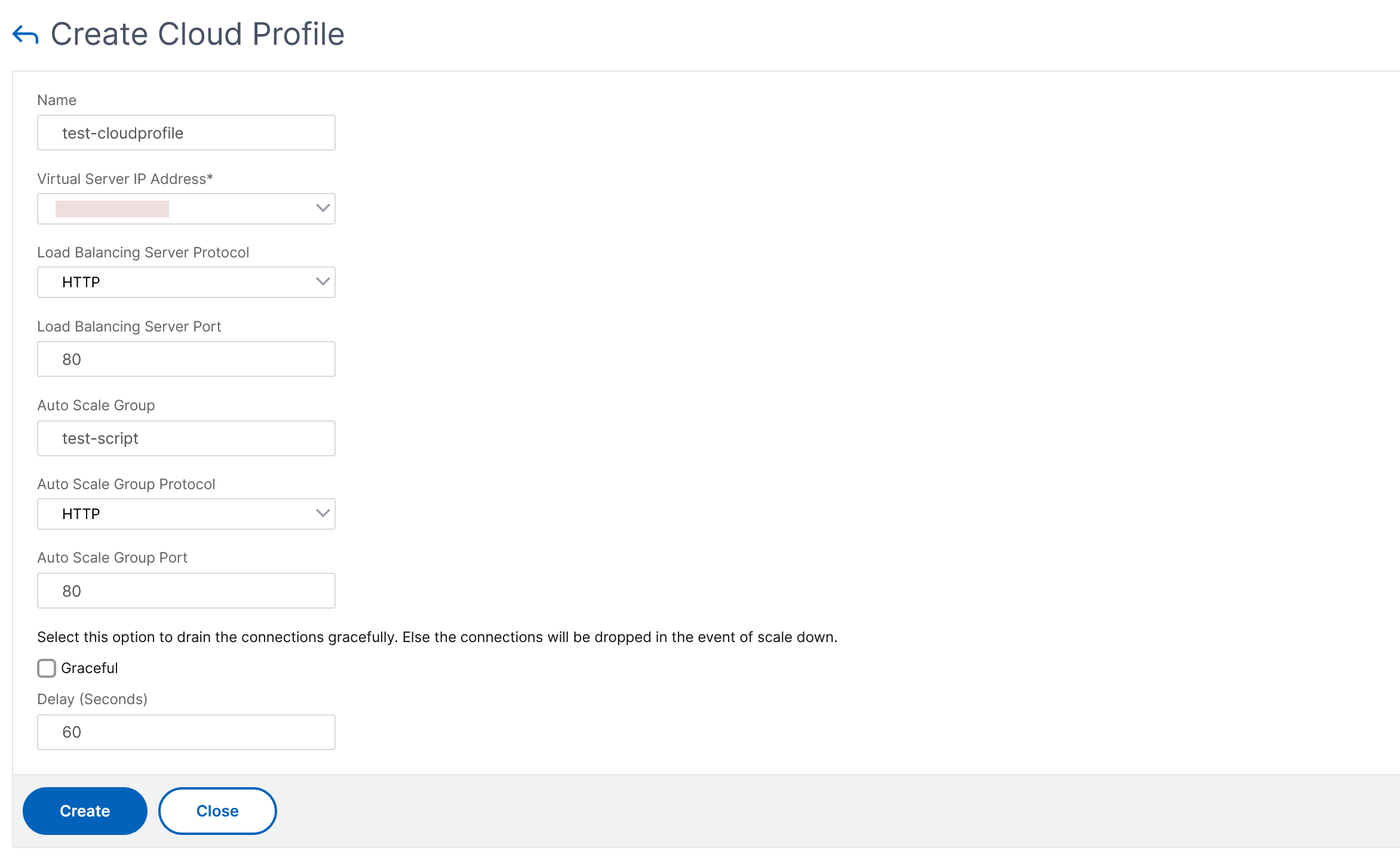
Points to note while creating a cloud profile:
- The virtual server IP address is auto populated from the free IP address available to the VPX instance. For more information, see Manage Multiple IP address.
- Type the exact name of the Autoscale group that you configured on your AWS account. For more information, see AWS Auto Scaling groups.
- While selecting the Autoscaling group protocol and port, ensure that your servers listen on those protocols and ports, and you bind the correct monitor in the service group. By default, the TCP monitor is used.
- For SSL Protocol type Autoscaling, after you create the cloud profile, the load balancing virtual server or service group appears to be down because of a missing certificate. You can bind the certificate to the virtual server or service group manually.
-
Select Graceful and specify a timeout value in the Delay field to remove the Autoscale servers gracefully. This option initiates a scale-down event. The VPX instance does not remove the server immediately but marks one of the servers for graceful deletion. During this period, the VPX instance does not allow new connections to this server. Existing connections are served until the timeout occurs. After the timeout, the VPX instance removes the server.
If you do not select the Graceful option, the server in the Autoscale group is removed immediately after the load goes down. This might cause service interruption for the existing connected clients.
After you create the cloud profile, a NetScaler load balancing virtual server and a service group with members as the servers of the Autoscaling group is created. Your back-end servers must be reachable through the SNIP configured on the VPX instance.
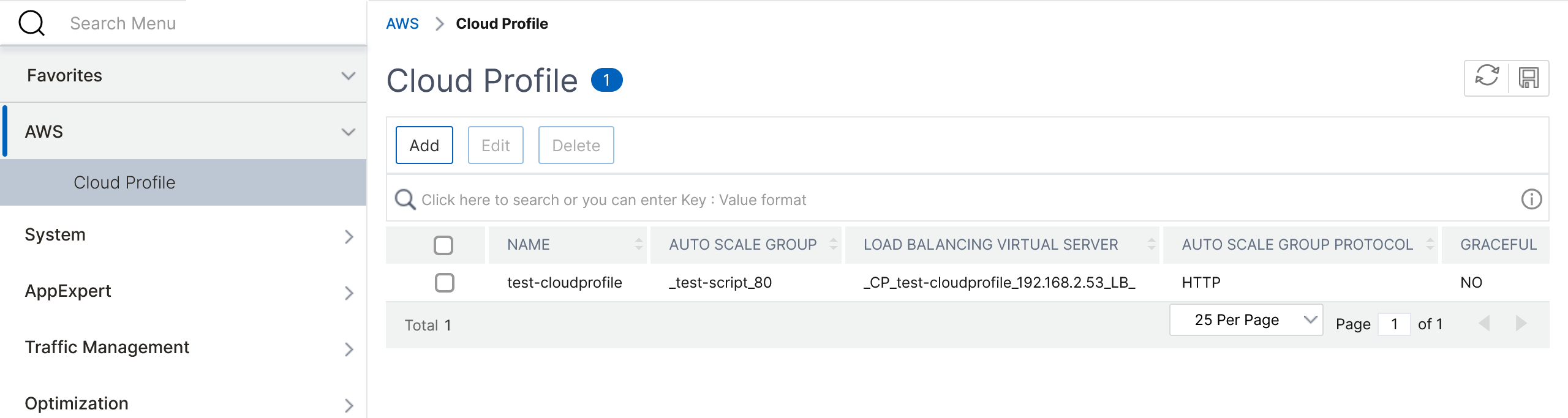
Notes:
- To view Autoscale-related information in the AWS console, go to EC2 > Dashboard > Auto Scaling > Auto Scaling Group.
- You can create different cloud profiles for different services (using different ports) with the same Autoscaling Group (ASG) in AWS. Thus, the NetScaler VPX instance supports multiple services with the same Autoscaling group in the public cloud.
Share
Share
This Preview product documentation is Cloud Software Group Confidential.
You agree to hold this documentation confidential pursuant to the terms of your Cloud Software Group Beta/Tech Preview Agreement.
The development, release and timing of any features or functionality described in the Preview documentation remains at our sole discretion and are subject to change without notice or consultation.
The documentation is for informational purposes only and is not a commitment, promise or legal obligation to deliver any material, code or functionality and should not be relied upon in making Cloud Software Group product purchase decisions.
If you do not agree, select I DO NOT AGREE to exit.