-
Getting Started with NetScaler
-
Deploy a NetScaler VPX instance
-
Optimize NetScaler VPX performance on VMware ESX, Linux KVM, and Citrix Hypervisors
-
Apply NetScaler VPX configurations at the first boot of the NetScaler appliance in cloud
-
Configure simultaneous multithreading for NetScaler VPX on public clouds
-
Install a NetScaler VPX instance on Microsoft Hyper-V servers
-
Install a NetScaler VPX instance on Linux-KVM platform
-
Prerequisites for installing NetScaler VPX virtual appliances on Linux-KVM platform
-
Provisioning the NetScaler virtual appliance by using OpenStack
-
Provisioning the NetScaler virtual appliance by using the Virtual Machine Manager
-
Configuring NetScaler virtual appliances to use SR-IOV network interface
-
Configure a NetScaler VPX on KVM hypervisor to use Intel QAT for SSL acceleration in SR-IOV mode
-
Configuring NetScaler virtual appliances to use PCI Passthrough network interface
-
Provisioning the NetScaler virtual appliance by using the virsh Program
-
Provisioning the NetScaler virtual appliance with SR-IOV on OpenStack
-
Configuring a NetScaler VPX instance on KVM to use OVS DPDK-Based host interfaces
-
-
Deploy a NetScaler VPX instance on AWS
-
Deploy a VPX high-availability pair with elastic IP addresses across different AWS zones
-
Deploy a VPX high-availability pair with private IP addresses across different AWS zones
-
Protect AWS API Gateway using the NetScaler Web Application Firewall
-
Configure a NetScaler VPX instance to use SR-IOV network interface
-
Configure a NetScaler VPX instance to use Enhanced Networking with AWS ENA
-
Deploy a NetScaler VPX instance on Microsoft Azure
-
Network architecture for NetScaler VPX instances on Microsoft Azure
-
Configure multiple IP addresses for a NetScaler VPX standalone instance
-
Configure a high-availability setup with multiple IP addresses and NICs
-
Configure a high-availability setup with multiple IP addresses and NICs by using PowerShell commands
-
Deploy a NetScaler high-availability pair on Azure with ALB in the floating IP-disabled mode
-
Configure a NetScaler VPX instance to use Azure accelerated networking
-
Configure HA-INC nodes by using the NetScaler high availability template with Azure ILB
-
Configure a high-availability setup with Azure external and internal load balancers simultaneously
-
Configure a NetScaler VPX standalone instance on Azure VMware solution
-
Configure a NetScaler VPX high availability setup on Azure VMware solution
-
Configure address pools (IIP) for a NetScaler Gateway appliance
-
Deploy a NetScaler VPX instance on Google Cloud Platform
-
Deploy a VPX high-availability pair on Google Cloud Platform
-
Deploy a VPX high-availability pair with external static IP address on Google Cloud Platform
-
Deploy a single NIC VPX high-availability pair with private IP address on Google Cloud Platform
-
Deploy a VPX high-availability pair with private IP addresses on Google Cloud Platform
-
Install a NetScaler VPX instance on Google Cloud VMware Engine
-
-
Solutions for Telecom Service Providers
-
Load Balance Control-Plane Traffic that is based on Diameter, SIP, and SMPP Protocols
-
Provide Subscriber Load Distribution Using GSLB Across Core-Networks of a Telecom Service Provider
-
Authentication, authorization, and auditing application traffic
-
Basic components of authentication, authorization, and auditing configuration
-
Web Application Firewall protection for VPN virtual servers and authentication virtual servers
-
On-premises NetScaler Gateway as an identity provider to Citrix Cloud
-
Authentication, authorization, and auditing configuration for commonly used protocols
-
Troubleshoot authentication and authorization related issues
-
-
-
-
-
-
Configure DNS resource records
-
Configure NetScaler as a non-validating security aware stub-resolver
-
Jumbo frames support for DNS to handle responses of large sizes
-
Caching of EDNS0 client subnet data when the NetScaler appliance is in proxy mode
-
Use case - configure the automatic DNSSEC key management feature
-
Use Case - configure the automatic DNSSEC key management on GSLB deployment
-
-
-
Persistence and persistent connections
-
Advanced load balancing settings
-
Gradually stepping up the load on a new service with virtual server–level slow start
-
Protect applications on protected servers against traffic surges
-
Retrieve location details from user IP address using geolocation database
-
Use source IP address of the client when connecting to the server
-
Use client source IP address for backend communication in a v4-v6 load balancing configuration
-
Set a limit on number of requests per connection to the server
-
Configure automatic state transition based on percentage health of bound services
-
-
Use case 2: Configure rule based persistence based on a name-value pair in a TCP byte stream
-
Use case 3: Configure load balancing in direct server return mode
-
Use case 6: Configure load balancing in DSR mode for IPv6 networks by using the TOS field
-
Use case 7: Configure load balancing in DSR mode by using IP Over IP
-
Use case 10: Load balancing of intrusion detection system servers
-
Use case 11: Isolating network traffic using listen policies
-
Use case 12: Configure Citrix Virtual Desktops for load balancing
-
Use case 13: Configure Citrix Virtual Apps and Desktops for load balancing
-
Use case 14: ShareFile wizard for load balancing Citrix ShareFile
-
Use case 15: Configure layer 4 load balancing on the NetScaler appliance
-
-
-
-
Authentication and authorization for System Users
-
-
Configuring a CloudBridge Connector Tunnel between two Datacenters
-
Configuring CloudBridge Connector between Datacenter and AWS Cloud
-
Configuring a CloudBridge Connector Tunnel Between a Datacenter and Azure Cloud
-
Configuring CloudBridge Connector Tunnel between Datacenter and SoftLayer Enterprise Cloud
-
Configuring a CloudBridge Connector Tunnel Between a NetScaler Appliance and Cisco IOS Device
-
CloudBridge Connector Tunnel Diagnostics and Troubleshooting
This content has been machine translated dynamically.
Dieser Inhalt ist eine maschinelle Übersetzung, die dynamisch erstellt wurde. (Haftungsausschluss)
Cet article a été traduit automatiquement de manière dynamique. (Clause de non responsabilité)
Este artículo lo ha traducido una máquina de forma dinámica. (Aviso legal)
此内容已经过机器动态翻译。 放弃
このコンテンツは動的に機械翻訳されています。免責事項
이 콘텐츠는 동적으로 기계 번역되었습니다. 책임 부인
Este texto foi traduzido automaticamente. (Aviso legal)
Questo contenuto è stato tradotto dinamicamente con traduzione automatica.(Esclusione di responsabilità))
This article has been machine translated.
Dieser Artikel wurde maschinell übersetzt. (Haftungsausschluss)
Ce article a été traduit automatiquement. (Clause de non responsabilité)
Este artículo ha sido traducido automáticamente. (Aviso legal)
この記事は機械翻訳されています.免責事項
이 기사는 기계 번역되었습니다.책임 부인
Este artigo foi traduzido automaticamente.(Aviso legal)
这篇文章已经过机器翻译.放弃
Questo articolo è stato tradotto automaticamente.(Esclusione di responsabilità))
Translation failed!
Deploy a VPX high-availability pair with external static IP address on the Google Cloud Platform
You can deploy a VPX high-availability pair on GCP using an external static IP address. The client IP address of the primary node must be bound to an external static IP address. Upon failover, the external static IP address is moved to the secondary node for traffic to resume.
A static external IP address is an external IP address that is reserved for your project until you decide to release it. If you use an IP address to access a service, you can reserve that IP address so that only your project can use it. For more information, see Reserving a Static External IP Address.
For more information on HA, see High Availability.
Before you start
-
Read the Limitation, Hardware requirements, Points to note mentioned in Deploy a NetScaler VPX instance on Google Cloud Platform. This information applies to HA deployments also.
- Enable Cloud Resource Manager API for your GCP project.
-
Allow full access to all Cloud APIs while creating the instances.
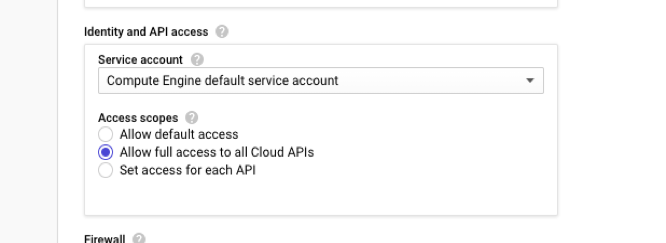
-
Ensure that the IAM role associated with your GCP service account has the following IAM permissions:
REQUIRED_INSTANCE_IAM_PERMS = [ "compute.addresses.use", "compute.forwardingRules.list", "compute.forwardingRules.setTarget", "compute.instances.setMetadata" "compute.instances.addAccessConfig", "compute.instances.deleteAccessConfig", "compute.instances.get", "Compute.instances.list", "compute.networks.useExternalIp", "compute.subnetworks.useExternalIp", "compute.targetInstances.list", "compute.targetInstances.use", "compute.targetInstances.create", "compute.zones.list", "compute.zoneOperations.get", ] <!--NeedCopy--> -
If you have configured alias IP addresses on an interface other than the management interface, ensure that your GCP service account has the following additional IAM permissions:
"compute.instances.updateNetworkInterface" <!--NeedCopy--> - If you have configured GCP forwarding rules on the primary node, read the limitations and requirements mentioned in Forwarding rules support for VPX high-availability pair on GCP to update them to new primary on failover.
How to deploy a VPX HA pair on Google Cloud Platform
Here’s a summary of the HA deployment steps:
- Create VPC networks in the same region. For example, Asia-east.
- Create two VPX instances (primary and secondary nodes) on the same region. They can be in the same zone or different zones. For example Asia east-1a and Asia east-Ib.
- Configure HA settings on both instances by using the NetScaler GUI or ADC CLI commands.
Step 1. Create VPC networks
Create VPC networks based on your requirements. Citrix recommends you to create three VPC networks for associating with management NIC, client NIC, and server NIC.
To create a VPC network, perform these steps:
- Log on the Google console > Networking > VPC network > Create VPC Network.
- Complete the required fields, and click Create.
For more information, see the Create VPC Networks section in Deploy a NetScaler VPX instance on Google Cloud Platform.
Step 2. Create two VPX instances
Create two VPX instances by following the steps given in Scenario: deploy a multi-NIC, multi-IP standalone VPX instance.
Important
Assign a static external IP address to client IP address (VIP) of the primary node. You can use an existing reserved IP address or create a new one. To create a static external IP address, navigate to Network interface > External IP, click Create IP address.
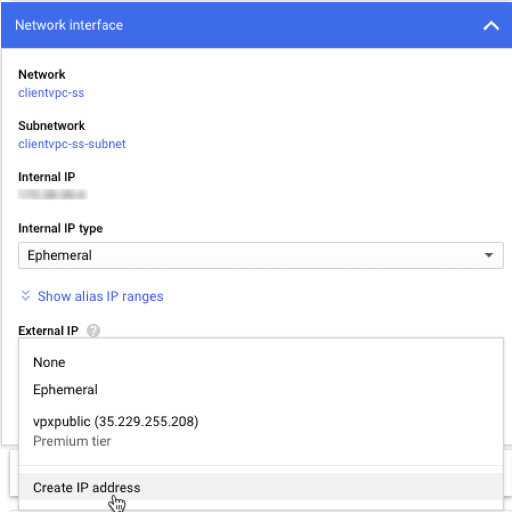
After the failover, when the old primary becomes the new secondary, the static external IP address moves from the old primary and is attached to the new primary. For more information, see the Google cloud document Reserving a Static External IP Address.
After you’ve configured the VPX instances, you can configure the VIP and SNIP addresses. For more information, see Configuring NetScaler-owned IP addresses.
Step 3. Configure high availability
After you’ve created the instances on Google Cloud Platform, you can configure HA by using the NetScaler GUI for CLI.
Configure HA by using the GUI
Step 1. Set up high availability in INC mode on both the instances.
On the primary node, perform the following steps:
- Log on to the instance with user name
nsrootand instance ID of the node from GCP console as the password. - Navigate to Configuration > System > High Availability > Nodes, and click Add.
- In the Remote Node IP address field, enter the private IP address of the management NIC of the secondary node.
- Select the Turn on INC (Independent Network Configuration) mode on self node check box.
- Click Create.
On the secondary node, perform the following steps:
- Log on to the instance with user name
nsrootand instance ID of the node from GCP console as the password. - Navigate to Configuration > System > High Availability > Nodes, and click Add.
- In the Remote Node IP address field, enter the private IP address of the management NIC of the primary node.
- Select the Turn on INC (Independent Network Configuration) mode on self node check box.
- Click Create.
Before you proceed further, ensure that the Synchronization state of the secondary node is shown as SUCCESS in the Nodes page.
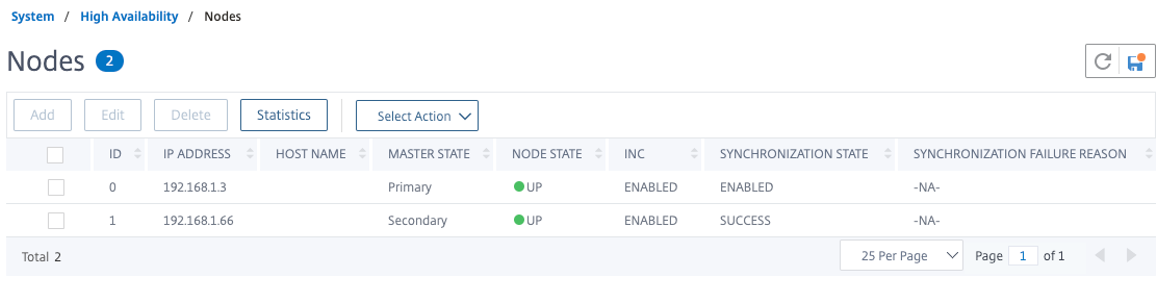
Note
Now, the secondary node has the same log-on credentials as the primary node.
Step 2. Add Virtual IP address and Subnet IP address on both the nodes.
On the primary node, perform the following steps:
- Navigate to System > Network > IPs > IPv4s, and click Add.
- Add a primary VIP address by following these steps:
- Enter the internal IP address of the client-facing interface of the primary instance and netmask configured for the client subnet in the VM instance.
- In the IP Type field, select Virtual IP from the drop-down menu.
- Click Create.
- Add a primary SNIP address by following these steps:
- Enter the internal IP address of the server-facing interface of the primary instance and netmask configured for the server subnet in the primary instance.
- In the IP Type field, select Subnet IP from the drop-down menu.
- Click Create.
- Add a secondary VIP address by following these steps:
- Enter the internal IP address of the client-facing interface of the secondary instance and netmask configured for the client subnet in the VM instance.
- In the IP Type field, select Virtual IP from the drop-down menu.
- Click Create.
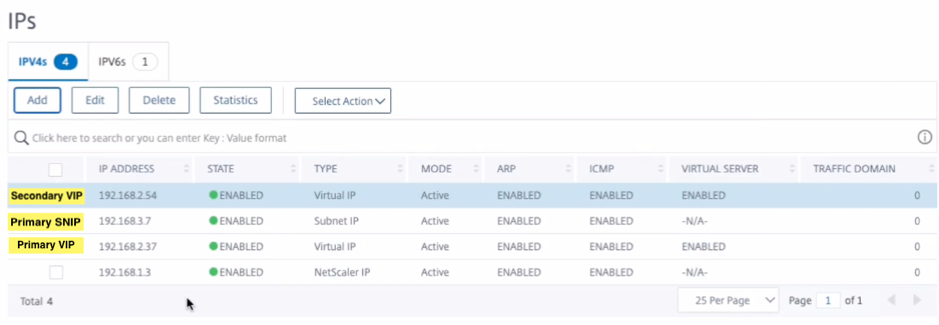
On the secondary node, perform the following steps:
- Navigate to System > Network > IPs > IPv4s, and click Add.
- Add a secondary VIP address by following these steps:
- Enter the internal IP address of the client-facing interface of the secondary instance and netmask configured for the client subnet in the VM instance.
- In the IP Type field, select Virtual IP from the drop-down menu.
- Add a secondary SNIP address by following these steps:
- Enter the internal IP address of the server-facing interface of the secondary instance and netmask configured for the server subnet in the secondary instance.
- In the IP Type field, select Subnet IP from the drop-down menu.
- Click Create.
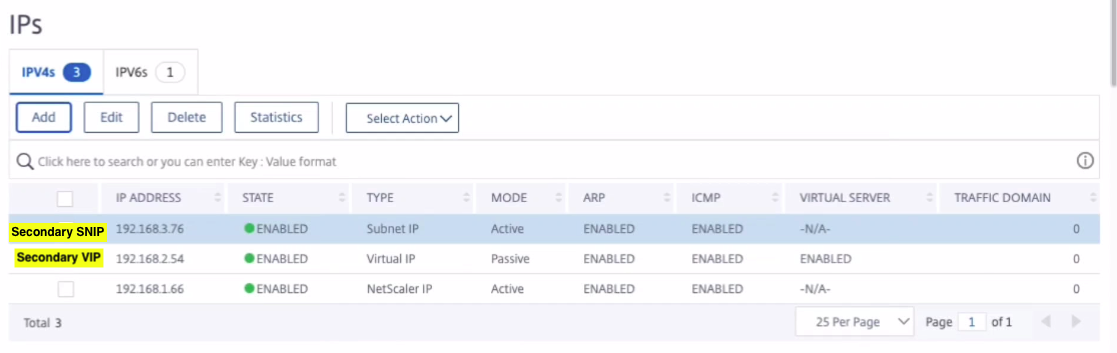
Step 3. Add IP set and bind IP set to the secondary VIP on both the instances.
On the primary node, perform the following steps:
- Navigate to System > Network > IP Sets > Add.
- Add an IP set name and click Insert.
- From the IPV4s page, select the virtual IP (secondary VIP) and click Insert.
- Click Create to create the IP set.
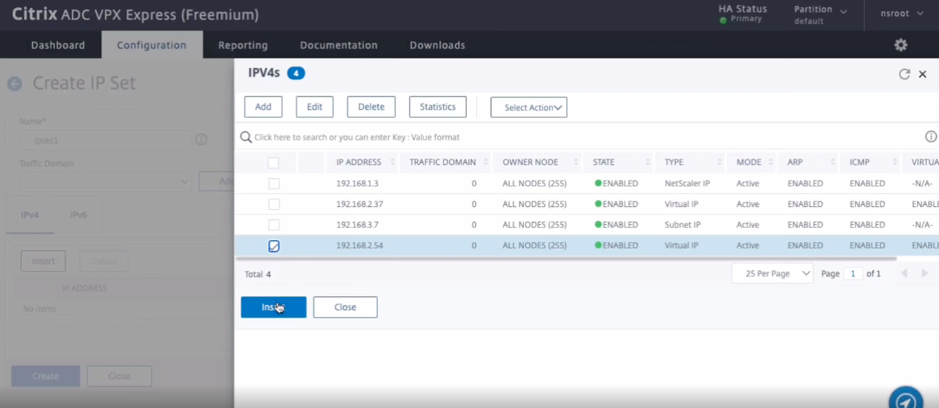
On the secondary node, perform the following steps:
- Navigate to System > Network > IP Sets > Add.
- Add an IP set name and click Insert.
- From the IPV4s page, select the virtual IP (secondary VIP) and click Insert.
- Click Create to create the IP set.
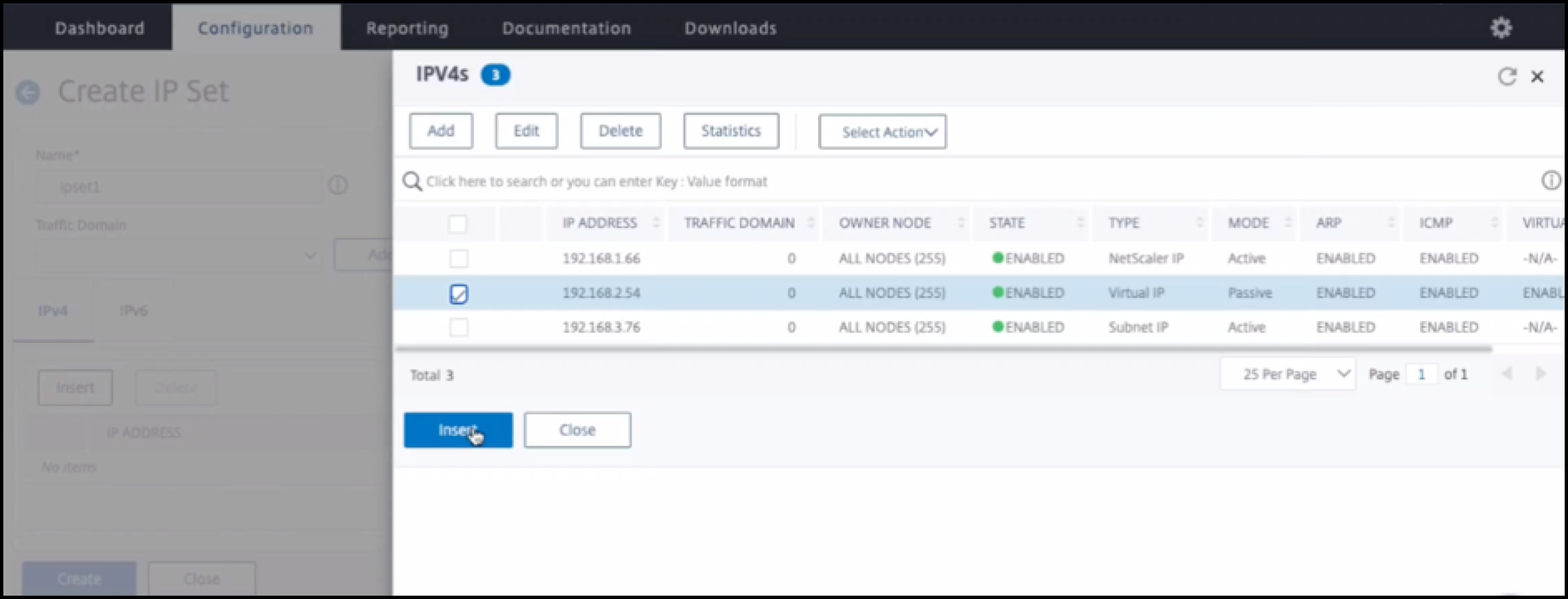
Note
IP set name must be same on both the instances.
Step 4. Add a load balancing virtual server on the primary instance.
- Navigate to Configuration > Traffic Management > Load Balancing > Virtual Servers > Add.
-
Add the required values for Name, Protocol, IP Address Type (IP Address), IP address (primary VIP), and Port.
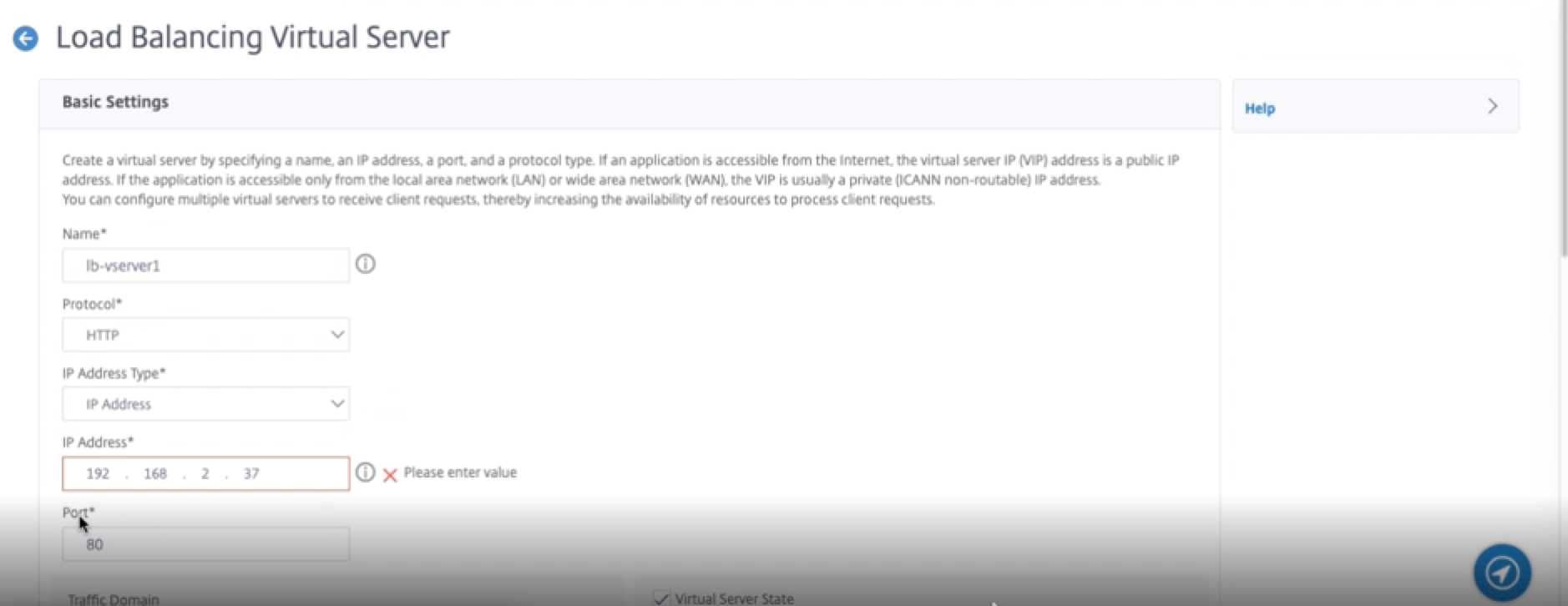
- Click More. Navigate to IP Range IP Set Settings, select IPset from the drop-down menu, and provide the IPset created in Step 3.
- Click OK to create the load balancing virtual server.
Step 5. Add a service or service group on the primary node.
- Navigate to Configuration > Traffic Management > Load Balancing > Services > Add.
- Add the required values for Service Name, IP Address, Protocol and Port, and click OK.
Step 6. Bind the service or service group to the load balancing virtual server on the primary node.
- Navigate to Configuration > Traffic Management > Load Balancing > Virtual Servers.
- Select the load balancing virtual server configured in Step 4, and click Edit.
- In the Service and Service Groups tab, click No Load Balancing Virtual Server Service Binding.
- Select the service configured in the Step 5, and click Bind.
Save the configuration. After a forced failover, the secondary becomes the new primary. The external static IP of the old primary VIP moves to the new secondary VIP.
Configure high availability using CLI
Step 1. Set up high availability in INC mode in both the instances.
On the primary node, type the following command.
add ha node 1 <sec_ip> -inc ENABLED
<!--NeedCopy-->
On the secondary node, type the following command.
add ha node 1 <prim_ip> -inc ENABLED
<!--NeedCopy-->
sec_ip refers to the internal IP address of the management NIC of the secondary node.
prim_ip refers to the internal IP address of the management NIC of the primary node.
Step 2. Add Virtual and Subnet IPs on both the nodes.
On the primary node, type the following command.
add ns ip <primary_vip> <subnet> -type VIP
add ns ip <secondary_vip> <subnet> -type VIP
add ns ip <primary_snip> <subnet> -type SNIP
<!--NeedCopy-->
primary_vip refers to the internal IP address of the client-facing interface of the primary instance.
secondary_vip refers to the internal IP address of the client-facing interface of the secondary instance.
primary_snip refers to the internal IP address of the server-facing interface of the primary instance.
On the secondary node, type the following command.
add ns ip <secondary_vip> <subnet> -type VIP
add ns ip <secondary_snip> <subnet> -type SNIP
<!--NeedCopy-->
secondary_vip refers to the internal IP address of the client-facing interface of the secondary instance.
secondary_snip refers to the internal IP address of the server-facing interface of the secondary instance.
Step 3. Add IP set and bind IP set to secondary VIP on both the instances.
On the primary node, type the following command:
add ipset <ipsetname>
bind ipset <ipsetname> <secondary VIP>
<!--NeedCopy-->
On the secondary node, type the following command:
add ipset <ipsetname>
bind ipset <ipsetname> <secondary VIP>
<!--NeedCopy-->
Note
IP set name must be same on both the instances.
Step 4. Add a virtual server on the primary instance.
Type the following command:
add <server_type> vserver <vserver_name> <protocol> <primary_vip> <port> -ipset <ipset_name>
<!--NeedCopy-->
Step 5. Add a service or service group on the primary instance.
Type the following command:
add service <service_name> <service_ip_address> <protocol> <port>
<!--NeedCopy-->
Step 6. Bind the service/service group to the load balancing virtual server on the primary instance.
Type the following command:
bind <server_type> vserver <vserver_name> <service_name>
<!--NeedCopy-->
Note:
To save your configuration, type the command
save config. Otherwise, the configurations are lost after you restart the instances.
Step 7. Verify the configuration.
Ensure that the external IP address attached to the primary client NIC moves to the secondary on a failover.
- Make a cURL request to the external IP address and make sure that it is reachable.
-
On the primary instance, perform failover:
From GUI, navigate to Configuration > System > High Availability > Action > Force Failover.
From CLI, type the following command:
force ha failover -f <!--NeedCopy-->On the GCP console, goto the Secondary instance. The external IP address must have moved to the client NIC of secondary after failover.
- Issue a cURL request to the external IP and ensure it is reachable again.
Share
Share
In this article
This Preview product documentation is Cloud Software Group Confidential.
You agree to hold this documentation confidential pursuant to the terms of your Cloud Software Group Beta/Tech Preview Agreement.
The development, release and timing of any features or functionality described in the Preview documentation remains at our sole discretion and are subject to change without notice or consultation.
The documentation is for informational purposes only and is not a commitment, promise or legal obligation to deliver any material, code or functionality and should not be relied upon in making Cloud Software Group product purchase decisions.
If you do not agree, select I DO NOT AGREE to exit.