-
Getting Started with NetScaler
-
Deploy a NetScaler VPX instance
-
Optimize NetScaler VPX performance on VMware ESX, Linux KVM, and Citrix Hypervisors
-
Apply NetScaler VPX configurations at the first boot of the NetScaler appliance in cloud
-
Configure simultaneous multithreading for NetScaler VPX on public clouds
-
Install a NetScaler VPX instance on Microsoft Hyper-V servers
-
Install a NetScaler VPX instance on Linux-KVM platform
-
Prerequisites for installing NetScaler VPX virtual appliances on Linux-KVM platform
-
Provisioning the NetScaler virtual appliance by using OpenStack
-
Provisioning the NetScaler virtual appliance by using the Virtual Machine Manager
-
Configuring NetScaler virtual appliances to use SR-IOV network interface
-
Configure a NetScaler VPX on KVM hypervisor to use Intel QAT for SSL acceleration in SR-IOV mode
-
Configuring NetScaler virtual appliances to use PCI Passthrough network interface
-
Provisioning the NetScaler virtual appliance by using the virsh Program
-
Provisioning the NetScaler virtual appliance with SR-IOV on OpenStack
-
Configuring a NetScaler VPX instance on KVM to use OVS DPDK-Based host interfaces
-
-
Deploy a NetScaler VPX instance on AWS
-
Deploy a VPX high-availability pair with elastic IP addresses across different AWS zones
-
Deploy a VPX high-availability pair with private IP addresses across different AWS zones
-
Protect AWS API Gateway using the NetScaler Web Application Firewall
-
Configure a NetScaler VPX instance to use SR-IOV network interface
-
Configure a NetScaler VPX instance to use Enhanced Networking with AWS ENA
-
Deploy a NetScaler VPX instance on Microsoft Azure
-
Network architecture for NetScaler VPX instances on Microsoft Azure
-
Configure multiple IP addresses for a NetScaler VPX standalone instance
-
Configure a high-availability setup with multiple IP addresses and NICs
-
Configure a high-availability setup with multiple IP addresses and NICs by using PowerShell commands
-
Deploy a NetScaler high-availability pair on Azure with ALB in the floating IP-disabled mode
-
Configure a NetScaler VPX instance to use Azure accelerated networking
-
Configure HA-INC nodes by using the NetScaler high availability template with Azure ILB
-
Configure a high-availability setup with Azure external and internal load balancers simultaneously
-
Configure a NetScaler VPX standalone instance on Azure VMware solution
-
Configure a NetScaler VPX high availability setup on Azure VMware solution
-
Configure GSLB on an active-standby high availability setup
-
Configure address pools (IIP) for a NetScaler Gateway appliance
-
Deploy a NetScaler VPX instance on Google Cloud Platform
-
Deploy a VPX high-availability pair on Google Cloud Platform
-
Deploy a VPX high-availability pair with external static IP address on Google Cloud Platform
-
Deploy a single NIC VPX high-availability pair with private IP address on Google Cloud Platform
-
Deploy a VPX high-availability pair with private IP addresses on Google Cloud Platform
-
Install a NetScaler VPX instance on Google Cloud VMware Engine
-
-
Solutions for Telecom Service Providers
-
Load Balance Control-Plane Traffic that is based on Diameter, SIP, and SMPP Protocols
-
Provide Subscriber Load Distribution Using GSLB Across Core-Networks of a Telecom Service Provider
-
Authentication, authorization, and auditing application traffic
-
Basic components of authentication, authorization, and auditing configuration
-
Web Application Firewall protection for VPN virtual servers and authentication virtual servers
-
On-premises NetScaler Gateway as an identity provider to Citrix Cloud
-
Authentication, authorization, and auditing configuration for commonly used protocols
-
Troubleshoot authentication and authorization related issues
-
-
-
-
-
-
Configure DNS resource records
-
Configure NetScaler as a non-validating security aware stub-resolver
-
Jumbo frames support for DNS to handle responses of large sizes
-
Caching of EDNS0 client subnet data when the NetScaler appliance is in proxy mode
-
Use case - configure the automatic DNSSEC key management feature
-
Use Case - configure the automatic DNSSEC key management on GSLB deployment
-
-
-
Persistence and persistent connections
-
Advanced load balancing settings
-
Gradually stepping up the load on a new service with virtual server–level slow start
-
Protect applications on protected servers against traffic surges
-
Retrieve location details from user IP address using geolocation database
-
Use source IP address of the client when connecting to the server
-
Use client source IP address for backend communication in a v4-v6 load balancing configuration
-
Set a limit on number of requests per connection to the server
-
Configure automatic state transition based on percentage health of bound services
-
-
Use case 2: Configure rule based persistence based on a name-value pair in a TCP byte stream
-
Use case 3: Configure load balancing in direct server return mode
-
Use case 6: Configure load balancing in DSR mode for IPv6 networks by using the TOS field
-
Use case 7: Configure load balancing in DSR mode by using IP Over IP
-
Use case 10: Load balancing of intrusion detection system servers
-
Use case 11: Isolating network traffic using listen policies
-
Use case 12: Configure Citrix Virtual Desktops for load balancing
-
Use case 13: Configure Citrix Virtual Apps and Desktops for load balancing
-
Use case 14: ShareFile wizard for load balancing Citrix ShareFile
-
Use case 15: Configure layer 4 load balancing on the NetScaler appliance
-
-
-
-
Authentication and authorization for System Users
-
-
Configuring a CloudBridge Connector Tunnel between two Datacenters
-
Configuring CloudBridge Connector between Datacenter and AWS Cloud
-
Configuring a CloudBridge Connector Tunnel Between a Datacenter and Azure Cloud
-
Configuring CloudBridge Connector Tunnel between Datacenter and SoftLayer Enterprise Cloud
-
Configuring a CloudBridge Connector Tunnel Between a NetScaler Appliance and Cisco IOS Device
-
CloudBridge Connector Tunnel Diagnostics and Troubleshooting
This content has been machine translated dynamically.
Dieser Inhalt ist eine maschinelle Übersetzung, die dynamisch erstellt wurde. (Haftungsausschluss)
Cet article a été traduit automatiquement de manière dynamique. (Clause de non responsabilité)
Este artículo lo ha traducido una máquina de forma dinámica. (Aviso legal)
此内容已经过机器动态翻译。 放弃
このコンテンツは動的に機械翻訳されています。免責事項
이 콘텐츠는 동적으로 기계 번역되었습니다. 책임 부인
Este texto foi traduzido automaticamente. (Aviso legal)
Questo contenuto è stato tradotto dinamicamente con traduzione automatica.(Esclusione di responsabilità))
This article has been machine translated.
Dieser Artikel wurde maschinell übersetzt. (Haftungsausschluss)
Ce article a été traduit automatiquement. (Clause de non responsabilité)
Este artículo ha sido traducido automáticamente. (Aviso legal)
この記事は機械翻訳されています.免責事項
이 기사는 기계 번역되었습니다.책임 부인
Este artigo foi traduzido automaticamente.(Aviso legal)
这篇文章已经过机器翻译.放弃
Questo articolo è stato tradotto automaticamente.(Esclusione di responsabilità))
Translation failed!
Configure GSLB on an active-standby high-availability setup
You can configure global server load balancing (GSLB) on active-standby HA deployment on Azure in three steps:
-
Create a VPX HA pair on each GSLB site. See Configure a high-availability setup with multiple IP addresses and NICs for information about how to create an HA pair.
-
Configure the Azure Load Balancer (ALB) with the front-end IP address and rules to allow GSLB and DNS traffic.
This step involves the following substeps. See the scenario in this section for the PowerShell commands used to complete these substeps.
a. Create a front-end
IPconfigfor GSLB site.b. Create a back-end address pool with IP address of NIC 1/1 of nodes in HA.
c. Create load-balancing rules for following:
TCP/3009 – gslb communication TCP/3008 - gslb communication UDP/53 - DNS communicationd. Associate back-end address pool with the LB rules created in step c.
e. Update the network security group of NIC 1/1 of nodes in both the HA pair to allow the traffic for TCP 3008, TCP 3009 and UDP 53 ports.
-
Enable GSLB on each HA pair.
Scenario
This scenario includes two sites - Site 1 and Site 2. Each site has an HA pair (HA1 and HA2) configured with multiple NICs, multiple IP addresses, and GSLB.
Figure: GLSB on Active-Standy HA Deployment on Azure
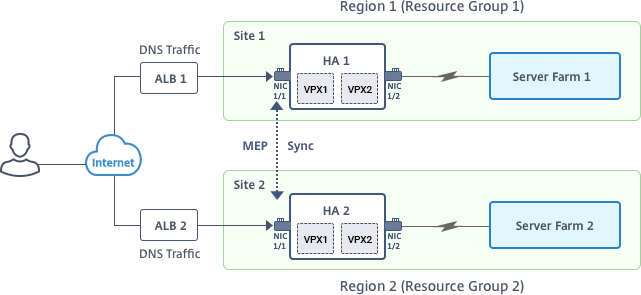
In this scenario, each VM has three NICs - NIC 0/1, 1/1, and 1/2. The NICs are configured for the following purposes.
NIC 0/1: to serve management traffic
NIC 1/1: to serve client-side traffic
NIC 1/2: to communicate with back-end servers
Parameter Settings
Following are sample parameters settings for the ALB. You can use different settings if you want.
$locName="South east Asia"
$rgName="MulitIP-MultiNIC-RG"
$pubIPName4="PIPFORGSLB1"
$domName4="vpxgslbdns"
$lbName="MultiIPALB"
$frontEndConfigName2="FrontEndIP2"
$backendPoolName1="BackendPoolHttp"
$lbRuleName2="LBRuleGSLB1"
$lbRuleName3="LBRuleGSLB2"
$lbRuleName4="LBRuleDNS"
$healthProbeName="HealthProbe"
Configure ALB with the front-end IP address and rules to allow GSLB and DNS traffic
Step 1. Create a public IP for GSLB site IP
$pip4=New-AzureRmPublicIpAddress -Name $pubIPName4 -ResourceGroupName $rgName -DomainNameLabel $domName4 -Location $locName -AllocationMethod Dynamic
Get-AzureRmLoadBalancer -Name \$lbName -ResourceGroupName \$rgName | Add-AzureRmLoadBalancerFrontendIpConfig -Name \$frontEndConfigName2 -PublicIpAddress \$pip4 | Set-AzureRmLoadBalancer
Step 2. Create LB rules and update the existing ALB.
$alb = get-AzureRmLoadBalancer -Name $lbName -ResourceGroupName $rgName
$frontendipconfig2=Get-AzureRmLoadBalancerFrontendIpConfig -LoadBalancer $alb -Name $frontEndConfigName2
$backendPool=Get-AzureRmLoadBalancerBackendAddressPoolConfig -LoadBalancer $alb -Name $backendPoolName1
$healthprobe=Get-AzureRmLoadBalancerProbeConfig -LoadBalancer $alb -Name $healthProbeName
\$alb | Add-AzureRmLoadBalancerRuleConfig -Name \$lbRuleName2 -BackendAddressPool \$backendPool -FrontendIPConfiguration \$frontendipconfig2 -Protocol \"Tcp\" -FrontendPort 3009 -BackendPort 3009 -Probe \$healthprobe -EnableFloatingIP | Set-AzureRmLoadBalancer
\$alb | Add-AzureRmLoadBalancerRuleConfig -Name \$lbRuleName3 -BackendAddressPool \$backendPool -FrontendIPConfiguration \$frontendipconfig2 -Protocol \"Tcp\" -FrontendPort 3008 -BackendPort 3008 -Probe \$healthprobe -EnableFloatingIP | Set-AzureRmLoadBalancer
\$alb | Add-AzureRmLoadBalancerRuleConfig -Name \$lbRuleName4 -BackendAddressPool \$backendPool -FrontendIPConfiguration \$frontendipconfig2 -Protocol \"Udp\" -FrontendPort 53 -BackendPort 53 -Probe \$healthprobe -EnableFloatingIP | Set-AzureRmLoadBalancer
Enable GSLB on each high availability pair
Now you’ve two front-end IP addresses for each ALB: ALB 1 and ALB 2. One IP address is for the LB virtual server and the other for the GSLB site IP.
HA 1 has the following front-end IP addresses:
- FrontEndIPofALB1 (for LB virtual server)
- PIPFORGSLB1 (GSLB IP)
HA 2 has the following front-end IP addresses:
- FrontEndIPofALB2 (for LB virtual server)
- PIPFORGSLB2 (GSLB IP)
The following commands are used for this scenario.
enable ns feature LB GSLB
add service dnssvc PIPFORGSLB1 ADNS 53
add gslb site site1 PIPFORGSLB1 -publicIP PIPFORGSLB1
add gslb site site2 PIPFORGSLB2 -publicIP PIPFORGSLB2
add gslb service site1_gslb_http_svc1 FrontEndIPofALB1 HTTP 80 -publicIP FrontEndIPofALB1 -publicPort 80 -siteName site1
add gslb service site2_gslb_http_svc1 FrontEndIPofALB2 HTTP 80 -publicIP FrontEndIPofALB2 -publicPort 80 -siteName site2
add gslb vserver gslb_http_vip1 HTTP
bind gslb vserver gslb_http_vip1 -serviceName site2_gslb_http_svc1
bind gslb vserver gslb_http_vip1 -serviceName site1_gslb_http_svc1
bind gslb vserver gslb_http_vip1 -domainName www.gslbindia.com -TTL 5
Related resources:
Share
Share
This Preview product documentation is Cloud Software Group Confidential.
You agree to hold this documentation confidential pursuant to the terms of your Cloud Software Group Beta/Tech Preview Agreement.
The development, release and timing of any features or functionality described in the Preview documentation remains at our sole discretion and are subject to change without notice or consultation.
The documentation is for informational purposes only and is not a commitment, promise or legal obligation to deliver any material, code or functionality and should not be relied upon in making Cloud Software Group product purchase decisions.
If you do not agree, select I DO NOT AGREE to exit.