-
Getting Started with NetScaler
-
Deploy a NetScaler VPX instance
-
Optimize NetScaler VPX performance on VMware ESX, Linux KVM, and Citrix Hypervisors
-
Apply NetScaler VPX configurations at the first boot of the NetScaler appliance in cloud
-
Configure simultaneous multithreading for NetScaler VPX on public clouds
-
Install a NetScaler VPX instance on Microsoft Hyper-V servers
-
Install a NetScaler VPX instance on Linux-KVM platform
-
Prerequisites for installing NetScaler VPX virtual appliances on Linux-KVM platform
-
Provisioning the NetScaler virtual appliance by using OpenStack
-
Provisioning the NetScaler virtual appliance by using the Virtual Machine Manager
-
Configuring NetScaler virtual appliances to use SR-IOV network interface
-
Configure a NetScaler VPX on KVM hypervisor to use Intel QAT for SSL acceleration in SR-IOV mode
-
Configuring NetScaler virtual appliances to use PCI Passthrough network interface
-
Provisioning the NetScaler virtual appliance by using the virsh Program
-
Provisioning the NetScaler virtual appliance with SR-IOV on OpenStack
-
Configuring a NetScaler VPX instance on KVM to use OVS DPDK-Based host interfaces
-
-
Deploy a NetScaler VPX instance on AWS
-
Deploy a VPX high-availability pair with elastic IP addresses across different AWS zones
-
Deploy a VPX high-availability pair with private IP addresses across different AWS zones
-
Protect AWS API Gateway using the NetScaler Web Application Firewall
-
Configure a NetScaler VPX instance to use SR-IOV network interface
-
Configure a NetScaler VPX instance to use Enhanced Networking with AWS ENA
-
Deploy a NetScaler VPX instance on Microsoft Azure
-
Network architecture for NetScaler VPX instances on Microsoft Azure
-
Configure multiple IP addresses for a NetScaler VPX standalone instance
-
Configure a high-availability setup with multiple IP addresses and NICs
-
Configure a high-availability setup with multiple IP addresses and NICs by using PowerShell commands
-
Deploy a NetScaler high-availability pair on Azure with ALB in the floating IP-disabled mode
-
Configure a NetScaler VPX instance to use Azure accelerated networking
-
Configure HA-INC nodes by using the NetScaler high availability template with Azure ILB
-
Configure a high-availability setup with Azure external and internal load balancers simultaneously
-
Configure a NetScaler VPX standalone instance on Azure VMware solution
-
Configure a NetScaler VPX high availability setup on Azure VMware solution
-
Configure GSLB on NetScaler VPX instances
-
Configure address pools (IIP) for a NetScaler Gateway appliance
-
Deploy a NetScaler VPX instance on Google Cloud Platform
-
Deploy a VPX high-availability pair on Google Cloud Platform
-
Deploy a VPX high-availability pair with external static IP address on Google Cloud Platform
-
Deploy a single NIC VPX high-availability pair with private IP address on Google Cloud Platform
-
Deploy a VPX high-availability pair with private IP addresses on Google Cloud Platform
-
Install a NetScaler VPX instance on Google Cloud VMware Engine
-
-
Solutions for Telecom Service Providers
-
Load Balance Control-Plane Traffic that is based on Diameter, SIP, and SMPP Protocols
-
Provide Subscriber Load Distribution Using GSLB Across Core-Networks of a Telecom Service Provider
-
Authentication, authorization, and auditing application traffic
-
Basic components of authentication, authorization, and auditing configuration
-
Web Application Firewall protection for VPN virtual servers and authentication virtual servers
-
On-premises NetScaler Gateway as an identity provider to Citrix Cloud
-
Authentication, authorization, and auditing configuration for commonly used protocols
-
Troubleshoot authentication and authorization related issues
-
-
-
-
-
-
Configure DNS resource records
-
Configure NetScaler as a non-validating security aware stub-resolver
-
Jumbo frames support for DNS to handle responses of large sizes
-
Caching of EDNS0 client subnet data when the NetScaler appliance is in proxy mode
-
Use case - configure the automatic DNSSEC key management feature
-
Use Case - configure the automatic DNSSEC key management on GSLB deployment
-
-
-
Persistence and persistent connections
-
Advanced load balancing settings
-
Gradually stepping up the load on a new service with virtual server–level slow start
-
Protect applications on protected servers against traffic surges
-
Retrieve location details from user IP address using geolocation database
-
Use source IP address of the client when connecting to the server
-
Use client source IP address for backend communication in a v4-v6 load balancing configuration
-
Set a limit on number of requests per connection to the server
-
Configure automatic state transition based on percentage health of bound services
-
-
Use case 2: Configure rule based persistence based on a name-value pair in a TCP byte stream
-
Use case 3: Configure load balancing in direct server return mode
-
Use case 6: Configure load balancing in DSR mode for IPv6 networks by using the TOS field
-
Use case 7: Configure load balancing in DSR mode by using IP Over IP
-
Use case 10: Load balancing of intrusion detection system servers
-
Use case 11: Isolating network traffic using listen policies
-
Use case 12: Configure Citrix Virtual Desktops for load balancing
-
Use case 13: Configure Citrix Virtual Apps and Desktops for load balancing
-
Use case 14: ShareFile wizard for load balancing Citrix ShareFile
-
Use case 15: Configure layer 4 load balancing on the NetScaler appliance
-
-
-
-
Authentication and authorization for System Users
-
-
Configuring a CloudBridge Connector Tunnel between two Datacenters
-
Configuring CloudBridge Connector between Datacenter and AWS Cloud
-
Configuring a CloudBridge Connector Tunnel Between a Datacenter and Azure Cloud
-
Configuring CloudBridge Connector Tunnel between Datacenter and SoftLayer Enterprise Cloud
-
Configuring a CloudBridge Connector Tunnel Between a NetScaler Appliance and Cisco IOS Device
-
CloudBridge Connector Tunnel Diagnostics and Troubleshooting
This content has been machine translated dynamically.
Dieser Inhalt ist eine maschinelle Übersetzung, die dynamisch erstellt wurde. (Haftungsausschluss)
Cet article a été traduit automatiquement de manière dynamique. (Clause de non responsabilité)
Este artículo lo ha traducido una máquina de forma dinámica. (Aviso legal)
此内容已经过机器动态翻译。 放弃
このコンテンツは動的に機械翻訳されています。免責事項
이 콘텐츠는 동적으로 기계 번역되었습니다. 책임 부인
Este texto foi traduzido automaticamente. (Aviso legal)
Questo contenuto è stato tradotto dinamicamente con traduzione automatica.(Esclusione di responsabilità))
This article has been machine translated.
Dieser Artikel wurde maschinell übersetzt. (Haftungsausschluss)
Ce article a été traduit automatiquement. (Clause de non responsabilité)
Este artículo ha sido traducido automáticamente. (Aviso legal)
この記事は機械翻訳されています.免責事項
이 기사는 기계 번역되었습니다.책임 부인
Este artigo foi traduzido automaticamente.(Aviso legal)
这篇文章已经过机器翻译.放弃
Questo articolo è stato tradotto automaticamente.(Esclusione di responsabilità))
Translation failed!
Configure GSLB on NetScaler VPX instances
NetScaler appliances configured for global server load balancing (GSLB) provide disaster recovery and continuous availability of applications by protecting against points of failure in a WAN. GSLB can balance the load across data centers by directing client requests to the closest or best performing data center, or to surviving data centers if there is an outage.
This section describes how to enable GSLB on VPX instances on two sites in a Microsoft Azure environment, by using Windows PowerShell commands.
Note
For more information about GSLB, see Global Server Load Balancing.
You can configure GSLB on a NetScaler VPX instance on Azure, in two steps:
- Create a VPX instance with multiple NICs and multiple IP addresses, on each site.
- Enable GSLB on the VPX instances.
Note
For more information about configuring multiple NICs and IP addresses see: Configure multiple IP addresses for a NetScaler VPX instance in standalone mode by using PowerShell commands
Scenario
This scenario includes two sites - Site 1 and Site 2. Each site has a VM (VM1 and VM2) configured with multiple NICs, multiple IP addresses, and GSLB.
Figure. GSLB setup implemented across two sites - Site 1 and Site 2.
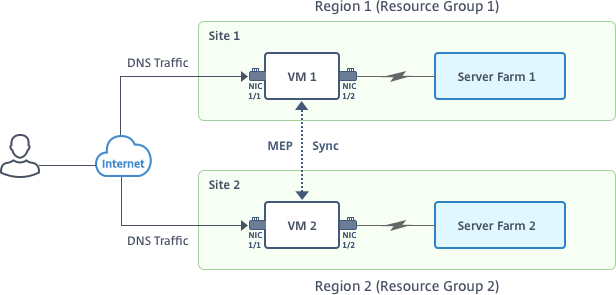
In this scenario, each VM has three NICs - NIC 0/1, 1/1, and 1/2. Each NIC can have multiple private and public IP addresses. The NICs are configured for the following purposes.
- NIC 0/1: to serve management traffic
- NIC 1/1: to serve client-side traffic
- NIC 1/2: to communicate with back-end servers
For information about the IP addresses configured on each NIC in this scenario, see the IP configuration details section.
Parameters
Following are sample parameters settings for this scenario in this document. You can use different settings if you want.
$location="West Central US"
$vnetName="NSVPX-vnet"
$RGName="multiIP-RG"
$prmStorageAccountName="multiipstorageaccnt"
$avSetName="MultiIP-avset"
$vmSize="Standard\_DS3\_V2"
<!--NeedCopy-->
Note: The minimum requirement for a VPX instance is 2 vCPUs and 2 GB RAM.
$publisher="citrix"
$offer="netscalervpx111"
$sku="netscalerbyol"
$version="latest"
$vmNamePrefix="MultiIPVPX"
$nicNamePrefix="MultiipVPX"
$osDiskSuffix="osdiskdb"
$numberOfVMs=1
$ipAddressPrefix="10.0.0."
$ipAddressPrefix1="10.0.1."
$ipAddressPrefix2="10.0.2."
$pubIPName1="MultiIP-pip1"
$pubIPName2="MultiIP-pip2"
$IpConfigName1="IPConfig1"
$IPConfigName2="IPConfig-2"
$IPConfigName3="IPConfig-3"
$IPConfigName4="IPConfig-4"
$frontendSubnetName="default"
$backendSubnetName1="subnet\_1"
$backendSubnetName2="subnet\_2"
$suffixNumber=10
<!--NeedCopy-->
Create a VM
Follow steps 1–10 to create VM1 with multiple NICs and multiple IP addresses, by using PowerShell commands:
After you complete all the steps and commands to create VM1, repeat these steps to create VM2 with parameters specific to it.
Create resource group
New-AzureRMResourceGroup -Name $RGName -Location $location
<!--NeedCopy-->
Create storage account
$prmStorageAccount=New-AzureRMStorageAccount -Name $prmStorageAccountName -ResourceGroupName $RGName -Type Standard_LRS -Location $location
<!--NeedCopy-->
Create availability set
$avSet=New-AzureRMAvailabilitySet -Name $avSetName -ResourceGroupName $RGName -Location $location
<!--NeedCopy-->
Create virtual network
-
Add subnets.
$subnet1=New-AzureRmVirtualNetworkSubnetConfig -Name $frontendSubnetName -AddressPrefix "10.0.0.0/24" $subnet2=New-AzureRmVirtualNetworkSubnetConfig -Name $backendSubnetName1 -AddressPrefix "10.0.1.0/24" $subnet3=New-AzureRmVirtualNetworkSubnetConfig -Name $backendSubnetName2 -AddressPrefix "10.0.2.0/24" <!--NeedCopy--> -
Add virtual network object.
$vnet=New-AzureRmVirtualNetwork -Name $vnetName -ResourceGroupName $RGName -Location $location -AddressPrefix 10.0.0.0/16 -Subnet $subnet1, $subnet2, $subnet3 <!--NeedCopy--> -
Retrieve subnets.
$frontendSubnet=$vnet.Subnets|?{$_.Name -eq $frontendSubnetName} $backendSubnet1=$vnet.Subnets|?{$_.Name -eq $backendSubnetName1} $backendSubnet2=$vnet.Subnets|?{$_.Name -eq $backendSubnetName2} <!--NeedCopy-->
Create public IP address
$pip1=New-AzureRmPublicIpAddress -Name $pubIPName1 -ResourceGroupName $RGName -Location $location -AllocationMethod Dynamic
$pip2=New-AzureRmPublicIpAddress -Name $pubIPName2 -ResourceGroupName $RGName -Location $location -AllocationMethod Dynamic
<!--NeedCopy-->
Create NICs
Create NIC 0/1
$nic1Name=$nicNamePrefix + $suffixNumber + "-Mgmnt"
$ipAddress1=$ipAddressPrefix + $suffixNumber
$IPConfig1=New-AzureRmNetworkInterfaceIpConfig -Name $IPConfigName1 -SubnetId $frontendSubnet.Id -PublicIpAddress $pip1 -PrivateIpAddress $ipAddress1 -Primary
$nic1=New-AzureRMNetworkInterface -Name $nic1Name -ResourceGroupName $RGName -Location $location -IpConfiguration $IpConfig1
<!--NeedCopy-->
Create NIC 1/1
$nic2Name $nicNamePrefix + $suffixNumber + "-frontend"
$ipAddress2=$ipAddressPrefix1 + ($suffixNumber)
$ipAddress3=$ipAddressPrefix1 + ($suffixNumber + 1)
$IPConfig2=New-AzureRmNetworkInterfaceIpConfig -Name $IPConfigName2 -PublicIpAddress $pip2 -SubnetId $backendSubnet1.Id -PrivateIpAddress $ipAddress2 -Primary
$IPConfig3=New-AzureRmNetworkInterfaceIpConfig -Name $IPConfigName3 -SubnetId $backendSubnet1.Id -PrivateIpAddress $ipAddress3
nic2=New-AzureRMNetworkInterface -Name $nic2Name -ResourceGroupName $RGName -Location $location -IpConfiguration $IpConfig2, $IpConfig3
<!--NeedCopy-->
Create NIC 1/2
$nic3Name=$nicNamePrefix + $suffixNumber + "-backend"
$ipAddress4=$ipAddressPrefix2 + ($suffixNumber)
$IPConfig4=New-AzureRmNetworkInterfaceIpConfig -Name $IPConfigName4 -SubnetId $backendSubnet2.Id -PrivateIpAddress $ipAddress4 -Primary
$nic3=New-AzureRMNetworkInterface -Name $nic3Name -ResourceGroupName $RGName -Location $location -IpConfiguration $IpConfig4
<!--NeedCopy-->
Create VM config object
$vmName=$vmNamePrefix
$vmConfig=New-AzureRMVMConfig -VMName $vmName -VMSize $vmSize -AvailabilitySetId $avSet.Id
<!--NeedCopy-->
Get credentials and set OS properties
$cred=Get-Credential -Message "Type the name and password for VPX login."
$vmConfig=Set-AzureRMVMOperatingSystem -VM $vmConfig -Linux -ComputerName $vmName -Credential $cred
$vmConfig=Set-AzureRMVMSourceImage -VM $vmConfig -PublisherName $publisher -Offer $offer -Skus $sku -Version $version
<!--NeedCopy-->
Add NICs
$vmConfig=Add-AzureRMVMNetworkInterface -VM $vmConfig -Id $nic1.Id -Primary
$vmConfig=Add-AzureRMVMNetworkInterface -VM $vmConfig -Id $nic2.Id
$vmConfig=Add-AzureRMVMNetworkInterface -VM $vmConfig -Id $nic3.Id
<!--NeedCopy-->
Specify OS disk and create VM
$osDiskName=$vmName + "-" + $osDiskSuffix
$osVhdUri=$prmStorageAccount.PrimaryEndpoints.Blob.ToString() + "vhds/" +$osDiskName + ".vhd"
$vmConfig=Set-AzureRMVMOSDisk -VM $vmConfig -Name $osDiskName -VhdUri $osVhdUri -CreateOption fromImage
Set-AzureRmVMPlan -VM $vmConfig -Publisher $publisher -Product $offer -Name $sku
New-AzureRMVM -VM $vmConfig -ResourceGroupName $RGName -Location $location
<!--NeedCopy-->
Note
Repeat steps 1–10 listed in “Create Multi-NIC VMs by Using PowerShell Commands” to create VM2 with parameters specific to VM2.
IP configuration details
The following IP addresses are used.
Table 1. IP addresses used in VM1
| NIC | Private IP | Public IP (PIP) | Description |
|---|---|---|---|
| 0/1 | 10.0.0.10 | PIP1 | Configured as NSIP (management IP) |
| 1/1 | 10.0.1.10 | PIP2 | Configured as SNIP/GSLB Site IP |
| - | 10.0.1.11 | - | Configured as LB server IP. Public IP is not mandatory |
| 1/2 | 10.0.2.10 | - | Configured as SNIP for sending monitor probes to services; public IP is not mandatory |
Table 2. IP addresses used in VM2
| NIC | Internal IP | Public IP (PIP) | Description |
|---|---|---|---|
| 0/1 | 20.0.0.10 | PIP4 | Configured as NSIP (management IP) |
| 1/1 | 20.0.1.10 | PIP5 | Configured as SNIP/GSLB Site IP |
| - | 20.0.1.11 | - | Configured as LB server IP. Public IP is not mandatory |
| 1/2 | 20.0.2.10 | - | Configured as SNIP for sending monitor probes to services; public IP is not mandatory |
Here are sample configurations for this scenario, showing the IP addresses and initial LB configurations as created through the NetScaler VPX CLI for VM1 and VM2.
Here’s an example configuration on VM1.
add ns ip 10.0.1.10 255.255.255.0 -mgmtAccess ENABLED
Add nsip 10.0.2.10 255.255.255.0
add service svc1 10.0.1.10 ADNS 53
add lb vserver v1 HTTP 10.0.1.11 80
add service s1 10.0.2.120 http 80
Add service s2 10.0.2.121 http 80
Bind lb vs v1 s[1-2]
<!--NeedCopy-->
Here’s an example configuration on VM2.
add ns ip 20.0.1.10 255.255.255.0 -mgmtAccess ENABLED
Add nsip 20.0.2.10 255.255.255.0
add service svc1 20.0.1.10 ADNS 53
add lb vserver v1 HTTP 20.0.1.11 80
Add service s1 20.0.2.90 http 80
Add service s2 20.0.2.91 http 80
Bind lb vs v1 s[1-2]
<!--NeedCopy-->
Configure GSLB sites and other settings
Perform the tasks described in the following topic to configure the two GSLB sites and other necessary settings:
For more information, see this support article: https://support.citrix.com/article/CTX110348
Here’s an example GSLB configuration on VM1 and VM2.
enable ns feature LB GSLB
add gslb site site1 10.0.1.10 -publicIP PIP2
add gslb site site2 20.0.1.10 -publicIP PIP5
add gslb service site1_gslb_http_svc1 10.0.1.11 HTTP 80 -publicIP PIP3 -publicPort 80 -siteName site1
add gslb service site2_gslb_http_svc1 20.0.1.11 HTTP 80 -publicIP PIP6 -publicPort 80 -siteName site2
add gslb vserver gslb_http_vip1 HTTP
bind gslb vserver gslb_http_vip1 -serviceName site2_gslb_http_svc1
bind gslb vserver gslb_http_vip1 -serviceName site1_gslb_http_svc1
bind gslb vserver gslb_http_vip1 -domainName www.gslbindia.com -TTL 5
<!--NeedCopy-->
You’ve configured GSLB on NetScaler VPX instances running on Azure.
Disaster recovery
Disaster is a sudden disruption of business functions caused by natural calamities or human caused events. Disasters affect data center operations, after which resources and the data lost at the disaster site must be fully rebuilt and restored. The loss of data or downtime in the data center is critical and collapses the business continuity.
One of the challenges that customers face today is deciding where to put their DR site. Businesses are looking for consistency and performance regardless of any underlying infrastructure or network faults.
Possible reasons many organizations are deciding to migrate to the cloud are:
-
Having an on-prem data center is very expensive. By using the cloud, the businesses can free up time and resource from expanding their own systems.
-
Many of the automated orchrestration enables faster recovery
-
Replicate data by providing continuous data protection or continuous snapshots to guard against any outage or attack.
-
Support use cases where customers need many different types of compliance and security control which are already present on the public clouds. These make it easier to achieve the compliance they need rather than building their own.
A NetScaler configured for GSLB forwards traffic to the least-loaded or best-performing data center. This configuration, referred to as an active-active setup, not only improves performance, but also provides immediate disaster recovery by routing traffic to other data centers if a data center that is part of the setup goes down. NetScaler thereby saves customers valuable time and money.
Multi-NIC Multi-IP (Three-NIC) deployment for disaster recovery
Customers would potentially deploy using three-NIC deployment if they are deploying into a production environment where security, redundancy, availability, capacity, and scalability are critical. With this deployment method, complexity and ease of management are not critical concerns to the users.
Single-NIC Multi-IP (One-NIC) deployment for disaster recovery
Customers would potentially deploy using one-NIC deployment if they are deploying into a non-production environment for the following reasons:
-
Setting up the environment for testing, or they are staging a new environment before production deployment.
-
Deploying directly to the cloud quickly and efficiently.
-
While seeking the simplicity of a single subnet configuration.
Share
Share
This Preview product documentation is Cloud Software Group Confidential.
You agree to hold this documentation confidential pursuant to the terms of your Cloud Software Group Beta/Tech Preview Agreement.
The development, release and timing of any features or functionality described in the Preview documentation remains at our sole discretion and are subject to change without notice or consultation.
The documentation is for informational purposes only and is not a commitment, promise or legal obligation to deliver any material, code or functionality and should not be relied upon in making Cloud Software Group product purchase decisions.
If you do not agree, select I DO NOT AGREE to exit.