-
Getting Started with NetScaler
-
Deploy a NetScaler VPX instance
-
Optimize NetScaler VPX performance on VMware ESX, Linux KVM, and Citrix Hypervisors
-
Apply NetScaler VPX configurations at the first boot of the NetScaler appliance in cloud
-
Configure simultaneous multithreading for NetScaler VPX on public clouds
-
Install a NetScaler VPX instance on VMware ESX
-
Configure NetScaler VPX to use Intel QAT for SSL acceleration in SR-IOV mode
-
Migrating the NetScaler VPX from E1000 to SR-IOV or VMXNET3 network interfaces
-
Configure NetScaler VPX to use PCI passthrough network interface
-
Apply NetScaler VPX configurations at the first boot of the NetScaler appliance on VMware ESX hypervisor
-
Install a NetScaler VPX instance on Microsoft Hyper-V servers
-
Install a NetScaler VPX instance on Linux-KVM platform
-
Prerequisites for installing NetScaler VPX virtual appliances on Linux-KVM platform
-
Provisioning the NetScaler virtual appliance by using OpenStack
-
Provisioning the NetScaler virtual appliance by using the Virtual Machine Manager
-
Configuring NetScaler virtual appliances to use SR-IOV network interface
-
Configure a NetScaler VPX on KVM hypervisor to use Intel QAT for SSL acceleration in SR-IOV mode
-
Configuring NetScaler virtual appliances to use PCI Passthrough network interface
-
Provisioning the NetScaler virtual appliance by using the virsh Program
-
Provisioning the NetScaler virtual appliance with SR-IOV on OpenStack
-
Configuring a NetScaler VPX instance on KVM to use OVS DPDK-Based host interfaces
-
-
Deploy a NetScaler VPX instance on AWS
-
Deploy a VPX high-availability pair with elastic IP addresses across different AWS zones
-
Deploy a VPX high-availability pair with private IP addresses across different AWS zones
-
Protect AWS API Gateway using the NetScaler Web Application Firewall
-
Configure a NetScaler VPX instance to use SR-IOV network interface
-
Configure a NetScaler VPX instance to use Enhanced Networking with AWS ENA
-
Deploy a NetScaler VPX instance on Microsoft Azure
-
Network architecture for NetScaler VPX instances on Microsoft Azure
-
Configure multiple IP addresses for a NetScaler VPX standalone instance
-
Configure a high-availability setup with multiple IP addresses and NICs
-
Configure a high-availability setup with multiple IP addresses and NICs by using PowerShell commands
-
Deploy a NetScaler high-availability pair on Azure with ALB in the floating IP-disabled mode
-
Configure a NetScaler VPX instance to use Azure accelerated networking
-
Configure HA-INC nodes by using the NetScaler high availability template with Azure ILB
-
Configure a high-availability setup with Azure external and internal load balancers simultaneously
-
Configure a NetScaler VPX standalone instance on Azure VMware solution
-
Configure a NetScaler VPX high availability setup on Azure VMware solution
-
Configure address pools (IIP) for a NetScaler Gateway appliance
-
Deploy a NetScaler VPX instance on Google Cloud Platform
-
Deploy a VPX high-availability pair on Google Cloud Platform
-
Deploy a VPX high-availability pair with external static IP address on Google Cloud Platform
-
Deploy a single NIC VPX high-availability pair with private IP address on Google Cloud Platform
-
Deploy a VPX high-availability pair with private IP addresses on Google Cloud Platform
-
Install a NetScaler VPX instance on Google Cloud VMware Engine
-
-
Solutions for Telecom Service Providers
-
Load Balance Control-Plane Traffic that is based on Diameter, SIP, and SMPP Protocols
-
Provide Subscriber Load Distribution Using GSLB Across Core-Networks of a Telecom Service Provider
-
Authentication, authorization, and auditing application traffic
-
Basic components of authentication, authorization, and auditing configuration
-
Web Application Firewall protection for VPN virtual servers and authentication virtual servers
-
On-premises NetScaler Gateway as an identity provider to Citrix Cloud
-
Authentication, authorization, and auditing configuration for commonly used protocols
-
Troubleshoot authentication and authorization related issues
-
-
-
-
-
-
Configure DNS resource records
-
Configure NetScaler as a non-validating security aware stub-resolver
-
Jumbo frames support for DNS to handle responses of large sizes
-
Caching of EDNS0 client subnet data when the NetScaler appliance is in proxy mode
-
Use case - configure the automatic DNSSEC key management feature
-
Use Case - configure the automatic DNSSEC key management on GSLB deployment
-
-
-
Persistence and persistent connections
-
Advanced load balancing settings
-
Gradually stepping up the load on a new service with virtual server–level slow start
-
Protect applications on protected servers against traffic surges
-
Retrieve location details from user IP address using geolocation database
-
Use source IP address of the client when connecting to the server
-
Use client source IP address for backend communication in a v4-v6 load balancing configuration
-
Set a limit on number of requests per connection to the server
-
Configure automatic state transition based on percentage health of bound services
-
-
Use case 2: Configure rule based persistence based on a name-value pair in a TCP byte stream
-
Use case 3: Configure load balancing in direct server return mode
-
Use case 6: Configure load balancing in DSR mode for IPv6 networks by using the TOS field
-
Use case 7: Configure load balancing in DSR mode by using IP Over IP
-
Use case 10: Load balancing of intrusion detection system servers
-
Use case 11: Isolating network traffic using listen policies
-
Use case 12: Configure Citrix Virtual Desktops for load balancing
-
Use case 13: Configure Citrix Virtual Apps and Desktops for load balancing
-
Use case 14: ShareFile wizard for load balancing Citrix ShareFile
-
Use case 15: Configure layer 4 load balancing on the NetScaler appliance
-
-
-
-
Authentication and authorization for System Users
-
-
Configuring a CloudBridge Connector Tunnel between two Datacenters
-
Configuring CloudBridge Connector between Datacenter and AWS Cloud
-
Configuring a CloudBridge Connector Tunnel Between a Datacenter and Azure Cloud
-
Configuring CloudBridge Connector Tunnel between Datacenter and SoftLayer Enterprise Cloud
-
Configuring a CloudBridge Connector Tunnel Between a NetScaler Appliance and Cisco IOS Device
-
CloudBridge Connector Tunnel Diagnostics and Troubleshooting
This content has been machine translated dynamically.
Dieser Inhalt ist eine maschinelle Übersetzung, die dynamisch erstellt wurde. (Haftungsausschluss)
Cet article a été traduit automatiquement de manière dynamique. (Clause de non responsabilité)
Este artículo lo ha traducido una máquina de forma dinámica. (Aviso legal)
此内容已经过机器动态翻译。 放弃
このコンテンツは動的に機械翻訳されています。免責事項
이 콘텐츠는 동적으로 기계 번역되었습니다. 책임 부인
Este texto foi traduzido automaticamente. (Aviso legal)
Questo contenuto è stato tradotto dinamicamente con traduzione automatica.(Esclusione di responsabilità))
This article has been machine translated.
Dieser Artikel wurde maschinell übersetzt. (Haftungsausschluss)
Ce article a été traduit automatiquement. (Clause de non responsabilité)
Este artículo ha sido traducido automáticamente. (Aviso legal)
この記事は機械翻訳されています.免責事項
이 기사는 기계 번역되었습니다.책임 부인
Este artigo foi traduzido automaticamente.(Aviso legal)
这篇文章已经过机器翻译.放弃
Questo articolo è stato tradotto automaticamente.(Esclusione di responsabilità))
Translation failed!
Apply NetScaler VPX configurations at the first boot of the NetScaler appliance on VMware ESX hypervisor
You can apply the NetScaler VPX configurations during the first boot of the NetScaler appliance on the VMware ESX hypervisor. Therefore in certain cases, a specific setup or VPX instance is brought up in much lesser time.
For more information on Preboot user data and its format, see Apply NetScaler VPX configurations at the first boot of the NetScaler appliance in cloud.
Note:
To bootstrap using preboot user data in ESX, default gateway config must be passed in
<NS-CONFIG>section. For more information on the content of the<NS-CONFIG>tag, see Sample-<NS-CONFIG>-section.
Sample <NS-CONFIG> section:
<NS-PRE-BOOT-CONFIG>
<NS-CONFIG>
add route 0.0.0.0 0.0.0.0 10.102.38.1
</NS-CONFIG>
<NS-BOOTSTRAP>
<SKIP-DEFAULT-BOOTSTRAP>YES</SKIP-DEFAULT-BOOTSTRAP>
<NEW-BOOTSTRAP-SEQUENCE>YES</NEW-BOOTSTRAP-SEQUENCE>
<MGMT-INTERFACE-CONFIG>
<INTERFACE-NUM> eth0 </INTERFACE-NUM>
<IP> 10.102.38.216 </IP>
<SUBNET-MASK> 255.255.255.0 </SUBNET-MASK>
</MGMT-INTERFACE-CONFIG>
</NS-BOOTSTRAP>
</NS-PRE-BOOT-CONFIG>
<!--NeedCopy-->
How to provide preboot user data on ESX hypervisor
You can provide preboot user data on ESX hypervisor from web client or vSphere client in the following two ways:
- Using CD/DVD ISO
- Using OVF Property
Provide user data using CD/DVD ISO
You can use the VMware vSphere client to inject user data into the VM as an ISO image using the CD/DVD drive.
Follow these steps to provide user data using the CD/DVD ISO:
-
Create a file with file name
userdatathat has the preboot user data content. For more information on the content of the<NS-CONFIG>tag, see Sample<NS-CONFIG>section.Note: File name must be strictly used as
userdata. -
Store the
userdatafile in a folder, and build an ISO image using the folder.You can build an ISO image with
userdatafile by the following two methods:- Using any image processing tool such as PowerISO.
- Using
mkisofscommand in Linux.
The following sample configuration shows how to generate an ISO image using the
mkisofscommand in Linux.root@ubuntu:~/sai/14jul2021# ls -l total 4 drwxr-xr-x 2 root root 4096 Jul 14 12:32 esx_preboot_userdata root@ubuntu:~/sai/14jul2021# root@ubuntu:~/sai/14jul2021# ls -l esx_preboot_userdata/total 4 -rw-r--r-- 1 root root 3016 Jul 14 12:32 userdata root@ubuntu:~/sai/14jul2021# mkisofs -o esx_preboot_userdata.iso ./esx_preboot_userdata I: -input-charset not specified, using utf-8 (detected in locale settings) Total translation table size: 0 Total rockridge attributes bytes: 0 Total directory bytes: 112 Path table size(bytes): 10 Max brk space used 0 176 extents written (0 MB) root@ubuntu:~/sai/14jul2021# ls -lh total 356K drwxr-xr-x 2 root root 4.0K Jul 14 12:32 esx_preboot_userdata -rw-r--r-- 1 root root 352K Jul 14 12:34 esx_preboot_userdata.iso root@ubuntu:~/sai# ls preboot_userdata_155_193 userdata root@ubuntu:~/sai# mkisofs -o preboot_userdata_155_193.iso ./preboot_userdata_155_193 I: -input-charset not specified, using utf-8 (detected in locale settings) Total translation table size: 0 Total rockridge attributes bytes: 0 Total directory bytes: 112 Path table size(bytes): 10 Max brk space used 0 176 extents written (0 MB) <!--NeedCopy--> -
Provision the NetScaler VPX instance using standard deployment process to create the VM. But do not power on the VM automatically.
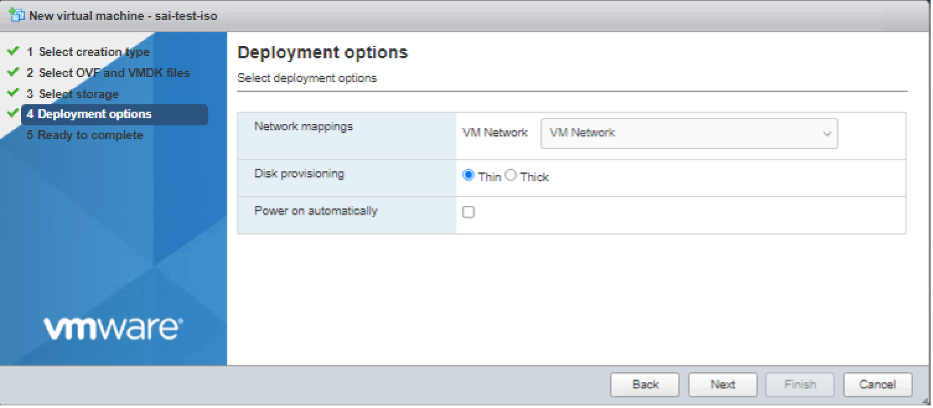
-
After the VM is successfully created, attach the ISO file as CD/DVD drive to the VM.
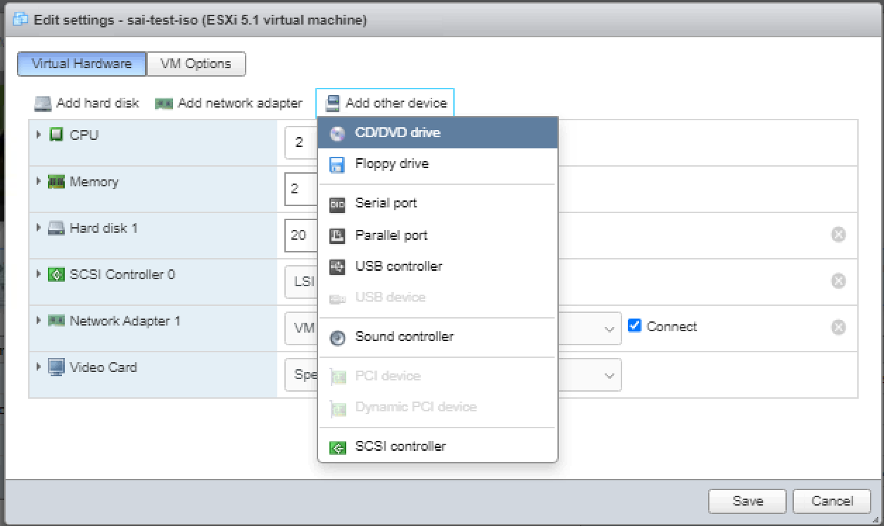
-
Navigate to New CD/DVD Drive and choose Datastore ISO file from the drop-down menu.
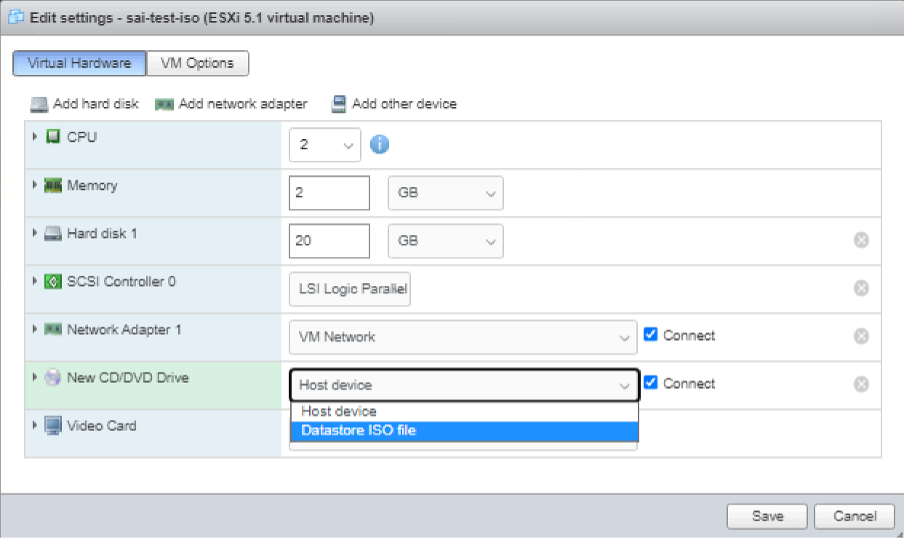
-
Select a Datastore in the vSphere Client.
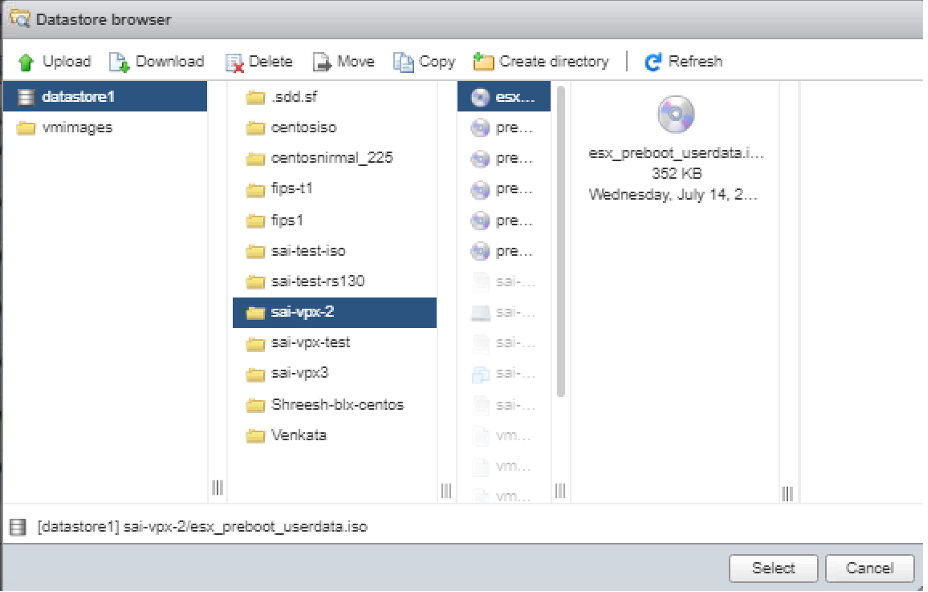
-
Power on the VM.
Provide user data using OVF property from ESX web client
Follow these steps to provide user data using OVF property.
-
Create a file with user data content.
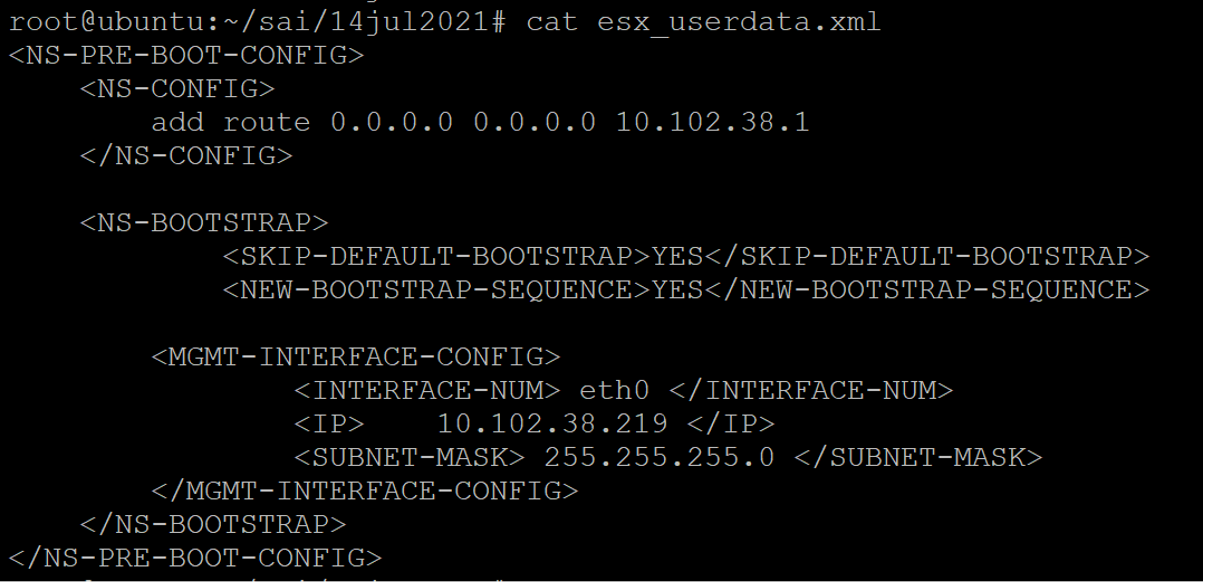
-
Encode the user data content with Base64 encoding. You can perform the Base64 encoding using the following two methods:
-
In Linux, use the following command:
base64 <userdata-filename> > <outuput-file> <!--NeedCopy-->Example:
base64 esx_userdata.xml > esx_userdata_b64 <!--NeedCopy-->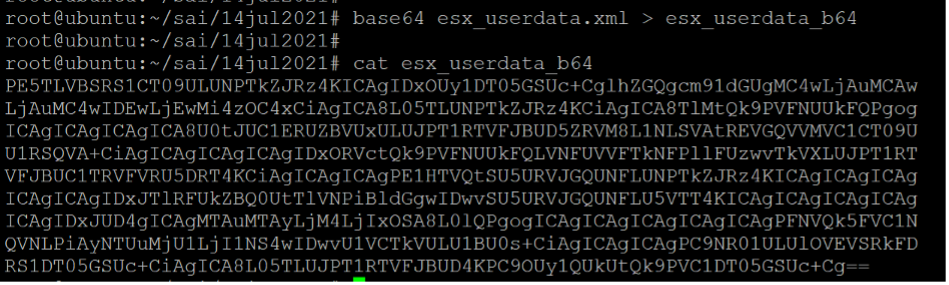
-
Use online tools to encode user data content, for example, Base64 Encode and Decode.
-
-
Include a Product section in the OVF template of a NetScaler VPX instance on ESX hypervisor.
Sample Product section:
<ProductSection> <Info>Information about the installed software</Info> <Product>NSVPX-VSK Template</Product> <Vendor>Citrix</Vendor> <VendorUrl>www.citrix.com</VendorUrl> <Category> Preboot Userdata </Category> <Property ovf:key="guestinfo.userdata" ovf:type="string" ovf:userConfigurable="true" ovf:value=""> <Label>Userdata</Label> <Description> Userdata for ESX VPX </Description> </Property> </ProductSection> <!--NeedCopy--> -
Provide the base64 encoded user data as the
ovf:valueforguestinfo.userdataproperty in the Product section.<ProductSection> <Info>Information about the installed software</Info> <Product>NSVPX-VSK Template</Product> <Vendor>Citrix</Vendor> <VendorUrl>www.citrix.com</VendorUrl> <Category> Preboot Userdata </Category> <Property ovf:key="guestinfo.userdata" ovf:type="string" ovf:userConfigurable="true" ovf:value="PE5TLVBSRS1CT09ULUNPTkZJRz4KICAgIDxOUy1DT05GSUc+CglhZGQgcm91dGUgMC4wLjAuMCAw LjAuMC4wIDEwLjEwMi4zOC4xCiAgICA8L05TLUNPTkZJRz4KCiAgICA8TlMtQk9PVFNUUkFQPgog ICAgICAgICAgICA8U0tJUC1ERUZBVUxULUJPT1RTVFJBUD5ZRVM8L1NLSVAtREVGQVVMVC1CT09U U1RSQVA+CiAgICAgICAgICAgIDxORVctQk9PVFNUUkFQLVNFUVVFTkNFPllFUzwvTkVXLUJPT1RT VFJBUC1TRVFVRU5DRT4KCiAgICAgICAgPE1HTVQtSU5URVJGQUNFLUNPTkZJRz4KICAgICAgICAg ICAgICAgIDxJTlRFUkZBQ0UtTlVNPiBldGgwIDwvSU5URVJGQUNFLU5VTT4KICAgICAgICAgICAg ICAgIDxJUD4gICAgMTAuMTAyLjM4LjIxOSA8L0lQPgogICAgICAgICAgICAgICAgPFNVQk5FVC1N QVNLPiAyNTUuMjU1LjI1NS4wIDwvU1VCTkVULU1BU0s+CiAgICAgICAgPC9NR01ULUlOVEVSRkFD RS1DT05GSUc+CiAgICA8L05TLUJPT1RTVFJBUD4KPC9OUy1QUkUtQk9PVC1DT05GSUc+Cg=="> <Label>Userdata</Label> <Description> Userdata for ESX VPX </Description> </Property> </ProductSection> <!--NeedCopy--> -
Use the modified OVF template with Product section for the VM deployment.
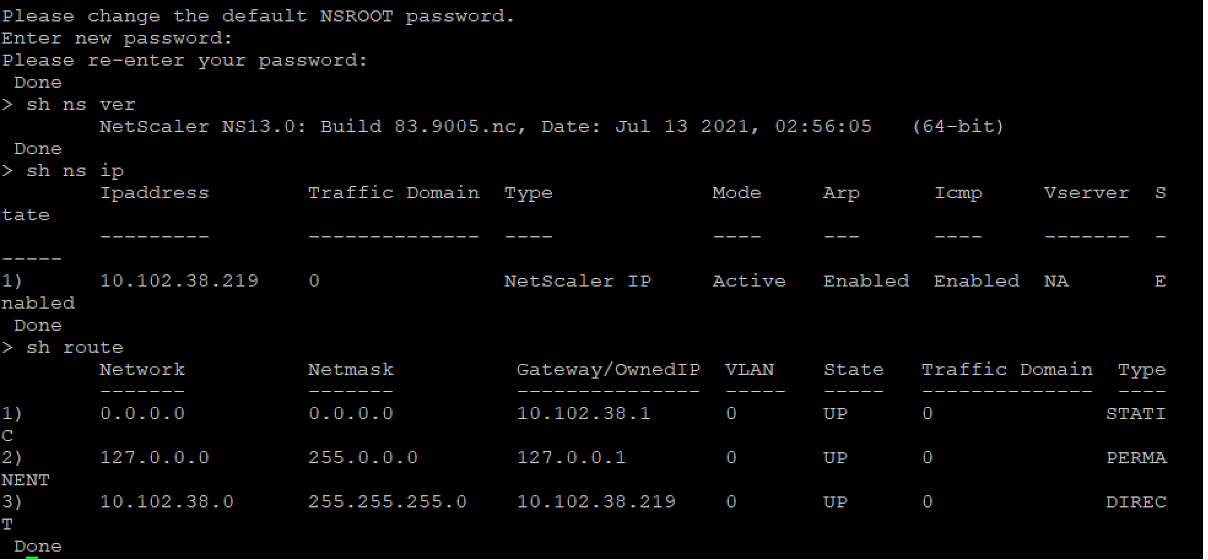
Provide user data using OVF property from ESX vSphere client
Follow these steps to provide user data using OVF property from ESX vSphere client.
-
Create a file with user data content.
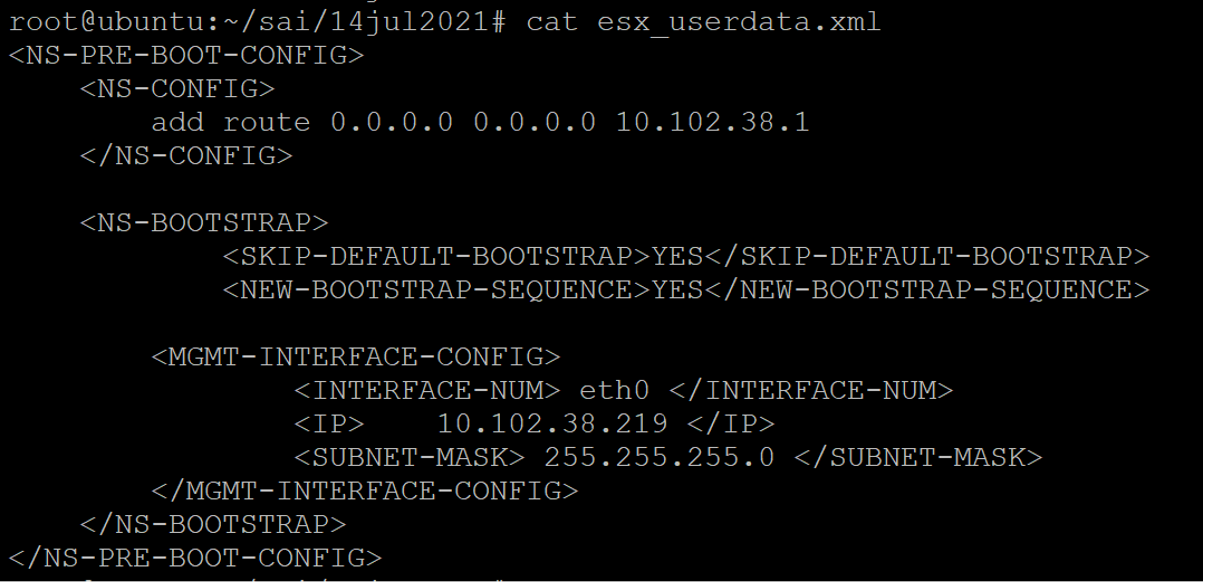
-
Encode the user data content with Base64 encoding. You can perform the Base64 encoding using the following two methods:
-
In Linux, use the following command:
base64 <userdata-filename> > <outuput-file> <!--NeedCopy-->Example:
base64 esx_userdata.xml > esx_userdata_b64 <!--NeedCopy-->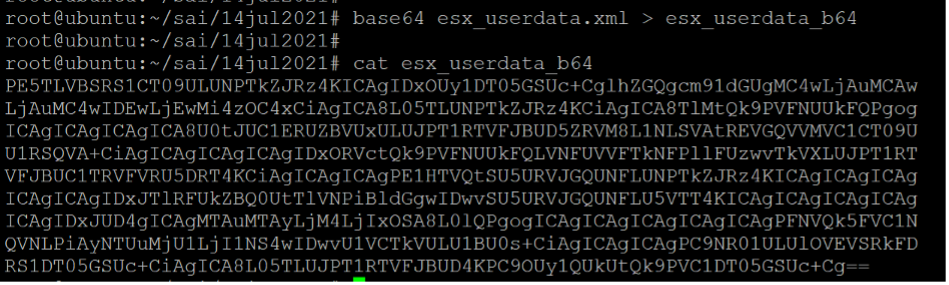
-
Use online tools to encode user data content, for example, Base64 Encode and Decode.
-
-
Include a Product section in the OVF template of a NetScaler VPX instance on ESX hypervisor.
Sample Product section:
<ProductSection> <Info>Information about the installed software</Info> <Product>NSVPX-VSK Template</Product> <Vendor>Citrix</Vendor> <VendorUrl>www.citrix.com</VendorUrl> <Category> Preboot Userdata </Category> <Property ovf:key="guestinfo.userdata" ovf:type="string" ovf:userConfigurable="true" ovf:value=""> <Label>Userdata</Label> <Description> Userdata for ESX VPX </Description> </Property> </ProductSection> <!--NeedCopy--> -
Provide the base64 encoded user data as the
ovf:valueforguestinfo.userdataproperty in the Product section.<ProductSection> <Info>Information about the installed software</Info> <Product>NSVPX-VSK Template</Product> <Vendor>Citrix</Vendor> <VendorUrl>www.Citrix.com</VendorUrl> <Category> Preboot Userdata </Category> <Property ovf:key="guestinfo.userdata" ovf:type="string" ovf:userConfigurable="true" ovf:value="PE5TLVBSRS1CT09ULUNPTkZJRz4KICAgIDxOUy1DT05GSUc+CglhZGQgcm91dGUgMC4wLjAuMCAw LjAuMC4wIDEwLjEwMi4zOC4xCiAgICA8L05TLUNPTkZJRz4KCiAgICA8TlMtQk9PVFNUUkFQPgog ICAgICAgICAgICA8U0tJUC1ERUZBVUxULUJPT1RTVFJBUD5ZRVM8L1NLSVAtREVGQVVMVC1CT09U U1RSQVA+CiAgICAgICAgICAgIDxORVctQk9PVFNUUkFQLVNFUVVFTkNFPllFUzwvTkVXLUJPT1RT VFJBUC1TRVFVRU5DRT4KCiAgICAgICAgPE1HTVQtSU5URVJGQUNFLUNPTkZJRz4KICAgICAgICAg ICAgICAgIDxJTlRFUkZBQ0UtTlVNPiBldGgwIDwvSU5URVJGQUNFLU5VTT4KICAgICAgICAgICAg ICAgIDxJUD4gICAgMTAuMTAyLjM4LjIxOSA8L0lQPgogICAgICAgICAgICAgICAgPFNVQk5FVC1N QVNLPiAyNTUuMjU1LjI1NS4wIDwvU1VCTkVULU1BU0s+CiAgICAgICAgPC9NR01ULUlOVEVSRkFD RS1DT05GSUc+CiAgICA8L05TLUJPT1RTVFJBUD4KPC9OUy1QUkUtQk9PVC1DT05GSUc+Cg=="> <Label>Userdata</Label> <Description> Userdata for ESX VPX </Description> </Property> </ProductSection> <!--NeedCopy--> -
Add the property
ovf:transport="com.vmware.guestInfo"to VirtualHardwareSection as follows:<VirtualHardwareSection ovf:transport="com.vmware.guestInfo"> <!--NeedCopy--> -
Use the modified OVF template with Product section for the VM deployment.
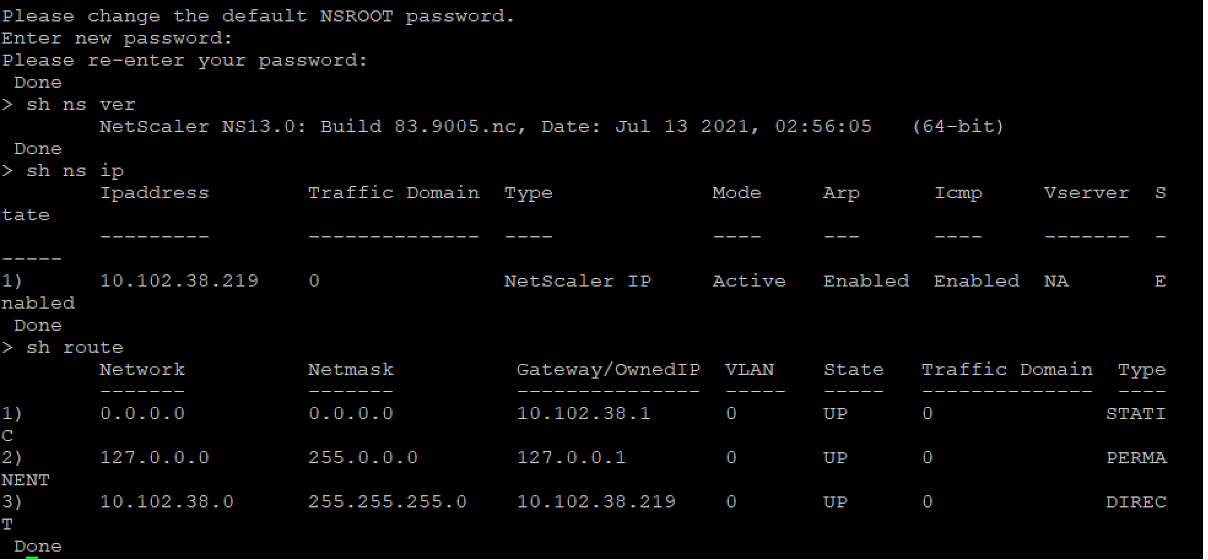
Share
Share
This Preview product documentation is Cloud Software Group Confidential.
You agree to hold this documentation confidential pursuant to the terms of your Cloud Software Group Beta/Tech Preview Agreement.
The development, release and timing of any features or functionality described in the Preview documentation remains at our sole discretion and are subject to change without notice or consultation.
The documentation is for informational purposes only and is not a commitment, promise or legal obligation to deliver any material, code or functionality and should not be relied upon in making Cloud Software Group product purchase decisions.
If you do not agree, select I DO NOT AGREE to exit.