-
Getting Started with NetScaler
-
Deploy a NetScaler VPX instance
-
Optimize NetScaler VPX performance on VMware ESX, Linux KVM, and Citrix Hypervisors
-
Apply NetScaler VPX configurations at the first boot of the NetScaler appliance in cloud
-
Configure simultaneous multithreading for NetScaler VPX on public clouds
-
Install a NetScaler VPX instance on Microsoft Hyper-V servers
-
Install a NetScaler VPX instance on Linux-KVM platform
-
Prerequisites for installing NetScaler VPX virtual appliances on Linux-KVM platform
-
Provisioning the NetScaler virtual appliance by using OpenStack
-
Provisioning the NetScaler virtual appliance by using the Virtual Machine Manager
-
Configuring NetScaler virtual appliances to use SR-IOV network interface
-
Configure a NetScaler VPX on KVM hypervisor to use Intel QAT for SSL acceleration in SR-IOV mode
-
Configuring NetScaler virtual appliances to use PCI Passthrough network interface
-
Provisioning the NetScaler virtual appliance by using the virsh Program
-
Provisioning the NetScaler virtual appliance with SR-IOV on OpenStack
-
Configuring a NetScaler VPX instance on KVM to use OVS DPDK-Based host interfaces
-
-
Deploy a NetScaler VPX instance on AWS
-
Deploy a VPX high-availability pair with elastic IP addresses across different AWS zones
-
Deploy a VPX high-availability pair with private IP addresses across different AWS zones
-
Protect AWS API Gateway using the NetScaler Web Application Firewall
-
Configure a NetScaler VPX instance to use SR-IOV network interface
-
Configure a NetScaler VPX instance to use Enhanced Networking with AWS ENA
-
Deploy a NetScaler VPX instance on Microsoft Azure
-
Network architecture for NetScaler VPX instances on Microsoft Azure
-
Configure multiple IP addresses for a NetScaler VPX standalone instance
-
Configure a high-availability setup with multiple IP addresses and NICs
-
Configure a high-availability setup with multiple IP addresses and NICs by using PowerShell commands
-
Deploy a NetScaler high-availability pair on Azure with ALB in the floating IP-disabled mode
-
Configure a NetScaler VPX instance to use Azure accelerated networking
-
Configure HA-INC nodes by using the NetScaler high availability template with Azure ILB
-
Configure a high-availability setup with Azure external and internal load balancers simultaneously
-
Configure a NetScaler VPX standalone instance on Azure VMware solution
-
Configure a NetScaler VPX high availability setup on Azure VMware solution
-
Configure address pools (IIP) for a NetScaler Gateway appliance
-
Deploy a NetScaler VPX instance on Google Cloud Platform
-
Deploy a VPX high-availability pair on Google Cloud Platform
-
Deploy a VPX high-availability pair with external static IP address on Google Cloud Platform
-
Deploy a single NIC VPX high-availability pair with private IP address on Google Cloud Platform
-
Deploy a VPX high-availability pair with private IP addresses on Google Cloud Platform
-
Install a NetScaler VPX instance on Google Cloud VMware Engine
-
-
Solutions for Telecom Service Providers
-
Load Balance Control-Plane Traffic that is based on Diameter, SIP, and SMPP Protocols
-
Provide Subscriber Load Distribution Using GSLB Across Core-Networks of a Telecom Service Provider
-
Authentication, authorization, and auditing application traffic
-
Basic components of authentication, authorization, and auditing configuration
-
Web Application Firewall protection for VPN virtual servers and authentication virtual servers
-
On-premises NetScaler Gateway as an identity provider to Citrix Cloud
-
Authentication, authorization, and auditing configuration for commonly used protocols
-
Troubleshoot authentication and authorization related issues
-
-
-
-
-
-
Configure DNS resource records
-
Configure NetScaler as a non-validating security aware stub-resolver
-
Jumbo frames support for DNS to handle responses of large sizes
-
Caching of EDNS0 client subnet data when the NetScaler appliance is in proxy mode
-
Use case - configure the automatic DNSSEC key management feature
-
Use Case - configure the automatic DNSSEC key management on GSLB deployment
-
-
-
Persistence and persistent connections
-
Advanced load balancing settings
-
Gradually stepping up the load on a new service with virtual server–level slow start
-
Protect applications on protected servers against traffic surges
-
Retrieve location details from user IP address using geolocation database
-
Use source IP address of the client when connecting to the server
-
Use client source IP address for backend communication in a v4-v6 load balancing configuration
-
Set a limit on number of requests per connection to the server
-
Configure automatic state transition based on percentage health of bound services
-
-
Manage a large scale deployment
-
Configure a desired set of service group members for a service group in one NITRO API call
-
Configure automatic domain based service group scaling
-
Use case 2: Configure rule based persistence based on a name-value pair in a TCP byte stream
-
Use case 3: Configure load balancing in direct server return mode
-
Use case 6: Configure load balancing in DSR mode for IPv6 networks by using the TOS field
-
Use case 7: Configure load balancing in DSR mode by using IP Over IP
-
Use case 10: Load balancing of intrusion detection system servers
-
Use case 11: Isolating network traffic using listen policies
-
Use case 12: Configure Citrix Virtual Desktops for load balancing
-
Use case 13: Configure Citrix Virtual Apps and Desktops for load balancing
-
Use case 14: ShareFile wizard for load balancing Citrix ShareFile
-
Use case 15: Configure layer 4 load balancing on the NetScaler appliance
-
-
-
-
Authentication and authorization for System Users
-
-
Configuring a CloudBridge Connector Tunnel between two Datacenters
-
Configuring CloudBridge Connector between Datacenter and AWS Cloud
-
Configuring a CloudBridge Connector Tunnel Between a Datacenter and Azure Cloud
-
Configuring CloudBridge Connector Tunnel between Datacenter and SoftLayer Enterprise Cloud
-
Configuring a CloudBridge Connector Tunnel Between a NetScaler Appliance and Cisco IOS Device
-
CloudBridge Connector Tunnel Diagnostics and Troubleshooting
This content has been machine translated dynamically.
Dieser Inhalt ist eine maschinelle Übersetzung, die dynamisch erstellt wurde. (Haftungsausschluss)
Cet article a été traduit automatiquement de manière dynamique. (Clause de non responsabilité)
Este artículo lo ha traducido una máquina de forma dinámica. (Aviso legal)
此内容已经过机器动态翻译。 放弃
このコンテンツは動的に機械翻訳されています。免責事項
이 콘텐츠는 동적으로 기계 번역되었습니다. 책임 부인
Este texto foi traduzido automaticamente. (Aviso legal)
Questo contenuto è stato tradotto dinamicamente con traduzione automatica.(Esclusione di responsabilità))
This article has been machine translated.
Dieser Artikel wurde maschinell übersetzt. (Haftungsausschluss)
Ce article a été traduit automatiquement. (Clause de non responsabilité)
Este artículo ha sido traducido automáticamente. (Aviso legal)
この記事は機械翻訳されています.免責事項
이 기사는 기계 번역되었습니다.책임 부인
Este artigo foi traduzido automaticamente.(Aviso legal)
这篇文章已经过机器翻译.放弃
Questo articolo è stato tradotto automaticamente.(Esclusione di responsabilità))
Translation failed!
Configure automatic domain based service group scaling
A domain based service group consists of members whose IP addresses are obtained by resolving the domain names of servers that are bound to the service group. The domain names are resolved by a name server whose details you configure on the appliance. A domain based service group can also include IP-address based members.
The process of name resolution for a domain based server might return more than one IP address. The number of IP addresses in the DNS response is determined by the number of address (A) records configured for the domain name, on the name server. Even if the name resolution process returns multiple IP addresses, only one IP address is bound to the service group. To scale up or scale down a service group, you need to manually bind and unbind other domain based servers to and from the service group, respectively.
However, you can configure a domain based service group to scale automatically based on the complete set of IP addresses returned by a DNS name server for a domain based server. To configure automatic scaling, when binding a domain based server to a service group, enable the automatic scaling option. Following are the steps for configuring a domain based service group that scales automatically:
- Add a name server for resolving domain names. For more information about configuring a name server on the appliance, see Adding a Name Server.
- Add a domain-based server. For information about adding a domain-based server, see Configuring a server object.
- Add a service group and associate the domain based server to the service group, with the Autoscale option set to DNS. For information about adding a service group, see Configuring Service Groups.
When a domain based server is bound to a service group and the automatic scaling option is set on the binding, a UDP monitor and a TCP monitor are automatically created and bound to the domain based server. The two monitors function as resolvers. The TCP monitor is disabled by default, and the appliance uses the UDP monitor to send DNS queries to the name server to resolve the domain name. If the DNS response is truncated (has the TC flag set to 1), the appliance falls back to TCP and uses the TCP monitor to send the DNS queries over TCP. Thereafter, the appliance continues to use only the TCP monitor.
The DNS response from the name server might contain multiple IP addresses for the domain name. With the automatic scaling option set, the appliance polls each of the IP addresses by using the default monitor, and then includes in the service group only those IP addresses that are up and available. After the IP address records expire, as defined by their time-to-live (TTL) values, the UDP monitor (or the TCP monitor, if the appliance has fallen back to using the TCP monitor) queries the name server for domain resolution and includes any new IP addresses in the service group. If an IP address that is part of the service group is not present in the DNS response, the appliance removes that address from the service group after gracefully closing existing connections to the group member, a process during which it does not allow any new connections to be established with the member. If a domain name that resolved successfully in the past results in an NXDOMAIN response, all the service group members associated with that domain are removed.
Static (IP-address based) members and dynamically scaling domain based members can coexist in a service group. You can also bind members with different domain names to a service group with the automatic scaling option set. However, each domain name associated with a service group must be unique within the service group. You must enable the automatic scaling option for each domain based server that you want to use for automatic service group scaling. If an IP address is common to one or more domains, the IP address is added to the service group only once.
Important
- DNS Autoscale is supported in a cluster deployment.
- Path monitoring for Autoscale service groups is not supported in cluster deployment.
To configure a service group to scale automatically by using the command line interface
At the command prompt, type the following commands to configure the service group and verify the configuration:
add servicegroup <serviceGroupName> <serviceType> -autoscale DNS
<!--NeedCopy-->
Example
In the following example, server1 is a domain based server. The DNS response contains multiple IP addresses. Five addresses are available and are added to the service group.
> add serviceGroup servGroup -autoScale YES
Done
> sh servicegroup servGroup
servGroup - HTTP
State: ENABLED Monitor Threshold : 0
. . .
. . .
1) 192.0.2.31:80 State: UP Server Name: server1 (Auto scale) Server ID: None Weight: 1
Monitor Name: tcp-default State: UP
Probes: 2 Failed [Total: 0 Current: 0]
Last response: Success - TCP syn+ack received.
2) 192.0.2.32:80 State: UP Server Name: server1 (Auto scale) Server ID: None Weight: 1
Monitor Name: tcp-default State: UP
Probes: 2 Failed [Total: 0 Current: 0]
Last response: Success - TCP syn+ack received.
3) 192.0.2.36:80 State: UP Server Name: server1 (Auto scale) Server ID: None Weight: 1
Monitor Name: tcp-default State: UP
Probes: 2 Failed [Total: 0 Current: 0]
Last response: Success - TCP syn+ack received.
4) 192.0.2.55:80 State: UP Server Name: server1 (Auto scale) Server ID: None Weight: 1
Monitor Name: tcp-default State: UP
Probes: 2 Failed [Total: 0 Current: 0]
Last response: Success - TCP syn+ack received.
5) 192.0.2.80:80 State: UP Server Name: server1 (Auto scale) Server ID: None Weight: 1
Monitor Name: tcp-default State: UP
Probes: 2 Failed [Total: 0 Current: 0]
Last response: Success - TCP syn+ack received.
Done
<!--NeedCopy-->
To configure a service group to scale automatically by using the configuration utility
- Navigate to Traffic Management > Load Balancing > Service Groups.
- Create a service group, and set the Autoscale mode to DNS.
Overwriting TTL values
Note:
This option is supported from NetScaler 12.1 build 51.xx and later.
NetScaler appliance is configured to periodically query the DNS server for any update in the SRV record associated with the application during application startup. By default, the periodicity for this query depends on the TTL published in the SRV record. In microservice or cloud world application, deployments change more dynamically. As a result, proxies have to be quicker in absorbing any changes to application deployment. Therefore, users are recommended to set the domain based service TTL parameter explicitly to a value that is lower than the SRV record TTL and is optimal for your deployment. You can overwrite the TTL value by two methods:
- While binding a member to the service group
- Setting the TTL value globally by using the set lb parameter command.
In case the TTL value is configured both while binding the service group member and also globally, then the TTL value specified while binding the service group member takes precedence. If the TTL value is not specified either while binding a service group member or at the global level, the DBS monitor interval is derived from the TTL value in the DNS response.
Overwriting the TTL values using the CLI
-
To overwrite the TTL value while binding, at the command prompt, type:
bind serviceGroup <serviceGroupName> (<serverName> [-dbsTTL <secs>]) <!--NeedCopy-->Example:
bind servicegroup svc_grp_1 web_serv -dbsTTL 10 <!--NeedCopy--> -
To overwrite the TTL value globally, at the command prompt, type:
set lb parameter [-dbsTTL <secs>] <!--NeedCopy-->Example:
set lb parameter -dbsTTL 15 <!--NeedCopy-->
Overwriting the TTL values using the GUI
To overwrite the TTL value while binding:
-
Navigate to Traffic Management > Load Balancing > Service Groups.
-
In Service Groups page, select the service group that you have created and click Edit.
-
In Load Balancing Service Groups page, click Service Group Members.
-
In Service Group Members Binding page, select the server that you have created and click Edit.
-
In Domain Based Service TTL, enter the TTL value.
To overwrite the TTL value at the global level:
-
Navigate to Traffic Management > Load Balancing > Change Load Balancing Parameters.
-
In Domain Based Service TTL, enter the TTL value.
Note:
If the domain based server TTL value is set to 0, then the TTL value from the data packet is used.
Specifying different name servers for service group and domain name bindings
Note:
This option is supported from NetScaler 12.1 build 51.xx and later.
You can configure different name servers for different domain names in a specific group. Setting the nameServer parameter is optional while binding a DBS server to the service group. When a nameserver is not specified while binding a member to the service group, the globally configured nameserver is considered.
Specifying name servers while binding a server to service groups using the CLI
At the command prompt, type:
bind serviceGroup <serviceGroupName> (<serverName> [-nameServer <ip_addr>] [-dbsTTL <secs>])
<!--NeedCopy-->
Example:
bind servicegroup svc_grp_1 web_serv -ns.nameserver.com 10.102.27.155 -dbsTTL 10
<!--NeedCopy-->
Specifying name servers while binding a server to service groups using the GUI
-
Navigate to Traffic Management > Load Balancing > Service Groups.
-
In Service Groups page, select the service group that you have created and click Edit.
-
In Load Balancing Service Groups page, click Service Group Members.
-
In Service Group Members Binding page, select the server that you have created and click Edit.
-
In Name Server, specify the nameserver name to which the query for the bound domain must be sent.
Auto delayed TROFS
You can configure graceful movement of members in a service group to the TROFS state when IP addresses are removed from the DNS response. When the auto delayed TROFS option is enabled, NetScaler waits for the highest response timeout across all monitors attached to the service group before moving the members to TROFS state.
This option is useful when a new set of IP addresses replaces the existing ones completely and the connectivity must be verified before adding the new IP addresses.
Note:
The
-autoDelayedTrofsoption is supported from NetScaler 13.1 build 37.xx and later.
Configure auto delayed TROFS using the CLI
At the command prompt, type the following command:
add serviceGroup <serviceGroupName>@ <serviceType> [-autoScale <autoScale>] [-autoDelayedTrofs ( YES | NO)]
<!--NeedCopy-->
Example
> add serviceGroup sg1 HTTP -autoScale DNS -autoDelayedTrofs YES
<!--NeedCopy-->
Configure auto delayed TROFS using the GUI
- Navigate to Traffic Management > Load Balancing > Service Groups.
- In AutoScale Mode, select DNS.
- In Auto Delayed Trofs, select YES.
Note:
The Auto Delayed Trofs option is enabled only if you select DNS in AutoScale Mode.
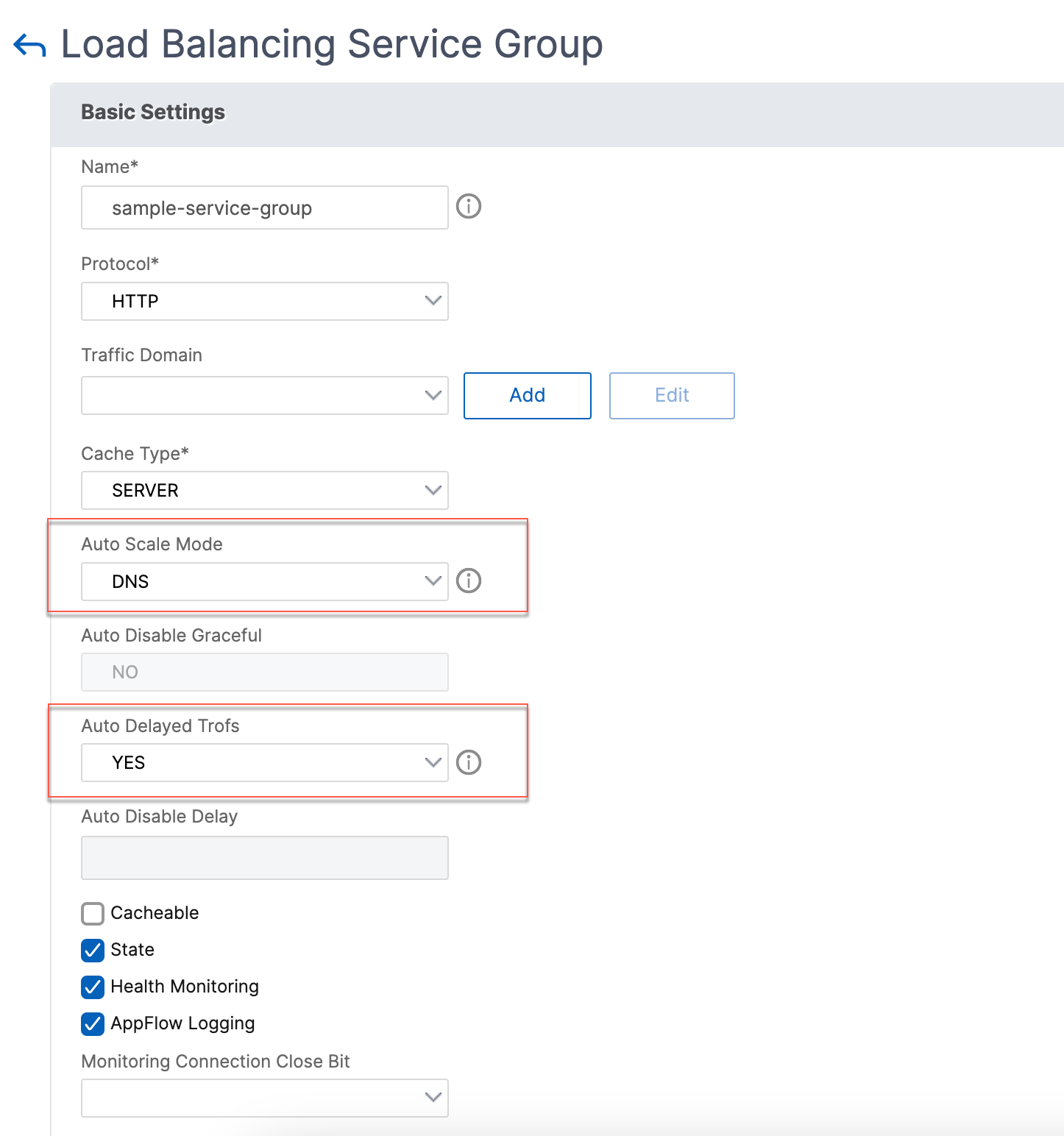
Share
Share
This Preview product documentation is Cloud Software Group Confidential.
You agree to hold this documentation confidential pursuant to the terms of your Cloud Software Group Beta/Tech Preview Agreement.
The development, release and timing of any features or functionality described in the Preview documentation remains at our sole discretion and are subject to change without notice or consultation.
The documentation is for informational purposes only and is not a commitment, promise or legal obligation to deliver any material, code or functionality and should not be relied upon in making Cloud Software Group product purchase decisions.
If you do not agree, select I DO NOT AGREE to exit.