-
Getting Started with NetScaler
-
Deploy a NetScaler VPX instance
-
Optimize NetScaler VPX performance on VMware ESX, Linux KVM, and Citrix Hypervisors
-
Apply NetScaler VPX configurations at the first boot of the NetScaler appliance in cloud
-
Configure simultaneous multithreading for NetScaler VPX on public clouds
-
Install a NetScaler VPX instance on Microsoft Hyper-V servers
-
Install a NetScaler VPX instance on Linux-KVM platform
-
Prerequisites for installing NetScaler VPX virtual appliances on Linux-KVM platform
-
Provisioning the NetScaler virtual appliance by using OpenStack
-
Provisioning the NetScaler virtual appliance by using the Virtual Machine Manager
-
Configuring NetScaler virtual appliances to use SR-IOV network interface
-
Configure a NetScaler VPX on KVM hypervisor to use Intel QAT for SSL acceleration in SR-IOV mode
-
Configuring NetScaler virtual appliances to use PCI Passthrough network interface
-
Provisioning the NetScaler virtual appliance by using the virsh Program
-
Provisioning the NetScaler virtual appliance with SR-IOV on OpenStack
-
Configuring a NetScaler VPX instance on KVM to use OVS DPDK-Based host interfaces
-
-
Deploy a NetScaler VPX instance on AWS
-
Deploy a VPX high-availability pair with elastic IP addresses across different AWS zones
-
Deploy a VPX high-availability pair with private IP addresses across different AWS zones
-
Protect AWS API Gateway using the NetScaler Web Application Firewall
-
Configure a NetScaler VPX instance to use SR-IOV network interface
-
Configure a NetScaler VPX instance to use Enhanced Networking with AWS ENA
-
Deploy a NetScaler VPX instance on Microsoft Azure
-
Network architecture for NetScaler VPX instances on Microsoft Azure
-
Configure multiple IP addresses for a NetScaler VPX standalone instance
-
Configure a high-availability setup with multiple IP addresses and NICs
-
Configure a high-availability setup with multiple IP addresses and NICs by using PowerShell commands
-
Deploy a NetScaler high-availability pair on Azure with ALB in the floating IP-disabled mode
-
Configure a NetScaler VPX instance to use Azure accelerated networking
-
Configure HA-INC nodes by using the NetScaler high availability template with Azure ILB
-
Configure a high-availability setup with Azure external and internal load balancers simultaneously
-
Configure a NetScaler VPX standalone instance on Azure VMware solution
-
Configure a NetScaler VPX high availability setup on Azure VMware solution
-
Configure address pools (IIP) for a NetScaler Gateway appliance
-
Deploy a NetScaler VPX instance on Google Cloud Platform
-
Deploy a VPX high-availability pair on Google Cloud Platform
-
Deploy a VPX high-availability pair with external static IP address on Google Cloud Platform
-
Deploy a single NIC VPX high-availability pair with private IP address on Google Cloud Platform
-
Deploy a VPX high-availability pair with private IP addresses on Google Cloud Platform
-
Install a NetScaler VPX instance on Google Cloud VMware Engine
-
-
Solutions for Telecom Service Providers
-
Load Balance Control-Plane Traffic that is based on Diameter, SIP, and SMPP Protocols
-
Provide Subscriber Load Distribution Using GSLB Across Core-Networks of a Telecom Service Provider
-
Authentication, authorization, and auditing application traffic
-
Basic components of authentication, authorization, and auditing configuration
-
Web Application Firewall protection for VPN virtual servers and authentication virtual servers
-
On-premises NetScaler Gateway as an identity provider to Citrix Cloud
-
Authentication, authorization, and auditing configuration for commonly used protocols
-
Troubleshoot authentication and authorization related issues
-
-
-
-
-
-
Configure DNS resource records
-
Configure NetScaler as a non-validating security aware stub-resolver
-
Jumbo frames support for DNS to handle responses of large sizes
-
Caching of EDNS0 client subnet data when the NetScaler appliance is in proxy mode
-
Use case - configure the automatic DNSSEC key management feature
-
Use Case - configure the automatic DNSSEC key management on GSLB deployment
-
-
-
Persistence and persistent connections
-
Advanced load balancing settings
-
Gradually stepping up the load on a new service with virtual server–level slow start
-
Protect applications on protected servers against traffic surges
-
Retrieve location details from user IP address using geolocation database
-
Use source IP address of the client when connecting to the server
-
Use client source IP address for backend communication in a v4-v6 load balancing configuration
-
Set a limit on number of requests per connection to the server
-
Configure automatic state transition based on percentage health of bound services
-
-
Use case 2: Configure rule based persistence based on a name-value pair in a TCP byte stream
-
Use case 3: Configure load balancing in direct server return mode
-
Use case 6: Configure load balancing in DSR mode for IPv6 networks by using the TOS field
-
Use case 7: Configure load balancing in DSR mode by using IP Over IP
-
Use case 10: Load balancing of intrusion detection system servers
-
Use case 11: Isolating network traffic using listen policies
-
Use case 12: Configure Citrix Virtual Desktops for load balancing
-
Use case 13: Configure Citrix Virtual Apps and Desktops for load balancing
-
Use case 14: ShareFile wizard for load balancing Citrix ShareFile
-
Use case 15: Configure layer 4 load balancing on the NetScaler appliance
-
-
-
-
Authentication and authorization for System Users
-
Client IP Address in TCP Option
-
-
Configuring a CloudBridge Connector Tunnel between two Datacenters
-
Configuring CloudBridge Connector between Datacenter and AWS Cloud
-
Configuring a CloudBridge Connector Tunnel Between a Datacenter and Azure Cloud
-
Configuring CloudBridge Connector Tunnel between Datacenter and SoftLayer Enterprise Cloud
-
Configuring a CloudBridge Connector Tunnel Between a NetScaler Appliance and Cisco IOS Device
-
CloudBridge Connector Tunnel Diagnostics and Troubleshooting
This content has been machine translated dynamically.
Dieser Inhalt ist eine maschinelle Übersetzung, die dynamisch erstellt wurde. (Haftungsausschluss)
Cet article a été traduit automatiquement de manière dynamique. (Clause de non responsabilité)
Este artículo lo ha traducido una máquina de forma dinámica. (Aviso legal)
此内容已经过机器动态翻译。 放弃
このコンテンツは動的に機械翻訳されています。免責事項
이 콘텐츠는 동적으로 기계 번역되었습니다. 책임 부인
Este texto foi traduzido automaticamente. (Aviso legal)
Questo contenuto è stato tradotto dinamicamente con traduzione automatica.(Esclusione di responsabilità))
This article has been machine translated.
Dieser Artikel wurde maschinell übersetzt. (Haftungsausschluss)
Ce article a été traduit automatiquement. (Clause de non responsabilité)
Este artículo ha sido traducido automáticamente. (Aviso legal)
この記事は機械翻訳されています.免責事項
이 기사는 기계 번역되었습니다.책임 부인
Este artigo foi traduzido automaticamente.(Aviso legal)
这篇文章已经过机器翻译.放弃
Questo articolo è stato tradotto automaticamente.(Esclusione di responsabilità))
Translation failed!
Client IP address in TCP option
The NetScaler appliance uses many ways to send the client information to the back-end server. One such method is by sending the client IP address in the TCP option. The appliance uses the TCP option number in the TCP profile, if the back-end server is using the TCP option to read the client IP address.
The NetScaler appliance sends the client IP address, in the TCP option header, only in the following packets:
- final ACK packet of the three-way handshake
- first data packet.
Following are some of the usage scenarios for the TCP option configuration in a NetScaler appliance.
- Learning original client IP address
- Selecting a language for a website
- Block listing the selected IP addresses
Following are the two modes of operation for sending the client IP address in the TCP option:
- Insert. In insert mode, the appliance adds the client details in the TCP option 28 (configurable but the preferable value is 28) field and sends it to the back-end server.
-
Forward. In forward mode, the virtual server receives the client IP details in the TCP option from a proxy device. For the virtual server, you must configure the same TCP option, which the proxy device has used to send the client IP details.
The appliance then sends the client details in the TCP option field to the back-end server. For the service representing the back-end server, you can set any TCP option but the preferable value is 28.
The NetScaler appliance also supports sending the client port in the TCP option for insert mode configuration.
Notes:
Multiplexing is not supported for the received traffic on a virtual server if the Client IP TCP option is enabled on the bound TCP profile.
For a TCP or HTTP virtual server, the TCP option number is forwarded with or without this feature enabled in transparent mode.
Limitations
The TCP option configuration feature is not supported in TFO, MultiPath TCP, and HTTP2 features.
How TCP option configuration in a NetScaler appliance
The following flow diagrams show how you can configure the TCP option in the NetScaler appliances for Insert and forward operations.
Insert operation:
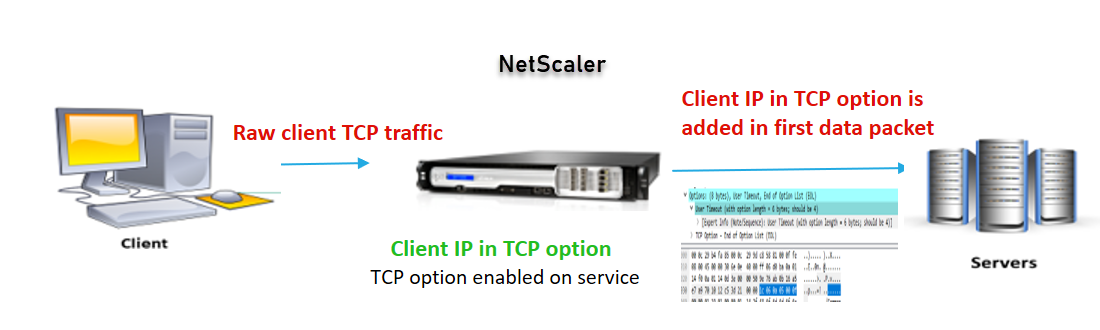
The component interact is as follows:
- A client sends a request to NetScaler.
-
In the Insert operation, the NetScaler appliance inserts the client IP address and port in the configured TCP option of the following packets to the back-end server.
- final ACK packet of the three-way handshake
- first data packet
Note:
If the incoming traffic is HTTPS, the client IP address and the client port in the TCP option is sent in the SSL client hello message, which is the first data packet at the TCP level.
Forward operation:
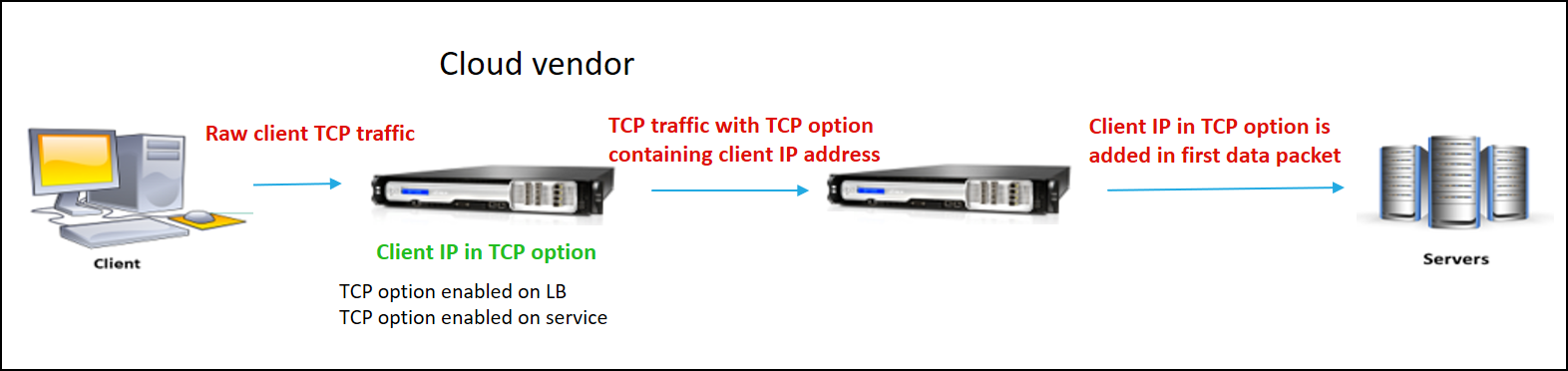
The component interact is as follows:
- A client sends a HTTP/HTTPS request to the NetScaler appliance.
- For the Forward operation, the TCP option is enabled on a load balancing virtual server or a content switching virtual server and also enabled on the service. The appliance receives the client details in the TCP option number specified in the virtual server.
-
The NetScaler appliance then inserts the client IP address and port in the configured TCP option (for the service) of the following packets to the back-end server.
- final ACK packet of the three-way handshake
- first data packet
Configure TCP option for Insert operation
Configuring the TCP option for Insert operation consists of the following steps:
-
Configure a TCP profile. Enable the Client IP TCP option (
clientIpTcpOption), and specify the TCP option number (clientIpTcpOptionNumber). Optionally, enable thesendClientPortInTcpOptionto send the client port in the TCP option header.Note:
Citrix recommends configuring TCP option number as 28 in the TCP profile.
-
Bind the TCP profile to a service
To configure a TCP profile by using CLI:
At the command prompt, type:
add tcpprofile <name> -clientIpTcpOption (ENABLED | DISABLED) -clientIpTcpOptionNumber <positive_integer> -sendClientPortInTcpOption (ENABLED | DISABLED)show tcpprofile <name>
To bind the TCP profile to the service by using CLI:
At the command prompt, type:
set service <name> –tcpprofileName <name>show service <name>
Sample configuration
add tcpprofile TCP-PROFILE-1 -clientIpTcpOption ENABLED -clientIpTcpOptionNumber 28 -sendClientPortInTcpOption ENABLED
set service SERVICE-1 –tcpprofileName TCP-PROFILE-1
<!--NeedCopy-->
Configure the TCP option for Forward operation
Configuring the TCP option for forward operation consists of the following steps:
- Configure a TCP profile. Enable the Client IP TCP option (
clientIpTcpOption), and specify the TCP option number (clientIpTcpOptionNumber). - Bind the TCP profile to a load balancing or content switching virtual server
- Bind the TCP profile to the services.
To configure a TCP profile by using CLI:
At the command prompt, type:
add tcpprofile <name> -clientIpTcpOption (ENABLED | DISABLED) -clientIpTcpOptionNumber <positive_integer>show tcpprofile <name>
To Bind the TCP profile to a load balancing or content switching virtual server by using CLI:
At the command prompt, type:
set lb vserver <name> -tcpprofileName <name>show lb vserver <name>
To bind TCP profile to service by using CLI:
At the command prompt, type:
set service <name> -tcpprofileName p1show service <name>
Sample configuration
add tcpprofile TCP-PROFILE-2 -clientIpTcpOption ENABLED -clientIpTcpOptionNumber 29
set lb vserver LBVS-2 –tcpprofileName TCP-PROFILE-2
set service SERVICE-2 -tcpprofileName TCP-PROFILE-2
<!--NeedCopy-->
Configure TCP option by using NetScaler GUI
- Navigate to System > Profiles.
- In the TCP Profile tab page, click Add.
-
In the Configure TCP profile page, configure the following parameters:
- clientIptcpoption. Enables the TCP option to send or receive client IP address.
- clientiptcpoptionnumber. Sets TCP option number.
- sendClientPortInTcpOption Sends client port in the TCP option for insert mode configuration.
- Click OK and Close.
Share
Share
This Preview product documentation is Cloud Software Group Confidential.
You agree to hold this documentation confidential pursuant to the terms of your Cloud Software Group Beta/Tech Preview Agreement.
The development, release and timing of any features or functionality described in the Preview documentation remains at our sole discretion and are subject to change without notice or consultation.
The documentation is for informational purposes only and is not a commitment, promise or legal obligation to deliver any material, code or functionality and should not be relied upon in making Cloud Software Group product purchase decisions.
If you do not agree, select I DO NOT AGREE to exit.