-
Getting Started with NetScaler
-
Deploy a NetScaler VPX instance
-
Optimize NetScaler VPX performance on VMware ESX, Linux KVM, and Citrix Hypervisors
-
Apply NetScaler VPX configurations at the first boot of the NetScaler appliance in cloud
-
Configure simultaneous multithreading for NetScaler VPX on public clouds
-
Install a NetScaler VPX instance on Microsoft Hyper-V servers
-
Install a NetScaler VPX instance on Linux-KVM platform
-
Prerequisites for installing NetScaler VPX virtual appliances on Linux-KVM platform
-
Provisioning the NetScaler virtual appliance by using OpenStack
-
Provisioning the NetScaler virtual appliance by using the Virtual Machine Manager
-
Configuring NetScaler virtual appliances to use SR-IOV network interface
-
Configure a NetScaler VPX on KVM hypervisor to use Intel QAT for SSL acceleration in SR-IOV mode
-
Configuring NetScaler virtual appliances to use PCI Passthrough network interface
-
Provisioning the NetScaler virtual appliance by using the virsh Program
-
Provisioning the NetScaler virtual appliance with SR-IOV on OpenStack
-
Configuring a NetScaler VPX instance on KVM to use OVS DPDK-Based host interfaces
-
-
Deploy a NetScaler VPX instance on AWS
-
Deploy a VPX high-availability pair with elastic IP addresses across different AWS zones
-
Deploy a VPX high-availability pair with private IP addresses across different AWS zones
-
Protect AWS API Gateway using the NetScaler Web Application Firewall
-
Configure a NetScaler VPX instance to use SR-IOV network interface
-
Configure a NetScaler VPX instance to use Enhanced Networking with AWS ENA
-
Deploy a NetScaler VPX instance on Microsoft Azure
-
Network architecture for NetScaler VPX instances on Microsoft Azure
-
Configure multiple IP addresses for a NetScaler VPX standalone instance
-
Configure a high-availability setup with multiple IP addresses and NICs
-
Configure a high-availability setup with multiple IP addresses and NICs by using PowerShell commands
-
Deploy a NetScaler high-availability pair on Azure with ALB in the floating IP-disabled mode
-
Configure a NetScaler VPX instance to use Azure accelerated networking
-
Configure HA-INC nodes by using the NetScaler high availability template with Azure ILB
-
Configure a high-availability setup with Azure external and internal load balancers simultaneously
-
Configure a NetScaler VPX standalone instance on Azure VMware solution
-
Configure a NetScaler VPX high availability setup on Azure VMware solution
-
Configure address pools (IIP) for a NetScaler Gateway appliance
-
Deploy a NetScaler VPX instance on Google Cloud Platform
-
Deploy a VPX high-availability pair on Google Cloud Platform
-
Deploy a VPX high-availability pair with external static IP address on Google Cloud Platform
-
Deploy a single NIC VPX high-availability pair with private IP address on Google Cloud Platform
-
Deploy a VPX high-availability pair with private IP addresses on Google Cloud Platform
-
Install a NetScaler VPX instance on Google Cloud VMware Engine
-
-
Solutions for Telecom Service Providers
-
Load Balance Control-Plane Traffic that is based on Diameter, SIP, and SMPP Protocols
-
Provide Subscriber Load Distribution Using GSLB Across Core-Networks of a Telecom Service Provider
-
Authentication, authorization, and auditing application traffic
-
Basic components of authentication, authorization, and auditing configuration
-
Web Application Firewall protection for VPN virtual servers and authentication virtual servers
-
On-premises NetScaler Gateway as an identity provider to Citrix Cloud
-
Authentication, authorization, and auditing configuration for commonly used protocols
-
Troubleshoot authentication and authorization related issues
-
-
-
-
-
-
Configure DNS resource records
-
Configure NetScaler as a non-validating security aware stub-resolver
-
Jumbo frames support for DNS to handle responses of large sizes
-
Caching of EDNS0 client subnet data when the NetScaler appliance is in proxy mode
-
Use case - configure the automatic DNSSEC key management feature
-
Use Case - configure the automatic DNSSEC key management on GSLB deployment
-
-
-
Persistence and persistent connections
-
Advanced load balancing settings
-
Gradually stepping up the load on a new service with virtual server–level slow start
-
Protect applications on protected servers against traffic surges
-
Retrieve location details from user IP address using geolocation database
-
Use source IP address of the client when connecting to the server
-
Use client source IP address for backend communication in a v4-v6 load balancing configuration
-
Set a limit on number of requests per connection to the server
-
Configure automatic state transition based on percentage health of bound services
-
-
Use case 2: Configure rule based persistence based on a name-value pair in a TCP byte stream
-
Use case 3: Configure load balancing in direct server return mode
-
Use case 6: Configure load balancing in DSR mode for IPv6 networks by using the TOS field
-
Use case 7: Configure load balancing in DSR mode by using IP Over IP
-
Use case 10: Load balancing of intrusion detection system servers
-
Use case 11: Isolating network traffic using listen policies
-
Use case 12: Configure Citrix Virtual Desktops for load balancing
-
Use case 13: Configure Citrix Virtual Apps and Desktops for load balancing
-
Use case 14: ShareFile wizard for load balancing Citrix ShareFile
-
Use case 15: Configure layer 4 load balancing on the NetScaler appliance
-
-
-
-
Authentication and authorization for System Users
-
-
Configuring a CloudBridge Connector Tunnel between two Datacenters
-
Configuring CloudBridge Connector between Datacenter and AWS Cloud
-
Configuring a CloudBridge Connector Tunnel Between a Datacenter and Azure Cloud
-
Configuring CloudBridge Connector Tunnel between Datacenter and SoftLayer Enterprise Cloud
-
Configuring a CloudBridge Connector Tunnel Between a NetScaler Appliance and Cisco IOS Device
-
CloudBridge Connector Tunnel Diagnostics and Troubleshooting
This content has been machine translated dynamically.
Dieser Inhalt ist eine maschinelle Übersetzung, die dynamisch erstellt wurde. (Haftungsausschluss)
Cet article a été traduit automatiquement de manière dynamique. (Clause de non responsabilité)
Este artículo lo ha traducido una máquina de forma dinámica. (Aviso legal)
此内容已经过机器动态翻译。 放弃
このコンテンツは動的に機械翻訳されています。免責事項
이 콘텐츠는 동적으로 기계 번역되었습니다. 책임 부인
Este texto foi traduzido automaticamente. (Aviso legal)
Questo contenuto è stato tradotto dinamicamente con traduzione automatica.(Esclusione di responsabilità))
This article has been machine translated.
Dieser Artikel wurde maschinell übersetzt. (Haftungsausschluss)
Ce article a été traduit automatiquement. (Clause de non responsabilité)
Este artículo ha sido traducido automáticamente. (Aviso legal)
この記事は機械翻訳されています.免責事項
이 기사는 기계 번역되었습니다.책임 부인
Este artigo foi traduzido automaticamente.(Aviso legal)
这篇文章已经过机器翻译.放弃
Questo articolo è stato tradotto automaticamente.(Esclusione di responsabilità))
Translation failed!
gRPC end-to-end configuration
The gRPC end-to-end configuration works by sending a gRPC request from a client over HTTP/2 protocol and again forwarding gRPC messages responded by the gRPC server.
How end-to-end gRPC configuration works
The following diagram shows a gRPC configuration works in a NetScaler appliance.
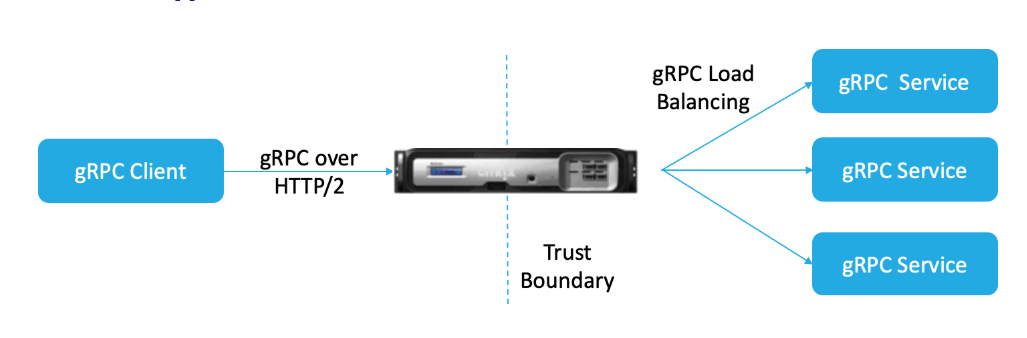
- To deploy the gRPC configuration, you must first enable HTTP/2 in the HTTP profile and also enable HTTP/2 support globally on server side.
- When a client sends a gRPC request, the load balancing virtual server evaluates the gRPC traffic using policies.
- Based on policy evaluation, the load balancing virtual server (with gRPC service bound to it) terminates the request and forwards it as a gRPC request to the back-end gRPC server.
- Similarly, when the gRPC server responds to the client, the appliance terminates the response and forwards it as a gRPC response to the client.
Example for gRPC request sent to gRPC server
The request header is sent as HTTP/2 headers in HEADERS+CONTINUATION Frames.
```
HEADERS (flags = END_HEADERS)
: method = POST
: scheme = http
: path = /helloworld.citrix-adc/SayHello
: authority = 10.10.10.10.:80
grpc-timeout = 15
content-type = application/grpc+proto
grpc-encoding = gzip
DATA (flags = END_STREAM)
<Length-Prefixed Message>
<!--NeedCopy--> ```
Example for gRPC response header from gRPC server to NetScaler appliance
Response-Headers & Trailers-Only are delivered in a single HTTP/2 HEADERS frame block. Most responses are expected to have both headers and trailers but Trailers-Only is permitted for calls that produce an immediate error. Status must be sent in Trailers even if the HTTP status code is OK.
```
HEADERS (flags = END_HEADERS)
: status = 200
Grpc-encoding= gzip
Content-type = application/grpc+proto
DATA
<Length-Prefixed Message>
HEADERS (flags = END_STREAM, END_HEADERS)
grpc-status = 0 # OK
<!--NeedCopy--> ```
Configure gRPC by using the CLI
To configure an end-to-end gRPC deployment, you must complete the following:
- Add HTTP profile with HTTP/2 and HTTP/2 direct enabled.
- Enable global back end HTTP/2 support in HTTP parameter
- Add load balancing virtual server of type SSL/HTTP and set HTTP profile
- Add Service for gRPC endpoint and set HTTP profile
- Bind gRPC end point service to load balancing virtual server
Add HTTP profile with HTTP/2 and HTTP/2 direct enabled
You must enable HTTP/2 and HTTP/2 direct parameters in the HTTP profile. Also, you must enable the HTTP/2 direct parameter if gRPC over HTTP/2 cleartext is required.
At the command prompt, type:
add ns httpProfile <name> - http2 ( ENABLED | DISABLED ) [-http2Direct ( ENABLED | DISABLED )]
Example:
add ns httpProfile http2gRPC -http2Direct ENABLED -http2 ENABLED
Enable global back-end HTTP/2 support through HTTP parameter
To enable HTTP/2 support globally on the server side by using the NetScaler command line.
At the command prompt, type:
set ns httpParam -http2ServerSide( ON | OFF )
Example:
set ns httpParam -http2ServerSide ON
Add load balancing virtual server of type SSL/HTTP and set HTTP profile
To add a load balancing virtual server by using the NetScaler command interface:
At the command prompt, type:
add lb vserver <name> <service type> [(<IP address>@ <port>)] [-httpProfileName <string>]
Example:
add lb vserver lb-grpc HTTP 10.10.10.11 80 -httpProfileName http2gRPC
Note:
If you are using a load balancing virtual server of type SSL, then you must bind the server certificate. See Bind server certificate topic for more information.
Add Service for gRPC endpoint and set HTTP profile
To add a gRPC service with HTTP profile by using the NetScaler command interface: At the command prompt, type:
add service <name> (<IP> | <serverName> ) <serviceType> <port> [-httpProfileName <string>]
Example:
add service svc-grpc 10.10.10.10 HTTP 80 -httpProfileName http2gRPC
Bind gRPC end point service to load balancing virtual server
To bind a gRPC service to load balancing virtual server by using the NetScaler command interface:
At the command interface, type:
bind lb vserver <name> <serviceName>
Example:
bind lb vserver lb-grpc svc-grpc
Configure end-to-end gRPC deployment by using the GUI
Complete the following steps to configure gRPC by using the GUI.
Add HTTP profile with HTTP/2 and HTTP/2 direct enabled
- Navigate to System > Profiles and click HTTP Profiles.
- Select the HTTP/2 checkbox in a new HTTP profile or existing HTTP profile.
Enable global back end HTTP/2 support in HTTP parameter
- Navigate to System > Settings > HTTP Parameters.
- In the Configure HTTP Parameter page, select the HTTP/2 on Server Side checkbox.
- Click OK.
Add load balancing virtual server of type SSL/HTTP and set HTTP profile
- Navigate to Traffic Management > Load Balancing > Virtual Servers.
- Click Add to create a load balancing virtual server for gRPC traffic.
- In Load Balancing Virtual Server page, click Profiles.
- In the Profiles section, select the profile type as HTTP.
- Click OK and then Done.
Add Service for gRPC endpoint and set HTTP profile
- Navigate to Traffic Management > Load Balancing > Services.
- Click Add to create an application server for gRPC traffic.
- In Load Balancing Service page, go to Profile section.
- Under Profiles, add HTTP profile for gRPC endpoint.
- Click OK and then Done.
For detailed GUI procedures related to loading balancing, see Load Balancing topic.
Share
Share
This Preview product documentation is Cloud Software Group Confidential.
You agree to hold this documentation confidential pursuant to the terms of your Cloud Software Group Beta/Tech Preview Agreement.
The development, release and timing of any features or functionality described in the Preview documentation remains at our sole discretion and are subject to change without notice or consultation.
The documentation is for informational purposes only and is not a commitment, promise or legal obligation to deliver any material, code or functionality and should not be relied upon in making Cloud Software Group product purchase decisions.
If you do not agree, select I DO NOT AGREE to exit.