Configure Browser Cache Encryption
You can configure Browser Cache Encryption for Citrix Enterprise Browser using one of the following methods:
Using Global App Configuration service
Administrators can configure the Browser Cache Encryption using the Global App Configuration service (GACS) by doing the following steps:
Note:
- Data encryption applies to files created before and after enabling the Browser Cache Encryption feature. However, the browser cache and network cache created before enabling Browser Cache Encryption are deleted after you enable the Browser Cache Encryption.
- When you disable the Browser Cache Encryption feature, user data is deleted.
-
Sign in to your Citrix Cloud account and select Workspace Configuration.
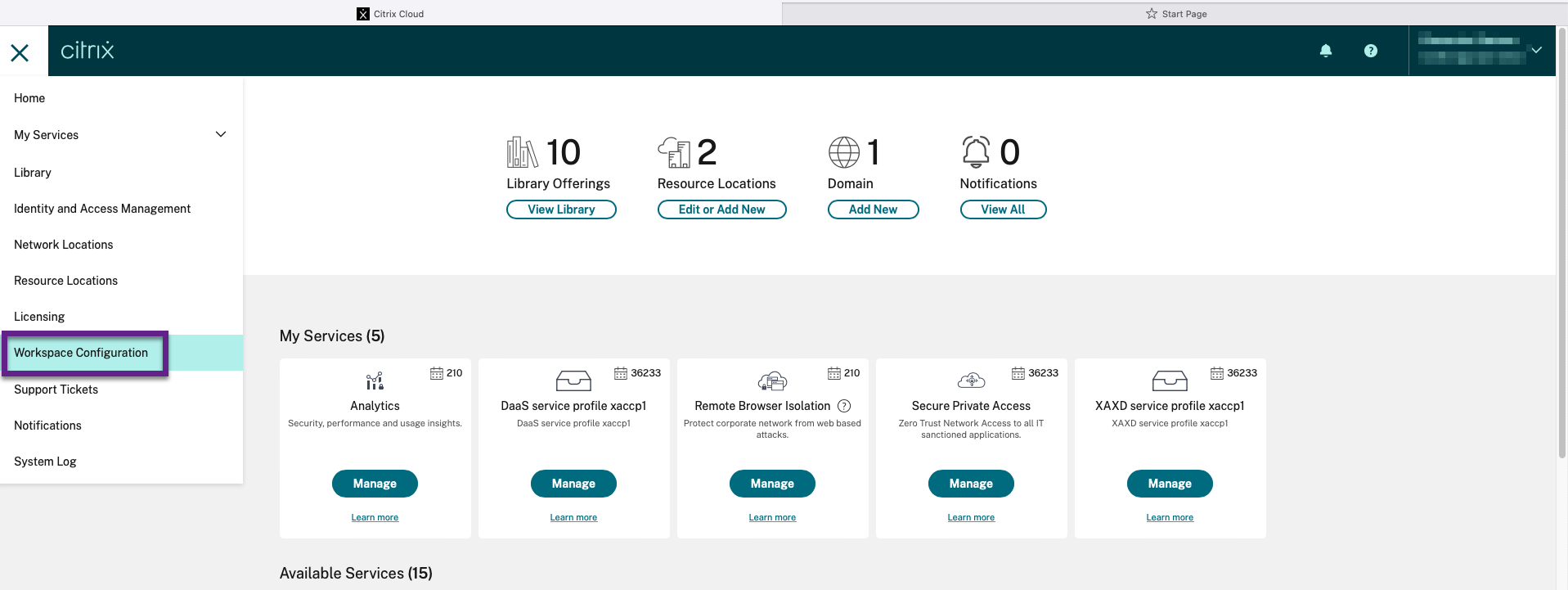
-
Click App Configuration.
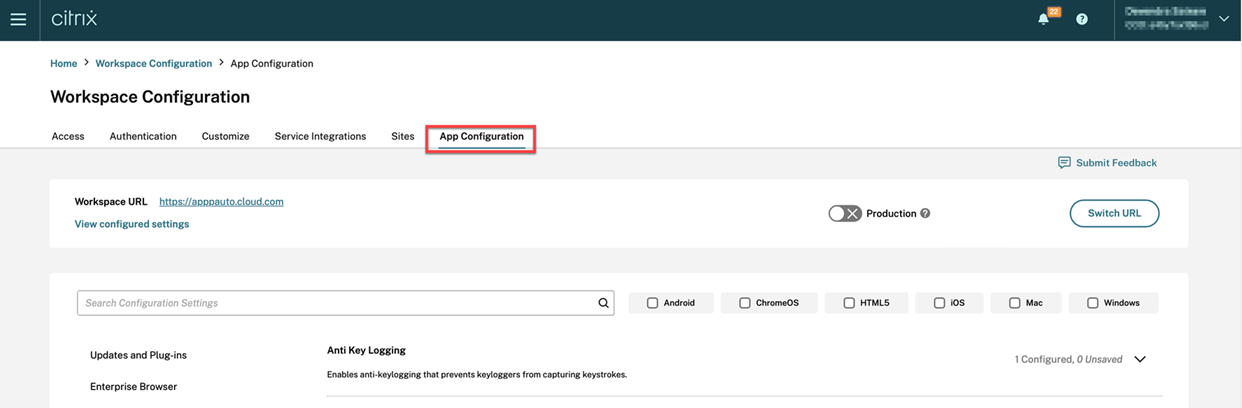
-
Select the relevant store from the list of available stores and then click Configure.
-
Click Enterprise Browser.
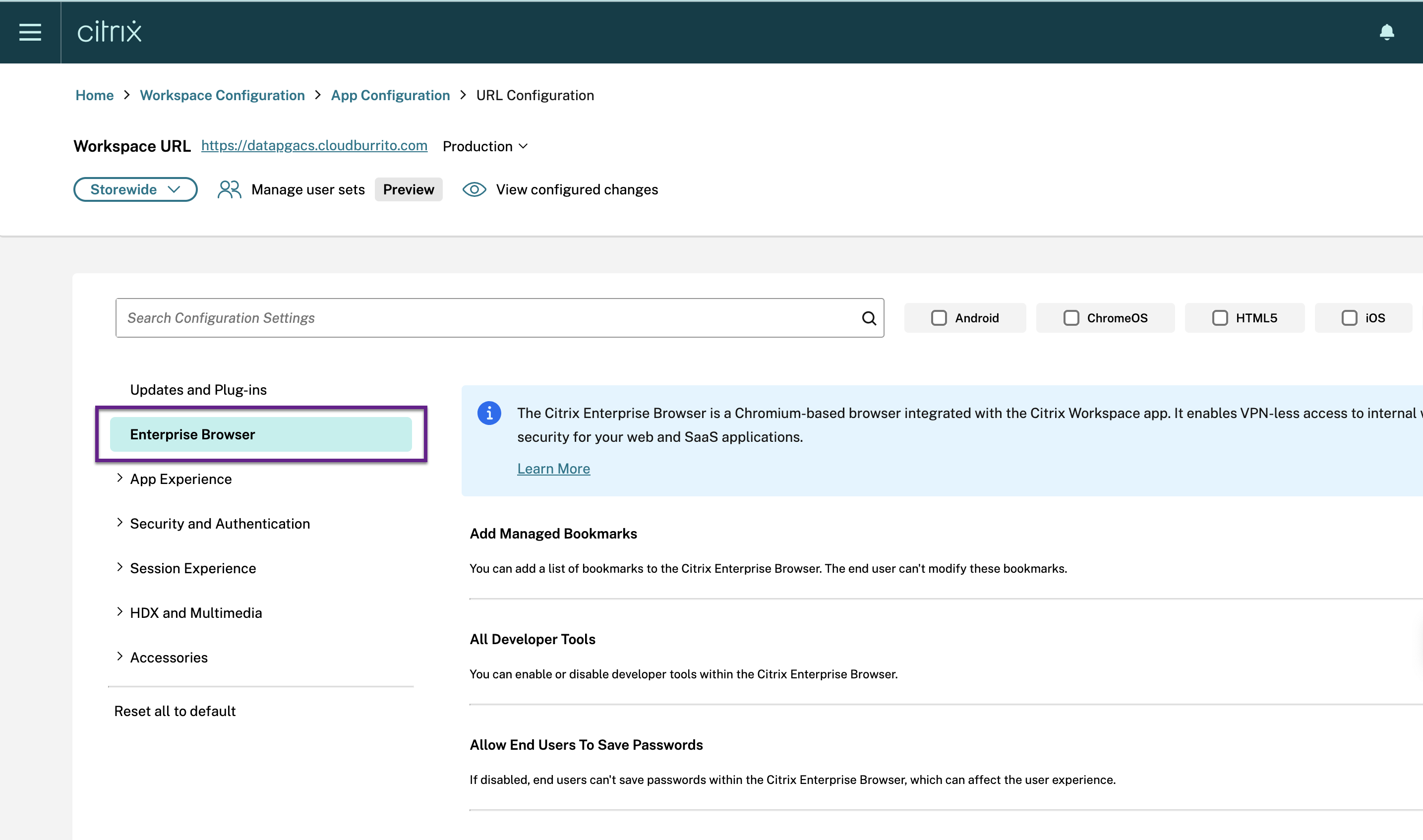
-
Click Security and Privacy.
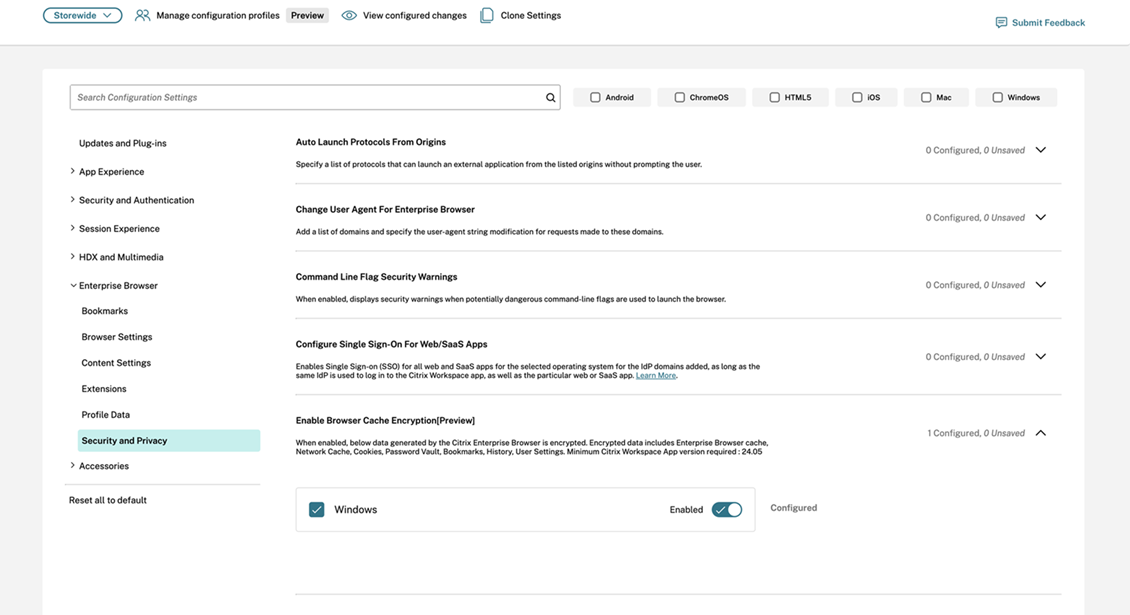
-
Click Enable Browser Cache Encryption [Preview].
-
Select the Windows checkbox and then click the Enabled toggle button.
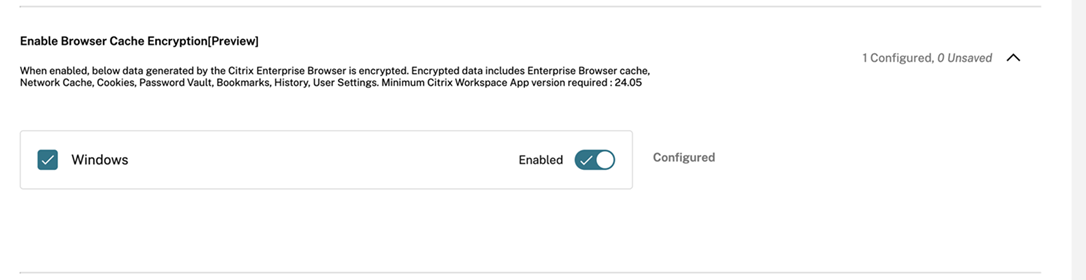
-
Click Publish Drafts.
-
In the Publish Settings dialog box, click Yes.
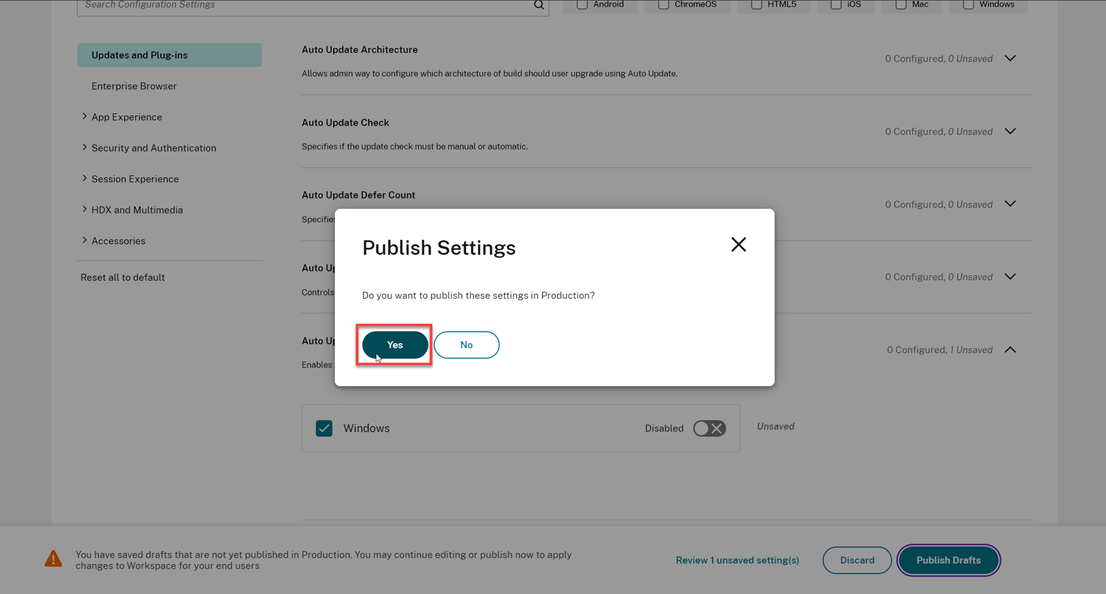
-
After enabling the Browser Cache Encryption in the Global App Configuration service, refresh the Citrix Workspace app and then, quit and reopen Citrix Enterprise Browser for the changes to take effect.
Click Restart device, to restart the device for Browser Cache Encryption feature to be enabled.

For more information about refreshing the Citrix Workspace app, see the following:
Using API
The administrators can use the API to configure the Browser Cache Encryption feature. The following setting must be set as true to enable Browser Cache Encryption:
- “name”: “enable citrix enterprise browser cache encryption”
- “value”: “true” or “false”
Example: Following is a sample JSON file to enable Browser Cache Encryption:
{
"category": "Browser",
"userOverride": false,
"settings": [
{ "name": "enable citrix enterprise browser cache encryption", "value": true }
]
}
<!--NeedCopy-->