System requirements and compatibility
Requirements
- 1 GB RAM.
- .NET Framework requirements
- Self-Service plug-in requires NET 4.6.2. It allows you to subscribe to and launch the apps and desktops from the Citrix Workspace app for Windows user interface or command line. For more information, see Using command-line parameters.
- Latest version of Microsoft Visual C++ Redistributable.
Note:
Citrix® recommends that you use the latest version of Microsoft Visual C++ Redistributable. Otherwise, a restart prompt might appear during an upgrade.
Starting with Version 1904, Citrix Workspace app installer package does not contain the Microsoft Visual C++ Redistributable individual binaries but includes the Microsoft Visual C++ Redistributable installer. The Citrix Workspace app installer checks whether the Microsoft Visual C++ Redistributable package is present on the system during the installation and installs it if necessary. Citrix Workspace app Version 1912 and later requires Microsoft Visual C++ Redistributable Version 14.24.28127.4 or later.
Note:
Attempts to install Citrix Workspace app with non-administrator privileges on a system without the Microsoft Visual C++ Redistributable package might fail.
Only an administrator can install the Microsoft Visual C++ Redistributable package.
Compatibility matrix
Citrix Workspace app is compatible with all the currently supported versions of Citrix Virtual Apps and Desktops and Citrix DaaS (formerly Citrix Virtual Apps and Desktops service), and Citrix Gateway as listed in the Citrix Product Lifecycle Matrix.
Citrix Workspace app is compatible with the following Windows Operating systems:
Note:
The Citrix Gateway End-Point Analysis Plug-in (EPA) is supported on Citrix Workspace. On the native Citrix Workspace app, it is supported only when using nFactor authentication. For more information, see Configure pre-auth and post-auth EPA scan as a factor in nFactor authentication in the Citrix ADC documentation.
| Operating system |
|---|
| Windows 10 32-bit and 64-bit Enterprise Editions. For more information about the compatible Windows 10 operating system, see Windows 10 Compatibility with Citrix Workspace app for Windows. |
| Windows 10 32-bit and 64-bit Pro Editions (supported from Citrix Workspace app 1912 LTSR CU5 for Windows onwards) |
| Windows 8.1, 32-bit and 64-bit editions (including Embedded edition) |
| Windows 7, 32-bit & 64-bit editions (Extended Security Update - ESU) |
| Windows 7 Embedded Standard (Extended Security Update - ESU) |
| Windows Thin PC |
| Windows Server 2016 |
| Windows Server 2012 R2, Standard, and, Datacenter editions |
| Windows Server 2019 |
| Windows Server 2008 R2 |
| Windows 10 Enterprise LTSC 2019 |
| Windows 10 Enterprise 2016 LTSB 1607 |
Windows 10 Compatibility with Citrix Workspace app for Windows
Note:
- Installing Citrix software versions that are released earlier to the Semi-Annual Channel version is not recommended. Customers who choose to do so will need to validate that any issue generating a support call isn’t already addressed with a newer Citrix software version if available, and might be required to upgrade to a newer Citrix software version.
- Once a Windows 10 version reaches End of Service that version is no longer serviced or supported by Microsoft. Citrix supports running its software only on an operating system that is supported by its manufacturer. For information about Windows 10 End of Service, see Microsoft’s Windows Lifecycle Fact Sheet.
| Citrix Workspace app Version | Windows 10 Enterprise Edition Version number | Build number |
|---|---|---|
| 1912 CU7 and later | LTSC 2021 | 19044 |
| 1912 CU6 and later | 21H2 | 19044 |
| 1912 CU6 and later | 21H2 | 19044 |
| 1912 CU5 and later | 21H1 | 19043.1165 |
| 1912 CU2 and later | 20H2 | 19042.685 |
| 1912 CU1 and later | 2004 | 19041.329 |
| 1911 and later | 1909 | 18363.418 |
| 1909 and later | 1903 | 18362.116 |
| 1812 and later | 1809 | 17763.107 |
| 1808 and later | 10 1803 | 17134.376 |
Supported browsers
For a list of supported browsers, see Accessing stores through Citrix Receiver for Web sites.
Operating system matrix
| Operating system supported on touch-enabled devices |
|---|
| Windows 10 |
| Windows 8 |
| Windows 7 |
| Operating system supported on VDA |
|---|
| Windows 10 |
| Windows 8 |
| Windows 7 |
| Windows 2012 R2 |
| Windows Server 2016 |
| Windows 2008 R2 |
Validating free disk space
The following table provides details on the required disk space to install the Citrix Workspace app for Windows:
| Installation type | Required disk space |
|---|---|
| Fresh installation | 572 MB |
| Upgrade | 350 MB |
Citrix Workspace app performs a check for the required disk space to complete the installation. The verification is performed both during a fresh installation and an upgrade.
On a fresh install, the installation stops when there is insufficient disk space and the following dialog appears.
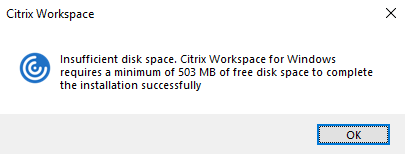
During upgrade, the installation ends when there is insufficient disk space and the following dialog appears.
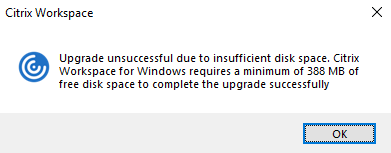
Note:
- The installer checks on the disk space only after extracting the installation package.
- When the system is low on disk space during silent installation, the dialog does not appear but the error message is recorded in the
CTXInstall\_TrolleyExpress-\*.log.
Connections, Certificates, and Authentication
Connections
- HTTP store
- HTTPS store
- Citrix Gateway 10.5 and later
- Web Interface 5.4
Certificates
Note:
Citrix Workspace app for Windows is digitally-signed. The digital signature is time-stamped. So, the certificate is valid even after the certificate is expired.
- Private (self-signed)
- Root
- Wildcard
- Intermediate
Private (self-signed) certificates
If a private certificate is installed on the remote gateway, the root certificate of the organization’s certificate authority must be installed on the user device from which you are accessing the Citrix resources.
Note:
If the remote gateway’s certificate cannot be verified upon connection (because the root certificate is not included in the local Keystore.), an untrusted certificate warning appears. If a user chooses to continue through the warning, the apps are displayed but cannot be launched.
Root certificates
For domain-joined computers, you can use Group Policy Object administrative template to distribute and trust CA certificates.
For non-domain joined computers, the organization can create a custom install package to distribute and install the CA certificate. Contact your system administrator for assistance.
Wildcard certificates
Wildcard certificates are used on a server within the same domain.
Citrix Workspace app supports wildcard certificates; however, they must be used in accordance with your organization’s security policy. In practice, an alternative to wildcard certificates is a certificate containing the list of server names with the Subject Alternative Name (SAN) extension. Private and public certificate authorities issue these certificates.
Intermediate certificates
If your certificate chain includes an intermediate certificate, the intermediate certificate must be appended to the Citrix Gateway server certificate. For information, see Configuring Intermediate Certificates.
Authentication
Authentication to StoreFront
| Workspace for Web using browsers | StoreFront Services site (native) | StoreFront, Citrix Virtual Apps and Desktops (native), Citrix DaaS | Citrix Gateway to Workspace for Web (browser) | Citrix Gateway to StoreFront Services site (native) | |
|---|---|---|---|---|---|
| Anonymous | Yes | Yes | |||
| Domain | Yes | Yes | Yes | Yes* | Yes* |
| Domain pass-through | Yes | Yes | Yes | ||
| Security token | Yes* | Yes* | |||
| Two-factor authentication (domain with security token) | Yes* | Yes* | |||
| SMS | Yes* | Yes* | |||
| Smart card | Yes | Yes | Yes | Yes | |
| User certificate | Yes (Citrix Gateway plug-in) | Yes (Citrix Gateway plug-in) |
* With or without the Citrix Gateway plug-in installed on the device.
Note:
Citrix Workspace app supports two-factor authentication (domain plus security token) using Citrix Gateway to the StoreFront native service.
Authentication to Web Interface
Citrix Workspace app supports the following authentication methods (Web Interface uses the term Explicit for domain and security token authentication):
| Web Interface (browsers) | Web Interface Citrix Gateway Site | Citrix Gateway to Web Interface (browser) | Citrix Gateway to Web Interface Citrix Gateway Site | |
|---|---|---|---|---|
| Anonymous | Yes | |||
| Domain | Yes | Yes | Yes* | |
| Domain pass-through | Yes | Yes | ||
| Security token | Yes* | |||
| Two-factor authentication (domain with security token) | Yes* | |||
| SMS | Yes* | |||
| Smart card | Yes | Yes | ||
| User certificate | Yes (Citrix Gateway plug-in) |
* Available only in deployments that include Citrix Gateway, with or without the associated plug-in installed on the device.
For information about authentication, see:
- Configuring Authentication and Authorization in the Citrix Gateway documentation.
- Configure authentication and delegation in the StoreFront documentation.
Certificate revocation list
When you enable the certificate revocation list (CRL) checking, Citrix Workspace app checks to see if the server’s certificate is revoked. Performing this check helps improve the cryptographic authentication of the server and the overall security of the TLS connection between the user device and a server.
You can enable the CRL checking at several levels. For example, you can configure Citrix Workspace app to check only the local certificate list or to check both the local and network certificate lists. Additionally, you can configure the CRL checking to allow users to log on only if all the CRLs are verified.
Exit the Citrix Workspace app and close all the Citrix Workspace components, including the Connection Center.
For more information, see the TLS section.