-
-
-
Disable App Protection
This content has been machine translated dynamically.
Dieser Inhalt ist eine maschinelle Übersetzung, die dynamisch erstellt wurde. (Haftungsausschluss)
Cet article a été traduit automatiquement de manière dynamique. (Clause de non responsabilité)
Este artículo lo ha traducido una máquina de forma dinámica. (Aviso legal)
此内容已经过机器动态翻译。 放弃
このコンテンツは動的に機械翻訳されています。免責事項
이 콘텐츠는 동적으로 기계 번역되었습니다. 책임 부인
Este texto foi traduzido automaticamente. (Aviso legal)
Questo contenuto è stato tradotto dinamicamente con traduzione automatica.(Esclusione di responsabilità))
This article has been machine translated.
Dieser Artikel wurde maschinell übersetzt. (Haftungsausschluss)
Ce article a été traduit automatiquement. (Clause de non responsabilité)
Este artículo ha sido traducido automáticamente. (Aviso legal)
この記事は機械翻訳されています.免責事項
이 기사는 기계 번역되었습니다.책임 부인
Este artigo foi traduzido automaticamente.(Aviso legal)
这篇文章已经过机器翻译.放弃
Questo articolo è stato tradotto automaticamente.(Esclusione di responsabilità))
Translation failed!
Disable App Protection
Steps to disable App Protection on Windows
Once App Protection is running, disabling App Protection is not supported. The only recommended solution is to reinstall the Citrix Workspace app and not passing the Start App Protection options to the installer.
To disable App Protection, please perform the following steps:
-
Uninstall the Workspace app.
-
Reboot the machine after completing the uninstallation.
-
Install the Workspace app again.
- For UI-based installation, ensure the Start App Protection after installation checkbox is unchecked.
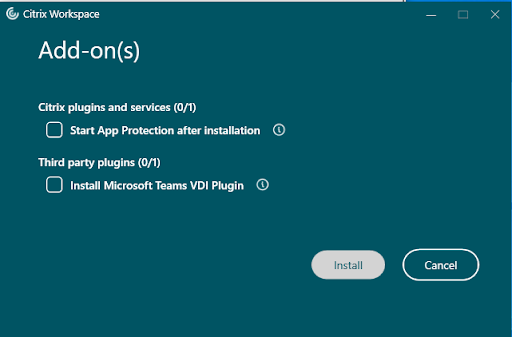
-
For command line based installation make sure installation is started without having the
/startAppProtectioncommandline option added.ex:
PS C:\Users\WDKRemoteUser\Downloads> .\CitrixWorkspaceApp.exe
-
After completing the installation, confirm if App Protection is in a stopped state. Check if all the four components are in “Stopped” state by running the following commands in the command prompt. For each component, the status should display STATE: 1 STOPPED, as shown in the corresponding visual representations.
sc query appprotectionsvc
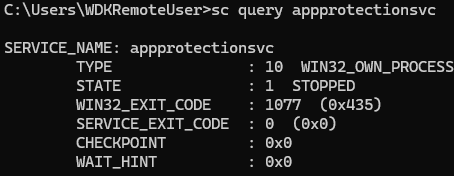
sc query ctxapinject
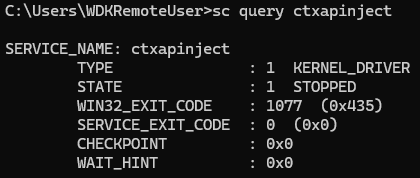
sc query ctxapdriver
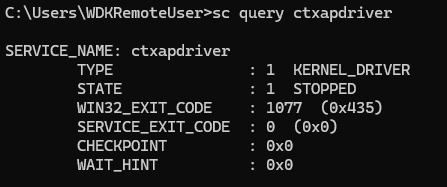
sc query ctxapusbfilter
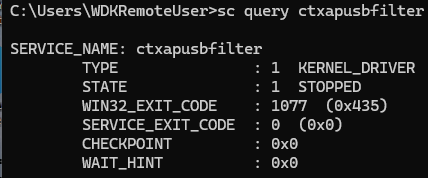
Note:
Just keeping the
Start App Protection after installationcheck box unchecked OR installing without the/startAppProtectioncommand line option will not continue to keep App Protection in a stopped or dormant state. If any resource ( Virtual app, Virtual Desktop, Auth, Web/Saas Apps) enabled with App Protection is launched, it will move all the App Protection services to Running state. Ensure that all App Protection configurations are set to “disabled” if you want to keep App Protection in a dormant state. For steps to disable various components, refer here.
Share
Share
In this article
This Preview product documentation is Citrix Confidential.
You agree to hold this documentation confidential pursuant to the terms of your Citrix Beta/Tech Preview Agreement.
The development, release and timing of any features or functionality described in the Preview documentation remains at our sole discretion and are subject to change without notice or consultation.
The documentation is for informational purposes only and is not a commitment, promise or legal obligation to deliver any material, code or functionality and should not be relied upon in making Citrix product purchase decisions.
If you do not agree, select I DO NOT AGREE to exit.