This content has been machine translated dynamically.
Dieser Inhalt ist eine maschinelle Übersetzung, die dynamisch erstellt wurde. (Haftungsausschluss)
Cet article a été traduit automatiquement de manière dynamique. (Clause de non responsabilité)
Este artículo lo ha traducido una máquina de forma dinámica. (Aviso legal)
此内容已经过机器动态翻译。 放弃
このコンテンツは動的に機械翻訳されています。免責事項
이 콘텐츠는 동적으로 기계 번역되었습니다. 책임 부인
Este texto foi traduzido automaticamente. (Aviso legal)
Questo contenuto è stato tradotto dinamicamente con traduzione automatica.(Esclusione di responsabilità))
This article has been machine translated.
Dieser Artikel wurde maschinell übersetzt. (Haftungsausschluss)
Ce article a été traduit automatiquement. (Clause de non responsabilité)
Este artículo ha sido traducido automáticamente. (Aviso legal)
この記事は機械翻訳されています.免責事項
이 기사는 기계 번역되었습니다.책임 부인
Este artigo foi traduzido automaticamente.(Aviso legal)
这篇文章已经过机器翻译.放弃
Questo articolo è stato tradotto automaticamente.(Esclusione di responsabilità))
Translation failed!
Log collection
-
To collect logs for Citrix Workspace app for Windows, see Log collection for Windows.
-
To collect logs for Citrix Workspace app for Mac, see Log collection for Mac.
-
To collect logs for Citrix Workspace app for Android, see How to collect logs.
-
To collect logs for Citrix Workspace app for Linux, do the following steps:
-
Run the set log executable found in the util directory of the installation. For example, /opt/Citrix/ICAClient/util/setlog.
-
(Optional) Click Set All Disabled and make sure that only the required logs are collected.
-
Go to App Protection logging.
-
Set the App Protection log level to Verbose by right-clicking and selecting Verbose (only warnings and errors are logged).
-
Expand the App Protection class and right-click its child element. Select Group > Inherited.
-
Use the linux logging utility (from install dir, launch util/setlog) and change the logging level for the virtual channel to Verbose.
-
Enable logs for wfica. Right-click wfica and select Verbose. If App Protection isn’t installed or not detectable by wfica, then you get the log as [NCS] < P3563 > citrix-wfica: App Protection is not installed.
-
Click wfica and change the logging level for winstation driver to Verbose.
-
When you launch the session, the logs are recorded in the file that is mentioned in the log output Path of the set log.
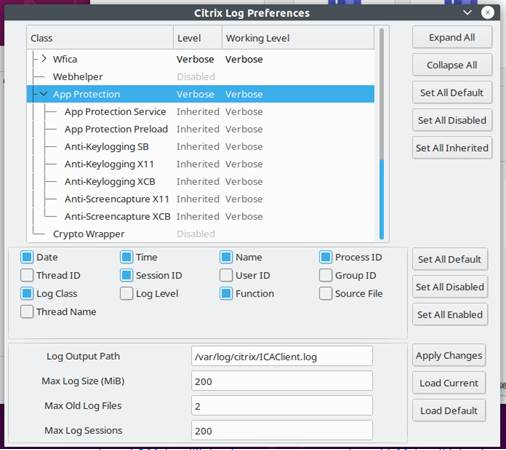
-
-
To collect logs for the Virtual Delivery Agent, do the following steps:
-
To get traces from the App Protection service through CDF control, select all the modules.
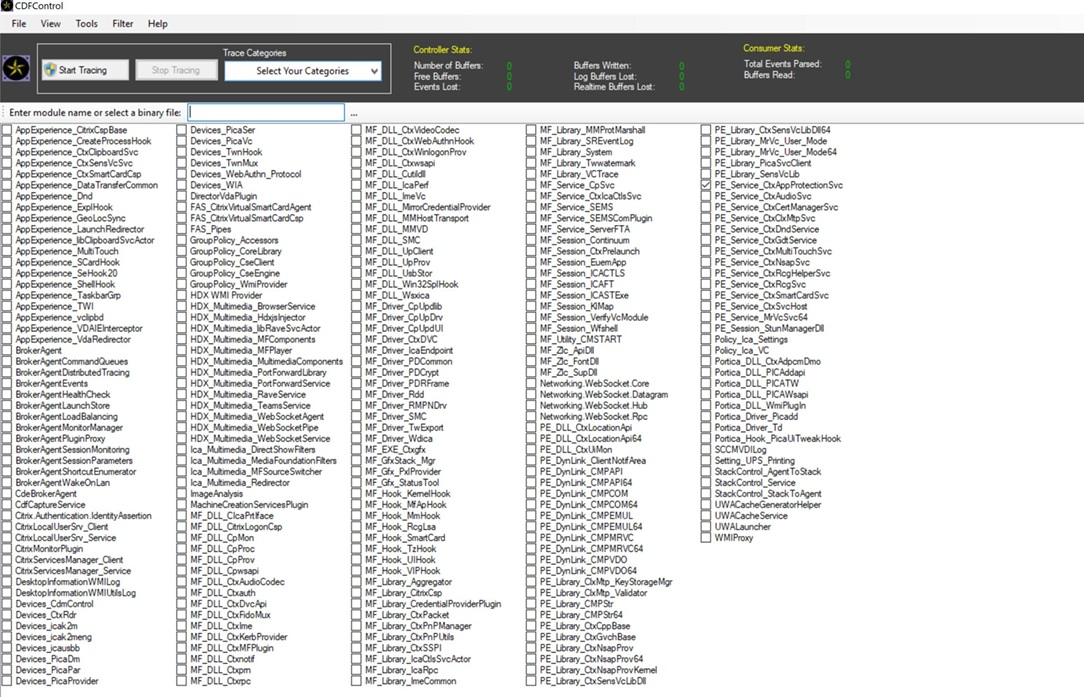
-
In certain cases, we might have to capture cdf traces from a different machine. To collect cdf traces, see CTX237216.
-
Share
Share
In this article
This Preview product documentation is Citrix Confidential.
You agree to hold this documentation confidential pursuant to the terms of your Citrix Beta/Tech Preview Agreement.
The development, release and timing of any features or functionality described in the Preview documentation remains at our sole discretion and are subject to change without notice or consultation.
The documentation is for informational purposes only and is not a commitment, promise or legal obligation to deliver any material, code or functionality and should not be relied upon in making Citrix product purchase decisions.
If you do not agree, select I DO NOT AGREE to exit.