Managing Citrix Workspace app rollout
Start with the default behavior around auto update and then dive into options with Client app management.
Use the Updates and Plugins category of Client app management to specify which Citrix Workspace app version your end users must use for optimal results.
You can set up a rule to:
- Update the app to the latest CR (Current Release) or LTSR(Long Term Service Release) version.
- Update the app to a specific CR (Current Release) or LTSR(Long Term Service Release) version.
- Trigger the auto update within a determined rollout period.
- Trigger the auto update within a specific time of the day.
Note:
This setting can be configured only for macOS and Windows OS.
Update the app to the latest CR or LTSR version
To manage the app version settings:
- Sign in to your Citrix Cloud console.
- Navigate to Client app management > Citrix Workspace > Updates and Plug-ins category.
-
Expand the Citrix Workspace app Version setting.
-
Select Windows or macOS checkbox and then click Edit.
-
If you select the Update to latest version, you can choose between Current Release(CR) or Long Term Service Release(LTSR). The upgrade happens as per the Citrix-determined update schedule. If the delivery period has crossed, the upgrade is carried out during the next auto update cycle of the specific client.
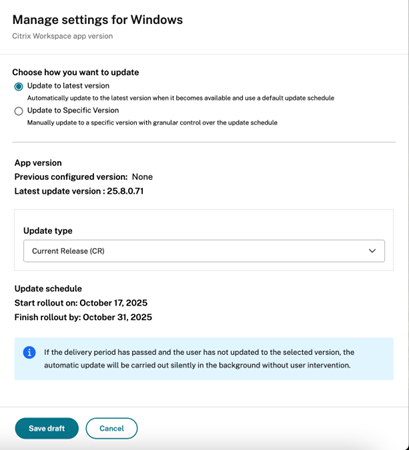
- Save your settings and publish them.
Update the app to a specific CR or LTSR version
- Navigate to Client app management > Citrix Workspace > Updates and Plug-ins category > Citrix Workspace app Version.
- Select Windows or macOS checkbox and then click Edit.
-
Choose the following. If you select Update to Specific Version, you can choose between:
- Update type: Current Release(CR) or Long Term Service Release(LTSR).
- Version: Define the Citrix Workspace version that you want to allow for the automatic update.
- Roll out start date: Define the start date at which you prefer to start the automatic update of your Citrix Workspace app.
- Delivery period: Enter the number of days up to which the automatic update rolls out. The automatic update process completes within the specified delivery period. The delivery period is an increment of 5
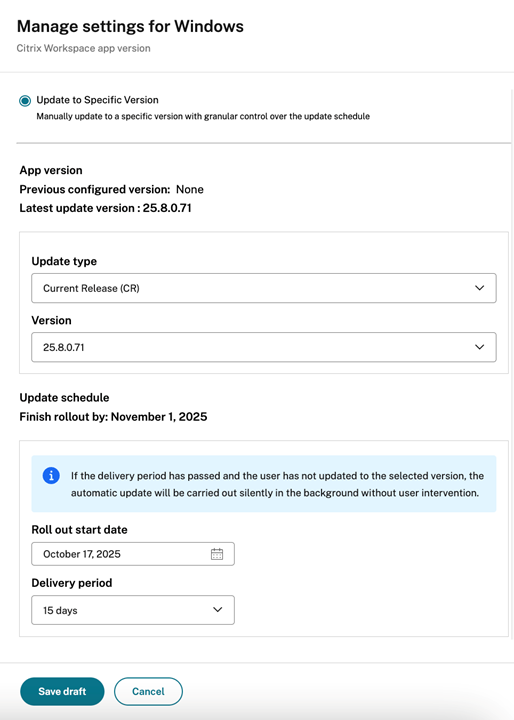
- Save the settings.
Note:
Once the delivery period expires, Citrix Workspace app automatically updates at the next available opportunity.
Triggers the auto update within a specific time of the day
Administrators can now schedule automatic updates for Citrix products at any preferred time on their macOS devices. During this specified time, software updates automatically or users receive notifications on available updates. The aim is to minimize disruption to end users during their working hours, thereby providing an enhanced user experience.
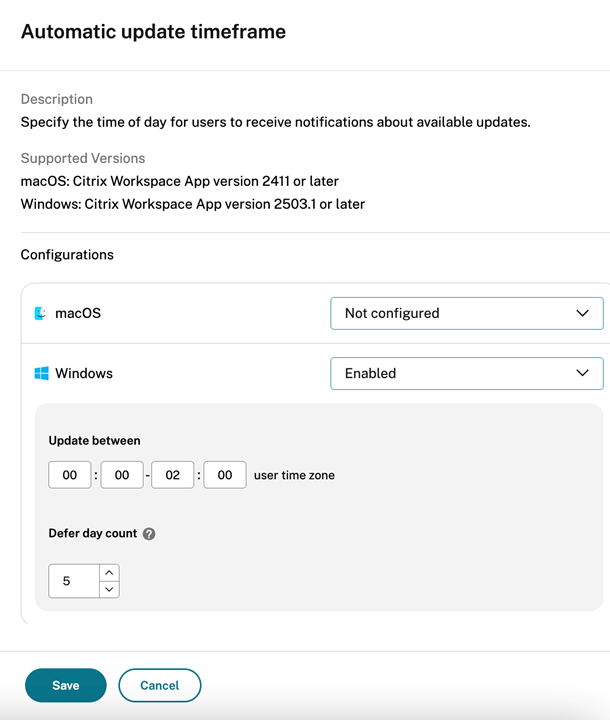
To enable this feature, do the following:
- Navigate to Workspace Configuration > App Configuration in Citrix Cloud.
- Select the required store URL from the list.
- Navigate to Configure > Updates and Plug-ins, and click Automatic update timeframe setting.
-
Select the appropriate operating system, and click Edit to define the time window within which automatic update occurs:
- Update between: In this field, add the start time and end time between which you prefer to run the automatic update.
Note:
The difference between start and end time must be at least 1 hour and must be on the same day.
- Defer day count: In this field, mention the number of times users can postpone the automatic update. When a user runs out of the allocated defer count, the automatic update occurs during the time frame defined in the Update between fields.