License Activation Service
The License Activation Service (LAS) is a modern, cloud-based licensing solution for on-premises Citrix License Servers. Designed as a streamlined alternative to traditional Citrix legacy licensing, LAS introduces new modules for product activation, ensuring a seamless approach to license management.
Instead of manually managing license file lifecycles, you can connect your License Server to Citrix Cloud™ for Online activation. Once registered, the License Server communicates regularly with the LAS endpoint to ensure activations remain up to date and aligned with your entitlement expiry or contract end date.
Key Benefits of LAS
- Reduced operational overhead: LAS simplifies the licensing experience by eliminating the need to download, upload, or manage license activation codes and product-specific license files.
- Automated activation: You only need to upgrade your License Server and register with Citrix Cloud. Compatible products pointed to the server are activated automatically and configured for LAS.
-
Hybrid compatibility: The License Server supports both the License Activation Service and Citrix legacy licensing (license files) simultaneously, allowing for a flexible transition.
Note:
Legacy license files will reach End of Life (EOL). We recommend migrating to the License Activation Service (LAS) to ensure uninterrupted service. For more details, refer to announcement
- Performance and scalability: The service is designed to improve performance and scalability for products utilizing this technology as there is no more license check in and check out operation.
- Airgapped support: For environments where the License Server can’t connect to Citrix Cloud, LAS provides an offline activation option. Customers should contact their Citrix representative for this option.
- Multi-server support: You can configure multiple License Servers for LAS within your environment. This is supported as long as there is a valid license purchase associated with the Citrix Cloud tenant the servers are registered to.
- Unlimited capacity: LAS provides products with unlimited capacity for the duration of the entitlement validity. Because LAS does not require a ‘check-out’ operation to track individual licenses, real-time usage metrics are not available within the License Server or Citrix Cloud. Application usage details can still be viewed in the Director.
- Premium features: LAS will provide premium features by default for all CVAD customers.
- Seamless renewals: Customers do not need to perform any operational activities during renewals. Entitlements and new validity dates are automatically updated.
Register License Server for online activation
Prerequisites: Before registering the License Server for online activation, ensure the following requirements are met:
-
License Server build 51000 or higher.
-
Citrix Cloud account and entitlements
- Account: You must have a valid Citrix Cloud account.
- Entitlements: The Organization ID (Org ID) linked to Citrix cloud account used for registration must possess valid purchased entitlements.
- Registration Limit: A License Server can only be registered to one Citrix Cloud ID (CCID).
Important:
If you need to change your Org ID later, you must remove the existing registration and re-register with the new account.
-
Firewall configuration:
Configure your firewall to allow outbound traffic on Port 443 to the following endpoints:
Citrix Service Endpoints:
https://las.cloud.com:443https://customers.citrixworkspacesapi.net:443https://trust.citrixnetworkapi.net:443https://trust.citrixworkspacesapi.net:443https://cis.citrix.com:443https://core.citrixworkspacesapi.net:443
If your OS certificates are up to date, ignore the following URLs.
http://ocsp.digicert.com:80http://crl3.digicert.com:80http://crl4.digicert.com:80http://ocsp.entrust.net:80http://crl.entrust.net:80
Note:
If any of the above end points are not reachable, citrix cloud registration wont be successful. For more information, see Firewall considerations.
Step-by-step registration and activation
Follow these mandatory steps to register the License Server for online activation.
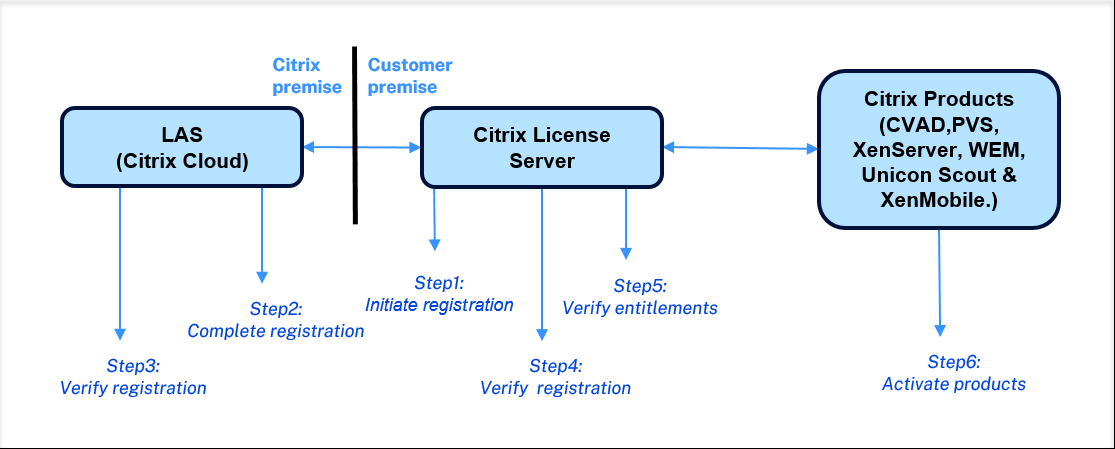
Step1: Initiate registration from License Server
-
Log in to the Citrix Licensing Manager (License Server GUI).
-
Navigate to Dashboard > License Activation Service tab.
-
Click Go to Registration.
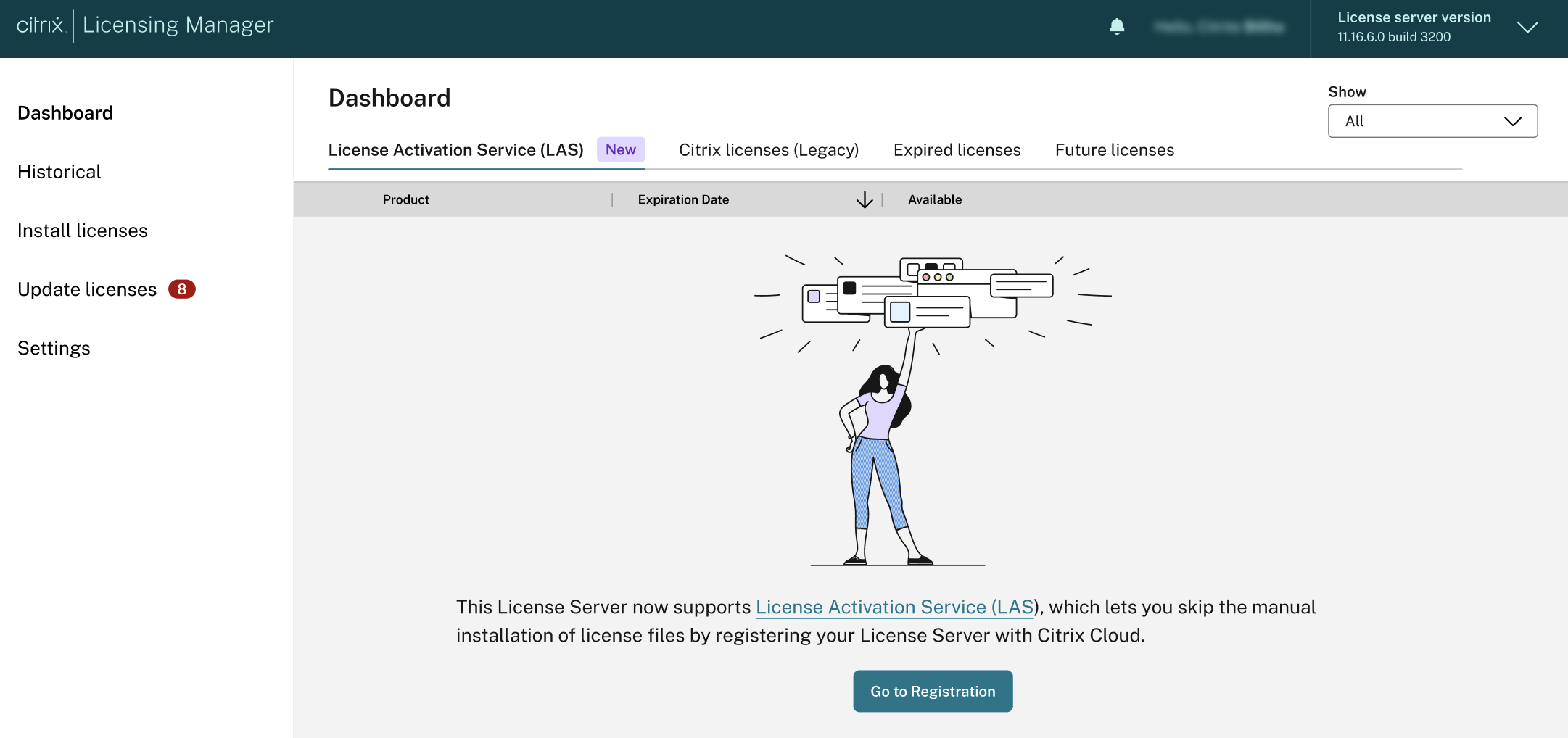
- Click Register and copy the 8-character alphanumeric code displayed.
Step2: Complete the registration in Citrix Cloud
- Log in to Citrix Cloud.
- Navigate to Licensing > Licensed deployment > License Servers > Add License Server.
Alternatively: Go to Identity and Access Management > API Access > Product Registrations > Register.
- Paste the 8-character alphanumeric code copied earlier.
- Review the registration details and click Register.
Step3: Verify Citrix Cloud registration status in License Server
You can view the current registration state with Citrix Cloud using the following statuses directly on the Citrix Licensing Manager dashboard:
| Status | Description |
|---|---|
| Not registered | Indicates that the License Server is not currently registered with Citrix Cloud. |
| Registered with Citrix Cloud | Indicates that the License Server has successfully registered with Citrix Cloud. |
| Online License Activation Service | Indicates that the License Server is registered and successfully online activated for LAS. |
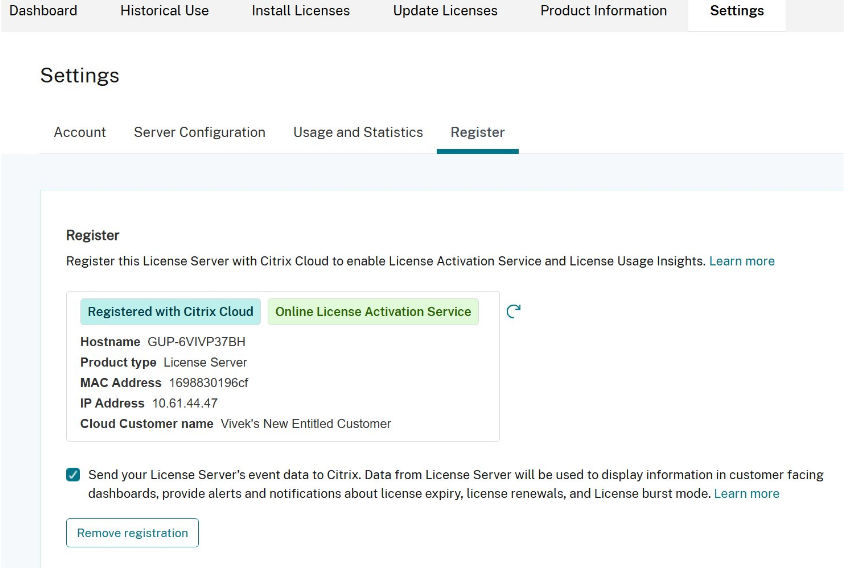
Step4: Verify the status of registered License Servers in Citrix Cloud
In the Citrix Cloud, navigate to Licensing > Licensed deployment > License Servers to see the registered License Servers. The date on which activation expires or renews is displayed next to the License Server name.
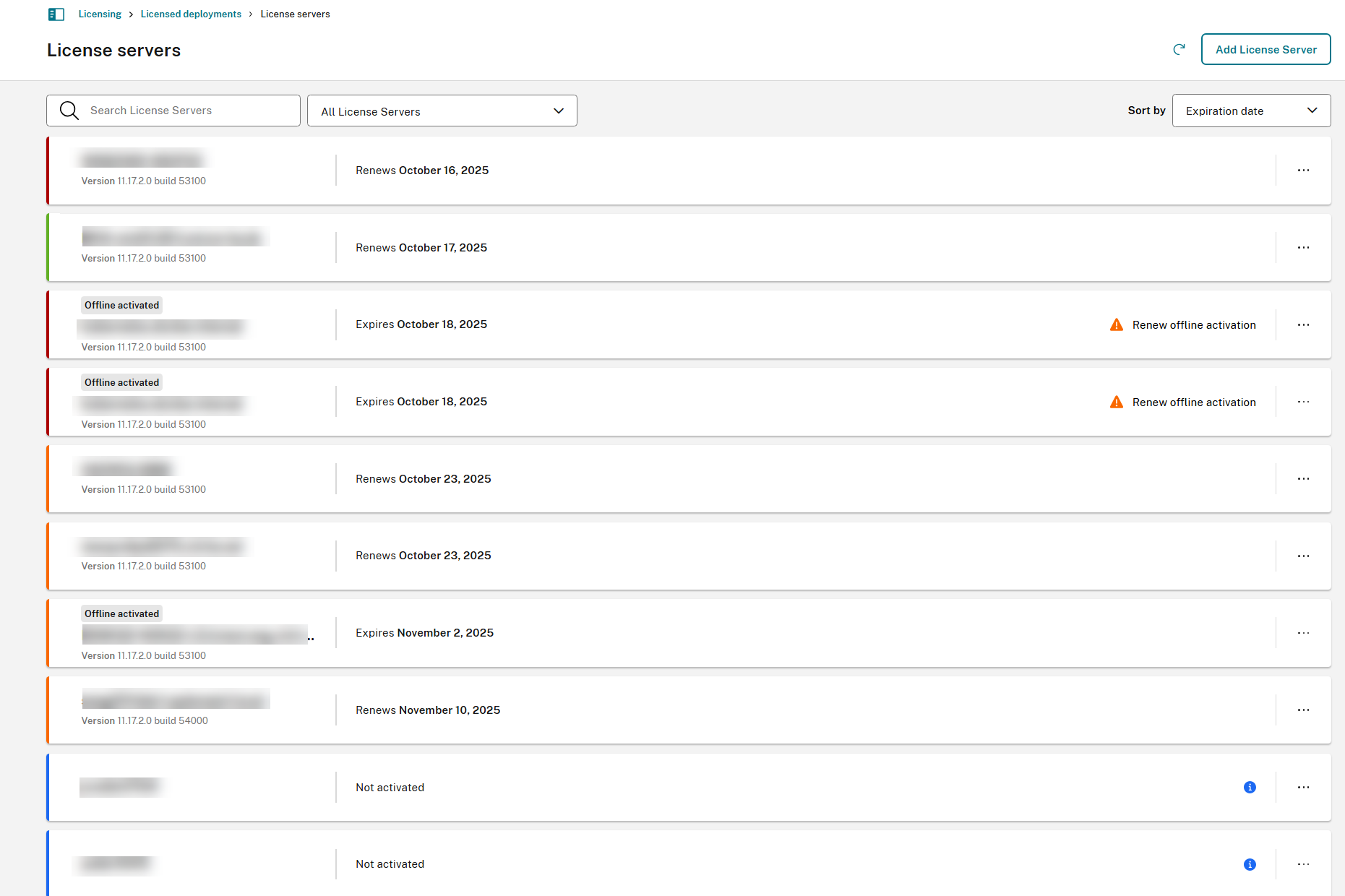
Registered License Servers are color-coded to indicate the activation status.
| Status Color | Meaning |
|---|---|
| Green | All LAS products are active and renewed on time. |
| Blue | Registered, but LAS endpoint is unreachable OR no products are activated. |
| Orange | One or more products will expire in less than 30 days. |
| Red | One or more products have expired or will expire in less than 7 days. |
| Grey | All products have expired. |
Step5: Verify entitlements in License server**
After the registration is complete, return to the Citrix Licensing Manager dashboard and select the License Activation Service tab. Confirm that your purchased entitlements are now visible, indicating that the entitlements have successfully synced from Citrix Cloud.
The License Server communicates with LAS, and entitlements are updated every 12–24 hours.
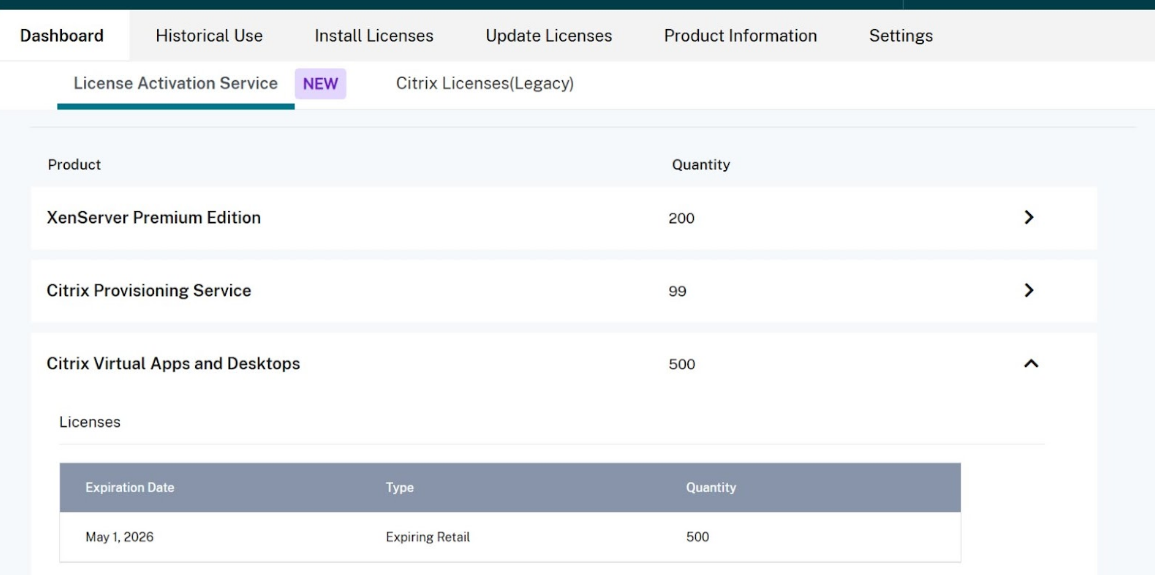
Step6: Activate Products with LAS
After successful License Server registration with Citrix Cloud or LAS and confirmation of entitlements in the License Server, proceed to activate products with LAS. Refer to the LAS articles for each product to begin using the License Activation Service.
- License Activation Service for Citrix Virtual Apps and Desktops 2411 or LTSR Releases (CVAD 2203 CU7 or CVAD 2402 CU3 or CVAD 2507) and higher.
- Citrix Provisioning (PVS)
- Unicon Scout
- Workspace Environment Management
- XenServer
- XenMobile Server
Note:
The License Server supports both License Activation Service and Citrix legacy licensing (license files) simultaneously.
LAS connectivity notifications
The system monitors the connection between your License Server and the cloud.
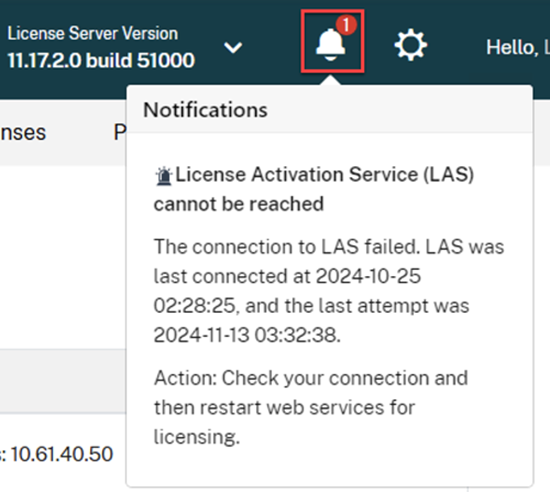
- Alert Condition: If the License Activation Service (LAS) is not reachable by the License Server, the Citrix Licensing Manager displays an alert message stating that LAS cannot be reached.
- Error Details: The notification typically includes the timestamp of the last successful connection and the time of the last failed attempt.
- Recommended Action: If you see this alert, check your network connection and restart the Citrix Web Services for Licensing service.
To configure email alerts, please refer to the Citrix Cloud email notifications documentation
Automatic renewal and activation validity
Once registered, the License Server and LAS work together to keep your environment licensed automatically.
- Sync Frequency: When the License Server is online, entitlements are updated from LAS every 12–24 hours.
-
Activation Period: Each product instance receives an activation period of up to 30 days.
- Rolling Renewal: As long as the License Server is connected to LAS, the activation is automatically extended for a rolling 30-day period.
- Short-term Entitlements: If an entitlement is valid for less than 30 days, the activation period matches the specific entitlement expiry date.
- Connection Requirement: You must maintain connectivity between the License Server and LAS to ensure these automatic renewals occur .
- Activation Guarantee: The activation process is designed to be successful as long as your specific entitlement remains valid.
Telemetry
Compliance with the telemetry program is required to ensure full functionality. For more info, see Citrix Licensing Data Collection Programs.
Critical system dependencies
The online activation is tied to specific properties of the operating system on which license server is installed. If these operating system properties or the installation configuration change, the activation becomes invalid.
Important:
If any of the following system properties change, the existing activation becomes immediately invalid, and you must request a new activation .
- Fully Qualified Domain Name (FQDN) (Only this is stored. Below properties are not stored)
- MAC Address
- CPU ID
- Motherboard Serial Number
- Hard Drive Serial Number
- BIOS Serial Number
- Install time of License Server
Note:
If you change installation configurations or migrate the License Server (e.g., changing VM settings), ensure you plan for re-activation.
License Caching Mode
In the event of activation issues, the system enters license caching mode, which is designed to prevent customer outages due to issues activating the product.
Scenario 1: LAS cloud service unreachable from License Server:
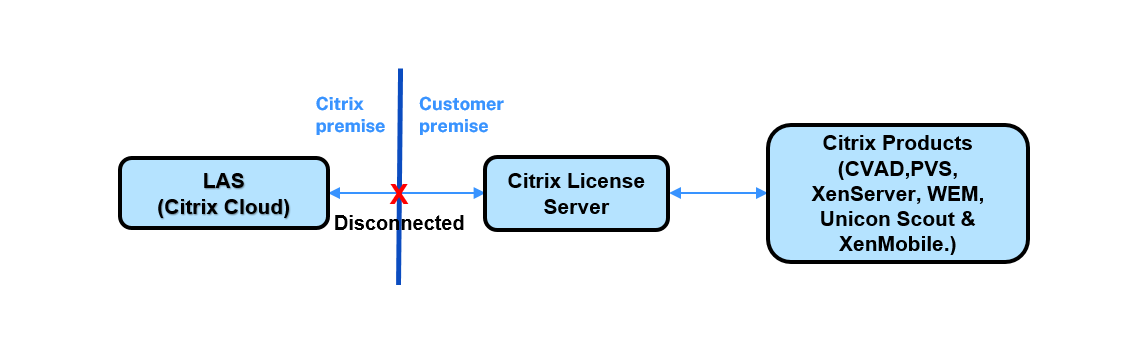
-
If the License Server cannot connect to Citrix Cloud (LAS):
- Existing Activations: Product instances that are already active will continue to function.
- New Activations: New product instances are denied until the connection to LAS is restored.
- Time Window: The License Server has 30 days to reconnect to LAS before activations become invalid.
- Hardware Changes: If system properties change while in caching mode, all activations (new and existing) are denied immediately.
Scenario 2: Product unable to connect to License Server:
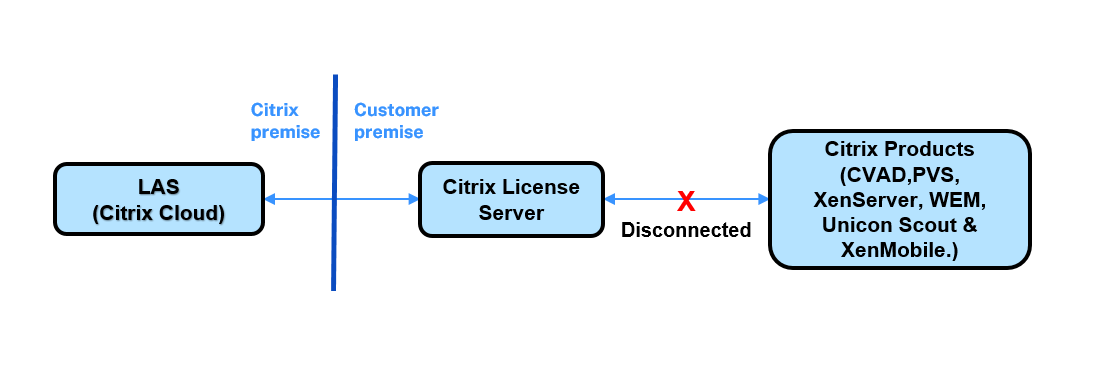
-
If a Citrix product (for example, Citrix Virtual Apps and Desktops) can’t connect to the License Server:
- Behavior: The product enters caching mode and operates using its current activation data.
- Time Window: The product has 30 days to restore the connection to the License Server.
Activation is bound to the License Server based on License Server system properties and the product instance properties. The software’s activation is guaranteed as long as there is a continuous connection to the LAS. This connection is required to monitor and maintain the activation status.
You must maintain the License Server to LAS connection to avoid service impact. Additionally, the product to License Server connection must also be maintained to ensure continued functionality.
Disable LAS status alerts
If you use the License Server only for Citrix legacy licensing, you can suppress alerts regarding LAS unreachability.
Note:
Disabling the LAS alert also suppresses LAS-related errors. This could lead to an outage if LAS activation is needed later.
To disable the alert:
- Open the configuration file
%installation path%/WebServicesForLicensing/SimpleLicenseServiceConfig.xml. -
Add the desired alert setting within the Configurations section of the XML file. If the following command is not included, the alert is enabled by default.
<NoLASStatusAlert>0</NoLASStatusAlert>or
<NoLASStatusAlert>1</NoLASStatusAlert> - Save the changes and restart the Citrix Web Services for Licensing (WSL) to apply the new configuration.