-
Linux Virtual Delivery Agent 2203 Long Term Service Release (LTSR)
-
-
-
-
-
Secure user sessions using TLS
This content has been machine translated dynamically.
Dieser Inhalt ist eine maschinelle Übersetzung, die dynamisch erstellt wurde. (Haftungsausschluss)
Cet article a été traduit automatiquement de manière dynamique. (Clause de non responsabilité)
Este artículo lo ha traducido una máquina de forma dinámica. (Aviso legal)
此内容已经过机器动态翻译。 放弃
このコンテンツは動的に機械翻訳されています。免責事項
이 콘텐츠는 동적으로 기계 번역되었습니다. 책임 부인
Este texto foi traduzido automaticamente. (Aviso legal)
Questo contenuto è stato tradotto dinamicamente con traduzione automatica.(Esclusione di responsabilità))
This article has been machine translated.
Dieser Artikel wurde maschinell übersetzt. (Haftungsausschluss)
Ce article a été traduit automatiquement. (Clause de non responsabilité)
Este artículo ha sido traducido automáticamente. (Aviso legal)
この記事は機械翻訳されています.免責事項
이 기사는 기계 번역되었습니다.책임 부인
Este artigo foi traduzido automaticamente.(Aviso legal)
这篇文章已经过机器翻译.放弃
Questo articolo è stato tradotto automaticamente.(Esclusione di responsabilità))
Translation failed!
Secure user sessions using TLS
Starting with Version 7.16, the Linux VDA supports TLS encryption for secure user sessions. TLS encryption is disabled by default.
Enable TLS encryption
To enable TLS encryption for secure user sessions, install certificates and enable TLS encryption on both the Linux VDA and the Delivery Controller™ (the Controller).
Install certificates on the Linux VDA
Obtain server certificates in PEM format and root certificates in CRT format. A server certificate contains the following sections:
- Certificate
- Unencrypted private key
- Intermediate certificates (optional)
An example of a server certificate:
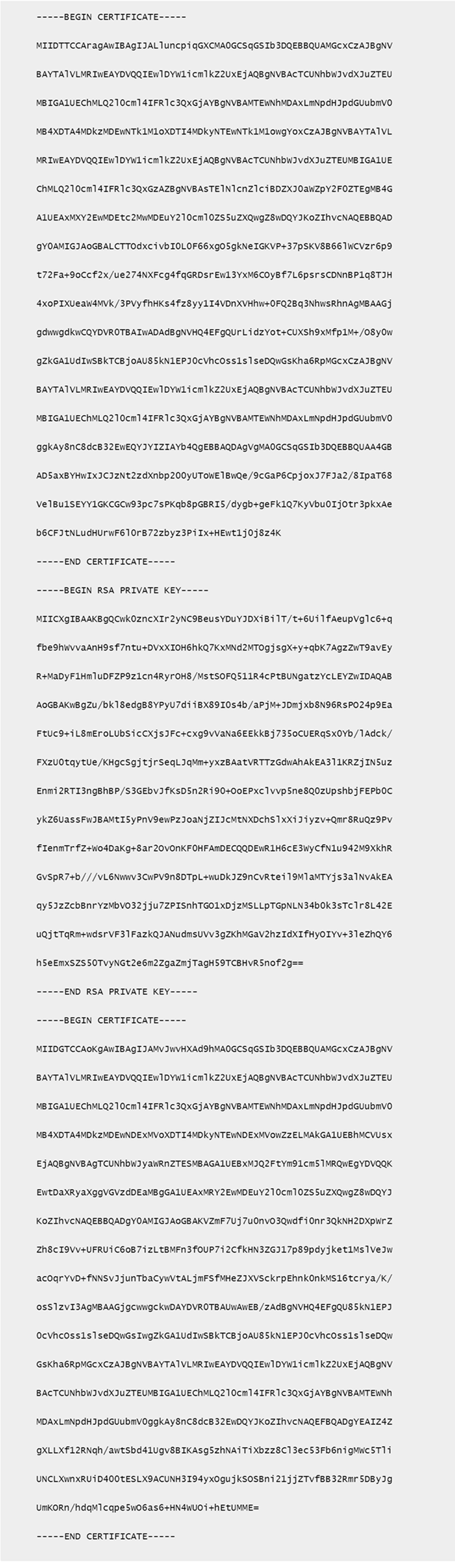
Enable TLS encryption
Enable TLS encryption on the Linux VDA
On the Linux VDA, use the enable_vdassl.sh script in the /opt/Citrix/VDA/sbin directory to enable (or disable) TLS encryption. For information about the options available in the script, run the /opt/Citrix/VDA/sbin/enable_vdassl.sh -help command.
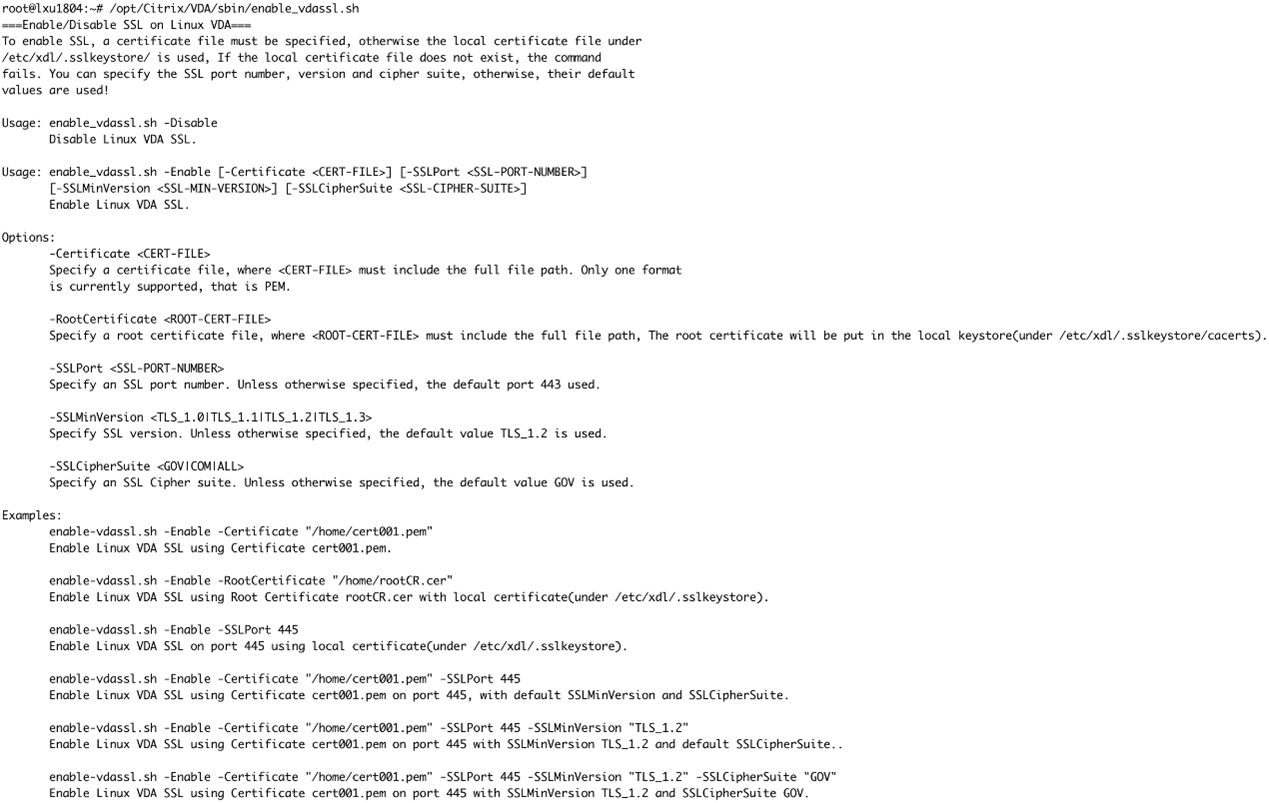
Tip: A server certificate must be installed on each Linux VDA server and root certificates must be installed on each Linux VDA server and client.
Enable TLS encryption on the Controller
Note:
You can enable TLS encryption only for entire delivery groups. You cannot enable TLS encryption for specific applications.
In a PowerShell window on the Controller, run the following commands in sequence to enable TLS encryption for the target delivery group.
Add-PSSnapin citrix.*Get-BrokerAccessPolicyRule –DesktopGroupName 'GROUPNAME' | Set-BrokerAccessPolicyRule –HdxSslEnabled $true
Note:
To ensure that only VDA FQDNs are contained in an ICA® session file, you can also run the
Set-BrokerSite –DnsResolutionEnabled $truecommand. The command enables DNS resolution. If you disable DNS resolution, an ICA session file discloses VDA IP addresses and provides FQDNs only for the TLS-related items such asSSLProxyHostandUDPDTLSPort.
To disable TLS encryption on the Controller, run the following commands in sequence:
Add-PSSnapin citrix.*Get-BrokerAccessPolicyRule –DesktopGroupName 'GROUPNAME' | Set-BrokerAccessPolicyRule –HdxSslEnabled $falseSet-BrokerSite –DnsResolutionEnabled $false
Troubleshooting
The following “Can’t assign requested address” error might occur in Citrix Workspace™ app for Windows when you try to access a published desktop session:
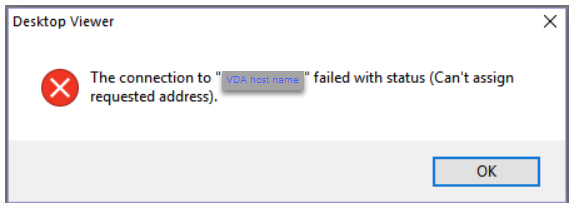
As a workaround, add an entry to the hosts file, which is similar to:
<IP address of the Linux VDA> <FQDN of the Linux VDA>
On Windows machines, the hosts file typically locates at C:\Windows\System32\drivers\etc\hosts.
Share
Share
This Preview product documentation is Citrix Confidential.
You agree to hold this documentation confidential pursuant to the terms of your Citrix Beta/Tech Preview Agreement.
The development, release and timing of any features or functionality described in the Preview documentation remains at our sole discretion and are subject to change without notice or consultation.
The documentation is for informational purposes only and is not a commitment, promise or legal obligation to deliver any material, code or functionality and should not be relied upon in making Citrix product purchase decisions.
If you do not agree, select I DO NOT AGREE to exit.