-
-
-
-
Export ShareFile files to integrated applications
-
-
-
-
This content has been machine translated dynamically.
Dieser Inhalt ist eine maschinelle Übersetzung, die dynamisch erstellt wurde. (Haftungsausschluss)
Cet article a été traduit automatiquement de manière dynamique. (Clause de non responsabilité)
Este artículo lo ha traducido una máquina de forma dinámica. (Aviso legal)
此内容已经过机器动态翻译。 放弃
このコンテンツは動的に機械翻訳されています。免責事項
이 콘텐츠는 동적으로 기계 번역되었습니다. 책임 부인
Este texto foi traduzido automaticamente. (Aviso legal)
Questo contenuto è stato tradotto dinamicamente con traduzione automatica.(Esclusione di responsabilità))
This article has been machine translated.
Dieser Artikel wurde maschinell übersetzt. (Haftungsausschluss)
Ce article a été traduit automatiquement. (Clause de non responsabilité)
Este artículo ha sido traducido automáticamente. (Aviso legal)
この記事は機械翻訳されています.免責事項
이 기사는 기계 번역되었습니다.책임 부인
Este artigo foi traduzido automaticamente.(Aviso legal)
这篇文章已经过机器翻译.放弃
Questo articolo è stato tradotto automaticamente.(Esclusione di responsabilità))
Translation failed!
Export ShareFile files to integrated applications
ShareFile export integrations allow users to export files to a connected third party application saving time, reducing errors, and streamline your workflow. File export works from both your projects and folder files.
We currently offer export ability with the following products:
Note:
If this is your first time using integrations, select Browse Integrations to access the Catalog. See Browse integrations in the ShareFile Catalog for more information.
FreshBooks
Use the following instructions to export files to Freshbooks from ShareFile.
-
In ShareFile, navigate to the Project > Files tab or to a specific ShareFile Folder.
-
Select one or more files.
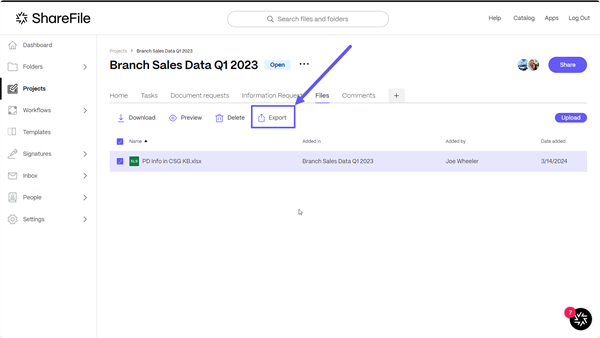
-
Select Export.
-
Choose Destination to specify the third-party system where the files are exported.
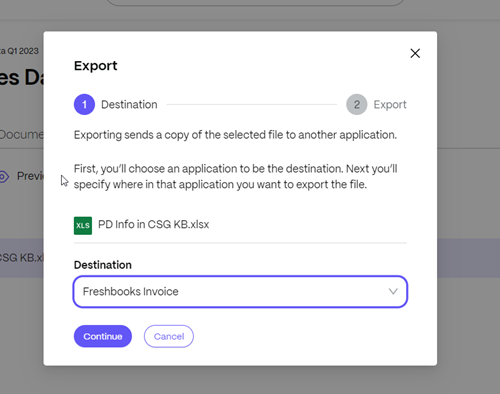
-
Select Continue to start the export to Freshbooks.
Files might take a few minutes to show up in the third party tool depending on the size and the number of files exported.
Pipedrive
Use the following instructions to export files to Sage from ShareFile.
-
In ShareFile, navigate to the Project > Files tab or to a specific ShareFile Folder.
-
Select one or more files.
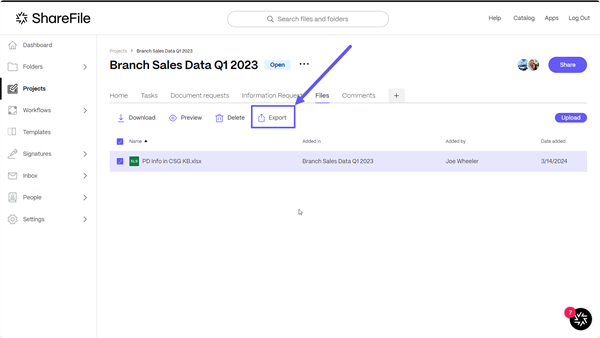
-
Select Export.
-
Choose Destination to specify the third-party system where the files are exported.
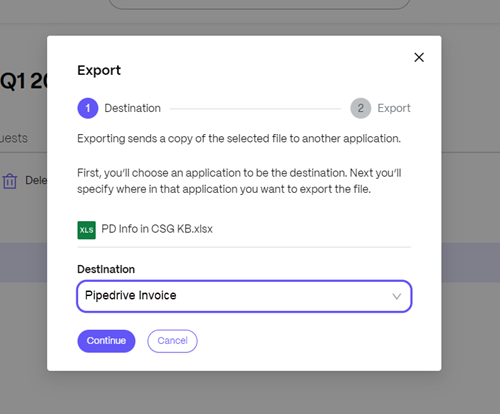
-
Select Continue to start the export to Pipedrive.
Files might take a few minutes to show up in the third party tool depending on the size and the number of files exported.
QuickBooks
Use the following instructions to export files to QuickBooks from ShareFile.
-
In ShareFile, navigate to the Project > Files tab or to a specific ShareFile Folder.
-
Select one or more files.
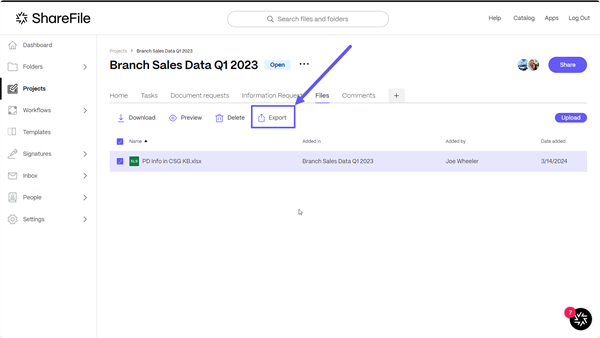
-
Select Export.
-
Choose Destination to specify the third-party system where the files are exported.
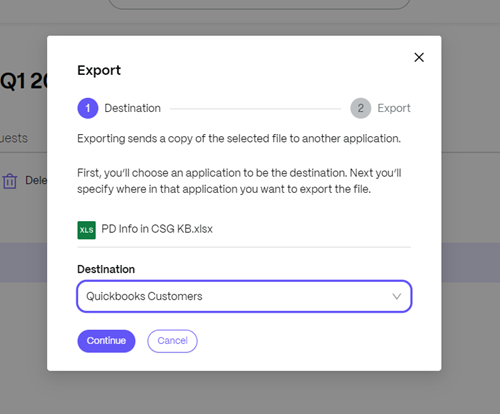
Files might take a few minutes to show up in the third party tool depending on the size and the number of files exported.
Salesforce
Use the following instructions to export files to Salesforce from ShareFile.
-
In ShareFile, navigate to Project > Files tab or to a specific ShareFile Folder.
-
Select one or more files.
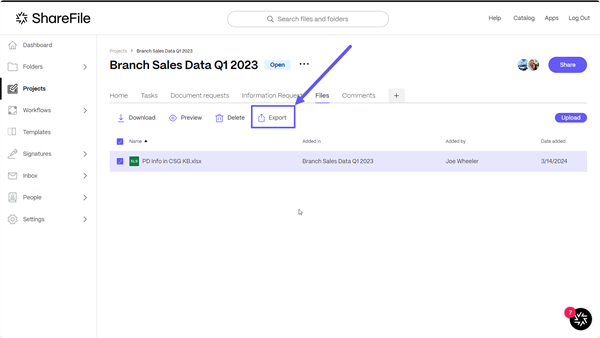
-
Select Export.
-
Choose Destination to specify the third-party system where the files are exported.
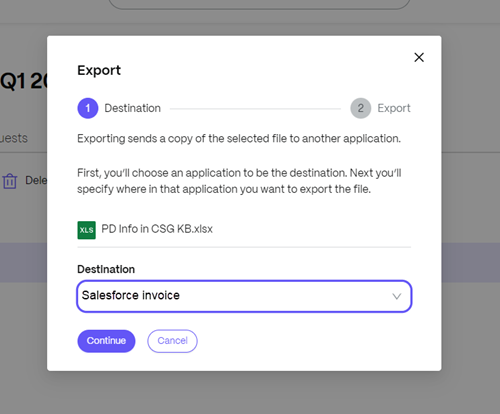
Files might take a few minutes to show up in the third party tool depending on the size and the amount of files exported.
Xero
Use the following instructions to export files to Xero from ShareFile.
-
In ShareFile, navigate to the Project > Files tab or to a specific ShareFile Folder.
-
Select one or more files.
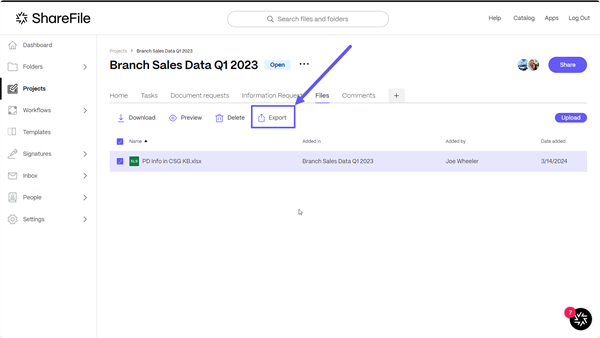
-
Select Export.
-
Choose Destination to specify the third-party system where the files are exported.
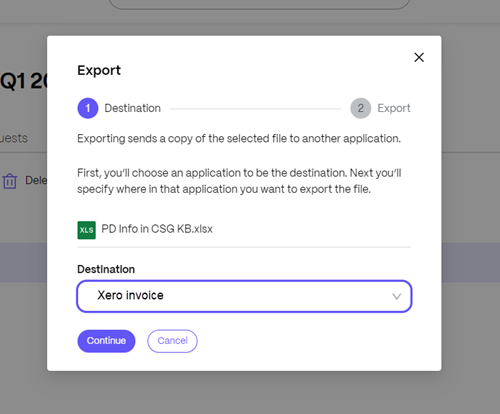
Files might take a few minutes to show up in the third party tool depending on the size and the number of files exported.
In this article
This Preview product documentation is Citrix Confidential.
You agree to hold this documentation confidential pursuant to the terms of your Citrix Beta/Tech Preview Agreement.
The development, release and timing of any features or functionality described in the Preview documentation remains at our sole discretion and are subject to change without notice or consultation.
The documentation is for informational purposes only and is not a commitment, promise or legal obligation to deliver any material, code or functionality and should not be relied upon in making Citrix product purchase decisions.
If you do not agree, select I DO NOT AGREE to exit.