-
-
-
-
Email files to ShareFile
-
This content has been machine translated dynamically.
Dieser Inhalt ist eine maschinelle Übersetzung, die dynamisch erstellt wurde. (Haftungsausschluss)
Cet article a été traduit automatiquement de manière dynamique. (Clause de non responsabilité)
Este artículo lo ha traducido una máquina de forma dinámica. (Aviso legal)
此内容已经过机器动态翻译。 放弃
このコンテンツは動的に機械翻訳されています。免責事項
이 콘텐츠는 동적으로 기계 번역되었습니다. 책임 부인
Este texto foi traduzido automaticamente. (Aviso legal)
Questo contenuto è stato tradotto dinamicamente con traduzione automatica.(Esclusione di responsabilità))
This article has been machine translated.
Dieser Artikel wurde maschinell übersetzt. (Haftungsausschluss)
Ce article a été traduit automatiquement. (Clause de non responsabilité)
Este artículo ha sido traducido automáticamente. (Aviso legal)
この記事は機械翻訳されています.免責事項
이 기사는 기계 번역되었습니다.책임 부인
Este artigo foi traduzido automaticamente.(Aviso legal)
这篇文章已经过机器翻译.放弃
Questo articolo è stato tradotto automaticamente.(Esclusione di responsabilità))
Translation failed!
Email files to ShareFile
Important:
We’re taking steps to improve the security posture of file requests and sharing. All links default to use secure sharing options which apply across all ShareFile locations: ShareFile desktop app for Mac and Windows, ShareFile Web app, ShareFile Mobile app, ShareFile Plug-in for Microsoft Outlook and Gmail. See New secure sharing options to learn more about ShareFile secure sharing.
Limitations
ShareFile cannot guarantee that this feature will function properly in all customers environments.
Getting a link to email files directly to ShareFile
The following steps explain how to get a link to send files by email to your ShareFile account.
-
Open you ShareFile account.
-
Select Request Files from the Shortcuts tile on the ShareFile dashboard.
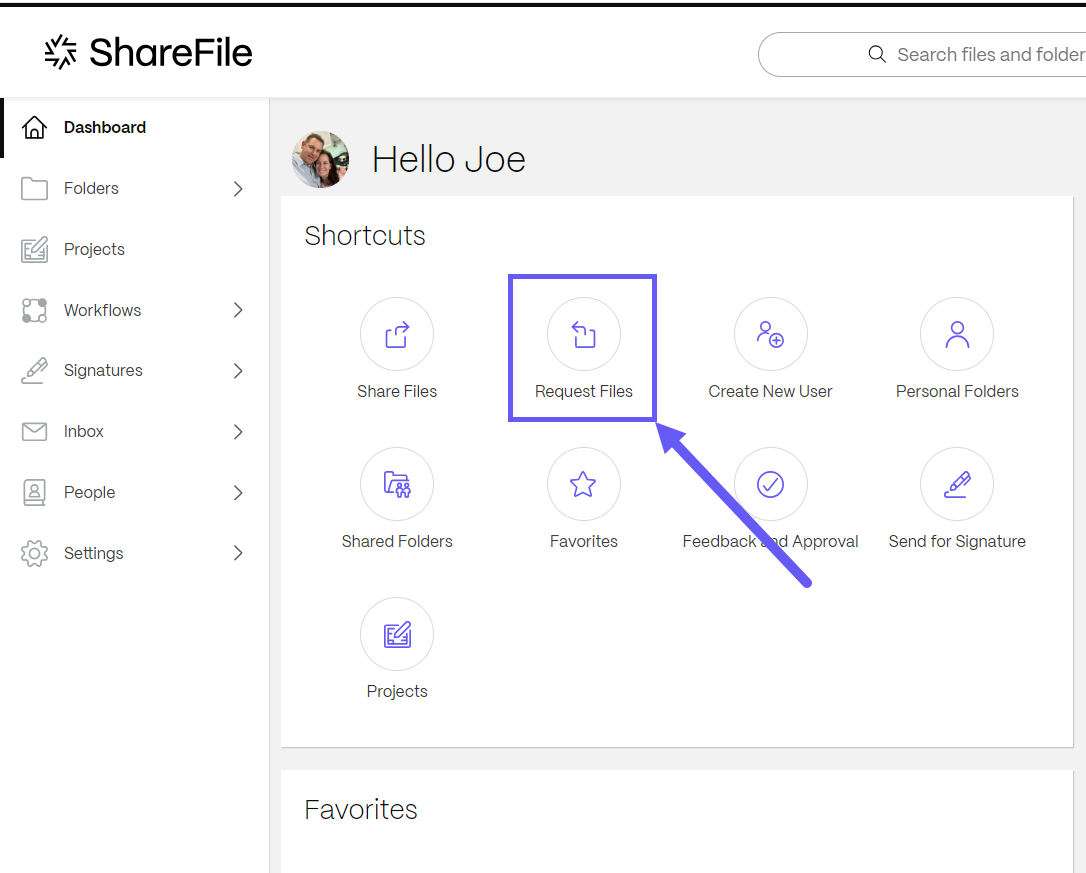
The Request files pop-up displays.
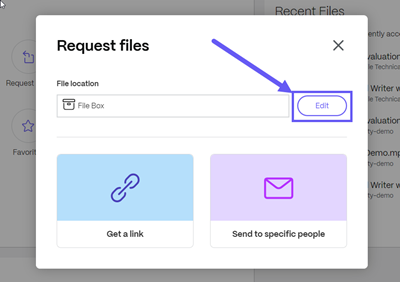
-
Select Edit to change the File location if necessary.
The Upload Location pop-up displays. Select the new location then Done.
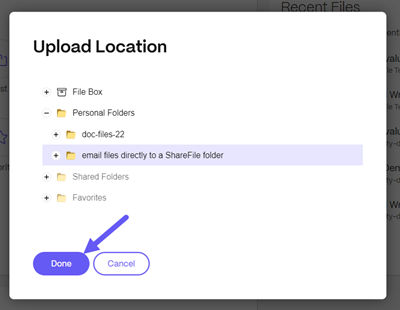
Note:
The default setting for files requests is File Box. For more information, see File Box.
The Request files pop-up displays again with the updated file location.
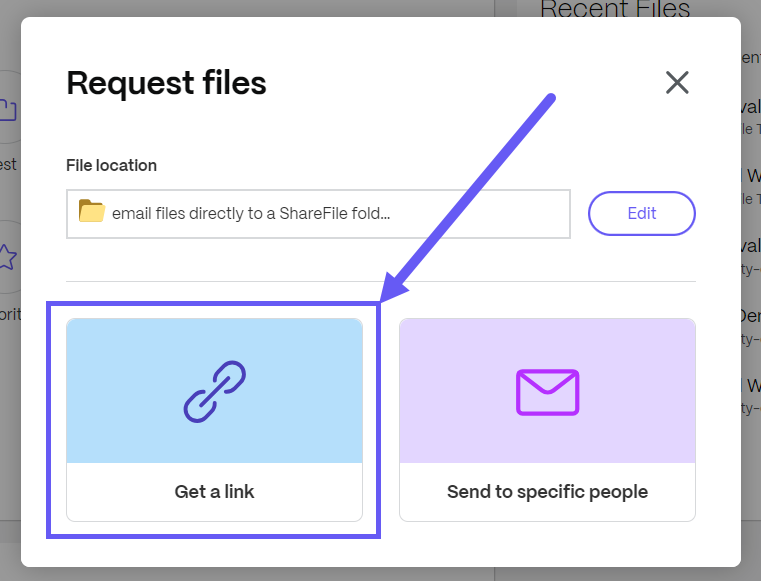
-
Select Get a link.
The Get a link popup displays.
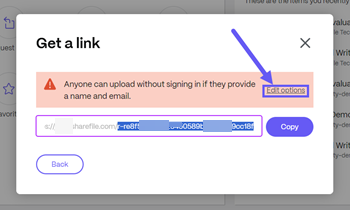
-
From the Get a link popup, in the URL provided, select and copy the text following the URL(in the example below you would select and copy the text highlighted in blue:
 )
)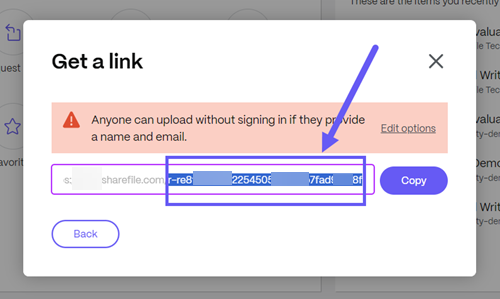
-
With the highlighted part of the link copied, open your email software and compose a new message.
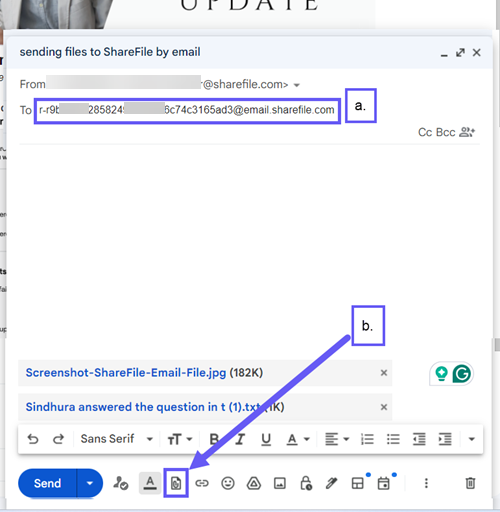
a. In the To field, paste the copied text followed by
@mail.sharefile.com.b. Select the add attachments icon to navigate and choose the file you want to email to ShareFile.
-
Select Send to email the files you selected to ShareFile.
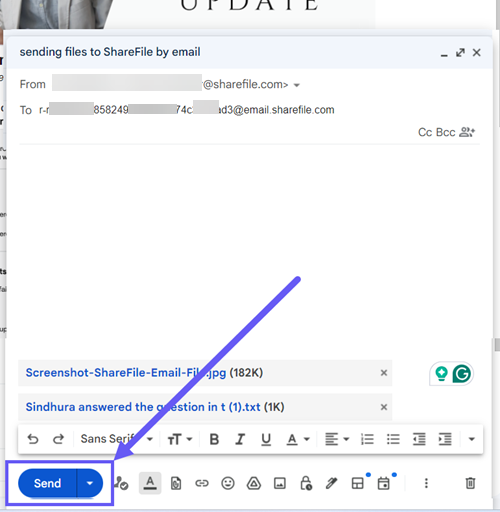
-
Open ShareFile and navigate to the folder selected to receive emailed files.
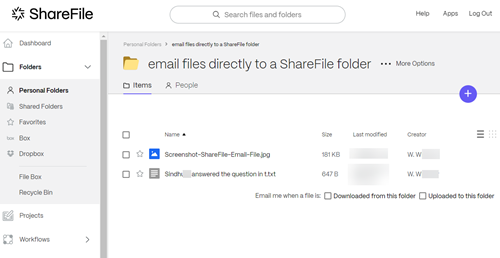
Edit options - Get a link
-
Select Edit options from the Get a link popup.
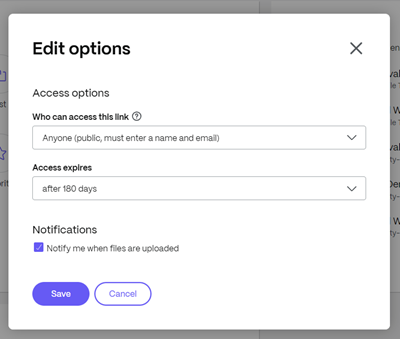
The Edit options screen displays.
-
Review and set the following options:
-
Access options:
-
Who can access this link - Please configure using Anyone (public).
-
Access expires - select from various expiration settings for recipients.
-
-
Notifications:
- Check box for Notify me when files are uploaded.
-
-
Select Save to save the changes made to the link options.
Share
Share
In this article
This Preview product documentation is Citrix Confidential.
You agree to hold this documentation confidential pursuant to the terms of your Citrix Beta/Tech Preview Agreement.
The development, release and timing of any features or functionality described in the Preview documentation remains at our sole discretion and are subject to change without notice or consultation.
The documentation is for informational purposes only and is not a commitment, promise or legal obligation to deliver any material, code or functionality and should not be relied upon in making Citrix product purchase decisions.
If you do not agree, select I DO NOT AGREE to exit.