-
-
-
-
-
Version check for ShareFile for Windows
-
This content has been machine translated dynamically.
Dieser Inhalt ist eine maschinelle Übersetzung, die dynamisch erstellt wurde. (Haftungsausschluss)
Cet article a été traduit automatiquement de manière dynamique. (Clause de non responsabilité)
Este artículo lo ha traducido una máquina de forma dinámica. (Aviso legal)
此内容已经过机器动态翻译。 放弃
このコンテンツは動的に機械翻訳されています。免責事項
이 콘텐츠는 동적으로 기계 번역되었습니다. 책임 부인
Este texto foi traduzido automaticamente. (Aviso legal)
Questo contenuto è stato tradotto dinamicamente con traduzione automatica.(Esclusione di responsabilità))
This article has been machine translated.
Dieser Artikel wurde maschinell übersetzt. (Haftungsausschluss)
Ce article a été traduit automatiquement. (Clause de non responsabilité)
Este artículo ha sido traducido automáticamente. (Aviso legal)
この記事は機械翻訳されています.免責事項
이 기사는 기계 번역되었습니다.책임 부인
Este artigo foi traduzido automaticamente.(Aviso legal)
这篇文章已经过机器翻译.放弃
Questo articolo è stato tradotto automaticamente.(Esclusione di responsabilità))
Translation failed!
Version and End Of Life check for ShareFile for Windows
Use the two sets of directions in this article to do a standard version check or an end-of-life (EOL) check when using ShareFile for Windows.
Version check - ShareFile for Windows
Use the following steps to locate the version of ShareFile for Windows you’re currently using.
-
Navigate to the Windows system tray.
-
Right click on the ShareFile logo, then select Help.
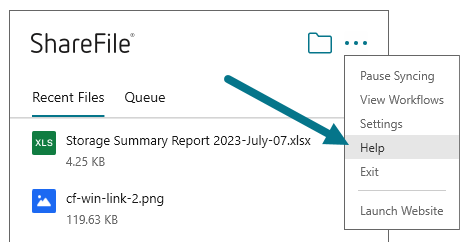
The Help section displays allowing you to view the version number in the top right.
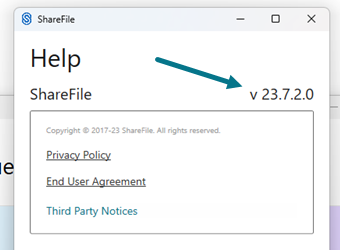
End Of Life version check - ShareFile for Windows
-
Navigate to the Windows system tray.
-
Right click on the ShareFile logo, then select Help.
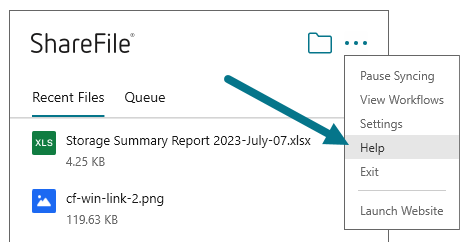
The Help section displays allowing you to view the version number in the top right.
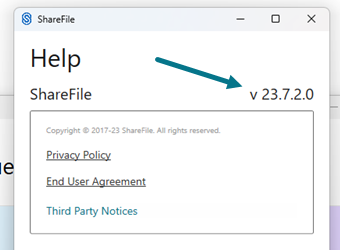
Note:
We support the four most current versions of ShareFile for Windows. Subscribe to the ShareFile product documentation RSS feed here to learn when updates to the ShareFile for Windows application are available.
-
To confirm your client version of ShareFile for Windows is EOL, continue to the next step to check the recent log.
-
Navigate to
C:\Users%USERNAME%\AppData\Local\Citrix\Citrix Files\Logsin your Windows file explorer. -
Order the files by clicking the Date modified column.
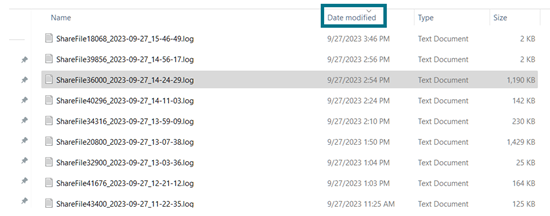
-
Search for the following keywords:
- End Of Life
- EOL
If either of the keywords are found and exception message similar to the following will display.

Share
Share
This Preview product documentation is Citrix Confidential.
You agree to hold this documentation confidential pursuant to the terms of your Citrix Beta/Tech Preview Agreement.
The development, release and timing of any features or functionality described in the Preview documentation remains at our sole discretion and are subject to change without notice or consultation.
The documentation is for informational purposes only and is not a commitment, promise or legal obligation to deliver any material, code or functionality and should not be relied upon in making Citrix product purchase decisions.
If you do not agree, select I DO NOT AGREE to exit.