This content has been machine translated dynamically.
Dieser Inhalt ist eine maschinelle Übersetzung, die dynamisch erstellt wurde. (Haftungsausschluss)
Cet article a été traduit automatiquement de manière dynamique. (Clause de non responsabilité)
Este artículo lo ha traducido una máquina de forma dinámica. (Aviso legal)
此内容已经过机器动态翻译。 放弃
このコンテンツは動的に機械翻訳されています。免責事項
이 콘텐츠는 동적으로 기계 번역되었습니다. 책임 부인
Este texto foi traduzido automaticamente. (Aviso legal)
Questo contenuto è stato tradotto dinamicamente con traduzione automatica.(Esclusione di responsabilità))
This article has been machine translated.
Dieser Artikel wurde maschinell übersetzt. (Haftungsausschluss)
Ce article a été traduit automatiquement. (Clause de non responsabilité)
Este artículo ha sido traducido automáticamente. (Aviso legal)
この記事は機械翻訳されています.免責事項
이 기사는 기계 번역되었습니다.책임 부인
Este artigo foi traduzido automaticamente.(Aviso legal)
这篇文章已经过机器翻译.放弃
Questo articolo è stato tradotto automaticamente.(Esclusione di responsabilità))
Translation failed!
Add a Server to a Pool
Note:
XenCenter YYYY.x.x is not yet supported for use with Citrix Hypervisor 8.2 CU1 in production environments. To manage your Citrix Hypervisor 8.2 CU1 production environment, use XenCenter 8.2.7. For more information, see the XenCenter 8.2.7 documentation.
You can install XenCenter 8.2.7 and XenCenter YYYY.x.x on the same system. Installing XenCenter YYYY.x.x does not overwrite your XenCenter 8.2.7 installation.
Before you add any new servers to a resource pool, ensure that the hardware and configuration requirements identified in Pool requirements are satisfied for the joining servers.
Important:
Back up any virtual machines hosted on a server before attempting to add it to a pool.
To add a server to an existing pool
Note:
We recommend to update your pool and the joining host to the same level before attempting the join.
- Select the server in the Resources pane, then do one of the following:
- Drag the selected server onto the target pool in the Resources pane.
- On the Server menu, select Add to Pool and then select the target pool.
- Right-click and select Add to Pool on the shortcut menu. Select the target pool.
- Click OK to confirm.
Once you have placed a server in a pool, it is shown as a pool member in the Resources pane, for example:
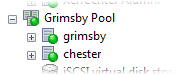
When you add a server to a pool, XenCenter attempts to resolve any pool configuration issues if possible:
-
The joining server must be licensed at the same level as the pool coordinator. You cannot add a server to a pool whose pool coordinator has a different license type. For example, if you add a server with Standard Edition license to a pool whose pool coordinator is licensed with Premium Edition, you are prompted to upgrade the joining server license to match the pool coordinator license. You cannot add the server to the pool if there are no licenses available.
You can change the license of any pool members after joining the pool. The server with the lowest license determines the features available to all members in the pool. For more information about licensing, see About XenServer Licensing.
-
If the pool coordinator is joined to a domain, you are prompted to configure Active Directory (AD) on the server joining the pool. When you are prompted for credentials on the joining server, enter your AD credentials for the domain to which the pool is joined. These credentials must have sufficient privileges to add servers to the domain.
There might be other hardware or configuration issues that prevent a server from successfully joining a pool. For more information, see Pool requirements.
When a new server joins a pool, that server automatically inherits the pool coordinator’s networking configuration, including network and bond information. However, the joining server’s management interface does not change to match the pool coordinator. Reconfigure it after joining to use the same bond as the pool coordinator. For more information, see To change the management interface.
To place a server in a new pool
You place a managed server in a new pool using the New Pool wizard. The server becomes the pool coordinator in the new pool.
- In the Resources pane, select the server.
- Right-click and, on the shortcut menu, select Add to Pool and then New Pool.
- Create the pool using the New Pool dialog box. See Create a new pool.
Share
Share
In this article
This Preview product documentation is Cloud Software Group Confidential.
You agree to hold this documentation confidential pursuant to the terms of your Cloud Software Group Beta/Tech Preview Agreement.
The development, release and timing of any features or functionality described in the Preview documentation remains at our sole discretion and are subject to change without notice or consultation.
The documentation is for informational purposes only and is not a commitment, promise or legal obligation to deliver any material, code or functionality and should not be relied upon in making Cloud Software Group product purchase decisions.
If you do not agree, select I DO NOT AGREE to exit.