-
-
适用于 Workspace 的上下文 App Protection
-
基于设备状态结果
This content has been machine translated dynamically.
Dieser Inhalt ist eine maschinelle Übersetzung, die dynamisch erstellt wurde. (Haftungsausschluss)
Cet article a été traduit automatiquement de manière dynamique. (Clause de non responsabilité)
Este artículo lo ha traducido una máquina de forma dinámica. (Aviso legal)
此内容已经过机器动态翻译。 放弃
このコンテンツは動的に機械翻訳されています。免責事項
이 콘텐츠는 동적으로 기계 번역되었습니다. 책임 부인
Este texto foi traduzido automaticamente. (Aviso legal)
Questo contenuto è stato tradotto dinamicamente con traduzione automatica.(Esclusione di responsabilità))
This article has been machine translated.
Dieser Artikel wurde maschinell übersetzt. (Haftungsausschluss)
Ce article a été traduit automatiquement. (Clause de non responsabilité)
Este artículo ha sido traducido automáticamente. (Aviso legal)
この記事は機械翻訳されています.免責事項
이 기사는 기계 번역되었습니다.책임 부인
Este artigo foi traduzido automaticamente.(Aviso legal)
这篇文章已经过机器翻译.放弃
Questo articolo è stato tradotto automaticamente.(Esclusione di responsabilità))
Translation failed!
场景 3
此场景介绍了如何根据设备状态结果启用 App Protection。
-
配置设备状态服务:
-
登录 Citrix Cloud。
-
导航到 Identity and Access Management(标识和访问管理)> Device Posture(设备状态)并单击 Manage(管理)。
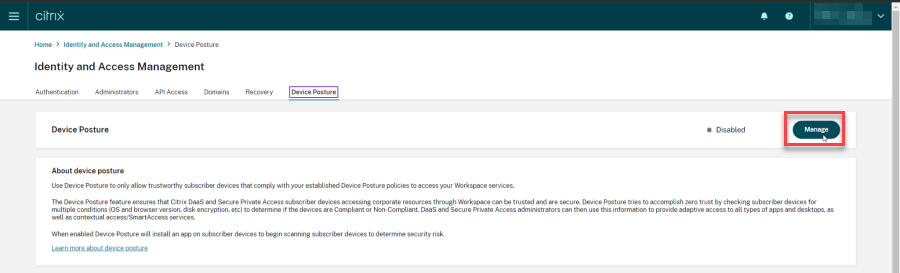
-
单击 Create device policy(创建设备策略)。
此时将显示 Create device policy(创建设备策略)页面。
-
在 Policy rules(策略规则)下,单击 Select Rule(选择规则)下拉菜单,然后选择 Citrix Workspace App Version(Citrix Workspace 应用程序版本)。
-
单击 Select a rule(选择规则)下拉菜单,并选择 Greater or equal to >=(大于或等于 >=)。
-
输入要设置为条件的 Citrix Workspace 应用程序版本。在此示例中,它是 23.7.0.19。
-
在 Policy result(策略结果)下,选择 Compliant(符合标准)。
-
在 Name(名称)字段中,输入策略的名称。
-
在 Priority(优先级)字段中,输入策略的优先级。
-
选中 Enable when created(创建后启用)复选框以在创建策略后将其启用。
-
单击创建。
-
-
配置 Broker 访问策略规则:
-
按照 Citrix 博客 Getting started with PowerShell automation for Citrix Cloud(Citrix Cloud 的 PowerShell 自动化入门)中的说明,安装 Citrix PowerShell SDK 并连接到 Citrix Cloud API。
-
运行命令
Get-BrokerAccessPolicyRule。显示存在的所有交付组的所有 Broker 访问策略的列表。
-
找到要更改的交付组的 DesktopGroupUid。
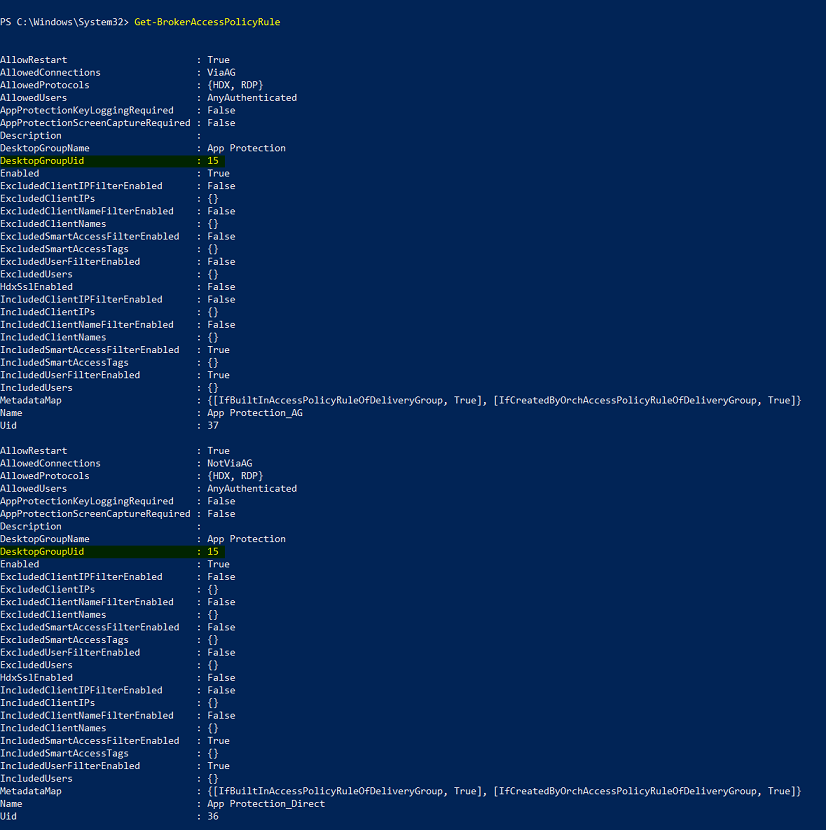
-
使用以下命令获取仅应用于特定交付组的策略:
Get-BrokerAccessPolicyRule -DesktopGroupUid 7 -
要将 App Protection 应用于符合标准的设备,请运行以下命令:
Set-BrokerAccessPolicyRule "Contextual App Protection Delivery Group_AG" -IncludedSmartAccessFilterEnabled $true -IncludedSmartAccessFilterEnabled Workspace:COMPLIANT -
要将 App Protection 应用于不符合标准的设备,请运行以下命令:
New-BrokerAccessPolicyRule "Contextual App Protection Delivery Group_AG_NonCompliant"-DesktopGroupUid 7 -AllowedConnections ViaAG -AllowedProtocols HDX, RDP -Enabled $true -AllowRestart $true -ExcludedSmartAccessFilterEnabled $true -ExcludedSmartAccessTags Workspace:COMPLIANT-IncludedSmartAccessFilterEnabled $true
-
-
验证:
注销 Citrix Workspace 应用程序。从符合设备策略的 Citrix Workspace 应用程序版本登录。您会看到 App Protection 策略未应用。同样,从 Citrix Workspace 应用程序中注销,然后使用不符合设备策略的 Citrix Workspace 应用程序版本登录。您会看到 App Protection 策略已应用。
共享
共享
在本文中
This Preview product documentation is Citrix Confidential.
You agree to hold this documentation confidential pursuant to the terms of your Citrix Beta/Tech Preview Agreement.
The development, release and timing of any features or functionality described in the Preview documentation remains at our sole discretion and are subject to change without notice or consultation.
The documentation is for informational purposes only and is not a commitment, promise or legal obligation to deliver any material, code or functionality and should not be relied upon in making Citrix product purchase decisions.
If you do not agree, select I DO NOT AGREE to exit.