Configure optimal HDX routing for a store
Configure optimal Citrix Gateway routing to optimize the handling of ICA connection routing from the HDX engine to Citrix Virtual Apps and Desktops published applications using StoreFront. Typically, the optimal gateway for a site is colocated in the same geographical location.
You need only define optimal Citrix Gateway appliances for deployments where the appliance through which users access StoreFront is not the optimal gateway. If launches should be directed back through the gateway making the launch request, StoreFront does this automatically.
You can either map gateways to specific delivery controllers or to zones. A zone is a grouping of delivery controllers and usually represents a data center in a geographic location. Zones are defined in Citrix Virtual Apps and Desktops and any zones defined in StoreFront must exactly match the zone names defined in Citrix Virtual Apps and Desktops. You can map an optimal gateway to more than one zone, but typically you should use a single zone. A zone usually represents a data center in a geographic location. It is expected that each zone has at least one optimal Citrix Gateway that is used for HDX connections to resources within that zone.
For more information about zones, see Zones.
Example scenario using farms
1 x UK Gateway -> 1 x UK StoreFront
- UK Apps and Desktops local
- US Apps and Desktops used only for UK failover
1 x US Gateway -> 1 x US StoreFront
- US Apps and Desktops local
- UK Apps and Desktops used only for US failover
A UK gateway provides remote access to UK hosted resources such as apps and desktops using a UK StoreFront.
The UK StoreFront has both a UK-based and US-based Citrix Gateway defined and UK and US controllers in its Delivery Controller list. UK users access remote resources through their geographically colocated gateway, StoreFront, and farms. If their UK resources become unavailable, they can connect to US resources as a temporary failover alternative.
Without optimal gateway routing all ICA launches would pass through the UK gateway that made the launch request regardless of where the resources are geographically located. By default, gateways used to make launch requests are identified dynamically by StoreFront when the request is made. Optimal gateway routing overrides this and forces US connections through the gateway closest to the US farms that provides apps and desktops.
Note:
You can map only one optimal gateway per site for each StoreFront store.
Example scenario using zones
1 x CAMZone -> 2 x UK StoreFronts
- Cambridge, UK: Apps and Desktops
- Fort Lauderdale, Eastern US: Apps and Desktops
- Bangalore, India: Apps and Desktops
1 x FTLZone -> 2 x US StoreFronts
- Fort Lauderdale, Eastern US: Apps and Desktops
- Cambridge, UK: Apps and Desktops
- Bangalore, India: Apps and Desktops
1 x BGLZone -> 2 x IN StoreFronts
- Bangalore, India: Apps and Desktops
- Cambridge, UK: Apps and Desktops
- Fort Lauderdale, Eastern US: Apps and Desktops
Figure 1. Suboptimal gateway routing
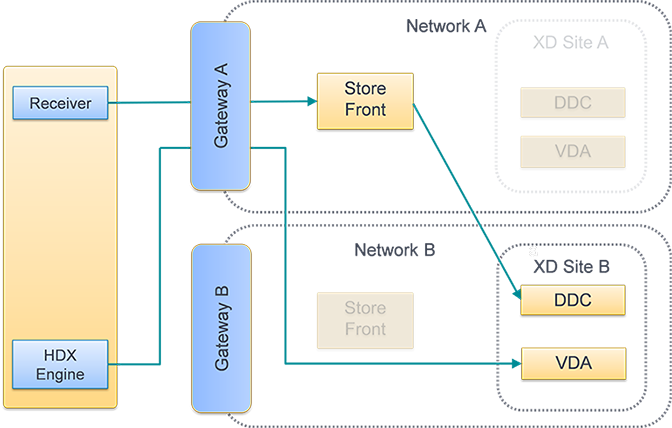
Figure 2. Optimal gateway routing
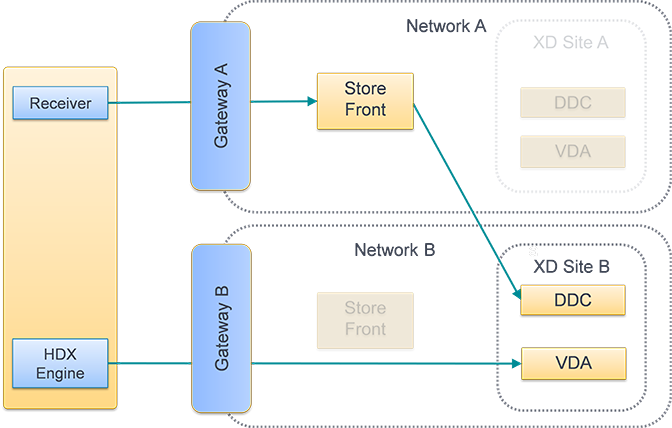
Place a Delivery Controller into a zone
Set the zone attribute on every Delivery Controller you wish to place within a Zone.
- Select the Stores node in the left pane of the Citrix StoreFront management console and click Manage Delivery Controllers in the Actions pane.
- Select a controller, click Edit, and then click Settings on the Edit Delivery Controller screen.
- On the Zones row, click in the second column.
- Click Add on the Delivery Controller Zone Names screen and then add a zone name.
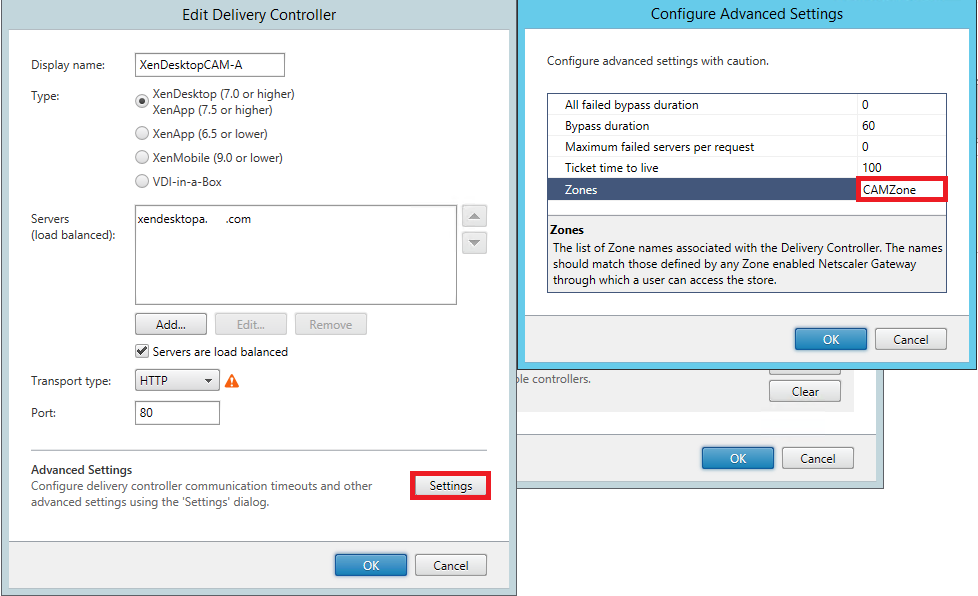
Configure Optimal HDX routing
- Select the Stores node in the left pane of the Citrix StoreFront management console and, in the results pane, select a store. In the Actions pane, click Configure Store Settings.
- Select the Optimal HDX Routing tab.
- Select a gateway.
- To use the gateway when accessing resources from specific delivery controllers, click Manage Delivery Controllers and tick one or more delivery controllers
- To use the gateway when accessing resources from a group of delivery controllers in a Zone, click Manage Zones and enter one or more zone.
- By default once you add a delivery controller or zone, External Only is ticked, meaning StoreFront only uses the gateway to launch StoreFront for users connected to StoreFront via a gateway. If you wish to also use the gateway to launch resources for users who have connected directly to StoreFront without going via a gateway, untick External Only.
- If you wish to always connect directly to certin resources without using a gateway, even for users accessing StoreFront remotly via a gateway, select Direct HDX connection and choose some delivery controllers or zones.
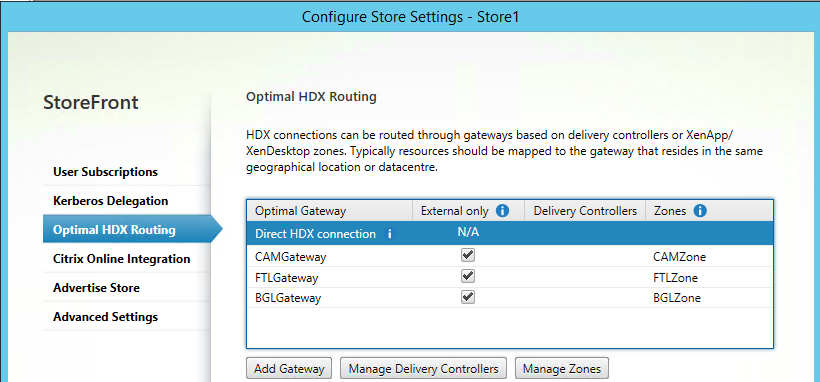 .
.
Use PowerShell to configure optimal Citrix Gateway routing for a store
-
To configure optimal gateway routing for a store use Register-STFStoreOptimalLaunchGateway.
-
To remove optimal gateway routing for a store use Unregister-STFStoreOptimalLaunchGateway.
-
To view optimal routing for a store use Get-STFStoreRegisteredOptimalLaunchGateway.