This content has been machine translated dynamically.
Dieser Inhalt ist eine maschinelle Übersetzung, die dynamisch erstellt wurde. (Haftungsausschluss)
Cet article a été traduit automatiquement de manière dynamique. (Clause de non responsabilité)
Este artículo lo ha traducido una máquina de forma dinámica. (Aviso legal)
此内容已经过机器动态翻译。 放弃
このコンテンツは動的に機械翻訳されています。免責事項
이 콘텐츠는 동적으로 기계 번역되었습니다. 책임 부인
Este texto foi traduzido automaticamente. (Aviso legal)
Questo contenuto è stato tradotto dinamicamente con traduzione automatica.(Esclusione di responsabilità))
This article has been machine translated.
Dieser Artikel wurde maschinell übersetzt. (Haftungsausschluss)
Ce article a été traduit automatiquement. (Clause de non responsabilité)
Este artículo ha sido traducido automáticamente. (Aviso legal)
この記事は機械翻訳されています.免責事項
이 기사는 기계 번역되었습니다.책임 부인
Este artigo foi traduzido automaticamente.(Aviso legal)
这篇文章已经过机器翻译.放弃
Questo articolo è stato tradotto automaticamente.(Esclusione di responsabilità))
Translation failed!
Client Interface Settings
To modify client interface settings from the Edit Receiver for web site screen, select the Client Interface Settings tab.
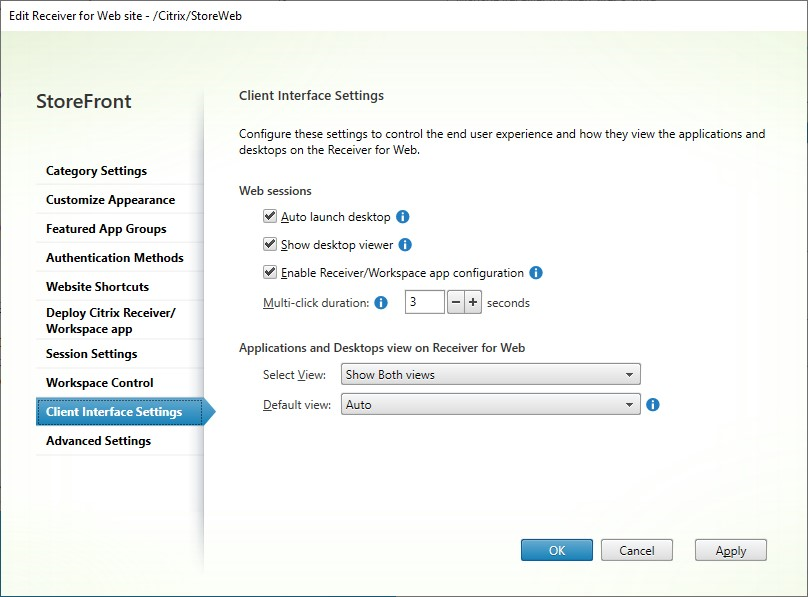
Auto launch desktop
If this setting is enabled and a user only has one desktop, then the desktop is launched when the user signs in.
To use the PowerShell SDK to change auto launch desktop setting call cmdlet Set-STFWebReceiverUserInterface with parameter AutoLaunchDesktop.
This setting only applies to Citrix Workspace app for HTML5. It does not apply to locally installed Citrix Workspace apps.
Show Desktop Viewer
The Desktop Viewer is the toolbar that provides easy access to HDX preferences. Use this setting to choose whether this is displayed.
Multi-click duration
Prevent users from launching the same application multiple times in the configured duration. This only applies to Citrix Workspace app for HTML5 and not to native Citrix Workspace app.
To use the PowerShell SDK to change the multi-click duration call cmdlet Set-STFWebReceiverUserInterface with parameter MultiClickTimeout.
This setting only applies to Citrix Workspace app for HTML5. It does not apply to locally installed Citrix Workspace apps.
Enable Receiver/Workspace app configuration
If checked, Citrix Workspace app for HTML5 offers provisioning files that enable users to configure native Citrix Workspace app automatically for the associated store. The provisioning files contain connection details for the store that provides the resources on the site, including details of any Citrix Gateway deployments and beacons configured for the store.
To use the PowerShell SDK to change this option call cmdlet Set-STFWebReceiverUserInterface with parameter ReceiverConfigurationEnabled.
Application and desktops view
When both desktops and applications are available, Citrix Workspace app displays separate desktop and application views by default. Favorites are displayed on the Home view. Users see the Home view first when they log on to the site.
From the Select View drop-down list, select whether to display apps or desktops, or both.
From the Default view drop-down list, select which view is displayed when the user logs in.
| Option | Description |
|---|---|
| Auto | Display the Home view |
| Apps | Display the apps view |
| Desktops | Display the desktops view |
To use the PowerShell SDK to change these options call cmdlet Set-STFWebReceiverUserInterface with parameters ShowAppsView, ShowDesktopsView and DefaultView.
Share
Share
This Preview product documentation is Citrix Confidential.
You agree to hold this documentation confidential pursuant to the terms of your Citrix Beta/Tech Preview Agreement.
The development, release and timing of any features or functionality described in the Preview documentation remains at our sole discretion and are subject to change without notice or consultation.
The documentation is for informational purposes only and is not a commitment, promise or legal obligation to deliver any material, code or functionality and should not be relied upon in making Citrix product purchase decisions.
If you do not agree, select I DO NOT AGREE to exit.