This content has been machine translated dynamically.
Dieser Inhalt ist eine maschinelle Übersetzung, die dynamisch erstellt wurde. (Haftungsausschluss)
Cet article a été traduit automatiquement de manière dynamique. (Clause de non responsabilité)
Este artículo lo ha traducido una máquina de forma dinámica. (Aviso legal)
此内容已经过机器动态翻译。 放弃
このコンテンツは動的に機械翻訳されています。免責事項
이 콘텐츠는 동적으로 기계 번역되었습니다. 책임 부인
Este texto foi traduzido automaticamente. (Aviso legal)
Questo contenuto è stato tradotto dinamicamente con traduzione automatica.(Esclusione di responsabilità))
This article has been machine translated.
Dieser Artikel wurde maschinell übersetzt. (Haftungsausschluss)
Ce article a été traduit automatiquement. (Clause de non responsabilité)
Este artículo ha sido traducido automáticamente. (Aviso legal)
この記事は機械翻訳されています.免責事項
이 기사는 기계 번역되었습니다.책임 부인
Este artigo foi traduzido automaticamente.(Aviso legal)
这篇文章已经过机器翻译.放弃
Questo articolo è stato tradotto automaticamente.(Esclusione di responsabilità))
Translation failed!
Authentication methods
To configure the authentication methods available for a store, see Configure Authentication. You can override some of these settings for a particular website. These overrides only apply to users accessing the store through a web browser. Citrix Workspace app uses the settings from the store rather than the website.
Warning: Any time you change the authentication methods for a store, this overrides the settings for all websites for that store so any changes must be re-applied.
To modify authentication methods, go to Edit Receiver for web site and select the Authentication Methods tab.
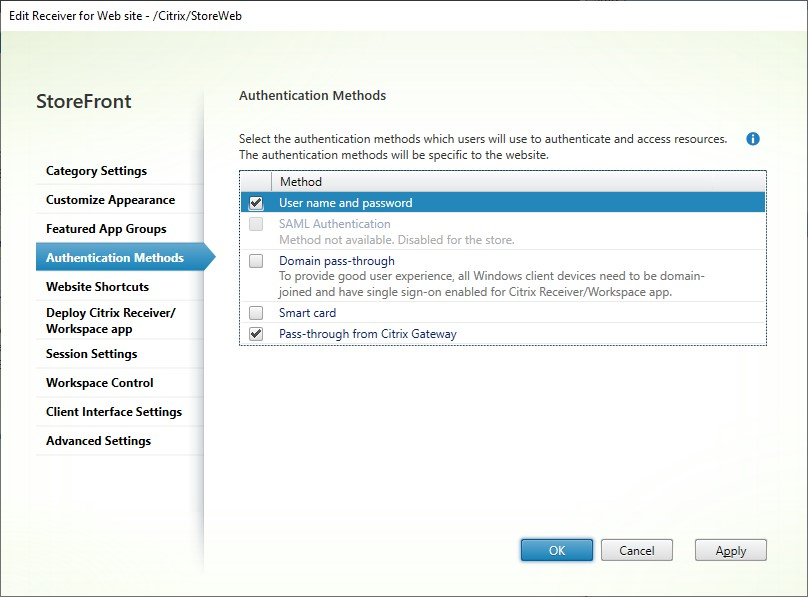
- Select the Username and password check box to enable explicit authentication. See User name and password authentication. This option is only available if it’s enabled for the store.
- Select the SAML Authentication check box to enable integration with a SAML Identity Provider. See SAML authentication. This option is only available if it’s been enabled for the store.
- Select Domain pass-through to enable pass-through of Active Directory domain credentials from users’ devices. See Domain pass-through authentication. This option is only available if it has been enabled for the store.
- Select Smart card to enable smart card authentication. See Smart card authentication.
- Select Pass-through from Citrix Gateway to enable pass-through authentication from Citrix Gateway. Enable this if users connect to StoreFront through a Citrix Gateway with authentication enabled. See Pass-through from Citrix Gateway.
Configure using PowerShell SDK
To configure the available authentication methods using the PowerShell SDK, use the cmdlet Set-STFWebReceiverAuthenticationMethods.
Share
Share
In this article
This Preview product documentation is Citrix Confidential.
You agree to hold this documentation confidential pursuant to the terms of your Citrix Beta/Tech Preview Agreement.
The development, release and timing of any features or functionality described in the Preview documentation remains at our sole discretion and are subject to change without notice or consultation.
The documentation is for informational purposes only and is not a commitment, promise or legal obligation to deliver any material, code or functionality and should not be relied upon in making Citrix product purchase decisions.
If you do not agree, select I DO NOT AGREE to exit.