Citrix Workspace app deployment
By default, when a user first browses to a store using a web browser on Windows, macOS or Linux, StoreFront automatically attempts to determine whether Citrix Workspace app is installed locally.
If a locally deployed Citrix Workspace app cannot be detected, the user is prompted to download and install it. The default download location is the Citrix website, but you can also host the installers on the StoreFront server or elsewhere. Users who cannot install Citrix Workspace app locally can use Citrix Workspace app for HTML5 through their web browser.
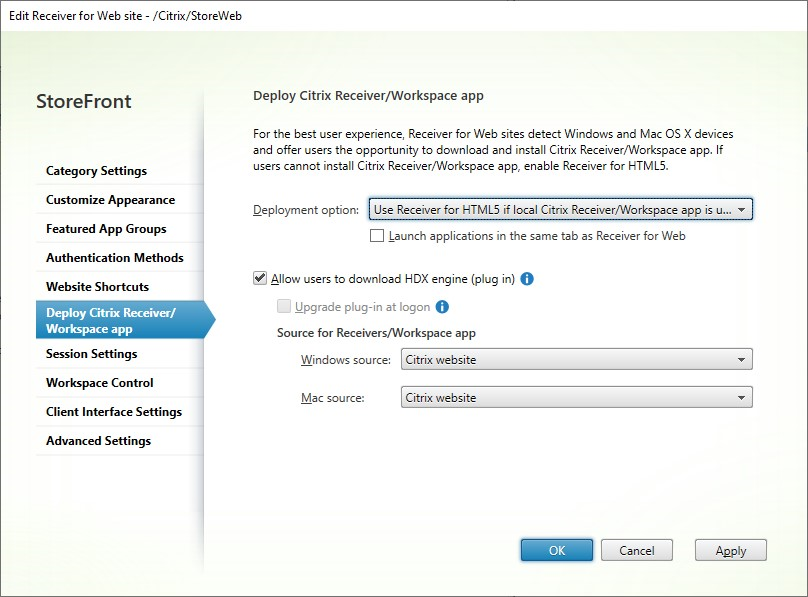
To modify deployment options, go to Edit Receiver for web site and select the Deploy Citrix Receiver/Workspace app tab.
Deployment option
- Select Always use Receiver for HTML5 if you want the user to always to access resources through a web browser without prompting the user to download and install Citrix Workspace app locally. With this option selected, Workspace for HTML5 users always access resources directly through their browsers.
- Select Use Receiver for HTML5 if local Receiver is unavailable if you want the store web site to prompt the user to download and install Citrix Workspace app locally, but fall back to accessing resources through a browser if Citrix Workspace app cannot be installed. Users without Citrix Workspace app are prompted to download and install it every time they log on to the site.
- Select Install locally if you want the site always to access resources through a locally installed Citrix Workspace app. Users are prompted to download and install the appropriate Citrix Workspace app for their platform. Users can continue to access the store through a web browser but when the launch a resource it opens in the locally installed Workspace app.
Launch applications in the same tab
If you have chosen Always use Receiver for HTML5 or Use Receiver for HTML5 if local Receiver is unavailable, by default, resources launched in the browser open a new browser tab. If you want your resources to open in the same tab, replacing Workspace app for HTML5, select Launch applications in the same tab as Receiver for Web.
Allow users to download Citrix Workspace app for Windows or Mac
If you choose Install locally or Use Receiver for HTML5 if local Receiver is unavailable and enable Allow users to download HDX engine (plug in), if Workspace app for HTML5 does not detect Workspace app installed locally then it gives the user the option to download Citrix Workspace app for Windows or Mac.
Upgrade Workspace app on logon
If you select Upgrade plug-in at logon, Workspace app for HTML5 offers users a choice to upgrade the Citrix Workspace app locally installed client when they log on. Users may choose to skip the upgrade and will not be prompted to upgrade again unless their browser cookies are cleared. To enable this feature, ensure the Citrix Workspace app files are available on the StoreFront server.
Download source
When end users click the download button you can choose whether they are redirected to the Citrix website or to download files directly from the server. You can choose Citrix website, Local files on the StoreFront server or Files on remote server (through URL).