Application probing
Application probing automates the process of checking the health of Citrix Virtual Apps that are published in a site. The results of application probing are available in the Monitor console of Citrix DaaS (formerly Citrix Virtual Apps and Desktops™ service). Citrix Probe Agent supports sites hosted on Citrix Cloud Japan and Citrix Cloud Government Control Planes.
Ensure that the endpoint machines running probe agents are Windows machines with Citrix Receiver for Windows Version 4.8 or later, or Citrix Workspace app for Windows (formerly Citrix Receiver for Windows) Version 1808 or later. Workspace app for Unified Windows Platform (UWP) is not supported.
Requirements:
- Endpoint machines running probe agents are Windows machines with Citrix Receiver for Windows Version 4.8 or later, or Citrix Workspace app for Windows (formerly Citrix Receiver for Windows) Version 1906 or later. Workspace app for Unified Windows Platform (UWP) is not supported.
- Citrix Probe Agent supports the default form-based authentication as supported by Citrix WorkSpace. Citrix Probe Agent doesn’t support other authentication methods like Single Sign-On (SSO) or Multi Factor Authentication (MFA). Similarly, Citrix Probe Agent works only when there is no proxy server or load balancer like Citrix Gateway or Citrix ADC deployed.
- Ensure that Microsoft .NET Framework version 4.7.2 or later is installed on the endpoint machine where you want to install the Probe Agent.
- To use the probing agent in Citrix Cloud Japan Control Plane, set the registry value in the path, “\HKEY_LOCAL_MACHINE\SOFTWARE\WOW6432Node\Citrix\ProbeAgent\AGENT\region” to 2. To use the probing agent in Citrix Cloud Government Control Plane, set the registry value in the path, “\HKEY_LOCAL_MACHINE\SOFTWARE\WOW6432Node\Citrix\ProbeAgent\AGENT\region” to 3.
User accounts/permissions required to run Application Probing are as follows:
- A unique Workspace user to probe on each endpoint machine. The Workspace user is not required to be an administrator; the probes can run in a non-admin context.
- User accounts with Windows administrator permissions to install and configure the Citrix Probe Agent on the endpoint machines
- A full administrator user account with the following permissions. Reusing existing user accounts for application probing might log off from the users’ active sessions.
- Delivery group permissions:
- Read-only
- Director permissions:
- Create\Edit\Remove Probe Configurations
- View Configurations page
- View Trends page
- Delivery group permissions:
Configure Application Probing
Configure your application probes to run during off-peak hours across multiple geographies. The comprehensive probe results can help to troubleshoot issues related to the applications, hosting machine or connection before the users experience them.
Citrix Probe Agent version 2103 supports site aggregation. Applications and desktops can be enumerated and launched from aggregated sites. When you configure the probe agent, select the Workspace (StoreFront) Site Aggregation Enabled option to enable enumeration of applications and desktops from aggregated sites. The following combinations of sites are supported:
- Multiple on-premises sites having one StoreFront™ URL.
- On-premises and cloud sites having either a StoreFront or Workspace URL.
- Multiple cloud sites having one Workspace URL.
Note:
You must create separate administrators or users to configure probes that have access to only one site.
Step 1: Install and configure the Citrix Probe Agent
The Citrix Probe Agent is a Windows executable that simulates the actual application launch by the user through Citrix Workspace. It tests application launches as configured in Monitor and reports back the results to Monitor.
-
Identify endpoint machines from where you want to run application probing.
-
Users with administrative privileges can install and configure the Citrix Probe Agent on the endpoint machine. Download the Citrix Probe Agent executable available at https://www.citrix.com/downloads/citrix-virtual-apps-and-desktops/edition-software/premium-2411.html
-
Start the agent and configure your Citrix Workspace credentials. Configure a unique Workspace user on each endpoint machine. The credentials are encrypted and stored securely.
Notes:
- To access the site to be probed from outside the network, type the login URL for Citrix Gateway in the Workspace URL field. Citrix Gateway automatically routes the request to the corresponding site Workspace URL.
- Use NetBIOS as the domain name in the user name field. For example, NetBIOS/username.
- App probing supports Citrix Content Collaboration™ service using Workspace authentication (AD only).
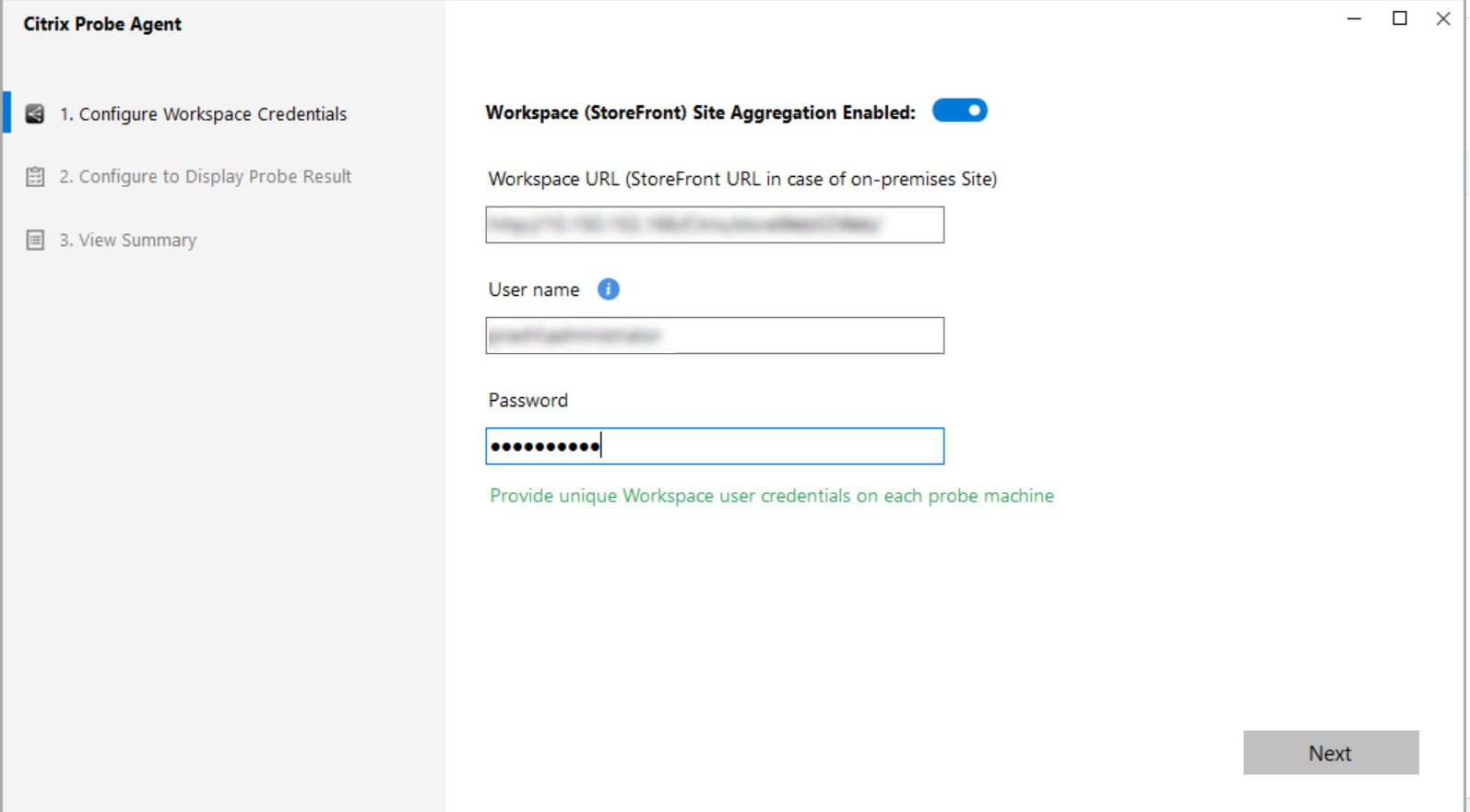
-
On the Configure To Display Probe Result tab, enter credentials to access Citrix DaaS. You can find the Customer Name or Customer ID, Client ID, and Secret Key from the API Access page in the Citrix Cloud™ console.
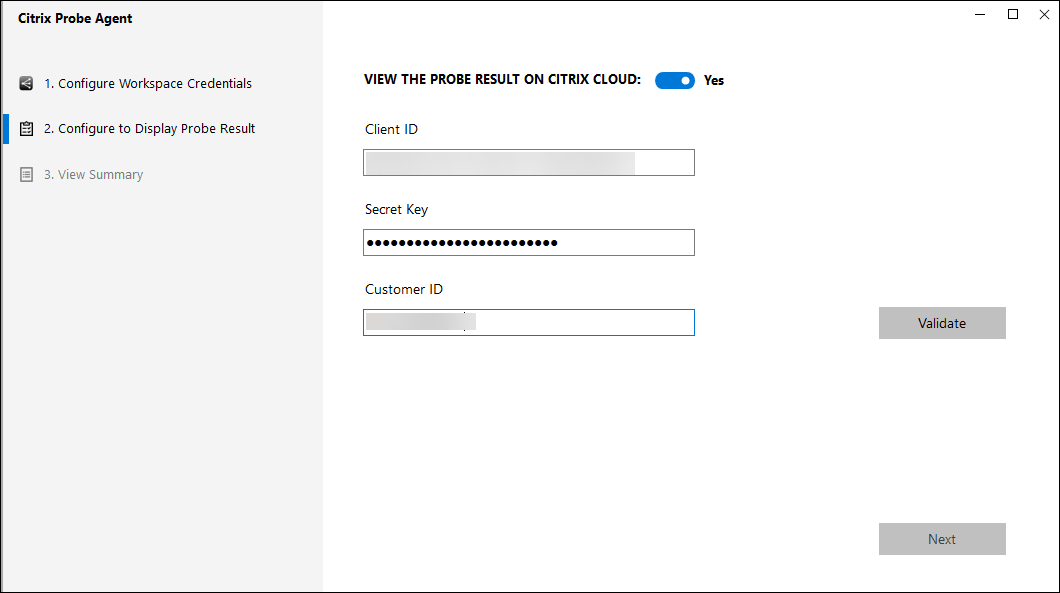
Step 2: Configure Application probing in the Monitor tab
- In Citrix DaaS, go to Configuration > Probe Configuration > Application Probe and click Create Probe:
- In the Create Probe page, enter the name of the probe.
- Select the schedule:
- Choose the days of the week on which you want the probe to run.
- Enter the start time at which you want the probe to run.
- In addition, you can choose the Repeat in a day option. Enter the end time and the interval in which you want the probe to repeat within a day. For example, the configuration below helps run application probes from 12:08 hours until 16:34 hours repeating every 30 minutes every Monday, Wednesday, Thursday, and Sunday.
- Select the recommended number of applications to be probed depending on the interval.
- Select the endpoint machines on which the probe must run.
- Enter the email addresses to which the failure probe results are sent and click Save.
In this configuration, the application sessions launch at 12:08 hours, 12:38 hours, 13:08 hours, and so on until 16:08 hours every Monday, Wednesday, Thursday, and Sunday.
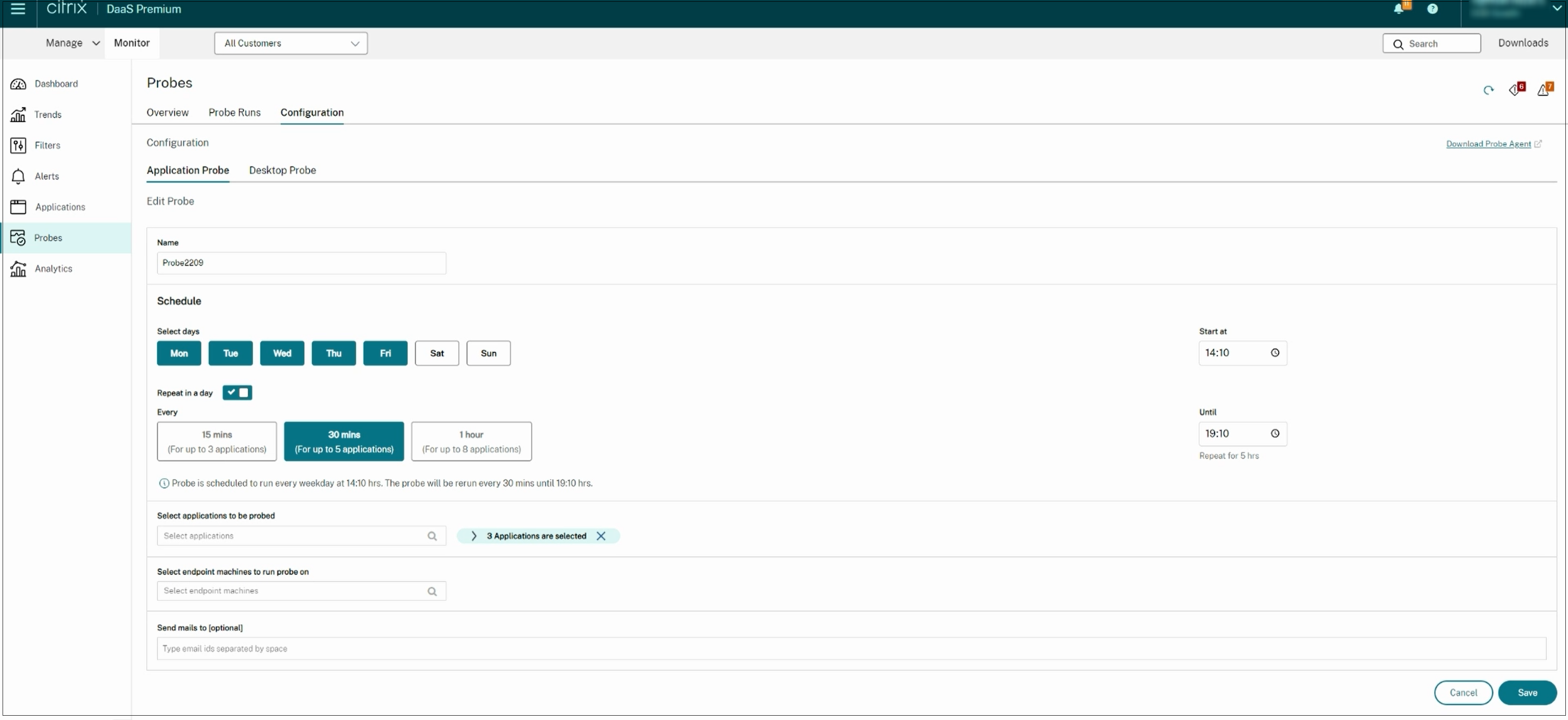
Note:
- Configure your email server in Alerts > Email Server Configuration.
- After configuration in the Monitor console, the agent runs configured probes starting the next hour.
- The probes that were set up before the Repeat in a day option was introduced continue to run at their scheduled time. They have the Repeat in a day option disabled by default.
Step 3: Probe execution
The agent runs application probing as per the probe configuration it fetches from Monitor every hour. It launches selected applications serially using Workspace. The agent reports the results back to Monitor via the Monitor database. Failures are reported in five specific stages:
- Workspace Reachability - configured Workspace URL is not reachable.
- Workspace Authentication - configured Workspace credentials are invalid.
- Workspace Enumeration - Workspace Enumerate applications list does not contain the application to be probed.
- ICA® download - the ICA file is not available.
- Application launch – the application cannot be launched.
Step 4: View probe results
You can view the latest probe results in Citrix DaaS™ > Applications page.

To troubleshoot further, click the probe result link to see more details on the Trends > Application Probe Results page.
The consolidated probe results data is available for the last 24 hours or last 7 days time periods on this page. You can see the stage in which the probe failed. You can filter the table for a specific application, probe failure stage, or endpoint machine.