Troubleshooting
This article explains how to troubleshoot the App Data Protection feature.
-
Check if the App Data Protection service is running by running the following commands:
sc query CtxPkm sc query CtxAdpPolicy <!--NeedCopy--> -
If the App Data Protection service is not running, run the following command to start the service:
sc start CtxPkm sc start CtxAdpPolicy <!--NeedCopy--> -
Check if the relevant drivers are running by running the following commands:
sc query CtxSupport sc query CtxIsolate sc query CtxDt2 sc query CtxDs2 <!--NeedCopy--> -
If the required drivers are not running, run the following command to start them:
sc start CtxSupport sc start CtxIsolate sc start CtxDt2 sc start CtxDs2 <!--NeedCopy--> -
If the App Data Protection feature is still not working, collect the logs and contact
contact-data-protection@cloud.com.
Collecting logs
To collect App Data Protection logs, navigate to C:\Program Files (x86)\Citrix\CTXReceiverLogs and collect logs.
To collect logs for the Virtual Delivery Agent, do the following steps:
-
To get traces from the App Data Protection service through CDF control, select all the modules as selected in the following image:
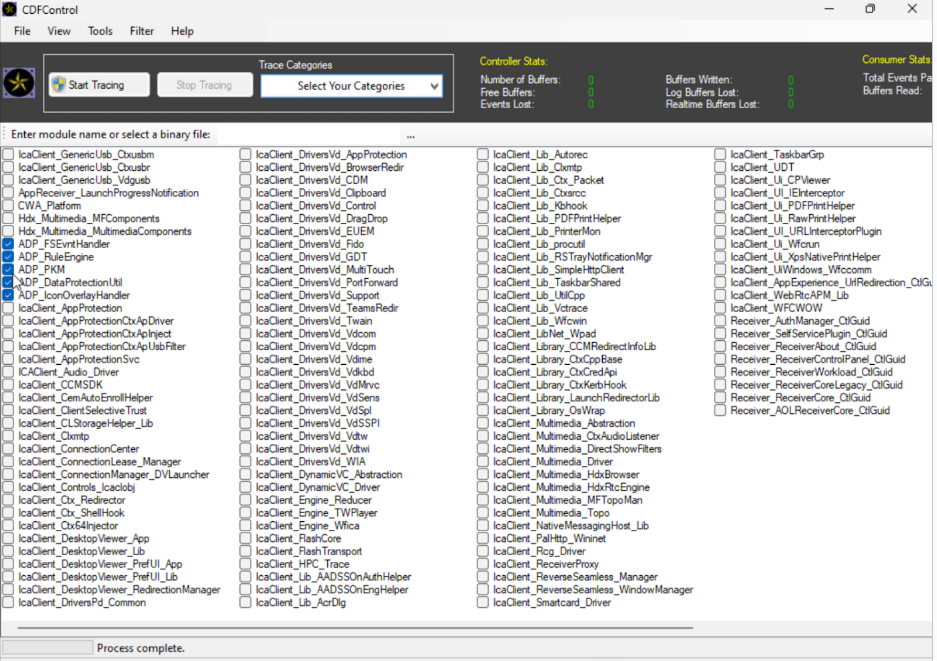
-
In certain cases, we might have to capture CDF traces from a different machine. To collect CDF traces, see CTX237216.