Citrix Gateway Service for StoreFront
Important information:
- Citrix Gateway service for StoreFront is now generally available in the Citrix DaaS environments and on-premises Citrix Virtual Apps and Desktops.
- This document describes the steps that you can perform to deploy Citrix Gateway service for StoreFront in a scenario where you prefer to use the on-premises NetScaler Gateway for authentication and on-premises StoreFront for enumeration.
- Citrix Gateway service for StoreFront is not supported in Citrix Cloud Japan and Citrix Cloud Government environments.
Overview
Citrix Gateway service for StoreFront is a cloud-based HDX solution that provides secure remote access to resources accessed from on-premises StoreFront. You can leverage the scalability and reliability of Citrix Cloud (for HDX proxy) without changing your on-premises StoreFront and on-premises NetScaler Gateway environments.
Consider that you are a Citrix DaaS customer using on-premises StoreFront as your enterprise application store and on-premises NetScaler Gateway for remote access. If you are looking for an option to leverage a cloud-hosted remote access solution (HDX proxy) while maintaining on-premises StoreFront as your user portal and on-premises NetScaler Gateway for authentication, Citrix Gateway service for StoreFront is for you.
Citrix Gateway service handles the HDX proxy launches using a Windows-based Cloud Connector in your resource location.
Citrix Gateway service for StoreFront supports the following use cases:
The following use cases are not supported:
- Non-HDX™ use cases such as RDP proxy, VPN, PC over IP (PCoIP).
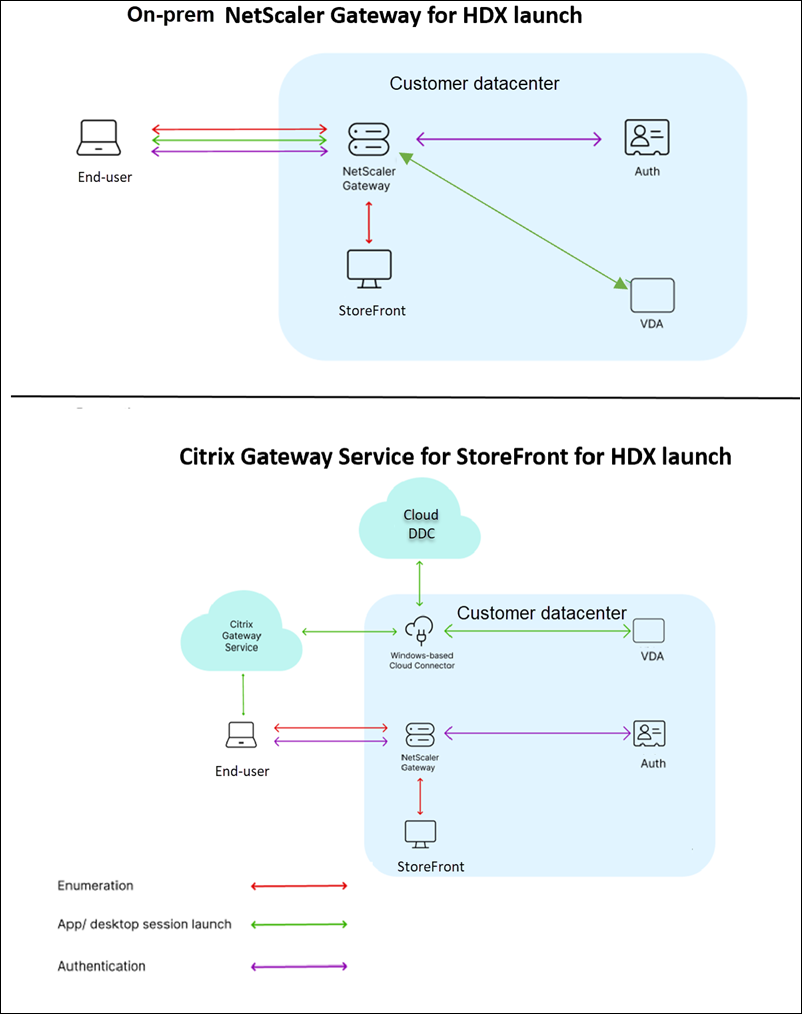
Benefits
- Citrix DaaS customers can use their existing on-prem NetScaler Gateway URL.
- Ensures high resiliency because of the multi-cloud and multi-geo architecture of Citrix Gateway service.
- HDX proxy performance and scale requirements are now managed by Citrix Gateway service. They are no longer customer-managed.
Prerequisites
-
Use NetScaler 13.1 version or later. For details, refer to the NetScaler documentation.
-
To use Citrix Gateway service for StoreFront in Citrix DaaS environments, use an on-premises StoreFront version 2407 or later with Citrix DaaS configured. For details, refer to StoreFront System requirements.
-
To use Citrix Gateway service for StoreFront in on-premises Citrix Virtual Apps and Desktops, use Citrix Virtual Apps and Desktops version 2503 and later.
-
Onboard to Citrix Cloud and install Citrix Cloud Connector (Desktop Delivery Controller for Citrix DaaS outages. STA for ticketing).
You can use an existing Cloud Connector or deploy a new one. If your connector upgrade is disabled, contact Support to get it enabled.
For details about the Citrix Cloud Connector requirements, see Citrix Cloud Connector requirements. For details about the sizing requirements, see Size and scale considerations for Cloud Connectors.
Note:
Only a Windows-based Cloud Connector is supported. Connector Appliance is not supported.
Resiliency with Local Host Cache (LHC)
Local Host Cache (LHC) is a functionality of Citrix DaaS that enables users to continue accessing apps and desktops when Cloud Connectors lose connectivity with Citrix Cloud.
When using Gateway Service with StoreFront, the STA ticket redemption behavior differs between working normally and being in LHC mode.
- When working normally, STA tickets are redeemed from the ticketing service hosted in Citrix Cloud.
- When in LHC mode, STA tickets are redeemed from the Cloud Connector.
Note:
Cloud Connectors must maintain connectivity with the Gateway Service in LHC mode to redeem STA tickets. Launches fail in LHC mode if connectors cannot communicate with the Gateway Service.
The following diagram illustrates how STA ticket redemption works in a Citrix Gateway service for StoreFront deployment in a normal working scenario and when in LHC mode.
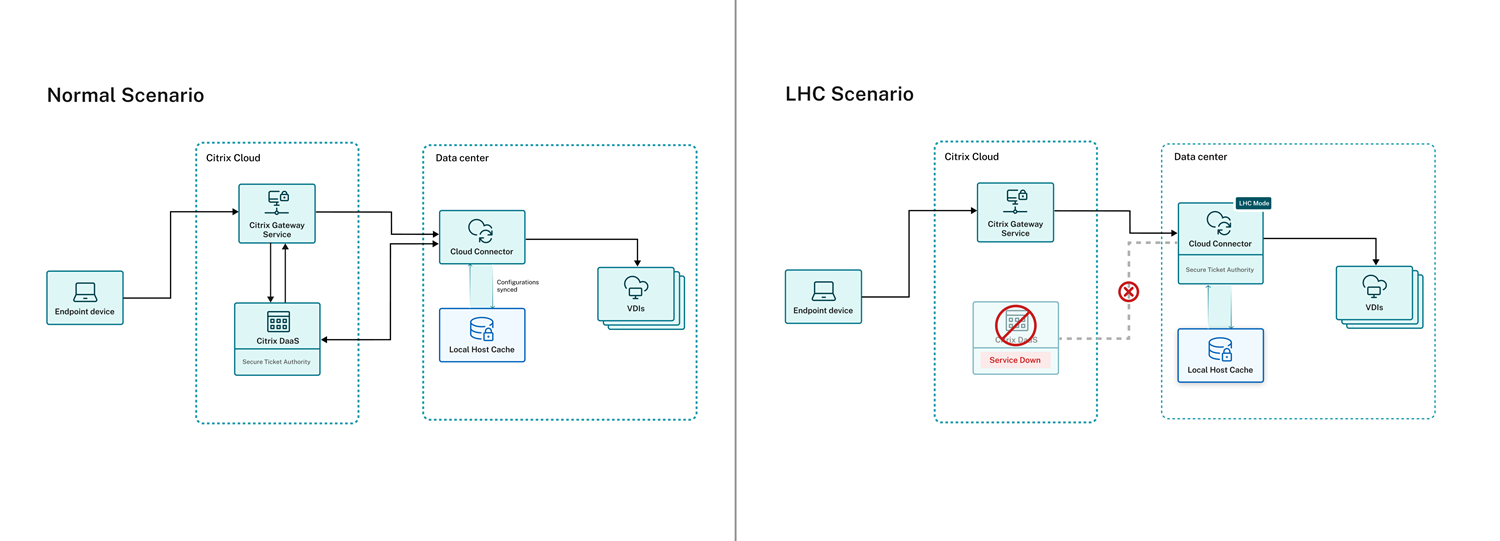
References
Known issues and limitations
-
HDX session launch fails if the Enable session reliability option is disabled on on-premises StoreFront.
-
Citrix Gateway service for StoreFront does not support dual STA.
-
If you have opted for Citrix Gateway service for StoreFront preview with StoreFront 2311 or 2402 and you have configured a Gateway Service for HDX instance, the configuration becomes invalid with StoreFront 2407. Delete the existing gateway instance and create instances.
Upcoming enhancements
The following enhancements are planned in the upcoming releases:
- Support for Citrix Virtual Apps and Desktops™ (CVAD) on-premises - Delivery Controllers
- Session Performance - L7 Latency breakdown
FAQ
What is the Citrix Gateway service for StoreFront?
Citrix Gateway service for StoreFront is a cloud-based HDX solution. It enables customers to maintain their existing access tier and authentication infrastructure (NetScaler and StoreFront) while leveraging the benefits of a cloud-based HDX Proxy solution (Citrix Gateway service)
What are the benefits of using Citrix Gateway service for StoreFront?
The benefits include the following:
-
Flexibility: You can retain your existing Citrix NetScaler and StoreFront servers. Citrix Gateway service is seamlessly integrated with these components to enable access to virtual apps and desktops.
-
Scalability: As Citrix Gateway service is hosted in the cloud, it can be easily scaled up or down as per the requirement.
Is Citrix Gateway service for StoreFront a fully managed service?
No, Citrix Gateway service for StoreFront is a solution that helps offload the HDX Proxy from customer-managed NetScaler to Citrix-managed Gateway Service.
Do I need to re-architect my access tier to use Citrix Gateway service for StoreFront?
No, Citrix Gateway service for StoreFront allows you to maintain your existing access tier and authentication infrastructure.
How do I start using Citrix Gateway service for StoreFront?
See Citrix documentation for more details. Contact your Citrix representative or visit Citrix website.
What security measures are in place to protect my data and applications?
Citrix Gateway service for StoreFront employs robust security measures to ensure the security and integrity of your data and applications. See Technical Security
How does the Citrix Gateway service for StoreFront handle scalability and high traffic volumes?
Citrix Gateway service for StoreFront is designed to handle high traffic volumes and scale to meet the needs of large enterprises, ensuring uninterrupted access to applications and data. See CGS PoPs
What support options are available for Citrix Gateway service for StoreFront?
Citrix offers comprehensive support options, including documentation, training, and technical support, to ensure the successful deployment and operation of Citrix Gateway service for StoreFront.
Can I use Citrix Gateway service for StoreFront with other Citrix products and services?
Yes, Citrix Gateway service for StoreFront is designed to integrate seamlessly with other Citrix products and services, including Citrix Workspace, Citrix Virtual Apps and Desktops, and Citrix Hypervisor.
How is Citrix Gateway service for StoreFront licensed and priced?
All Universal HMC, CPL, and existing DaaS Customers are entitled to use Citrix Gateway service for StoreFront.
Do I need to upgrade the CVAD components also to 2407 or later?
No, there is no need to upgrade the CVAD components to 2407. Only StoreFront upgrade to 2407 is required.
I am a DaaS customer with CVAD on-premises sites. Will I be able to use this solution now?
Future enhancements will include support for customers with separate Citrix Virtual Apps and Desktops sites alongside their Citrix DaaS deployments. This will help offload the HDX proxy for on-premises sites and ensure consistency across the deployment.