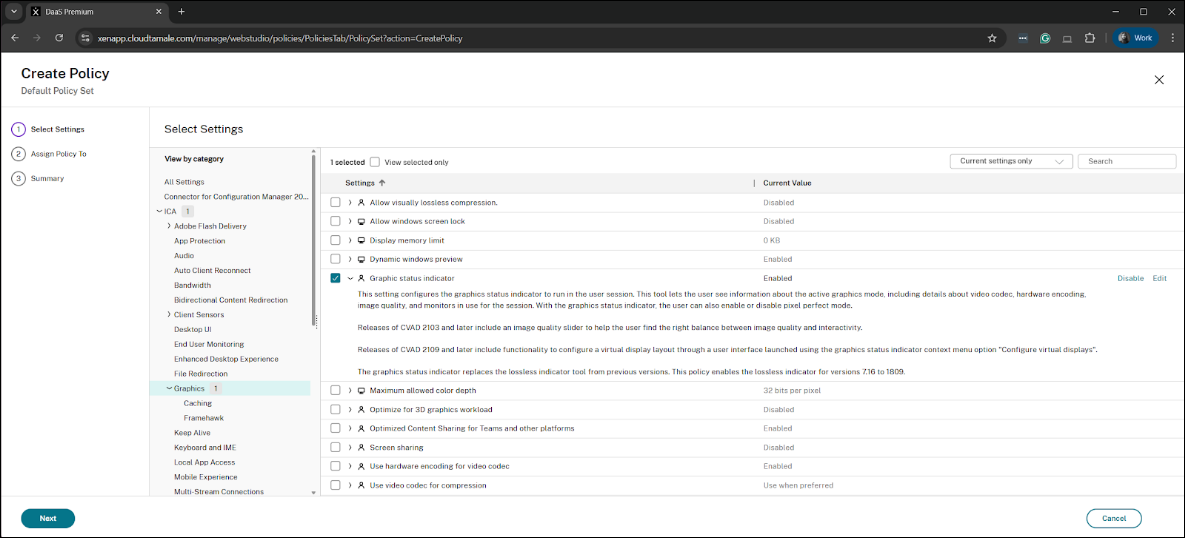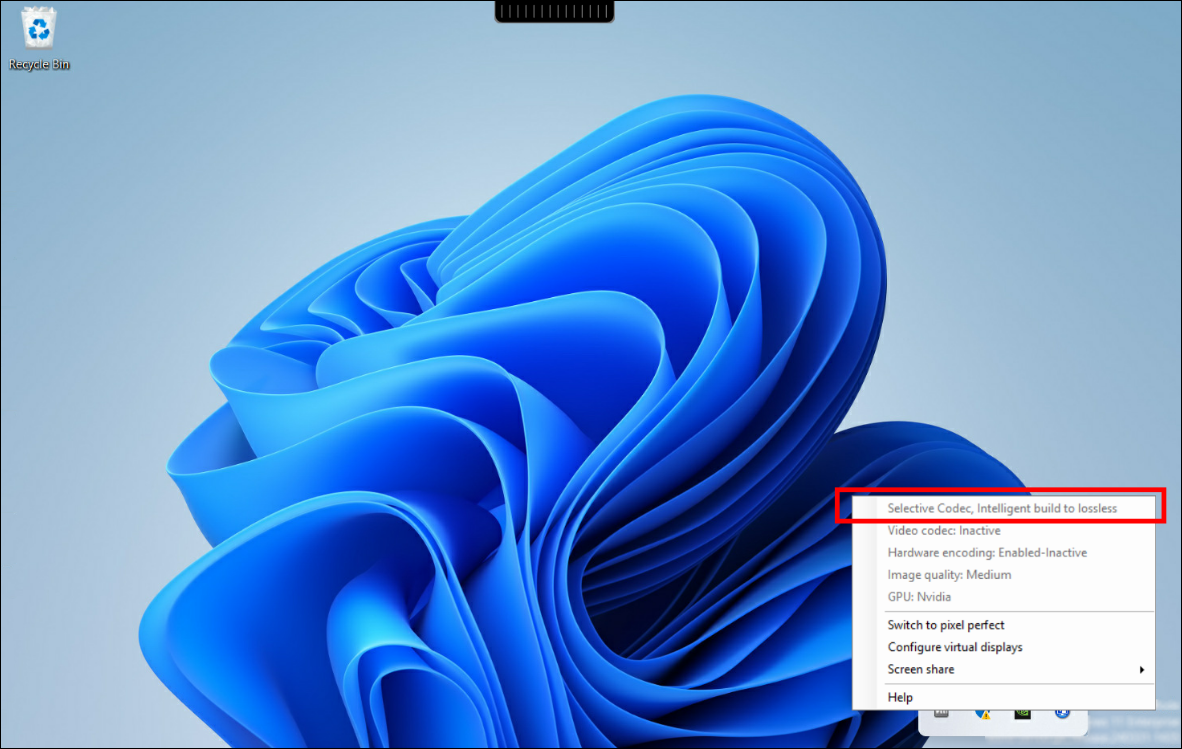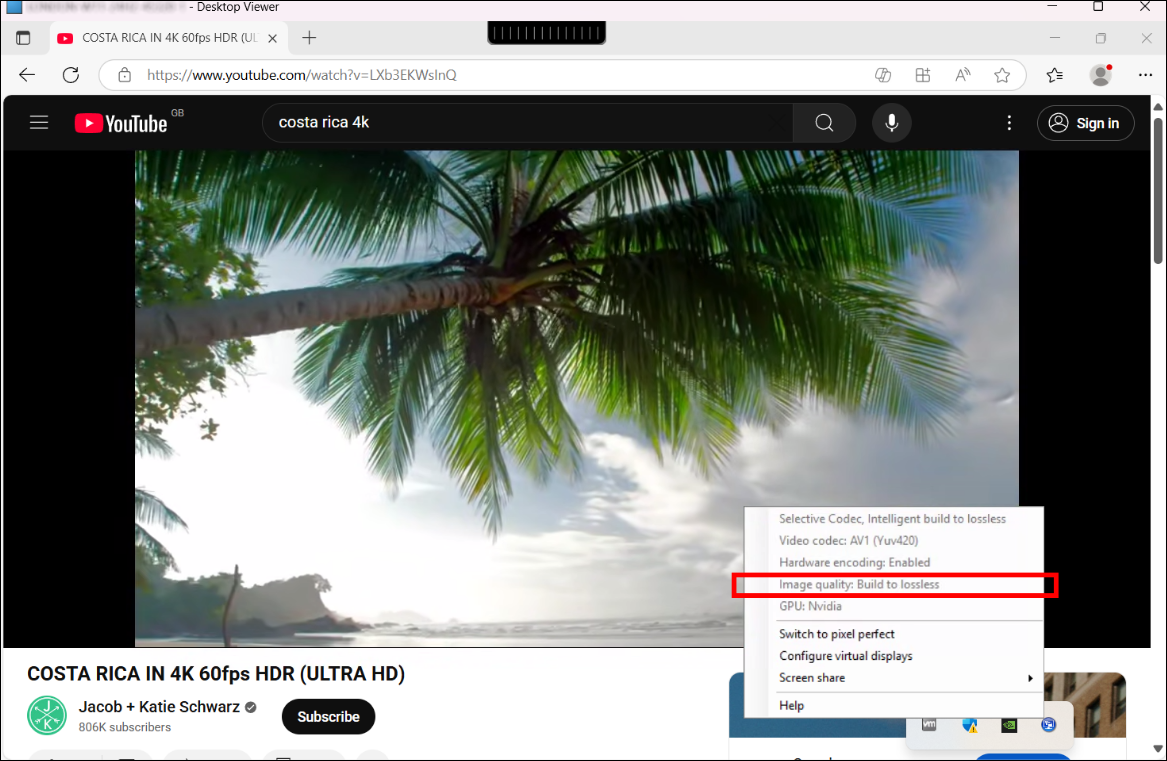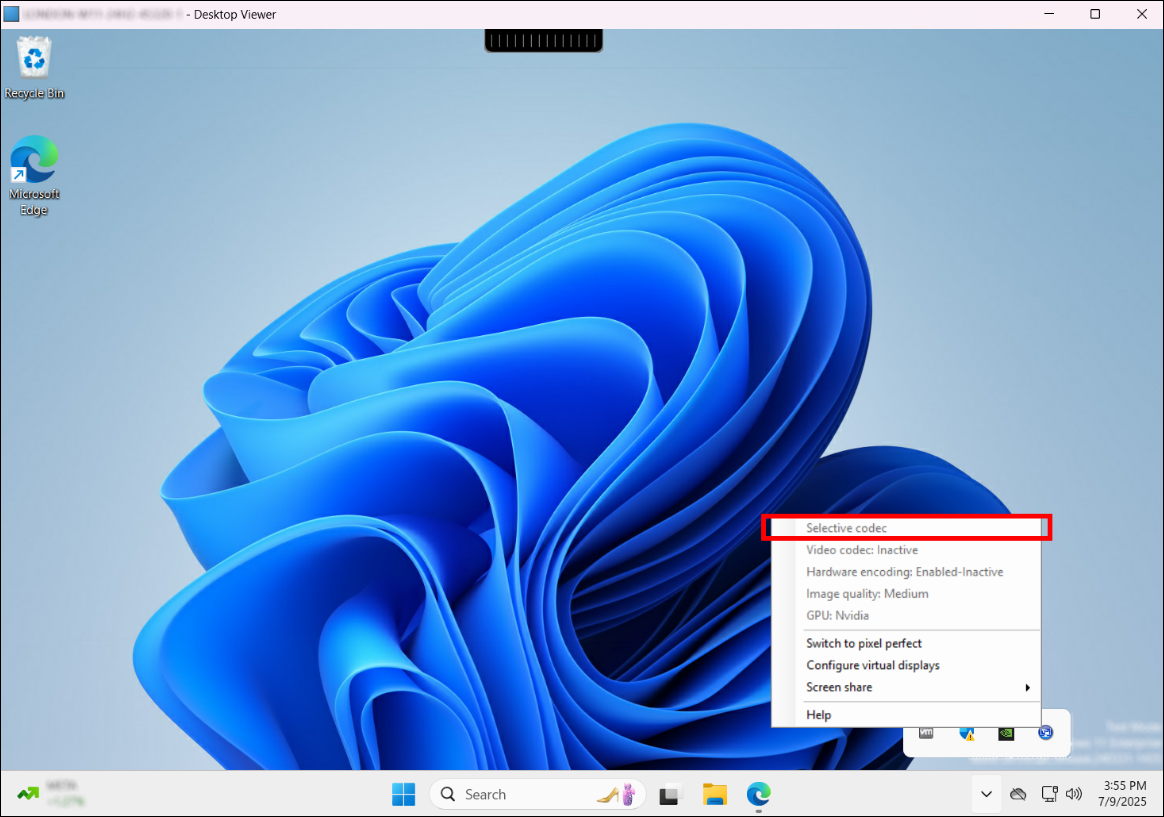Monitoring Intelligent Build to Lossless
Intelligent Build to Lossless can be monitored with our Graphics Status Indicator from within a Citrix® session. Currently, the Graphics Status Indicator is not enabled by default.
To enable the Graphics Status Indicator
- Open the Citrix Studio.
- In the left-hand pane, navigate to Policies.
- Click Create Policy or edit an existing policy that applies to the target users or delivery group.
- In the policy configuration window, use the search bar to find the Graphics Status Indicator policy, which is located under the ICA® > Graphics category.
- Select the policy and click Enable.
- Click OK to save the policy setting.
- Ensure the policy is enabled, prioritized correctly, and applied to the appropriate Delivery Group or user filter.
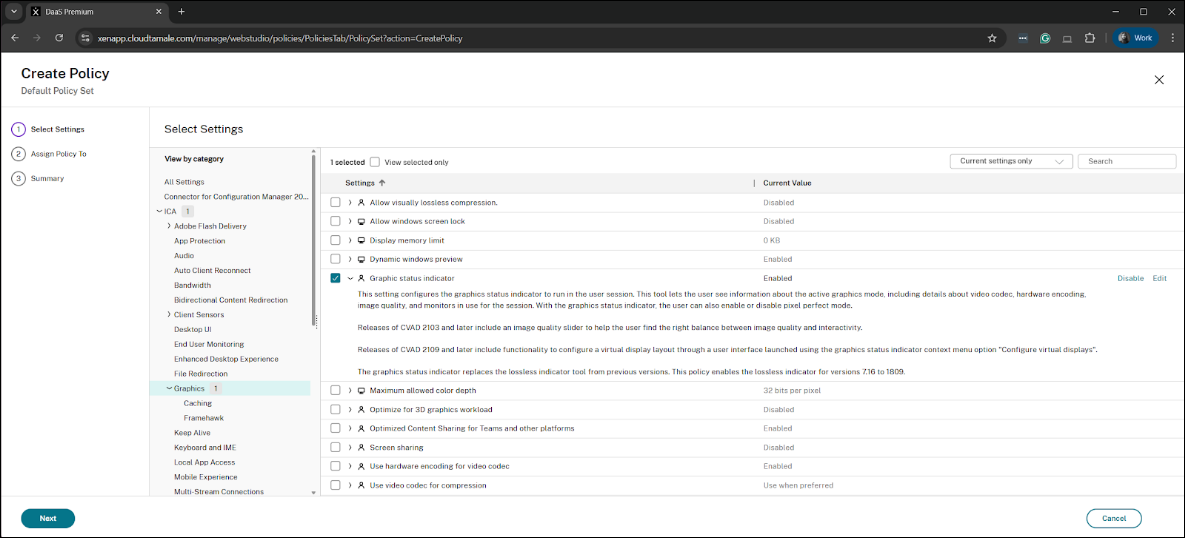
When Intelligent Build to Lossless is available in the user’s session, but is not yet activated, the session will use regular Selective Encoding, and the Graphics Status Indicator will indicate this in the top row as ‘Selective Codec, Intelligent Build to Lossless’. Because Intelligent Build to Lossless has not engaged yet, the ‘Visual Quality’ will list the currently configured Visual quality, e.g. Low, Medium or High.
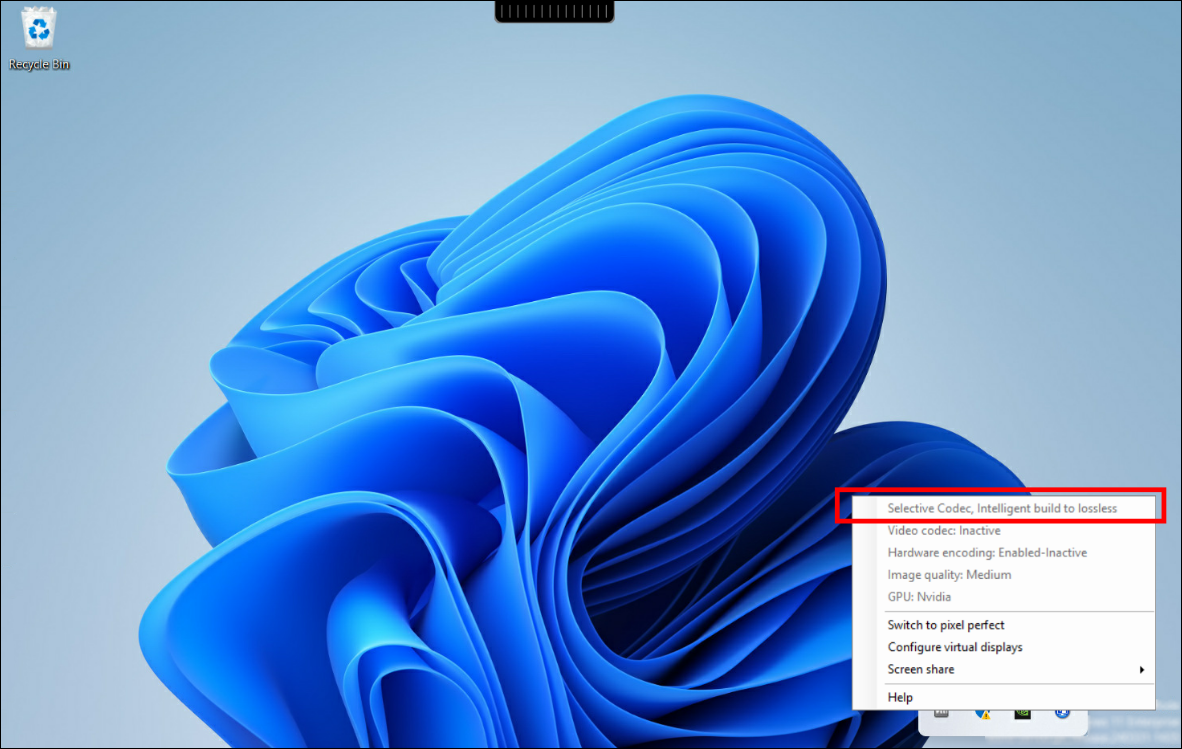
When Thinwire detects the conditions favourable to enable Intelligent Build to Lossless on one or more connected monitors, the Graphics Status Indicator will change the Visual Quality in the fourth row to ‘Build to Lossless’. This is the primary indicator that Intelligent Build to Lossless is active.
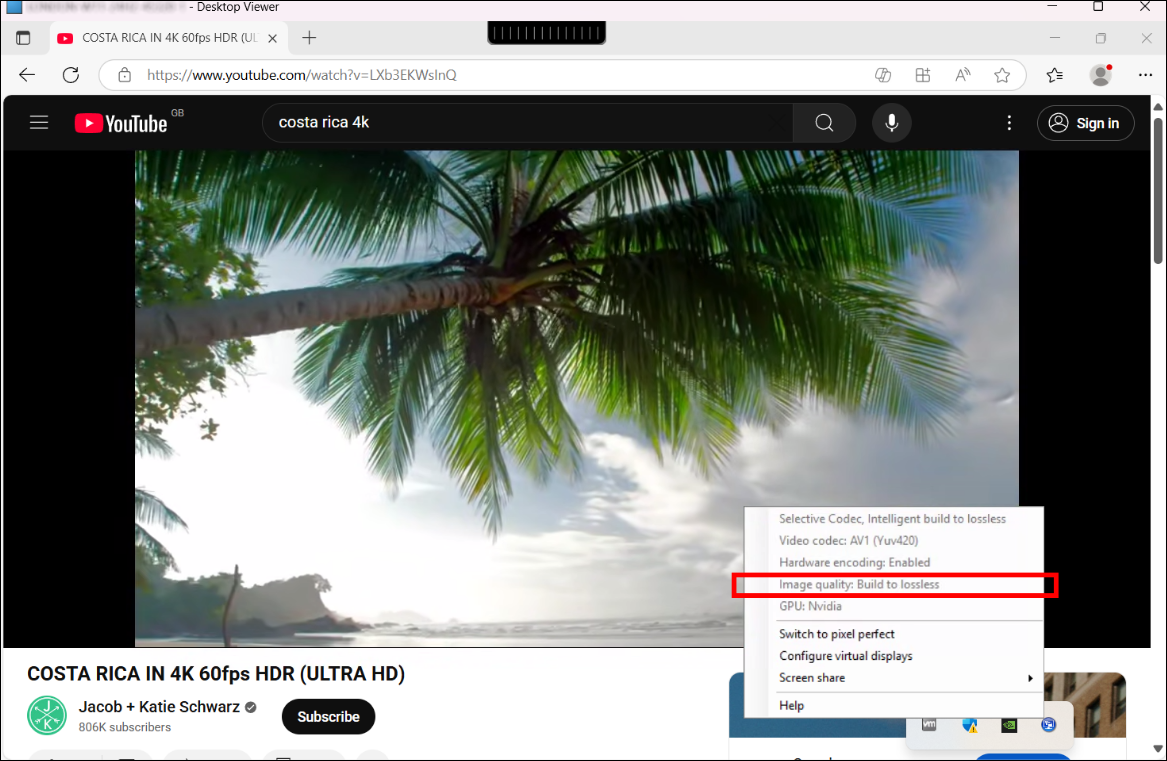
When Thinwire determines that the need for Build to Lossless has subsided, it will gradually build up to a pixel-perfect image and then revert back to regular Selective Encoding. The Graphic Status indicator will change the image quality back to the configured Visual Quality mode, e.g. Low, Medium or High.
If Intelligent Build to Lossless is not available, for example, when using a pre-2503 release VDA, a VDA without a server-side GPU, or if Intelligent Build to Lossless is explicitly disabled, the Graphics Status Indicator will show ‘Selective Codec’ in the top row instead:
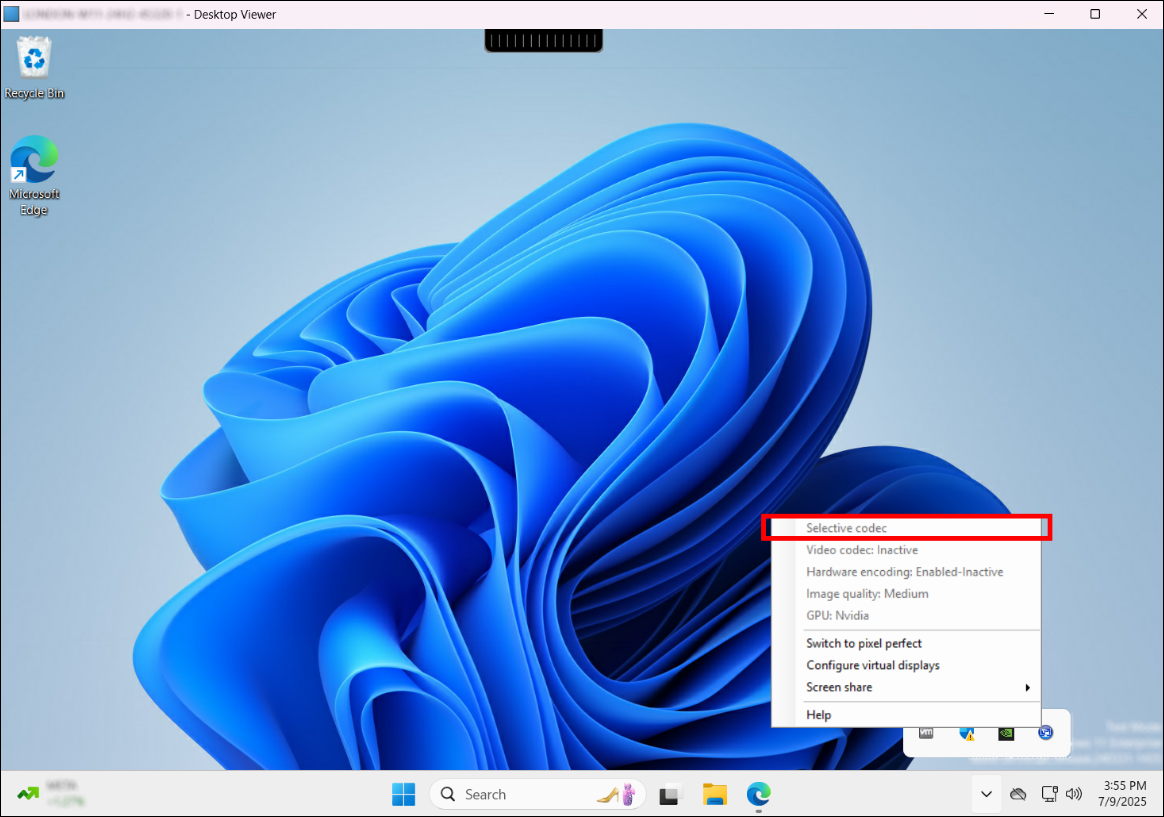
For more in-depth testing and monitoring of Intelligent Build to Lossless, you can also enable a per-monitor visual indicator that will show which monitor is in Build to Lossless mode.
This setting is intended for testing and troubleshooting only and should not be used in production. For more information, see the KB article to enable Intelligent Build to Lossless visual indicator.
The official version of this content is in English. Some of the Cloud Software Group documentation content is machine translated for your convenience only. Cloud Software Group has no control over machine-translated content, which may contain errors, inaccuracies or unsuitable language. No warranty of any kind, either expressed or implied, is made as to the accuracy, reliability, suitability, or correctness of any translations made from the English original into any other language, or that your Cloud Software Group product or service conforms to any machine translated content, and any warranty provided under the applicable end user license agreement or terms of service, or any other agreement with Cloud Software Group, that the product or service conforms with any documentation shall not apply to the extent that such documentation has been machine translated. Cloud Software Group will not be held responsible for any damage or issues that may arise from using machine-translated content.
DIESER DIENST KANN ÜBERSETZUNGEN ENTHALTEN, DIE VON GOOGLE BEREITGESTELLT WERDEN. GOOGLE LEHNT JEDE AUSDRÜCKLICHE ODER STILLSCHWEIGENDE GEWÄHRLEISTUNG IN BEZUG AUF DIE ÜBERSETZUNGEN AB, EINSCHLIESSLICH JEGLICHER GEWÄHRLEISTUNG DER GENAUIGKEIT, ZUVERLÄSSIGKEIT UND JEGLICHER STILLSCHWEIGENDEN GEWÄHRLEISTUNG DER MARKTGÄNGIGKEIT, DER EIGNUNG FÜR EINEN BESTIMMTEN ZWECK UND DER NICHTVERLETZUNG VON RECHTEN DRITTER.
CE SERVICE PEUT CONTENIR DES TRADUCTIONS FOURNIES PAR GOOGLE. GOOGLE EXCLUT TOUTE GARANTIE RELATIVE AUX TRADUCTIONS, EXPRESSE OU IMPLICITE, Y COMPRIS TOUTE GARANTIE D'EXACTITUDE, DE FIABILITÉ ET TOUTE GARANTIE IMPLICITE DE QUALITÉ MARCHANDE, D'ADÉQUATION À UN USAGE PARTICULIER ET D'ABSENCE DE CONTREFAÇON.
ESTE SERVICIO PUEDE CONTENER TRADUCCIONES CON TECNOLOGÍA DE GOOGLE. GOOGLE RENUNCIA A TODAS LAS GARANTÍAS RELACIONADAS CON LAS TRADUCCIONES, TANTO IMPLÍCITAS COMO EXPLÍCITAS, INCLUIDAS LAS GARANTÍAS DE EXACTITUD, FIABILIDAD Y OTRAS GARANTÍAS IMPLÍCITAS DE COMERCIABILIDAD, IDONEIDAD PARA UN FIN EN PARTICULAR Y AUSENCIA DE INFRACCIÓN DE DERECHOS.
本服务可能包含由 Google 提供技术支持的翻译。Google 对这些翻译内容不做任何明示或暗示的保证,包括对准确性、可靠性的任何保证以及对适销性、特定用途的适用性和非侵权性的任何暗示保证。
このサービスには、Google が提供する翻訳が含まれている可能性があります。Google は翻訳について、明示的か黙示的かを問わず、精度と信頼性に関するあらゆる保証、および商品性、特定目的への適合性、第三者の権利を侵害しないことに関するあらゆる黙示的保証を含め、一切保証しません。
ESTE SERVIÇO PODE CONTER TRADUÇÕES FORNECIDAS PELO GOOGLE. O GOOGLE SE EXIME DE TODAS AS GARANTIAS RELACIONADAS COM AS TRADUÇÕES, EXPRESSAS OU IMPLÍCITAS, INCLUINDO QUALQUER GARANTIA DE PRECISÃO, CONFIABILIDADE E QUALQUER GARANTIA IMPLÍCITA DE COMERCIALIZAÇÃO, ADEQUAÇÃO A UM PROPÓSITO ESPECÍFICO E NÃO INFRAÇÃO.