Configure Citrix Workspace app using Unified Endpoint Management solutions
Support for store configuration using unified endpoint management solutions
Citrix Workspace app for Android now supports remote configuration of your Workspace Store URL using unified endpoint management solutions. As an administrator, you can manage store URLs remotely using the AppConfig-based key-value pairs using unified endpoint management solutions.
To configure your Workspace Store URL using unified endpoint management solutions, follow these steps:
Configure your store using unified endpoint management solutions
Citrix Workspace app for Android supports remote configuration of your Workspace Store URL using unified endpoint management solutions.
To remotely configure your Workspace Store URL using existing unified endpoint management solutions, follow these steps:
- Sign in to your unified endpoint management solutions provider.
- Create an app configuration policy for your app.
-
Add the key-value pair to the JSON property list and fill in the following values:
- key: url
- value type: String
- value: your store URL (for example, prodcwa.cloud.com)
Note:
- For demonstrative purposes, Microsoft Intune is used as the unified endpoint management solution in this example. The UI shown differs depending on your unified endpoint management solutions provider.

Limitations
- If a cloud store is already set up and the administrator configures a new cloud store, your existing cloud store and any associated data or settings are deleted. You receive a notification to inform you of the deletion in Citrix Workspace. You must then sign in again so that the new cloud store is added to Citrix Workspace.
- To apply new configurations, you must close and open Citrix Workspace app.
Support to configure store type
Starting with the 23.6.0 release, Citrix Workspace app for Android supports configuring store type using the AppConfig-based key-value pair to configure the Citrix Workspace app. Now, administrators can control how the app appears.
The following is the key-value pair:
- key: storeType
- value type: Integer
-
value:
◈ If set to 1 (default), users can view the native or the default store loading. ◈ If set to 2, users can view the store inside a web interface.
Note:
This feature doesn’t require enablement.
Control store configurations using unified endpoint management solutions
The Citrix Workspace app for Android started supporting remote configuration of the Workspace Store URL using unified endpoint management solutions from the 23.4.5 version. As an administrator, you can manage store URLs remotely using AppConfig-based key-value pairs using unified endpoint management solutions.
For more information, see Support for store configuration using unified endpoint management solutions.
Starting with the 23.7.5 version, administrators can configure if end users can modify store URLs using an AppConfig-based key-value pair:
- key: restrict_user_store_modification
- value type: Boolean
-
value:
◈ If set to true, end users can’t modify the store (add or delete or edit).
◈ If set to false, end users can modify the store.
Note:
If the flag restrict_user_store_modification is set to true, all the existing stores are deleted before adding a new unified endpoint management-configured store.
Screenshot detection and prevention through Unified Endpoint Management solutions
Starting with the 23.10.0 version, administrators can prevent end users from taking screenshots at the Citrix Workspace app level. This feature prevents sensitive or private information leaks. Administrators can configure this feature using an AppConfig-based key-value pair:
- key: restrictScreenshot
- value type: Boolean
-
value:
◈ If set to true, end users can’t take screenshots.
◈ If set to false, end users can take screenshots.
Push Citrix Workspace app settings through UEM
Previously, you could configure the store URL in the Citrix Workspace app.
Starting with this release, you can configure the Citrix Workspace app settings on the managed devices through any unified endpoint management (UEM) solutions tool that is deployed in your infrastructure.
Note:
As an administrator, if you have an option of configuring the Citrix Workspace app settings using UEM and the Global App Configuration service (GACS) where, UEM always takes a higher preference over GACS.
Configurations
The following JSON data is a sample from MS Intune that displays how to configure this feature.
{
"kind": "androidenterprise#managedConfiguration",
"productId": "app:com.citrix.Receiver",
"managedProperty": [
{
"key": "stores",
"valueBundleArray": [
{
"managedProperty": [
{
"key": "url",
"valueString": ""
},
{
"key": "storeType",
"valueInteger": 1
},
{
"key": "displayName",
"valueString": ""
}
]
}
]
},
{
"key": "url",
"valueString": "prodcwa.cloud.com"
},
{
"key": "storeType",
"valueInteger": 1
},
{
"key": "displayName",
"valueString": ""
},
{
"key": "restrict_user_store_modification",
"valueBool": false
},
{
"key": "restrictScreenshot",
"valueBool": true
},
{
"key": "appSettings",
"valueBundleArray": [
{
"managedProperty": [
{
"key": "name",
"valueString": ""
},
{
"key": "value",
"valueString": ""
},
{
"key": "userOverride",
"valueBool": false
}
]
}
]
}
]
}
<!--NeedCopy-->
Key value pair table
The following table provides the key value pair information:
| Setting | Description | Key | Value | Value type | Default Value |
|---|---|---|---|---|---|
| Audio | Allows users to control the audio and microphone connection within the app or desktop. | audioRecordingSettingsKey | Play and record | String | Play and record |
| Predictive text | Enables text suggestions while the user is typing. | predictiveText | FALSE | Boolean | FALSE |
| Extended keyboard | Enables support for the Extended keyboard in a session. | showExtendedKeyboard | TRUE | Boolean | TRUE |
| Generic USB Redirection | Enables automatic redirection of arbitrary USB devices from the client device to the VDA. | autoUSB | TRUE | Boolean | FALSE |
| Session Disconnect User Confirmation (Ask before exiting) | Prompts a confirmation dialog that allows the user to confirm before disconnecting any session. | askBeforeExiting | TRUE | Boolean | TRUE |
| Clipboard Redirection (Clipboard) | Allows the user to use clipboard operations, such as, Cut, Copy, and Paste in a session. | clipboardAccess | TRUE | Boolean | FALSE |
| Adaptive Transport (EDT) | Enables Enlightened Data Transport as a preferred protocol over TCP to optimize data transport. | edtSetting | TRUE | Boolean | TRUE |
| Display Orientation | Allows users to select the display orientation based on the device position. | displayOrientationKey | Landscape mode | String | Automatic |
| Keep Display On | Keeps the display active and the screen on. | keepscreenOnKey | TRUE | Boolean | FALSE |
| Strict Certificate Validation | Enforces stricter control on the server certificate validation. | strictcertificatevalidation |
TRUE | Boolean | FALSE |
| Legacy Store Access | Allows users to access earlier versions of the store. | allowlegacystoreaccess |
TRUE | Boolean | FALSE |
| RealTime Media Engine | Enables support for high definition audio and video calls. | RTMEAccess |
TRUE | Boolean | FALSE |
| Auto USB Redirection | Enables automatic redirection of arbitrary USB devices from the client device to the VDA. | autoUSB | TRUE | Boolean | FALSE |
| Network Monitoring Messages | Disables alert messages that provide details on the network performance. | DisableChannelMonitoringWarnings | FALSE | Boolean | FALSE |
| Extended Keys | Shortcuts to be used for the session keyboard. | key_map | [“strAltTab”, “strAlt”, “strBackspace”, “strAltF4”] | MultiList | null |
| Session Resolution | Allows users to select the screen resolution. | sessionResolutionKey | [“Fit screen”; “Match server”; “Optimize for high resolution”; “Optimize for metro apps”] | MultiList | “Match client DPI” |
| Display orientation | Allows users to select the display orientation. | displayOrientationKey | [“Automatic”; “Portrait mode”; “Landscape mode”;] | MultiList | “Automatic” |
The following is an example JSON data. Here the example displays different setting values such as:
- Boolean
- Integer
- String
- List of strings
{
"kind": "androidenterprise#managedConfiguration",
"productId": "app:com.citrix.Receiver",
"managedProperty": [
{
"key": "stores",
"valueBundleArray": [
{
"managedProperty": [
{
"key": "url",
"valueString": ""
},
{
"key": "storeType",
"valueInteger": 1
},
{
"key": "displayName",
"valueString": ""
}
]
}
]
},
{
"key": "url",
"valueString": "your_store_url"
},
{
"key": "storeType",
"valueInteger": 1
},
{
"key": "displayName",
"valueString": ""
},
{
"key": "restrict_user_store_modification",
"valueBool": false
},
{
"key": "restrictScreenshot",
"valueBool": true
},
{
"key": "appSettings",
"valueBundleArray": [
{
"managedProperty": [
{
"key": "name",
"valueString": "showExtendedKeyboard"
},
{
"key": "value",
"valueString": "false"
},
{
"key": "userOverride",
"valueBool": false
}
]
},
{
"managedProperty": [
{
"key": "name",
"valueString": "enterRegion"
},
{
"key": "value",
"valueString": "-40"
},
{
"key": "userOverride",
"valueBool": false
}
]
},
{
"managedProperty": [
{
"key": "name",
"valueString": "displayOrientationKey"
},
{
"key": "value",
"valueString": "Landscape mode"
},
{
"key": "userOverride",
"valueBool": false
}
]
},
{
"managedProperty": [
{
"key": "name",
"valueString": "askBeforeExiting"
},
{
"key": "value",
"valueString": "true"
},
{
"key": "userOverride",
"valueBool": false
}
]
},
{
"managedProperty": [
{
"key": "name",
"valueString": "key_map"
},
{
"key": "value",
"valueString": "['strAltTab','strAlt','strBackspace','strAltF4']"
},
{
"key": "userOverride",
"valueBool": true
}
{
"managedProperty": [
{
"key": "sessionResolutionKey",
"valueString": "key_map"
},
{
"key": "value",
"valueString": "['Fit screen'; 'Match server'; 'Optimize for high resolution'; 'Optimize for metro apps';]"
},
{
"key": "userOverride",
"valueBool": true
}
]
}
{
"managedProperty": [
{
"key": "displayOrientationKey",
"valueString": "key_map"
},
{
"key": "value",
"valueString": "['Automatic'; 'Portrait mode'; 'Landscape mode';]"
},
{
"key": "userOverride",
"valueBool": true
}
]
}
]
}
]
}
]
}
<!--NeedCopy-->
Add many stores using UEM
Administrators can now use Unified Endpoint Management (UEM) solutions to configure many stores for managed Android devices.
The details for each store can be added to a JSON file. This JSON file can then be uploaded while configuring the app configuration policy. The details include:
- store URL
-
store type (optional)
Note:
If the store type isn’t provided, then the default interface is considered as native.
- store name (optional)
Note:
UEM supports one cloud store and many on-premises stores.
The JSON file must be in a key-value format. For more information, refer to the following sample JSON data:
Note:
The sample JSON data is related to Microsoft Intune. The JSON data might vary for other UEM solutions.
{
"kind": "androidenterprise#managedConfiguration",
"productId": "app:com.citrix.Receiver",
"managedProperty": [
{
"key": "stores",
"valueBundleArray": [
{
"managedProperty": [
{
"key": "url",
"valueString": "test.cloud.com"
},
{
"key": "storeType",
"valueInteger": 1
},
{
"key": "displayName",
"valueString": "1"
}
]
},
{
"managedProperty": [
{
"key": "url",
"valueString": "test2.cloud.com"
},
{
"key": "storeType",
"valueInteger": 2
},
{
"key": "displayName",
"valueString": "2"
}
]
}
]
},
{
"key": "restrict_user_store_modification",
"valueBool": false
}
]
}
<!--NeedCopy-->
Note:
(default) If the integer is set to 1, users can view the native or the default store loading.
If the integer is set to 2, users can view the store inside a web interface.
To upload the JSON file that contains store configurations, select Enter JSON data from the Configuration settings format drop-down list.
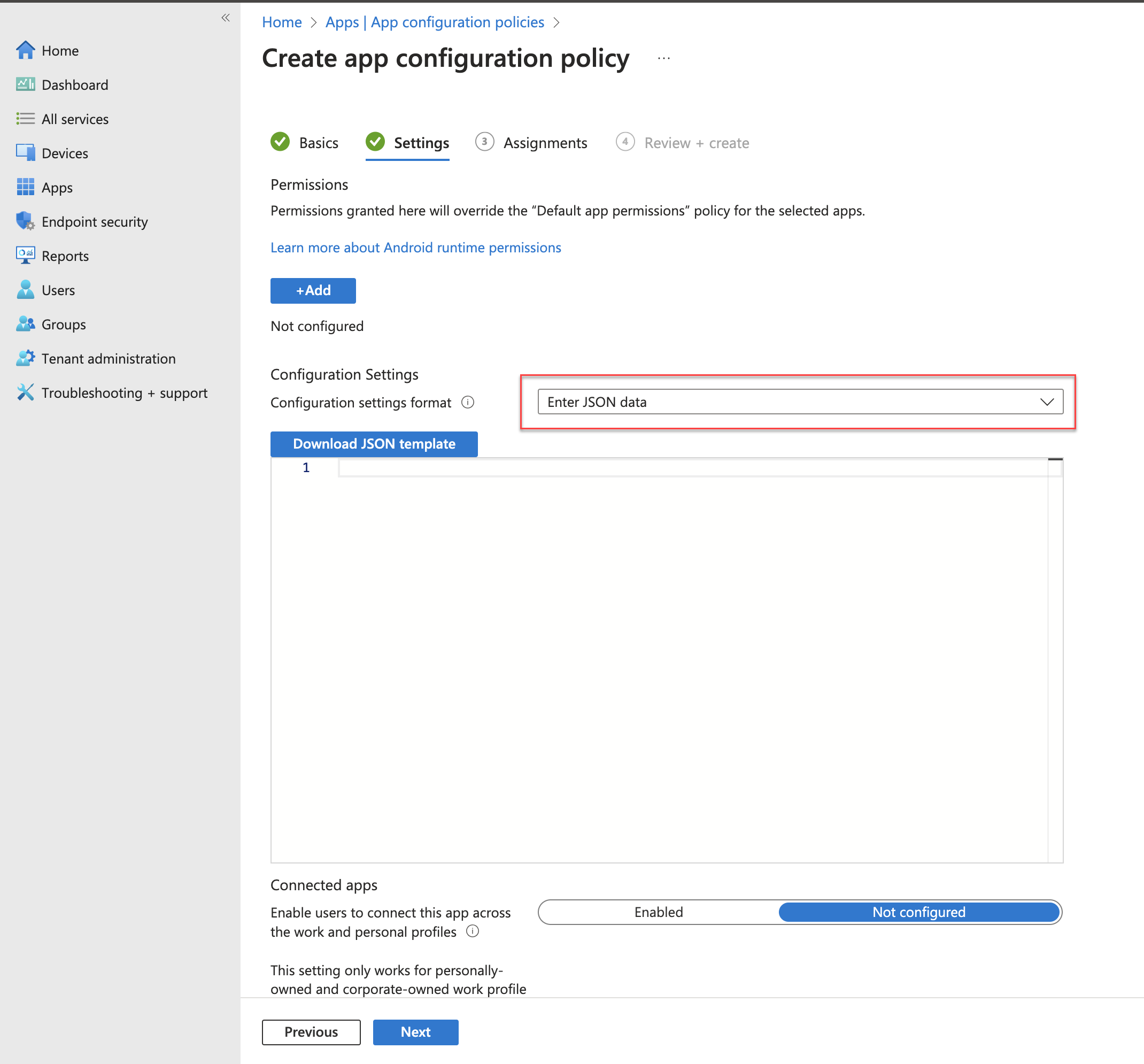
In this article
- Support for store configuration using unified endpoint management solutions
- Configure your store using unified endpoint management solutions
- Support to configure store type
- Control store configurations using unified endpoint management solutions
- Screenshot detection and prevention through Unified Endpoint Management solutions
- Push Citrix Workspace app settings through UEM
- Add many stores using UEM