About this release
Learn about new features, enhancements, fixed issues, and known issues.
Note:
Looking for Technical Previews? We have curated a list so that you can find them in one place. Explore our Features in Technical Preview page and share your feedback using the attached Podio form links.
What’s new in 24.3.5
Support for the twocanoes smart card utility reader
Starting with the 24.3.5 version, Citrix Workspace app for iOS supports the twocanoes smartcard utility readers. For more information about the supported smart card readers and configuration details, see Smart Cards.
Note:
The twocanoes smart card utility USB-C reader is supported for both Citrix Workspace app login and virtual session login. However, the twocanoes smart card utility Bluetooth reader is supported only for Citrix Workspace app login and not for virtual session login.
Support for configuring device name through UEM
Starting with the 24.3.5 version, Citrix Workspace app for iOS enables administrators to assign and identify device names based on user groups through Unified Endpoint Management (UEM). For more information, see Support for configuring device name through UEM.
Technical Preview
- Support for configuring Citrix Workspace app settings through UEM
For more information on this Technical Preview, see Features in Technical Preview.
Fixed issues
This version addresses areas that improve overall performance and stability.
Known issues
There are no new known issues.
Earlier releases
This section provides information on new features and fixed issues in the earlier releases that we support. For more information on the lifecycle of these releases, see Lifecycle Milestones for Citrix Workspace app and Citrix Receiver.
24.3.0
What’s new
This release addresses areas that improve overall performance and stability.
Technical Preview
- Support for adaptive audio
For more information on this Technical Preview, see Features in Technical Preview.
Fixed issues
After upgrading Citrix Workspace app for iOS to version 24.1.0, the keyboard input using the virtual keyboard in the session might fail for applications based on Oracle Java Web Start software. [CVADHELP-24645]
Known issues
There are no new known issues.
24.2.0
What’s new
Support for deleting multiple stores at once
Starting with the 24.2.0 version, Citrix Workspace app for iOS supports the selection of multiple stores and deleting them. This feature improves the user experience while working with multiple stores. This feature is enabled by default. For more information, see Support for deleting multiple stores at once.
Support for administrator to restrict the user from changing the store name
Previously, users were able to change the store name by using the Edit Account option.
Starting with 24.2.0, Citrix Workspace app for iOS provides administrators an option to disable the user from changing the store name. With this feature, administrators can easily identify and maintain consistency in the store names. For more information, see Support for administrator to restrict the user from changing the store name.
Auto-populate store name
Starting with the 24.2.0 version, Citrix Workspace app for iOS supports store name updates by the administrator and automatically pushes the updated store names to the user. This feature improves the user experience by eliminating the need for manual intervention when updating the store name. For more information, see Auto-populate store name.
Note:
This feature can take effect only if the administrator has disabled the user from changing the store name.
Technical Preview
- Support for Accessibility and VoiceOver
For more information on this Technical Preview, see Features in Technical Preview.
Fixed issues
This version addresses areas that improve overall performance and stability.
Known issues
There are no new known issues.
24.1.0
What’s new
Security update
This release contains critical security updates and fixes for security issues.
Support for configuring storage of authentication tokens on the on-premises deployment
Citrix Workspace app for iOS now provides an option to configure the storage of authentication tokens on the local disk for on-premises stores. With this feature, you can disable the storage of the authentication token for the enhanced security. After disabling, when the system or session restarts, you need to authenticate again to access the session. For more information, see Support for configuring storage of authentication tokens on the on-premises deployment.
Support for multiple cloud stores
Starting with the 24.1.0 release, you can add multiple cloud store accounts to the Citrix Workspace app for iOS and iPadOS. Now, it’s easy for end users to add and switch between multiple stores. This feature improves the user experience when accessing multiple stores. For more information, see Support for multiple cloud stores.
Support for multiple certificates in smart card authentication
Previously, Citrix Workspace app for iOS displayed the certificate available on the first slot of the connected smart card.
Starting with the 24.1.0 release, Citrix Workspace app for iOS now displays all the certificates available on the smart card and allows you to select the required certificate while authenticating through smart card authentication. For more information, see Support for multiple certificates in smart card authentication.
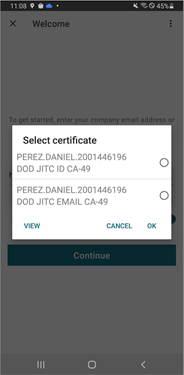
Enhanced the user interface for Service continuity offline mode
Starting with the 24.1.0 release, the Citrix Workspace app for iOS’s user interface has been improved to be more informative, modern, and provide a user-friendly experience during Citrix Workspace outages. The fuzzy search feature is also included for offline mode. With this feature, you can find the results for apps or desktops with closely matching text and misspelled search terms. For more information about the Service continuity, see Service continuity.
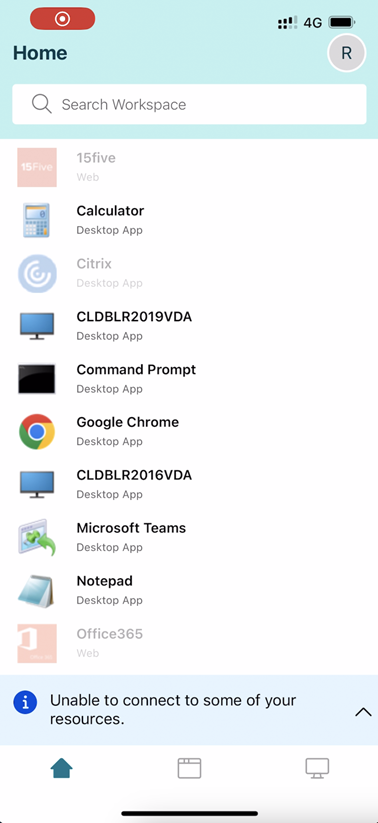
Support for separate session window from Citrix Workspace app
Starting with the 24.1.0 version, Citrix Workspace app for iOS introduces a separate session window that makes multitasking more efficient and user-friendly. With this feature, you can have a desktop-like experience. When the Separate Session Window feature is enabled, you might simply drag & drop sessions onto the connected external monitors. As a result, the iPad’s main monitor can be used to multitask with other apps.
Note:
This feature is supported only on devices that support the Stage Manager feature. All iPhone devices and some iPad devices are not supporting this feature. For more information about the State Manager feature, see Turn Stage Manager on or off on your iPad in the Apple support documentation.
For more information, see Support for separate session window from Citrix Workspace app.
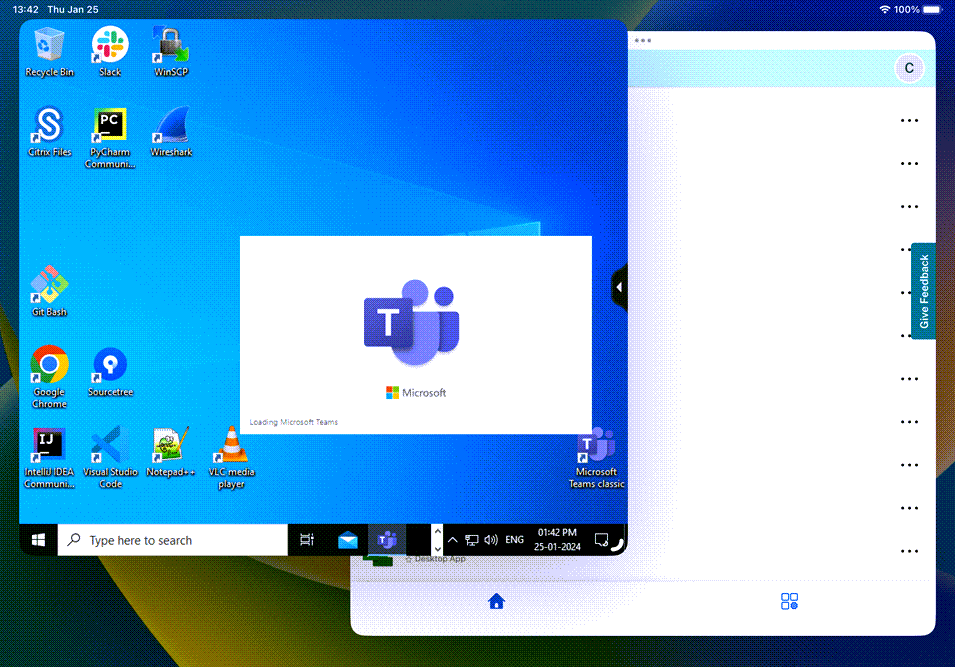
Support for scancode input mode
Starting with the 24.1.0 release, you can select Scancode as the keyboard input mode while using an external physical keyboard. This feature is helpful when you use iOS devices with an external Windows PC’s standard keyboard. With Scancode, you can use the keyboard layout of the VDA instead of the iOS’s keyboard. In this way, you can completely follow the input style of the external Windows keyboard instead of iOS. It is beneficial when typing in East-Asian languages, as it significantly improves the overall user experience. The end user might find themselves using the keyboard layout of the server instead of the client. For more information, see Support for scancode input mode.
Enhancement to external keyboard shortcuts support
Citrix Workspace app for iOS now enables you to use more shortcuts from external keyboards when in a remote desktop or app session. The following are important improvements made to external keyboard shortcuts:
- Support for Windows keyboard specific keys such as
Insert,Delete, and number pad. - When you keep a key pressed down and don’t release it, the remote desktop/app responds correctly.
- Support shortcuts with more than three keys.
In addition, you can now configure the specific key for Alt by using the following options via Settings > Keyboard Options > Assign Specific Key for Alt:
-
Option or Alt (left): SendsAltusingOption (left) or Alt (left). -
Command or Windows (left): SendsAltusingCommand (left) or Windows (left)keys. -
Option or Alt (left and right): SendsAltusing theOption or Alt (left and right)key.
Assigning specific key for Alt option helps to avoid conflict between macOS Option key and the Windows Alt key.
For more information, see Enhancement to external keyboard shortcuts support.
Improved graphics performance
Starting with the 24.1.0 version, Citrix Workspace app for iOS supports hardware accelerated H.264 video encoding or decoding. The multimedia engine of Citrix HDX now uses Apple’s Video Toolbox framework for encoding and decoding. This framework compresses and decompresses video faster and in real time. This enhancement reduces the load on the CPU during multimedia usage. For more information, see Improved graphics performance.
Fixed issues
This version addresses areas that improve overall performance and stability.
Known issues
- After upgrading Citrix Workspace app for iOS to version 24.1.0, the keyboard input using the virtual keyboard in the session might fail for applications based on Oracle Java Web Start software. [CVADHELP-24645]
23.12.1
What’s new
YubiKey support for smart card authentication
You can now perform smart card authentication using YubiKey. This feature provides a single-device authentication experience for Citrix Workspace app, virtual sessions, and published apps in the VDA session. It eliminates the need to connect smart card readers or other external authenticators. It simplifies the end-user experience as YubiKey supports a wide variety of protocols, such as OTP, FIDO and so on.
To sign in to Citrix Workspace app, insert the YubiKey into your iPhone or iPad, turn on the Smart card toggle, and provide your Store URL.
Note:
Citrix Workspace app for iOS supports only the YubiKey 5 series. For more information on YubiKey, see YubiKey 5 series.
Support for Type C-based Generic Readers
Citrix Workspace app for iOS now supports Type-C CCID compliant readers for Smart Card authentication. Previously, only lightning port-based readers were supported. The inclusion of Type-C smart card readers within the Citrix Workspace app offers dual advantages: users can authenticate through Citrix Workspace app and seamlessly use the smart card within their virtual desktop sessions.
Configure device name through UEM
With this release, a new parameter called deviceName is now available for configuration through Unified Endpoint Management (UEM). This attribute helps admins assign and identify device names based on user groups.
| Configuration key | Value type | Configuration value |
|---|---|---|
| deviceName | String | name_of_the _device |
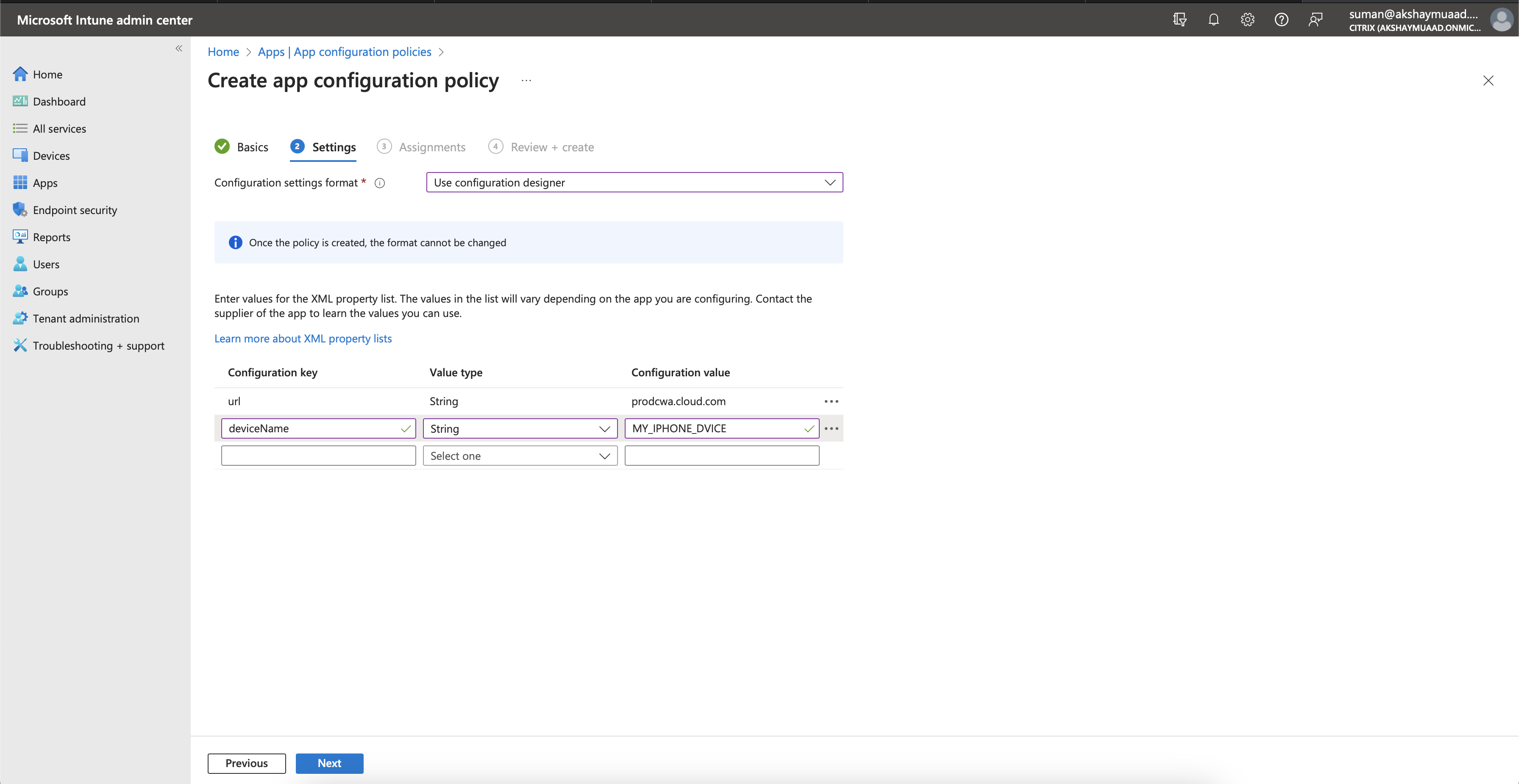
Deprecated support for iOS version 14
Citrix Workspace app for iOS does not support iOS version 14 or earlier from 23.12.0. You can upgrade to the latest version of iOS from the App Store. For more information, see the Deprecation table.
Technical Preview
- External Webcam support
For more information on this Technical Preview, see Features in Technical Preview.
Fixed issues
- Desktop session launch fails when Citrix Workspace app language is set to Italian.
23.12.0
What’s new
YubiKey support for smart card authentication
You can now perform smart card authentication using YubiKey. This feature provides a single-device authentication experience for Citrix Workspace app, virtual sessions, and published apps in the VDA session. It eliminates the need to connect smart card readers or other external authenticators. It simplifies the end-user experience as YubiKey supports a wide variety of protocols, such as OTP, FIDO and so on.
To sign in to Citrix Workspace app, insert the YubiKey into your iPhone or iPad, turn on the Smart card toggle, and provide your Store URL.
Note:
Citrix Workspace app for iOS supports only the YubiKey 5 series. For more information on YubiKey, see YubiKey 5 series.
Support for Type C-based Generic Readers
Citrix Workspace app for iOS now supports Type-C CCID compliant readers for Smart Card authentication. Previously, only lightning port-based readers were supported. The inclusion of Type-C smart card readers within the Citrix Workspace app offers dual advantages: users can authenticate through Citrix Workspace app and seamlessly use the smart card within their virtual desktop sessions.
Configure device name through UEM
With this release, a new parameter called deviceName is now available for configuration through Unified Endpoint Management (UEM). This attribute helps admins assign and identify device names based on user groups.
| Configuration key | Value type | Configuration value |
|---|---|---|
| deviceName | String | name_of_the _device |
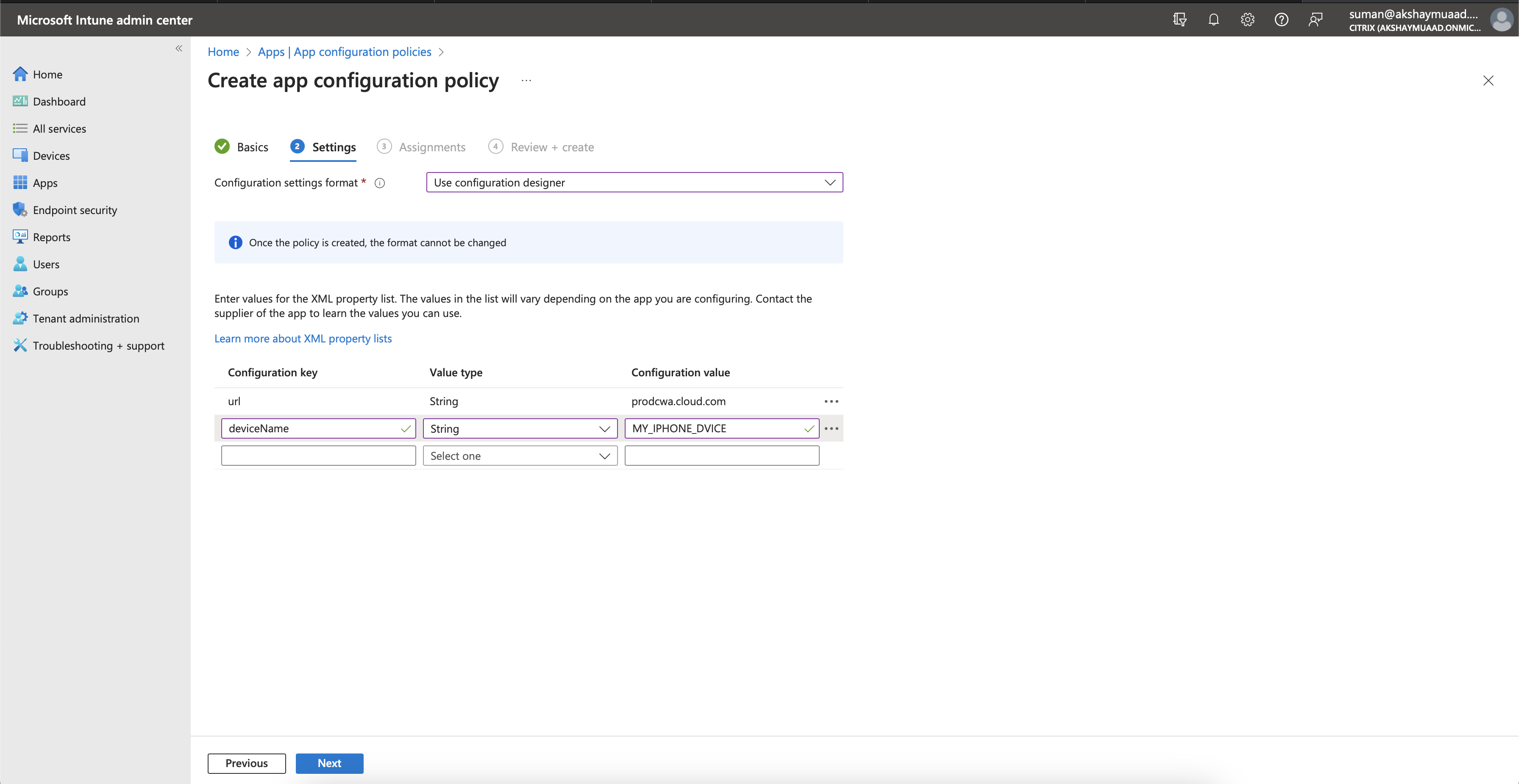
Deprecated support for iOS version 14
Citrix Workspace app for iOS does not support iOS version 14 or earlier from 23.12.0. You can upgrade to the latest version of iOS from the App Store. For more information, see the Deprecation table.
Technical Preview
- External Webcam support
For more information on this Technical Preview, see Features in Technical Preview.
Fixed issues
This release addresses areas that improve overall performance and stability.
23.12.0
What’s new
YubiKey support for smart card authentication
You can now perform smart card authentication using YubiKey. This provides a single-device-authentication experience for web and SaaS apps, and virtual sessions and eliminates the need to connect Smart card readers or other external authenticators. It simplifies the end-user experience as YubiKey supports a wide variety of protocols, such as OTP, FIDO and so on.
To sign in to Citrix Workspace app, insert the YubiKey into your iPhone or iPad, turn on the Smart card toggle, and provide your Store URL.
Note:
Citrix Workspace app for iOS supports only the YubiKey 5 series. For more information on YubiKey, see YubiKey 5 series.
Support for Type C-based Generic Readers
Citrix Workspace app for iOS now supports Type-C CCID compliant readers for Smart Card authentication. Previously, only lightning port-based readers were supported. The inclusion of Type-C smart card readers within the Citrix Workspace app offers dual advantages: users can authenticate through Citrix Workspace app and seamlessly use the smart card within their virtual desktop sessions.
Configure device name through UEM
With this release, a new parameter called deviceName is now available for configuration through Unified Endpoint Management (UEM). This attribute helps admins assign and identify device names based on user groups.
| Configuration key | Value type | Configuration value |
|---|---|---|
| deviceName | String | name_of_the _device |
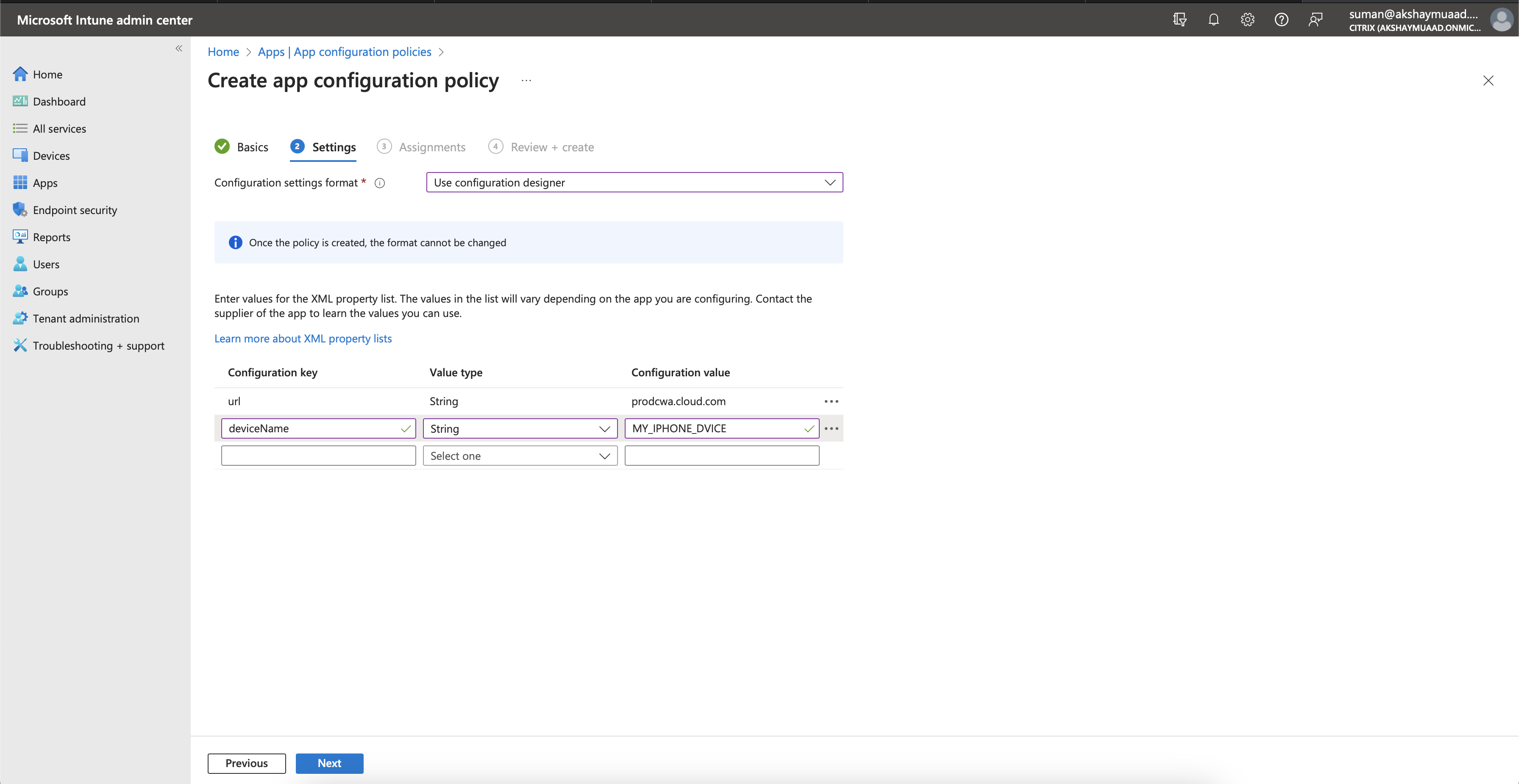
Deprecated support for iOS version 14
Citrix Workspace app for iOS does not support iOS version 14 or earlier from 23.12.0. You can upgrade to the latest version of iOS from the App Store. For more information, see the Deprecation table.
Technical Preview
- External Webcam support
For more information on this Technical Preview, see Features in Technical Preview.
Fixed issues
This release addresses areas that improve overall performance and stability.
23.11.0
View apps and desktops as widgets
End users can now launch their virtual apps and desktops directly from their iPhones and iPads. They do not need to open the Citrix Workspace app to start an app or desktop session. A user can have a maximum of five virtual apps and desktops as widgets.
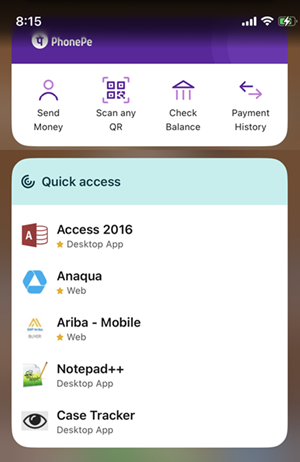
The widgets are created automatically as per the following criteria:
- Three Favorite and two recently opened apps or desktops are displayed as widgets
- If there are no Favorite apps or desktops, up to five recently opened apps and desktops are displayed as widgets
- If there are no recently opened apps or desktops, up to five Favorite apps or desktops are displayed as widgets
- If no apps or desktops have been added as Favorite yet and no apps or desktops were opened recently, users are prompted to open the Citrix Workspace app for iOS. They can then mark certain apps or desktops as Favorites.
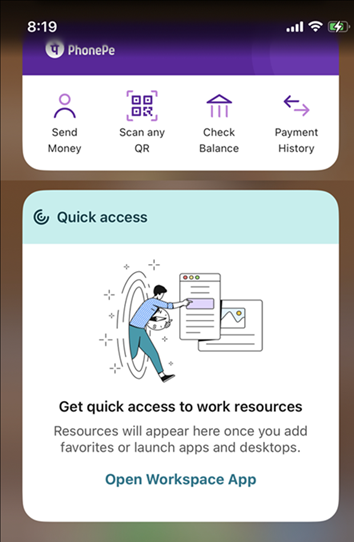
Fixed issues
This release addresses areas that improve overall performance and stability.
23.10.1
What’s new
This release addresses areas that improve overall performance and stability.
Fixed issues
This release addresses areas that improve overall performance and stability.
23.10.0
What’s new
Deprecation announcement for iOS version 14 support
Citrix Workspace app will not support iOS version 14 or earlier from version 23.12.0. You can upgrade to the latest version of iOS from the App Store. For more information, see the Deprecation table.
Fixed issues
This release addresses areas that improve overall performance and stability.
23.9.0
What’s new
Support for Transport Layer Security 1.3
Citrix Workspace app for iOS now supports Transport Layer Security (TLS) 1.3 that boosts performance and efficiency. TLS 1.3 provides robust security with its strong cipher suites and one-time session keys.
End users can enable it on Citrix Workspace app for iOS as follows.
- Go to Advanced settings > TLS Versions.
- Select TLS 1.3 version.
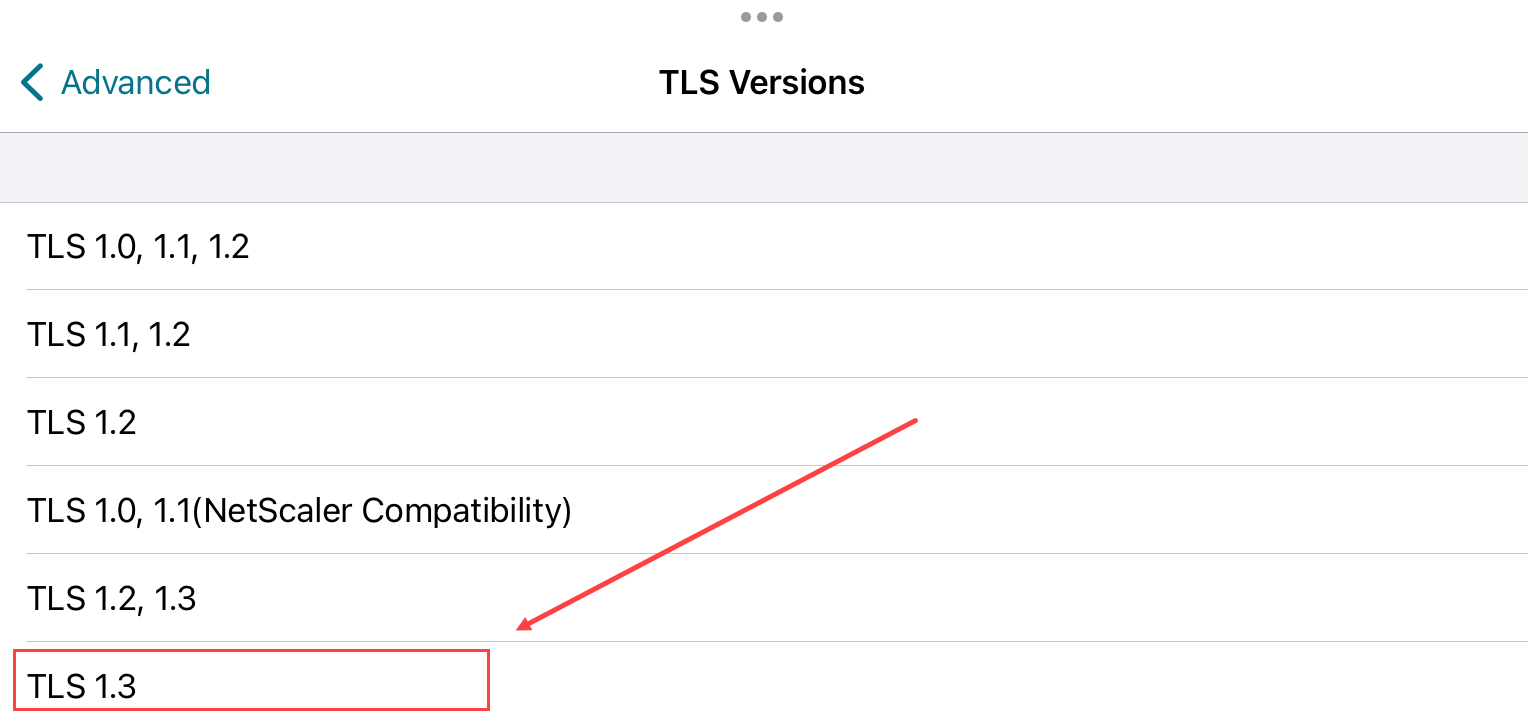
Support for AirPrint enabled printers
With AirPrint technology enabled printers, end users can now print documents from their active sessions on iOS devices. It eliminates the need to have printers connected via cable or network. The AirPrint enabled printers are listed along with the other available printers once users initiate a print command.
To print using an AirPrint enabled printer, users must ensure the following.
- The required printer must be AirPrint compatible and AirPrint enabled.
- The user’s device must be connected to the same Wi-Fi network as the AirPrint enabled printer.
This functionality is available for iOS platforms on both cloud and on-premises environments.
Addition of Ctrl+Alt+Del shortcut to Session Toolbar
The session toolbar now has an option to perform the Ctrl+Alt+Del function with the tap of a button. This option facilitates users to sign out, switch users, lock the system, or access the Task Manager.
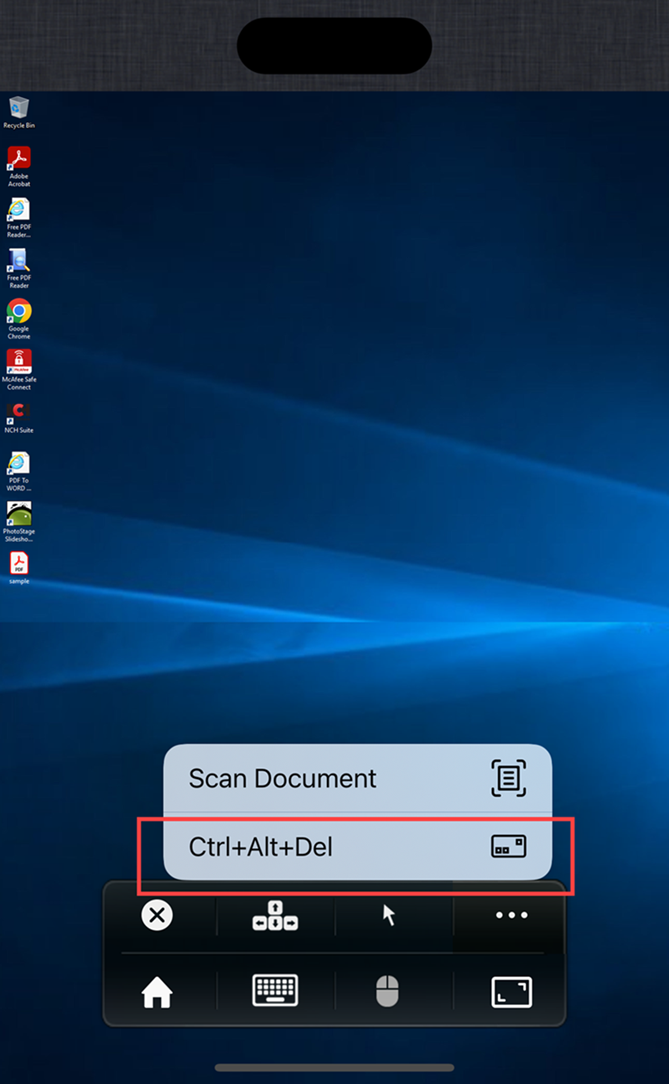
FIDO2-based authentication
Citrix Workspace app for iOS now supports password-less authentication within a Citrix Virtual Apps and Desktops session using FIDO2-based authentication methods. This allows users to sign in to a WebAuthn-supported website in browsers such as Google Chrome or Microsoft Edge using FIDO2-supported Yubico security keys. Simply opening a WebAuthn-supported website triggers password-less authentication.
Only lightning port-based devices are supported (devices with USB-C or USB 4 ports aren’t supported). Signing in to the Citrix Workspace app or desktop session using password-less authentication isn’t supported.
For more information about the prerequisites for this feature, see Local authorization and virtual authentication using FIDO2 in the Citrix Virtual Apps and Desktops documentation.
Technical Preview
- Add multiple stores using Unified Endpoint Management (UEM)
- Delete multiple stores using Unified Endpoint Management (UEM)
For the complete list of Technical Preview features, see the Features in Technical Preview page.
Fixed issues
This release addresses areas that improve overall performance and stability.
23.7.5
What’s new
View all certificates available on smart card
Citrix Workspace app for iOS now displays multiple certificates available on the smart card and allows you to select the certificate for smart card-based authentication. The required certificate can be selected from the Select certificate page once the smart card toggle has been enabled.
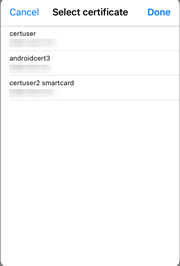
Access Global App Configuration service enabled web stores
Admins can now configure a web store (web interface) for email-based store discovery. Based on the email address entered by the end users while adding a store (on the Welcome screen), the Global App Configuration service helps identify the custom web (web interface) URL defined by the admin. The end user is then directed automatically to the web store configured by the admin. To know more about configuring web store URLs for end-users, see Allowed custom web portal.
Deprecation announcement for PNAgent
Deprecation of PNA store is announced for Citrix Workspace app for iOS with the 23.7.5 release. Citrix does not support bug fixes or security patches for the PNA store feature post the 23.7.5 release.
Fixed issues
This release addresses issues that help to improve overall performance and stability.
23.6.5
What’s new
This release addresses issues that help to improve overall performance and stability.
Fixed issues
This release addresses issues that help to improve overall performance and stability.
23.6.0
What’s new
This release addresses issues that help to improve overall performance and stability.
Fixed issues
This release addresses issues that help to improve overall performance and stability.
23.5.0
What’s new
Extended keyboard enhancements
Starting with the 23.5.0 version, extended keyboard functionality is enhanced to provide a better user experience. The following are the enhancements:
- Pin or unpin the extended toolbar UI.
- Rotate the extended toolbar in sync with screen rotation.
- Support Windows icon key and 3-key combination shortcuts.
- Improve experience in multiple monitor use case scenarios.
- Auto open or collapse the extended toolbar UI.
- Improve the experience for Stage Manager mode (on iPad with M1 chip).
Fixed issues in 23.5.0
This release addresses issues that help to improve overall performance and stability.
23.4.5
What’s new
Global App Configuration service channel support
Starting with the 23.4.5 release, administrators can now use the Global App Configuration service to define settings and test them before rolling out the configuration to all end users. This process ensures that features and functionalities are well-tested before production.
Note:
- Citrix Workspace app for iOS supports the Default and Test channel configurations. By default, all users are on the Default channel.
For more information, see the Global App Configuration service documentation.
For more information on how to configure, see Global App Configuration service channel support.
Support for store configuration using MDM solutions
Citrix Workspace app for iOS now supports remote configuration of your Workspace Store URL using mobile device management (MDM) solutions. For more information, see Configure Workspace app using MDM solutions.
Enhancements to MDM solutions
Citrix Workspace app for iOS supports a couple more configurations using AppConfig-based key-value pairs to configure the Citrix Workspace app. Previously, administrators could configure Store URLs. Now, administrators can restrict end users to modify Store URLs and control how the app appears.

The following are the details:
| Configuration key | Value type | Configuration value |
|---|---|---|
url |
String |
The store URL. For example, prodcwa.cloud.com
|
storeType |
Integer |
|
restrict_user_store_modification |
Boolean |
|
Technical Preview
- Support for FIDO2-based authentication
For a complete list of Technical preview features, see the Features in Technical Preview page.
Fixed issues in 23.4.5
-
When you enable the Natural scrolling mode, and you move your fingers from the top to the bottom of the iPad, the page moves downwards. The same behavior is observed even when you disable Natural scrolling. In addition, this behavior is true for the magic mouse as well. [HDX-49267]
-
In the Extend mode, when you are in Auto-fit Medium or Auto-fit High resolutions, the resolution of the screen gets auto-scaled, and the display gets truncated. This issue occurs when the Citrix Workspace app moves from the background to the foreground. [CVADHELP-19169]
23.3.5
What’s new
User-agent string
By default, the user-agent string used during some of the network requests initiated through WKWebView now includes the Citrix Workspace app identifier.
Therefore, it has been changed from:
Mozilla/5.0 (iPhone; CPU iPhone OS 15_2 like Mac OS X) AppleWebKit/605.1.15 (KHTML, like Gecko) Mobile/15E148 AuthManager/3.2.4.0
To one of the following:
Mozilla/5.0 (iPhone; CPU iPhone OS 15_0 like Mac OS X) AppleWebKit/605.1.15 (KHTML, like Gecko) Mobile/15E148 CWA/23.3.0 iOS/15.0 X1Class CWACapable 302RedirectionCapable CFNetwork Darwin CWA-iPhone (iPhone example)
Or
Mozilla/5.0 (iPhone; CPU iPhone OS 15_0 like Mac OS X) AppleWebKit/605.1.15 (KHTML, like Gecko) Mobile/15E148 CWA/23.3.0 iOS/15.0 X1Class CWACapable 302RedirectionCapable CFNetwork Darwin CWA-iPad (iPad example)
Technical Previews
- Rapid Scan
For a complete list of Technical preview features, see the Features in Technical Preview page.
Fixed issues in 23.3.5
After upgrading Citrix Workspace app for iOS to version 23.3.0, you are unable to authenticate to your store if it’s configured using the full store address through an MDM solution.
23.3.0
What’s new
Support for store configuration using MDM solutions [Technical preview]
Note:
This feature is in public preview.
Citrix Workspace app for iOS now supports remote configuration of your Workspace Store URL using mobile device management (MDM) solutions. For more information, see Configure Workspace app using MDM solutions.
Reauthentication after session timeout
With this release, you are now prompted to reauthenticate to the Citrix Workspace app if your session has expired since your last sign-in. You are prompted for two-factor authentication or a username and password when connecting to the Citrix Workspace app from the web or a native client.
Technical Preview
- Document scanner
- Support for PiP
For a complete list of Technical Preview features, see the Features in Technical Preview page.
Fixed issues
This release addresses issues that help to improve overall performance and stability.
23.2.1
What’s new
Rear camera support
Citrix Workspace app for iOS now supports switching the camera position from front to rear and the other way around within an HDX session.
When you invoke the camera in the virtual session, a camera floating button appears on the screen to allow the switching of the camera position. You can also move the floating button freely around the screen and place it anywhere.
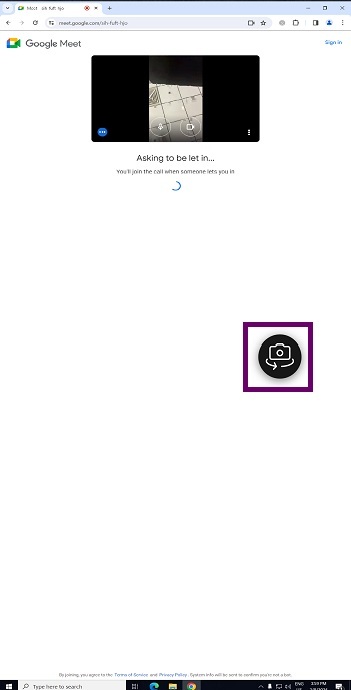
To switch the camera position between the front and rear positions in the virtual sessions, do the following steps:
- Open a client app that captures video.
- Start the video recording.
- Tap the camera floating button that appears on the screen to switch between front and rear camera.
Note:
The client app settings have no effect on the camera within an HDX session. You must use the camera floating button that is enabled by Citrix to switch the camera position.
Known issues:
The floating button is partially or fully obstructed when the Casting feature or the Document Scan feature is enabled.
Support to auto-populate store URL
When you are accessing the rebranded Citrix Workspace app for iOS, you can choose to auto-populate the store URL. This capability reduces manual intervention and provides quick access to the app. For more information about app personalization, see App Personalization.
Support to switch web browser for authentication
On iOS or iPad devices, administrators can now switch the browser being used for the authentication process from embedded browser to system browser, when an advanced authentication policy is configured on the on-premises Citrix Gateway and StoreFront Deployment. For more information, see Configure Rewrite policy for authentication process.
Fixed issues
This release addresses issues that help to improve overall performance and stability.
23.2.0
What’s new
Rear camera support
Citrix Workspace app for iOS now supports switching the camera position from front to rear and the other way around within an HDX session.
When you invoke the camera in the virtual session, a camera floating button appears on the screen to allow the switching of the camera position. You can also move the floating button freely around the screen and place it anywhere.
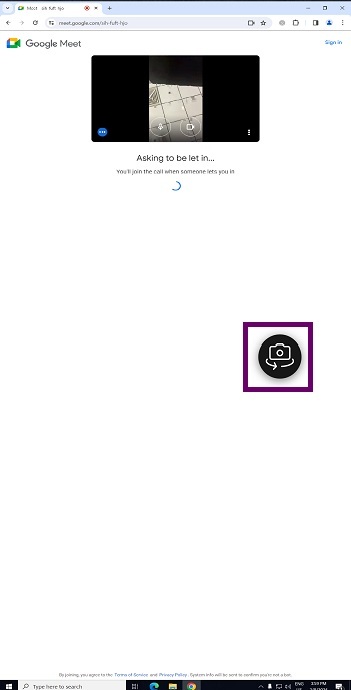
To switch the camera position between the front and rear positions in the virtual sessions, do the following steps:
- Open a client app that captures video.
- Start the video recording.
- Tap the camera floating button that appears on the screen to switch between front and rear camera.
Note:
The client app settings have no effect on the camera within an HDX session. You must use the camera floating button that is enabled by Citrix to switch the camera position.
Known issues:
The floating button is partially or fully obstructed when the Casting feature or the Document Scan feature is enabled.
Support to auto-populate store URL
When you are accessing the rebranded Citrix Workspace app for iOS, you can choose to auto-populate the store URL. This capability reduces manual intervention and provides quick access to the app. For more information about app personalization, see App Personalization.
Support to switch web browser for authentication
On iOS or iPad devices, administrators can now switch the browser being used for the authentication process from embedded browser to system browser, when an advanced authentication policy is configured on the on-premises Citrix Gateway and StoreFront Deployment. For more information, see Configure Rewrite policy for authentication process.
Fixed issues
This release addresses issues that help to improve overall performance and stability.
Limitations
- We recommend that you use Control + C and Control + V keys on the soft keyboard of your device to copy and paste. Command + C and Command + V keys on an external keyboard might not work. [HDX-32431]
- Attempts to launch an app by tapping the ICA file in the download manager fail when using the Safari web browser. To ensure a successful app launches from Safari, make sure the latest version of Citrix Workspace app or Citrix Receiver for iOS (but not both) is present on the device. [RFIOS-5502]
- After migrating to Citrix Workspace from StoreFront, the screen flickers momentarily while tapping the Next button on the Pendo guide.
- While starting web and SaaS apps from within the Citrix Workspace app, if the app uses Google IdP and requires the user to sign in then the authentication will fail with the error message “Access Denied”. [RFIOS-11904]
Deprecation
For information about deprecated items, see the Deprecation page.