-
-
-
Contextual App Protection for Workspace
-
Based on specific user groups
This content has been machine translated dynamically.
Dieser Inhalt ist eine maschinelle Übersetzung, die dynamisch erstellt wurde. (Haftungsausschluss)
Cet article a été traduit automatiquement de manière dynamique. (Clause de non responsabilité)
Este artículo lo ha traducido una máquina de forma dinámica. (Aviso legal)
此内容已经过机器动态翻译。 放弃
このコンテンツは動的に機械翻訳されています。免責事項
이 콘텐츠는 동적으로 기계 번역되었습니다. 책임 부인
Este texto foi traduzido automaticamente. (Aviso legal)
Questo contenuto è stato tradotto dinamicamente con traduzione automatica.(Esclusione di responsabilità))
This article has been machine translated.
Dieser Artikel wurde maschinell übersetzt. (Haftungsausschluss)
Ce article a été traduit automatiquement. (Clause de non responsabilité)
Este artículo ha sido traducido automáticamente. (Aviso legal)
この記事は機械翻訳されています.免責事項
이 기사는 기계 번역되었습니다.책임 부인
Este artigo foi traduzido automaticamente.(Aviso legal)
这篇文章已经过机器翻译.放弃
Questo articolo è stato tradotto automaticamente.(Esclusione di responsabilità))
Translation failed!
Scenario 4
This scenario covers how to enable App Protection for specific user groups.
The following steps allow you to enable App Protection for users of a specific group:
-
Select the Active Directory user group for which you want to enable the App Protection policies for the users. In this example, the Active Directory user group is ProductManagers.
-
Configure the Broker Access policy rules:
-
Install the Citrix PowerShell SDK and connect to the cloud API as explained in the Citrix blog Getting started with PowerShell automation for Citrix Cloud.
-
Run the command
Get-BrokerAccessPolicyRule.A list of all the broker access policies for all the delivery groups which are present is displayed.
-
Find the DesktopGroupUid for the delivery group that you want to change.
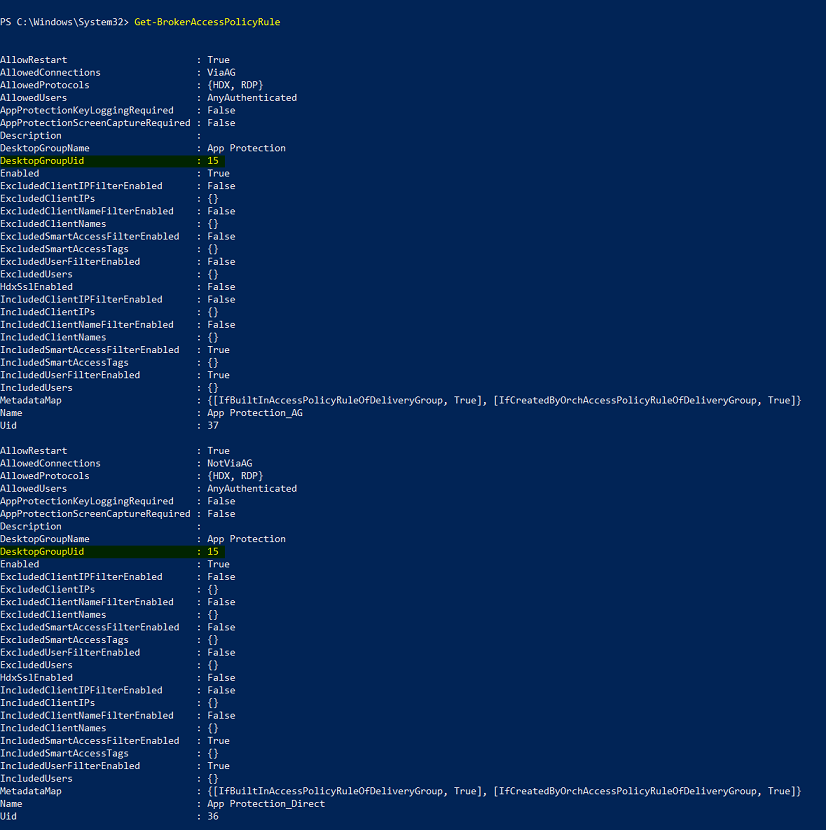
-
Get the policies that are applied only to a particular delivery group using the command:
Get-BrokerAccessPolicyRule -DesktopGroupUid 7 -
To enable App Protection policies for the users in the ProductManagers user group, run the following commands:
New-BrokerAccessPolicyRule "Example Rule Name_1" -DesktopGroupUid 7 -AllowedConnections AnyViaAG -AllowedProtocols HDX -AllowedUsers Filtered -AppProtectionScreenCaptureRequired $true -IncludedUserFilterEnabled $true -IncludedUsers domain.com\ProductManagers -
To disable App Protection policies for the users who are not a part of the the ProductManagers user group, run the following commands:
New-BrokerAccessPolicyRule "Example Rule Name_2" -DesktopGroupUid 7 -AllowedConnections AnyViaAG -AllowedProtocols HDX -AllowedUsers Filtered -AppProtectionScreenCaptureRequired $false-ExcludedUserFilterEnabled $true -ExcludedUsers domain.com\ProductManagers
-
-
Verification:
Sign out of Citrix Workspace app, if already open. Sign in to Citrix Workspace app as a user in the ProductManagers Active Directory user group. Launch the protected resource and you see that App Protection is disabled. Sign out of Citrix Workspace app and Sign in again as a user who is not part of the ProductManagers Active Directory user group. Launch the protected resource and you see that App Protection is enabled.
Share
Share
In this article
This Preview product documentation is Citrix Confidential.
You agree to hold this documentation confidential pursuant to the terms of your Citrix Beta/Tech Preview Agreement.
The development, release and timing of any features or functionality described in the Preview documentation remains at our sole discretion and are subject to change without notice or consultation.
The documentation is for informational purposes only and is not a commitment, promise or legal obligation to deliver any material, code or functionality and should not be relied upon in making Citrix product purchase decisions.
If you do not agree, select I DO NOT AGREE to exit.