Getting started
This document describes how to get started with Citrix Analytics for Performance™ for the first time.
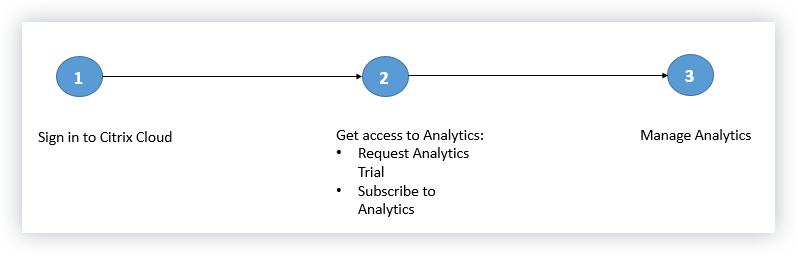
Step 1: Sign in to Citrix Cloud™
To use Citrix Analytics for Performance, you must have a Citrix Cloud account. Go to https://citrix.cloud.com and sign in with your existing Citrix Cloud account.
If you do not have a Citrix Cloud account, you must first create a Citrix Cloud account or join an existing account created by someone else in your organization. For detailed processes and instructions on how to proceed, see Sign Up for Citrix Cloud.
Step 2: Get access to Analytics
You can access Analytics in one of the following ways:
-
Request a Citrix Analytics trial. After signing in to Citrix Cloud, in the Available Services section, on the Analytics tile, click View Service to view the Analytics overview page. The overview page displays the Analytics offerings. Currently, only Security Analytics and Operations Analytics are generally available and therefore, active on this page. Click Request Trial to use the trial version for the offering. You receive an email when your trial becomes available. On the Citrix Cloud page, the Analytics tile moves to the My Services section.
-
Use your Workspace subscription. Analytics is included in the following offerings: Workspace Standard, Workspace Premium, and Workspace Premium Plus. If you are using one of the Workspace offerings, Analytics will be available to you after signing in to Citrix Cloud. For more information on the offerings, see Citrix Cloud services.
-
Subscribe to Citrix Analytics. To purchase a Citrix Analytics subscription, visit https://www.citrix.com/products/citrix-cloud/form/inquiry/ and contact a Citrix Analytics expert who can help you.
Note
You can view the Analytics demo anytime if you have a Citrix Cloud account. Click the Launch Demo link on the Analytics tile in Citrix Cloud, or register for a demo on https://www.citrix.com/products/citrix-analytics.html.
Step 3: Manage Analytics
After you have the necessary subscriptions or are authorized to access the trial, on the Analytics overview page, the Request Trial button for the offering changes to Manage. Click Manage to view the user dashboard corresponding to the Analytics offering.

Analytics automatically discovers your Citrix Cloud data sources. To view your discovered data sources, click Settings > Data Sources.
What’s next
After your data sources are discovered, do the following:
-
Enable data processing on your discovered data sources to allow Analytics to begin processing data.
-
Use the Users dashboard to view the discovered users and their security risk profiles. The Users dashboard is the launching point into user behavior analysis and threat prevention.
Note
If you are using Analytics for the first time, the user risk profiles take some time to appear on the dashboard. Analytics uses machine learning to determine the risky pattern or anomalies in the user events and identifies the user profiles as high risk, medium risk, and low risk based on the severity of the risks.
-
Use the User Operations dashboard to view the total number of domains accessed by users in your network.
-
Use the self-service search feature to view the user events received from the data sources.