This content has been machine translated dynamically.
Dieser Inhalt ist eine maschinelle Übersetzung, die dynamisch erstellt wurde. (Haftungsausschluss)
Cet article a été traduit automatiquement de manière dynamique. (Clause de non responsabilité)
Este artículo lo ha traducido una máquina de forma dinámica. (Aviso legal)
此内容已经过机器动态翻译。 放弃
このコンテンツは動的に機械翻訳されています。免責事項
이 콘텐츠는 동적으로 기계 번역되었습니다. 책임 부인
Este texto foi traduzido automaticamente. (Aviso legal)
Questo contenuto è stato tradotto dinamicamente con traduzione automatica.(Esclusione di responsabilità))
This article has been machine translated.
Dieser Artikel wurde maschinell übersetzt. (Haftungsausschluss)
Ce article a été traduit automatiquement. (Clause de non responsabilité)
Este artículo ha sido traducido automáticamente. (Aviso legal)
この記事は機械翻訳されています.免責事項
이 기사는 기계 번역되었습니다.책임 부인
Este artigo foi traduzido automaticamente.(Aviso legal)
这篇文章已经过机器翻译.放弃
Questo articolo è stato tradotto automaticamente.(Esclusione di responsabilità))
Translation failed!
Support for replicated virtual disk storage
Citrix Provisioning supports the replication of a virtual disk on stores that are local, local/attached storage on provisioned servers, and contained within a site.
Replication considerations include:
- All Citrix Provisioning™ servers must have network connectivity with all other servers in the farm.
- Replication must be properly configured to function with Citrix Provisioning and meet all requirements.
- Replicated files include:
*.vhdx,*.avhdx, and*.pvp. If you are importing existing virtual disks, the*.xmlmanifest files can also be replicated. The*.lokfiles are not replicated. - It is not necessary to shut down a server during the replication process.
- Store path must be set for each provisioning server.
Note:
If you are setting an override store path on the server’s Properties dialog, the path must be set before creating a version of the virtual disk. Because this path information is stored and referenced in the
.vhdxheader information, changing the path after versioning can cause unexpected results. - Necessary storage must be available and have read/write access.
Note:
While DFS Replication can be used with Citrix Provisioning, DFS Namespaces are not supported as store paths.
The following illustration shows a replication scenario where a version is not available to all servers from local storage.
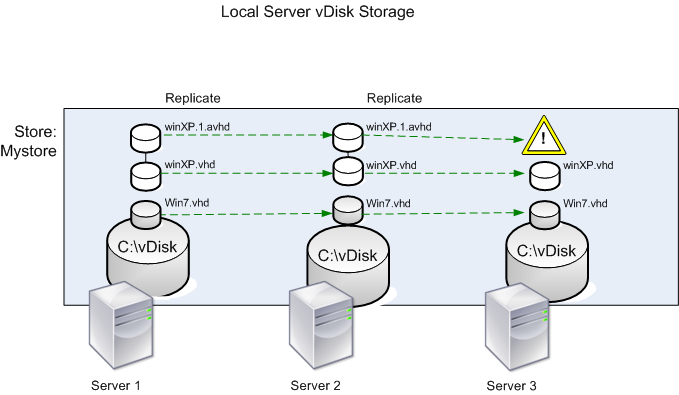
The replication status can be viewed for a particular version of a virtual disk or for all versions of a virtual disk.
Troubleshooting and viewing replication status for a particular virtual disk
Citrix Provisioning allows users to view the availability of replicated vDisks to provisioning servers within a farm.
- Right-click on a virtual disk in the Citrix Provisioning console, then select the Versions menu option. The vDisk Versions dialog appears.
- Highlight a version in the dialog, then click Replication. The vDisk Version Replication Status dialog displays showing the replication status availability for each server that can provide this version of the virtual disk.
- If a version is in Maintenance (hammer icon), Test (magnifying glass), or Pending (hour glass) states, that state displays in the first row.
- A blue checkmark indicates that the server has access to this version.
- An orange warning indicates that a server currently does not have access to one or more versions of this virtual disk. The version that is missing, or has an issue, has an orange warning under that version column.
Troubleshooting and viewing replication status for all versions of a virtual disk
- Right-click on a virtual disk in the console, then select the Replication Status menu option. The vDisk Version Replication Status dialog appears.
- The Server column lists all servers that can provide this virtual disk and the general replication status of that server. The Version column lists each version of the virtual disk and that versions individual replication status.
- If a version is in Maintenance (hammer icon), Test (magnifying glass), or Pending (hour glass) states, that state displays in the first row.
- A blue checkmark indicates that the server has access to this version.
- An orange warning indicates that a server currently does not have access to one or more versions of this virtual disk. The version that is missing, or has an issue, has an orange warning under that version column.
Share
Share
This Preview product documentation is Citrix Confidential.
You agree to hold this documentation confidential pursuant to the terms of your Citrix Beta/Tech Preview Agreement.
The development, release and timing of any features or functionality described in the Preview documentation remains at our sole discretion and are subject to change without notice or consultation.
The documentation is for informational purposes only and is not a commitment, promise or legal obligation to deliver any material, code or functionality and should not be relied upon in making Citrix product purchase decisions.
If you do not agree, select I DO NOT AGREE to exit.