PIVスマートカード認証の構成
この記事では、スマートカード認証機能を有効にするためにDirectorサーバーとActive Directoryで必要な構成について説明します。
注:
スマートカード認証は、同じActive Directoryドメインからのユーザーに対してのみサポートされています。
Directorサーバー構成
Directorサーバーで、次の構成手順を実行します。
-
クライアント証明書マッピング認証をインストールして有効にします。Microsoftのドキュメント「Client Certificate Mapping Authentication」の「Client Certificate Mapping authentication using Active Directory」の説明に従います。
-
Directorサイトでフォーム認証を無効にします。
IISマネージャーを起動します。
[サイト]>[既定のWebサイトのホーム]>[Director] に移動します。
[認証] を選択します。
[フォーム認証] を右クリックし、[無効化] を選択します。
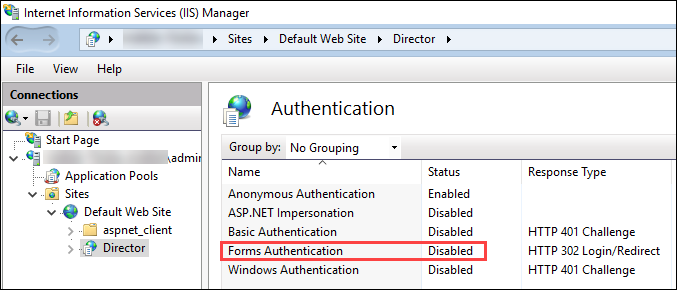
-
クライアント証明書認証として、Director URLに、より安全なhttpsプロトコル(HTTPではなく)を構成します。
-
IISマネージャーを起動します。
-
[サイト]>[既定のWebサイトのホーム]>[Director] に移動します。
-
[SSL設定] を選択します。
-
[SSLを必須にする] および [クライアント証明書]>[必須] を選択します。
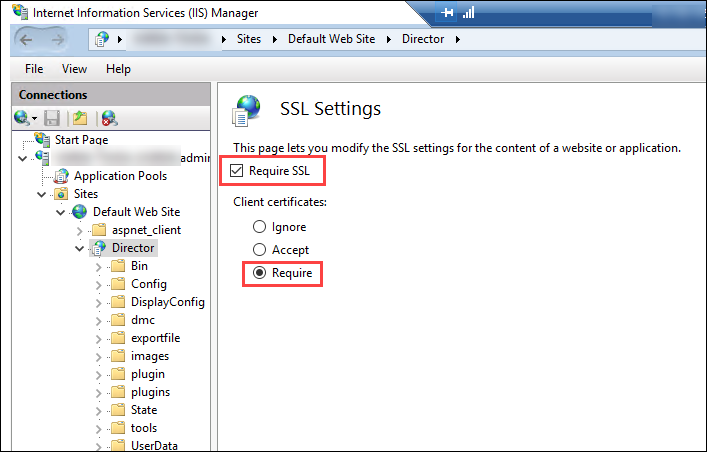
-
-
web.configを更新します。テキストエディターを使用してweb.configファイル(c:\inetpub\wwwroot\Directorにある)を開きます。
<system.webServer>親要素の下で、最初の子要素として次のスニペットを追加します:
<defaultDocument>
<files>
<add value="LogOn.aspx"/>
</files>
</defaultDocument>
Active Directory構成
デフォルトでは、Directorアプリケーションは、アプリケーションプールIDプロパティを使用して実行されます。スマートカード認証には委任が必要であり、この委任には、DirectorアプリケーションIDにサービスホスト上のTCB(Trusted Computing Base)特権が必要となります。
アプリケーションプールID用に別個のサービスアカウントを作成することをCitrixではお勧めします。MicrosoftのMSDNの記事「Protocol Transition with Constrained Delegation Technical Supplement」内の説明に従って、サービスアカウントを作成し、TCB特権を割り当てます。
新しく作成したサービスアカウントをDirectorアプリケーションプールに割り当てます。次の図は、サンプルサービスアカウントDomain Poolのプロパティダイアログです。
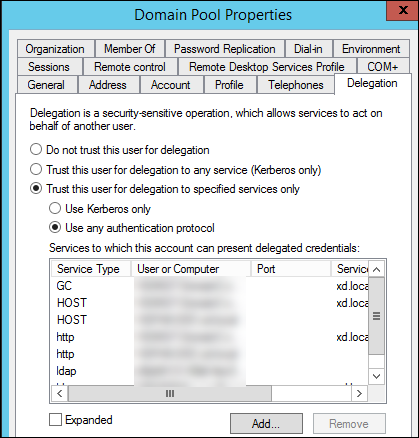
このアカウント用に以下のサービスを構成します:
- Delivery Controller:HOST、HTTP
- Director:HOST、HTTP
- Active Directory:GC、LDAP
構成するには、
-
ユーザーアカウントのプロパティダイアログで、[追加] をクリックします。
-
[サービスの追加] ダイアログで、[ユーザーまたはコンピューター] をクリックします。
-
Delivery Controllerホスト名を選択します。
-
[使用可能なサービス] 一覧から、[HOST]および[HTTP]サービスタイプを選択します。

同様に、DirectorおよびActive Directoryのホストのサービスタイプを追加します。
サービスプリンシパル名レコードの作成
各Directorサーバーのサービスアカウントと、Directorサーバーのプールへのアクセスに使用される負荷分散された仮想IP(VIP)を作成する必要があります。新しく作成したサービスアカウントへの委任を構成するには、サービスプリンシパル名(SPN)レコードを作成する必要があります。
-
次のコマンドを使用して、DirectorサーバーのSPNレコードを作成します:
setspn -a http/<directorServer>.<domain_fqdn> <domain><DirectorAppPoolServiceAcct> <!--NeedCopy--> -
Use the following command to create an SPN record for a load-balanced VIP:
setspn -S http/<DirectorFQDN> <domain>\<DirectorAppPoolServiceAcct> <!--NeedCopy--> -
作成されたSPNを表示またはテストするには、次のコマンドを使用します:
setspn –l <DirectorAppPoolServiceAcct> <!--NeedCopy-->
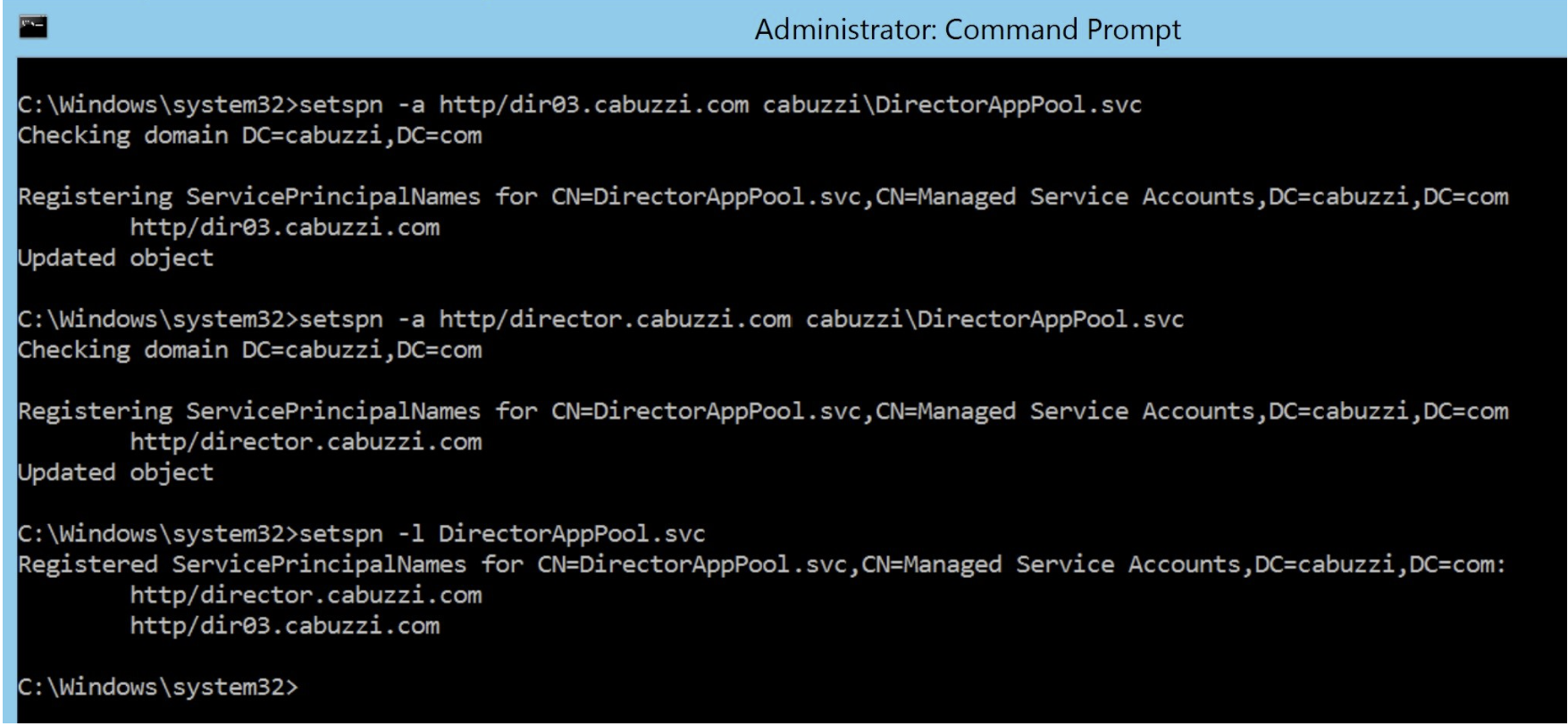
- Select the Director virtual directory in the left pane and double click Application Settings. Inside the Application Settings window, click Add and ensure AllowKerberosConstrainedDelegation is set to 1.

-
Select Application Pools in the left-hand pane, then right-click the Director application pool and select Advanced Settings.
-
Select Identity, click the ellipses (“…”) to enter the service account domain\logon and password credentials. Close the IIS console.
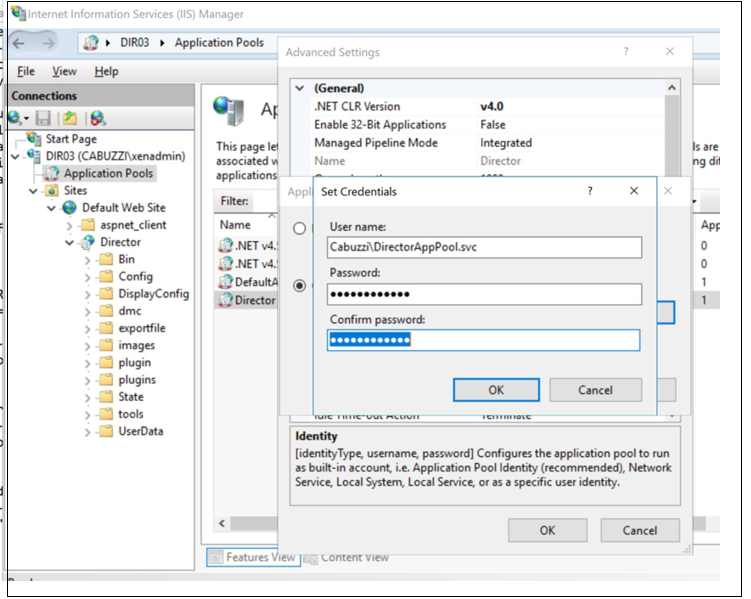
- From an elevated command prompt, change the directory to C:\Windows\System32\inetsrv and enter the following commands:
appcmd.exe set config “Default Web Site” -section:system.webServer/security/authentication/clientCertificateMappingAuthentication /enabled:”True” /commit:apphost
<!--NeedCopy-->
appcmd.exe set config “Default Web Site” -section:system.webServer/security/access /sslFlags:”Ssl, SslNegotiateCert” /commit:apphost
\`\`\`
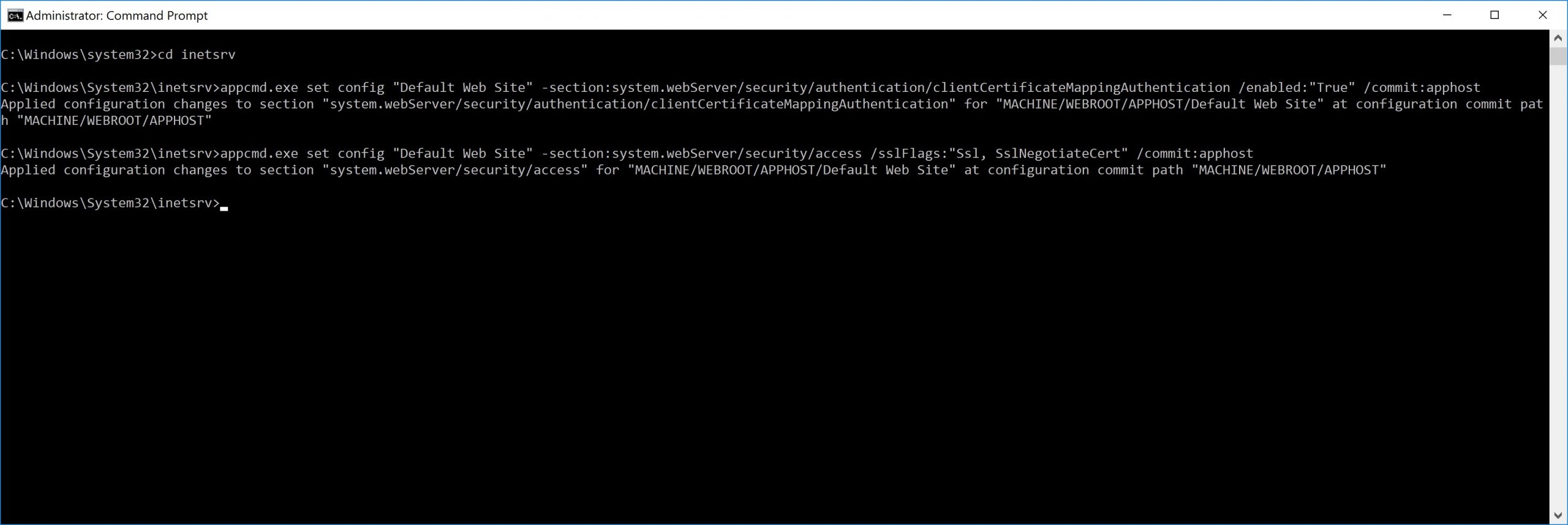
## Firefoxブラウザー構成
Firefoxブラウザーを使用するには、[OpenSC 0.17.0](https://github.com/OpenSC/OpenSC/releases/tag/0.17.0)で使用可能なPIVドライバーをインストールします。インストールと構成の手順については、「[Installing OpenSC PKCS#11 Module in Firefox, Step by Step](https://github.com/OpenSC/OpenSC/wiki/Installing-OpenSC-PKCS%2311-Module-in-Firefox,-Step-by-Step)」を参照してください。
Directorでスマートカード認証機能を使用する方法については、Directorの記事で「[DirectorでのPIVスマートカード認証の使用](/ja-jp/citrix-virtual-apps-desktops/2311/director.html#use-director-with-piv-smart-card-authentication)」のセクションを参照してください。<!--NeedCopy-->