Audio and Microphone
Default audio device selection
Starting with 2505 version, you can now select your preferred audio devices directly in the Desktop Viewer toolbar. This feature offers a more customized audio experience with the following key features when connected to a virtual desktop.
- Device splitting: You can assign different audio devices to different VDAs. For example, you can have two monitors with two different VDAs, each using a separate audio device (one loudspeaker and one headset).
- Specific device selection: The exact audio device can be selected for each active VDA from the Preferences section.
- Configuration persistence: The selected configuration is preserved for the next session, ensuring a seamless experience.
Note:
If you don’t want the selected configuration to be preserved for the next session, you can adjust the settings accordingly in the Preferences section. This feature isn’t applicable to a pooled desktop environment because each time a user signs in, they might be connected to a different VDA.
To select the specific audio device, do the following:
- Navigate to the Preferences section on the Desktop Viewer toolbar.
-
Navigate to the Audio & Webcam tab.
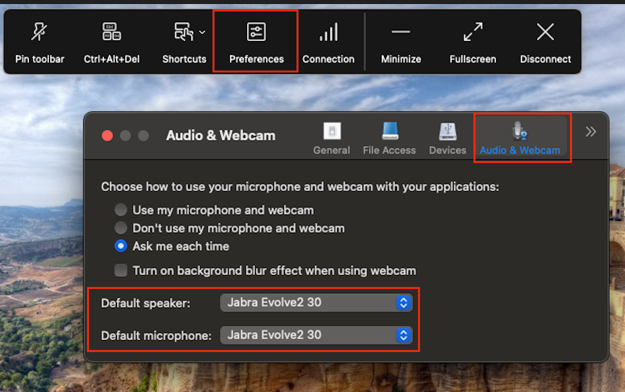
- Select the device that you want from the Default speaker drop-down list.
- Select the device that you want from the Default microphone drop-down list.
Note:
The option to configure default audio devices is not available in Citrix Workspace™ Preferences. To select default audio devices, use the Desktop Viewer toolbar.
Audio Quality Enhancer for EDT loss tolerant mode
Starting with version 2508, audio quality enhancer is enabled by default for adaptive audio over EDT loss tolerant mode for audio.
Audio quality enhancer maintains clear audio during brief network disruptions. This feature adapts to the network conditions to ensure consistent audio performance during playback and recording.
Note:
Adaptive audio must be enabled for this feature to work.
Adaptive audio
You don’t need to configure the audio quality policies on the VDA with the Adaptive audio feature. Adaptive audio optimizes settings for your environment and replaces legacy audio compression formats to provide an excellent user experience. For more information, see Adaptive Audio.
Improved audio echo cancellation support
Citrix Workspace app supports echo cancellation in adaptive audio and legacy audio codecs. This feature is designed for real-time audio use cases, and it improves the user experience. Citrix recommends using adaptive audio.
Client-side microphone input
Citrix Workspace app for Mac supports multiple client-side microphone inputs. You can use locally installed microphones for:
- Live events, such as softphone calls and Web conferences.
- Hosted recording applications, such as dictation programs.
- Video and audio recordings.
Digital dictation support is available with Citrix Workspace app for Mac.
You can choose how to use your microphone and webcam with the virtual app and desktop sessions. To apply access type to your microphone and webcam, select any of the following access types as per your requirement on the Mic & Webcam tab in the Preferences settings:
- Use my microphone and webcam - Provides access to microphone and webcam when it’s connected.
- Dont use my microphone and webcam - No access to microphone and webcam.
- Ask me each time - Request permission each time when microphone and webcam access is required.
To apply a background blur effect when using the webcam, select Turn on background blur effect when using webcam.
Support for multiple audio devices
Starting with the 2311 release, Citrix Workspace app for Mac displays all available local audio devices in a session with their names. In addition, plug-and-play is also supported.
Store-based configuration of microphone and webcam access
Starting with the 2307 version, the microphone and webcam access per store are included as part of the client-selective trust feature. This enhancement allows you to provide access to a microphone and webcam on a per store basis.
To enable microphone and webcam access for a store, you must select Preferences > Mic & Webcam. In the Mic & Webcam tab, select the store and the type of access required for that store.
Support for audio volume synchronization
Previously, audio volume control is independent between the Virtual Delivery Agent (VDA) and your device. You’ve to adjust the volume on both sides to maintain the desired volume. Also, if you’ve muted the volume in your device, then it restricts to unmute the volume in the VDA.
Starting with the 2402 version, Citrix Workspace app for Mac supports synchronization of audio volume between the VDA and your audio devices. You can now tune the volume using the VDA audio volume slider and have the same volume on your device and the other way around. By default, this feature is enabled.
To enable this feature, you need to use VDA version 2308 or later. For more information, see audio volume synchronization in the Citrix Virtual Apps and Desktops documentation.
To enable audio volume synchronization on the VDA, configure the following registry value and restart the machine:
For Server OS VDA:
- Key: HKEY_LOCAL_MACHINE\SOFTWARE\WOW6432Node\Citrix\Audio
- Value name: EnableVolumeSync
- Value type: DWORD
- Value data: 1
For Desktop OS VDA:
- Key: HKEY_LOCAL_MACHINE\SOFTWARE\Citrix\Audio
- Value name: EnableVolumeSync
- Value type: DWORD
- Value data: 1
To disable this feature through Mobile Device Management (MDM), administrators must use the following settings:
<key>EnableVolumeSync</key><false/>
Restart the session for the changes to take effect.
Loss tolerant mode for audio
Starting with the 2402 version, Citrix Workspace app supports loss tolerant mode (EDT lossy) for audio redirection. This feature improves the user experience for real-time streaming when users are connecting through networks with high latency and packet loss. By default, this feature is enabled.
To enable this feature, you need to use VDA version 2311 or later. For more information, see Support for audio over loss-tolerant mode (Preview) in the Citrix Virtual Apps and Desktops documentation.
To disable this feature through Mobile Device Management (MDM), administrators must use the following settings:
<key>EdtUnreliableAllowed</key><false/>
Restart the session for the changes to take effect.
In this article
- Default audio device selection
- Audio Quality Enhancer for EDT loss tolerant mode
- Adaptive audio
- Improved audio echo cancellation support
- Client-side microphone input
- Support for multiple audio devices
- Store-based configuration of microphone and webcam access
- Support for audio volume synchronization
- Loss tolerant mode for audio