Register and remove registration of your Citrix License Server
Register your Citrix License Server
Register your Citrix License Server with Citrix Cloud, by using a short-code activation process, using the Register option in the Usage and Statistics section of the Settings.
Once registered, the screen indicates that you are registered, and you can use the Remove Registration option to remove the License Server registration.
By registering the License Server with Citrix Cloud, you allow the License Server to collect and store the Call Home license usage information. You also allow to regularly transmit this information to Citrix Cloud.
For steps to register an on-premises License Server, see Register on-premises products with Citrix Cloud.
View the status of your Citrix License Servers to understand which ones are successfully reporting usage and when they last reported usage to Citrix Cloud. For more information, see Monitor licenses and usage for on-premises deployments.
After your License Server is registered successfully in Citrix Cloud, you can view the details in the Citrix Cloud UI.
Important:
Before registering your License Server with Citrix Cloud, use the firewall rules to open the following URLs:
https://trust.citrixnetworkapi.net:443
https://trust.citrixworkspacesapi.net:443
https://cis.citrix.com:443
https://core.citrixworkspacesapi.net:443
https://core-eastus-release-a.citrixworkspacesapi.net:443
http://ocsp.digicert.com:80
http://crl3.digicert.com:80
http://crl4.digicert.com:80
http://ocsp.entrust.net:80
http://crl.entrust.net:80Ensure that the License Server can access the Certificate Revocation List server for DigiCert and Entrust. The License Server checks the server to see if the required certificates are valid or revoked.
Steps to register your License Server
To register your License Server by performing the following steps:
- Navigate to Settings > Usage and Statistics.
-
Click Register to generate an 8-character alphanumeric code.
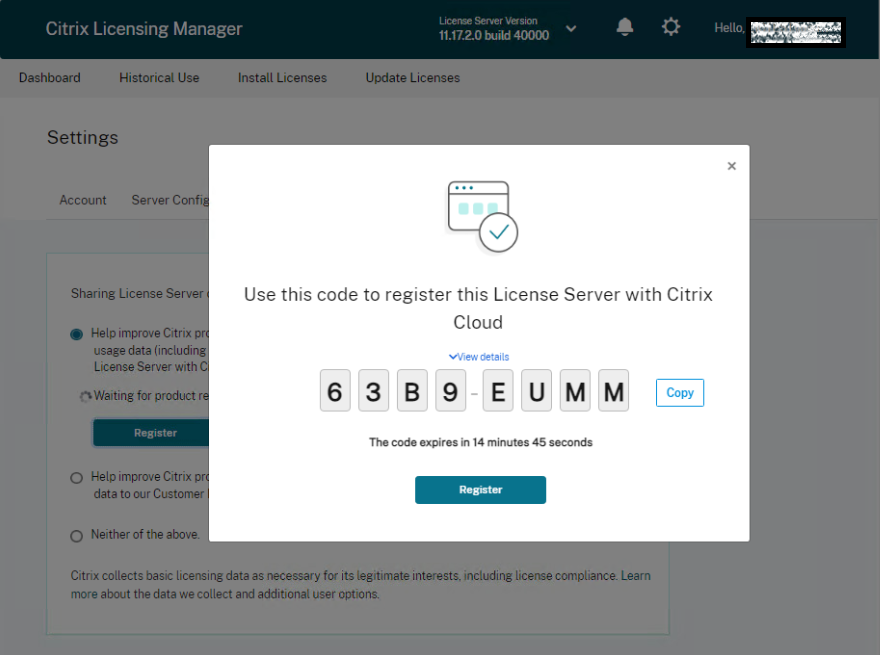
- Select View details to view your License Server version, MAC ID, host name, and IP address.
- Click Register. You’re navigated to the Citrix Cloud™ sign-in page.
- Enter your Citrix Cloud account credentials and navigate to Product Registration > Register. Enter the 8-character alphanumeric code, and click Continue.
- Review the registration details and click Register. For more information, see Register on-premises products with Citrix Cloud.
Note:
If you’re not redirected to the Product Registration experience, do the following:
- Go to citrix.cloud.com and sign in to Citrix Cloud.
- Select your company, select Identity and Access Management > API Access tab > Product Registrations from the select menu.
Remove registration of your License Server
If you want to register your license server with a different or new Citrix Cloud account, remove the registration and re-register the license server.
To remove your license server registration navigate to Settings > Usage and Statistics, and click Remove Registration. Review and confirm the confirmation message.
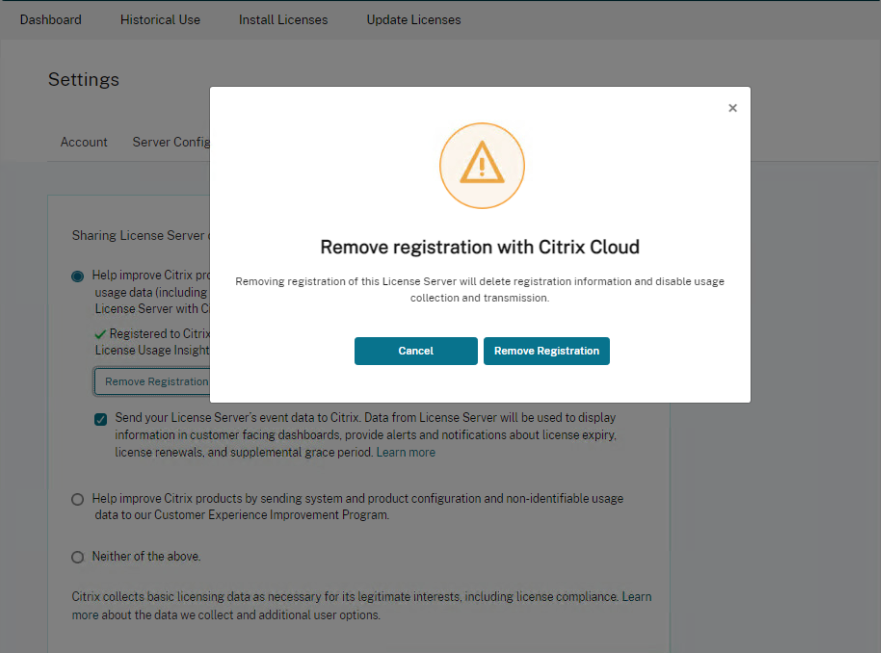
The registration of your License Server is removed from Citrix Cloud. You can now follow the steps to register your license server and register with a new Citrix Cloud account.