-
-
Identity and access management
-
Register on-premises products
-
This content has been machine translated dynamically.
Dieser Inhalt ist eine maschinelle Übersetzung, die dynamisch erstellt wurde. (Haftungsausschluss)
Cet article a été traduit automatiquement de manière dynamique. (Clause de non responsabilité)
Este artículo lo ha traducido una máquina de forma dinámica. (Aviso legal)
此内容已经过机器动态翻译。 放弃
このコンテンツは動的に機械翻訳されています。免責事項
이 콘텐츠는 동적으로 기계 번역되었습니다. 책임 부인
Este texto foi traduzido automaticamente. (Aviso legal)
Questo contenuto è stato tradotto dinamicamente con traduzione automatica.(Esclusione di responsabilità))
This article has been machine translated.
Dieser Artikel wurde maschinell übersetzt. (Haftungsausschluss)
Ce article a été traduit automatiquement. (Clause de non responsabilité)
Este artículo ha sido traducido automáticamente. (Aviso legal)
この記事は機械翻訳されています.免責事項
이 기사는 기계 번역되었습니다.책임 부인
Este artigo foi traduzido automaticamente.(Aviso legal)
这篇文章已经过机器翻译.放弃
Questo articolo è stato tradotto automaticamente.(Esclusione di responsabilità))
Translation failed!
Register on-premises products with Citrix Cloud™
You can easily register your on-premises Citrix product using short-code activation through Citrix Cloud. Depending on your product, this 8-digit code might be generated during the product installation process or when you run the product’s management console. When the product prompts you to register, the product requests the code from Citrix Cloud and displays it. You can then copy and paste this code or enter it manually in Citrix Cloud.
After registration, the Product Registrations page (Identity and Access Management > API Access > Product Registrations) displays the servers where your registered products reside.
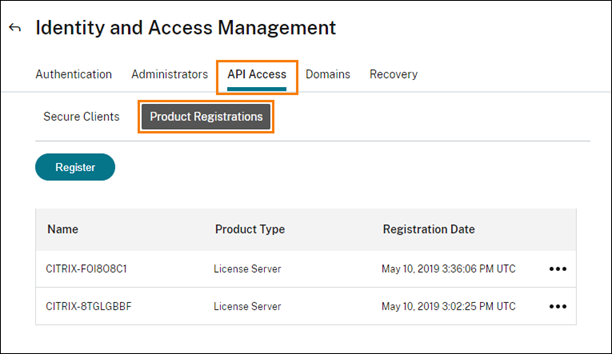
On-premises products that you can register with Citrix Cloud include:
- Citrix Connector™ Appliance for Cloud Services
- Citrix Federated Authentication Service
- Citrix License Server
- Citrix Virtual Apps and Desktops, when registering a site with Citrix Analytics for Performance™
Note:
This article describes the steps for registering an on-premises product with Citrix Cloud. For product-specific requirements, refer to the documentation for that product.
Register a product
- From the Citrix Cloud menu, select Identity and Access Management.
- Select API Access > Product Registrations and then select Register.
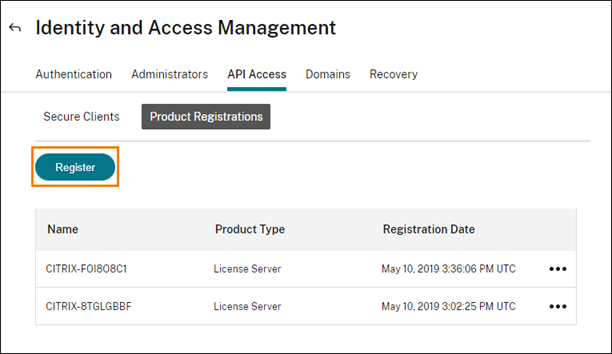
- Enter the 8-character alphanumeric code for your Citrix product and click Continue.
- Review the registration details and then click Register.
Remove a product registration
If you remove servers running a registered Citrix product from your environment, the Product Registrations page still displays the servers. Use the following steps to remove the servers from Citrix Cloud. If needed, you can register the product again later to display the servers on the Product Registrations page.
- From the Product Registrations page, locate the server you want to remove.
- Click the ellipsis button and select Remove registration.
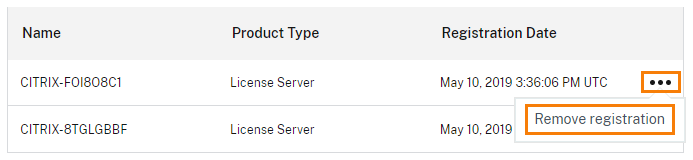
- When prompted, select Remove.
Share
Share
In this article
This Preview product documentation is Citrix Confidential.
You agree to hold this documentation confidential pursuant to the terms of your Citrix Beta/Tech Preview Agreement.
The development, release and timing of any features or functionality described in the Preview documentation remains at our sole discretion and are subject to change without notice or consultation.
The documentation is for informational purposes only and is not a commitment, promise or legal obligation to deliver any material, code or functionality and should not be relied upon in making Citrix product purchase decisions.
If you do not agree, select I DO NOT AGREE to exit.