Monitor licenses and usage for on-premises deployments
The licensed deployments experience in Citrix Cloud™ consists of the following functions:
- Product registration: Register your existing Citrix License Servers with Citrix Cloud to get additional usage insights and reporting about your deployments.
- License Server status: View the status of your Citrix License Servers to understand which ones are successfully reporting usage and when they last reported usage to Citrix Cloud.
- Usage insights: View how many licenses are installed and in use across your Citrix License Servers and gain insight into historic license usage trends.
Supported products
Citrix License Server usage insights are available for all Virtual Apps and Desktops editions under the Concurrent and User/Device licensing models.
To view Citrix License Server usage insights, select Licensing from the console menu and then select Licensed Deployments.
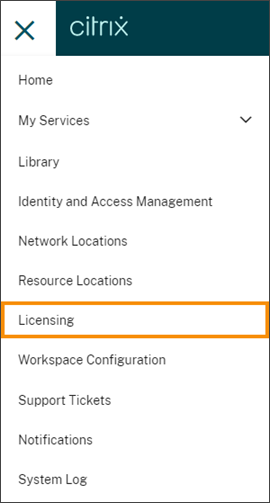
Prerequisites
To use Citrix License Server usage insights, ensure you have the following items:
- A Citrix License Server version 11.15.0.0 or later
- A Citrix Cloud account
- Network access from the Citrix License Server to Citrix Cloud
Connectivity requirements
To register your License Server successfully with Citrix Cloud, ensure that the following addresses are contactable:
https://las.cloud.com:443https://customers.citrixworkspacesapi.net:443-
https://citrix.cloud.com/(for accessing the admin console to enter the code and view license server status) -
https://trust.citrixnetworkapi.net(for retrieving a code) -
https://trust.citrixworkspacesapi.net/(for confirming the license server is registered) -
https://cis.citrix.com(for data upload) https://core-eastus-release-a.citrixworkspacesapi.nethttps://core.citrixworkspacesapi.netocsp.digicert.com port 80crl3.digicert.com port 80crl4.digicert.com port 80ocsp.entrust.net port 80crl.entrust.net port 80
Connect to Citrix Cloud
To enable Citrix License Server usage insights, you perform the following tasks:
- Enable usage insights for your license servers using the Licensing Manager console. For more information, see Share usage statistics in the Licensing product documentation.
- Review the connectivity requirements described in Connectivity requirements in this article and ensure the addresses are contactable. If you are using a proxy server with Citrix License Server, ensure that the proxy server is configured as described in Step 5 Configure a proxy server in the Licensing product documentation.
- Register your license server with Citrix Cloud as described in Register on-premises products with Citrix Cloud.
View on-premises product license usage
Citrix License Server usage insights provides visibility into license usage across your entire Citrix estate. You can access usage reporting that helps you:
- Understand how many license servers are deployed and registered, and if they are reporting usage information to Citrix Cloud.
- Get visibility into Concurrent and User/Device license usage for Virtual Apps and Desktops.
- Gain insight into aggregate Concurrent and User/Device license usage across multiple deployments.
- Understand historic license usage and monthly license usage trends.
- View the last login time for specific users.
- Compare the number of licenses installed relative to licenses in use across Citrix License Servers.
- Monitor license overdraft.
- View breakdowns of Concurrent and User/Device license usage.
View license server status
The license server status view shows each of the license servers reporting usage to Citrix Cloud.
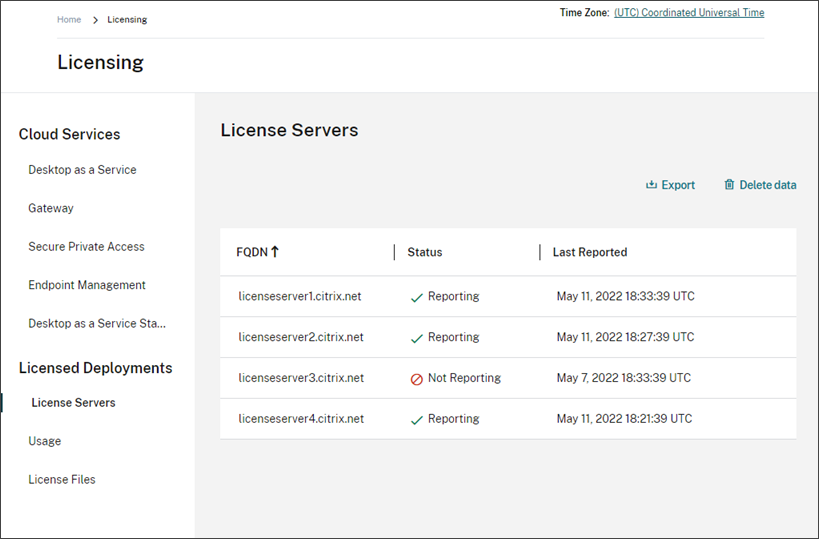
License servers display the “Reporting” status if they have successfully uploaded usage to Citrix Cloud in the last three days. License servers display the “Not Reporting” status if they previously reported usage in the last 30 days but not reported in the last three days. License servers that haven’t reported usage in the last 30 days are removed from the list.
Impact of license server status on license usage views
The reporting status and Last Reported date of a license server dictates whether or not the usage from a particular license server is included in the usage insights views and reports.
- Current licenses installed and in-use are based exclusively on data from reporting license servers. If a license server is listed as “Not Reporting,” installed and in-use licenses from that license server are not reflected in the usage insights experience.
- The Last Reported date for each license server determines how up-to-date the license usage information is in the usage insights experience. The license usage reports shown are only as current as the Last Reported time for each license server.
- Citrix License Servers configured for usage insights and registered with Citrix Cloud update usage once per day. If needed, you can force an update from the Citrix License Manager management console on the license server.
License usage
The Usage tab provides a consolidated view of license usage across your Citrix deployments. Licensing information from each reporting license server is combined into a single view. This view makes it easy to see your complete licensing picture across many different deployments and license servers.
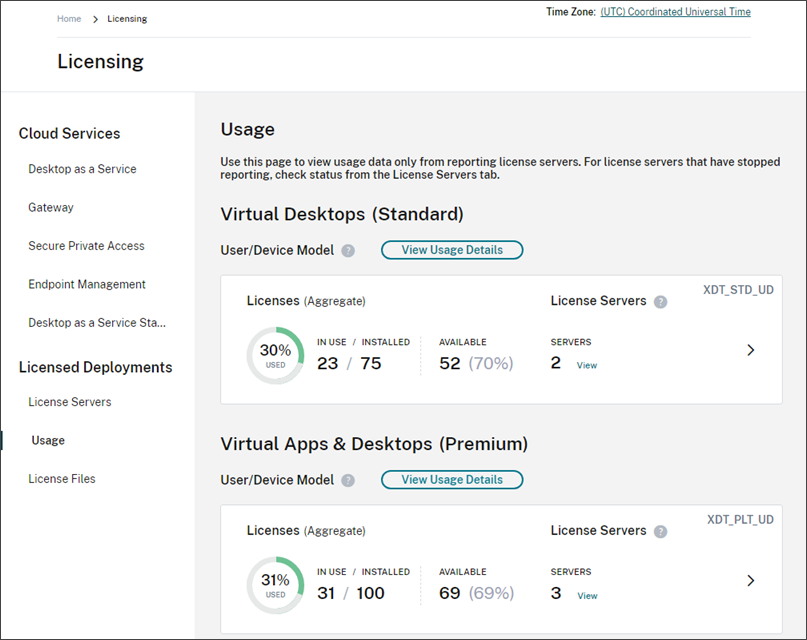
License usage is organized and aggregated across multiple license servers based on product edition and licensing model. A license usage summary card is displayed for each unique license edition found across all reporting license servers. A summary card is displayed for each product edition detected.
Usage per License Server
To view product license usage for each License Server, you can filter the server data.
- From the Usage page, select View Usage Details for the product that you want to manage.
- Click Filter server data and then select the License Servers for which you want to view usage. By default, all License Servers are selected.
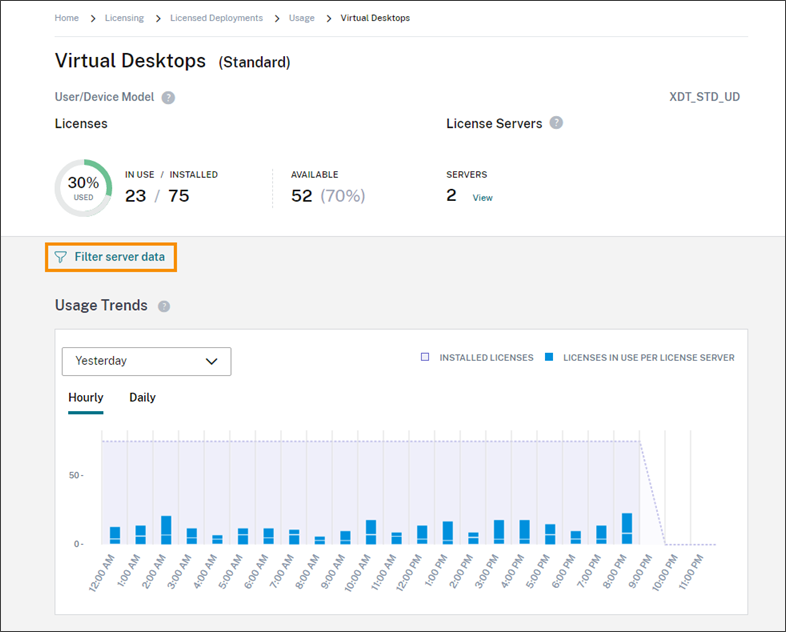
- Select Apply.
After you apply the filter, Citrix Cloud displays the usage trends, License Server breakdown, and license activity only for the servers you selected.
Peak license usage for the Concurrent licensing model
The reporting experience for Concurrent licenses is organized around the following data points:
- Installed licenses: The number of licenses installed on each license server.
- Peak licenses in-use: The maximum number of licenses that were used in a specific time frame.
In calculating peak licenses in-use, Citrix Cloud retrieves the the maximum number of licenses used in the following time periods:
- Last 7 days: The maximum number of licenses used at one time during the last seven days.
- This Month: The maximum number of licenses used at one time in the current calendar month.
- All Time: The maximum number of licenses used at one time since the license server was registered with Citrix Cloud.
Important:
The data for these time periods might not match the number of licenses in use on the license server. The license server reports only the number of licenses in use at any given time. Citrix Cloud receives these individual data points and calculates the peak for these time periods.
Considerations for interpreting license usage
Citrix licensing supports many usage scenarios and includes detailed information. Keep the following considerations in mind when monitoring usage:
- Usage information is based on licenses installed on each of the reporting license servers. If a license server is running out of available licenses, you can allocate and place additional licenses on the license server to increase the number of available licenses.
- The information available in the Citrix License Server usage insights view includes only the information collected and reported by registered and actively reporting Citrix License Servers. The licensed deployments experience does not represent and may not match the total number of licenses you actually own or purchased.
- The percentage of licenses available is computed based on the number of licenses in use relative to the licenses installed on reporting license servers.
Remove License Server registration
Removing License Server registration completely from Citrix Cloud consists of the following tasks:
- Remove the registered License Server from Citrix Cloud using the Citrix Licensing Manager console. For complete instructions, see Remove registration of your License Server.
- Remove any usage data that was previously collected.
- Verify that Citrix Cloud no longer displays the License Server on the Product Registrations page. If the License Server still appears in the list, remove the server as described in Remove a product registration.
Remove usage data
When you remove a registered License Server from Citrix Cloud, usage data that was previously collected is still stored. If you no longer want to keep this data, you can delete it.
Important:
Deleting usage data is permanent and can’t be undone. If you delete usage data but don’t remove the registration for your License Server, Citrix Cloud continues to collect usage data.
- From the Citrix Cloud menu, select Licensing.
- On the License Servers tab, select Delete data.
- When prompted, select the check boxes to confirm that you understand the impact of the deletion.
- Select Delete server data.