N/A or Not Categorized Metrics
The User Experience Dashboard and the UX Factors pages can have users and sessions not categorized in excellent, fair, or poor categories with respect to a particular factor or subfactor.
In addition, the UX Factors and the self-service can have metrics with N/A value indicating that the measurement was either not available, or the metric is not applicable in the particular workflow.
This might happen due to instrumentation issues with the product or due to network connectivity issues. In addition, the values might not be categorized due to specific configuration issues or dependencies.
Reasons for Users and Sessions Not Categorized
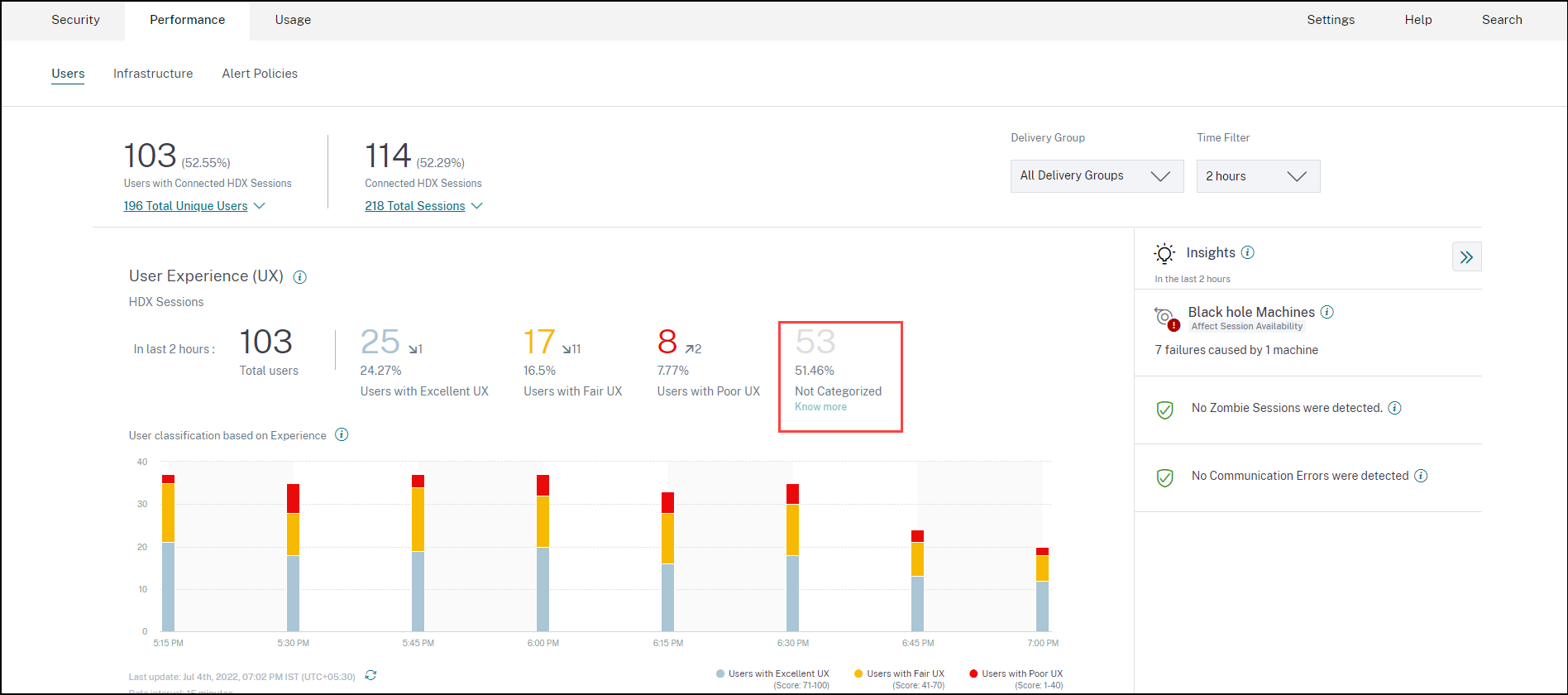
Click the Know more link below the Not Categorized classification in the User Experience and Session Responsiveness trends to view the primary reasons for certain users and sessions being not categorized.
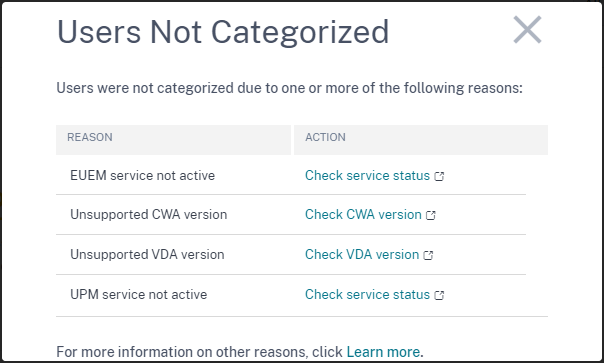
-
EUEM service not active: Citrix EUEM service must be installed and running for the UX score to be available and the user classification to take place. The Check service status link for EUEM service not active leads to the Citrix EUEM and Citrix Profile Management Services Check section in this document. It contains PowerShell code that you can run to identify the machines in your apps and desktops environment that don’t have the Citrix EUEM service running.
-
UPM service not active: Citrix Profile Management service must be installed and running for the UX score to be available and the user classification to take place. The Check service status link for UPM service not active leads to the Citrix EUEM and Citrix Profile Management Services Check section in this document. It contains PowerShell code that you can run to identify the machines in your apps and desktops environment that don’t have the Citrix Performance Management service running.
-
Unsupported CWA version: Check CWA version link leads to Citrix Workspace app Version Matrix that lists the minimum required Citrix Workspace app version for Citrix Analytics for Performance features.
-
Unsupported VDA version: Check VDA version link leads to Citrix VDA Version Matrix that lists the minimum required Citrix Virtual Apps and Desktops to be running on the machines for Citrix Analytics for Performance features.
Clicking the Know more link under the Not Categorized classification of sessions in the Session Responsiveness trend provides reasons as follows:
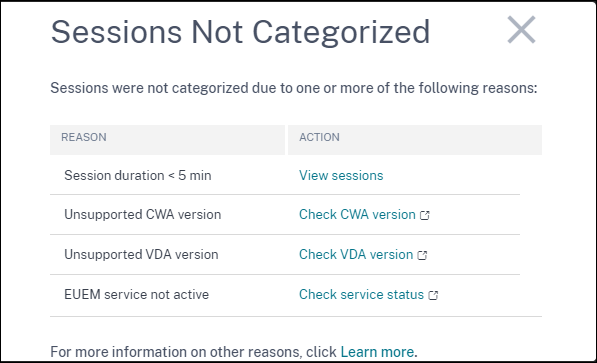
One of the main reasons for sessions being not categorized is that short sessions with duration of less than 5 minutes do not send performance metrics like ICARTT that is the basis for categorization. Click the View sessions link to open the Sessions self-service view listing sessions with a duration of under 5 minutes. The other reasons for sessions being not categorized are Unsupported CWA version, Unsupported VDA version and EUEM service not active.
Note:
- All the metrics for a failed session are displayed as N/A.
- All sessions launched via a Connection lease are Not Categorized as the ICA® RTT and logon duration metrics are not available.
Described below are the reasons for the specific metrics on the Performance Analytics dashboard and drilldowns being N/A or Not Categorized.
Reasons for endpoint metrics displaying N/A values
Data availability is important to optimally analyze your Citrix Virtual Apps and Desktops™ environments. Endpoint metrics like Location, ISP, WiFi Strength and Throughput are important indicators that help triage poor session experience. Endpoint metric values might be missing if the appropriate prerequisites are not met.
The User Experience dashboard contains a banner displaying the number of sessions that have missing endpoint metrics during the last 7 days.
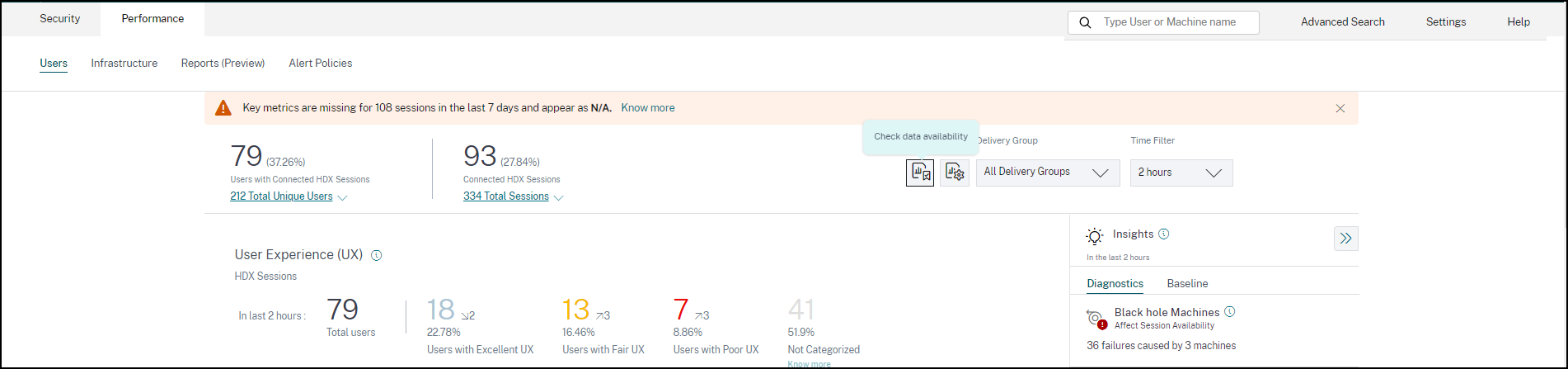
Click Know more. A modal box containing the reasons in detail and the actions that you could take to solve the issues, is displayed. You can also click the Data Availability icon to view the modal.
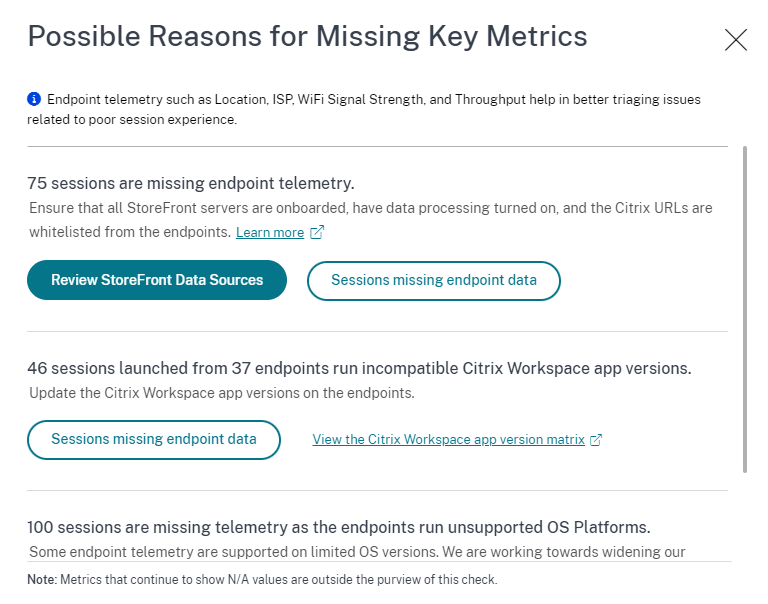
-
One of the key reasons for missing endpoint telemetry is StoreFront™ onboarding. StoreFront must be onboarded correctly; data processing must be switched on and appropriate URLs must be whitelisted. Review StoreFront Data Sources takes you to the Data Sources page that leads you through the StoreFront onboarding process required for the Workspace App Data Collection. Citrix Workspace™ does not require onboarding. Click Sessions missing endpoint data to open the Sessions self-service view with the list of sessions whose endpoint metrics are missing because of incorrect or non-existent StoreFront Onboarding.
-
Endpoint telemetry is not available for sessions launched from endpoints that run unsupported OS platforms or incompatible Citrix Workspace app versions. Clicking Sessions missing endpoint data opens the Sessions self-service view with the list of the sessions missing endpoint telemetry due to a specific listed reason. For more information, see the Version matrix that lists for each feature the OS versions and the required Workspace app version on which it is supported.
Tool tips elaborating the reason for N/A values are now in available in the Sessions self-service view for the following endpoint related metrics:
- Workspace App Version
- Endpoint Country (Last known)
- Endpoint City (Last known)
- Endpoint Link Speed (P95)
- Endpoint Throughput Incoming (P95)
- Endpoint Throughput Outgoing (P95)
- ISP (Internet Service Provider)
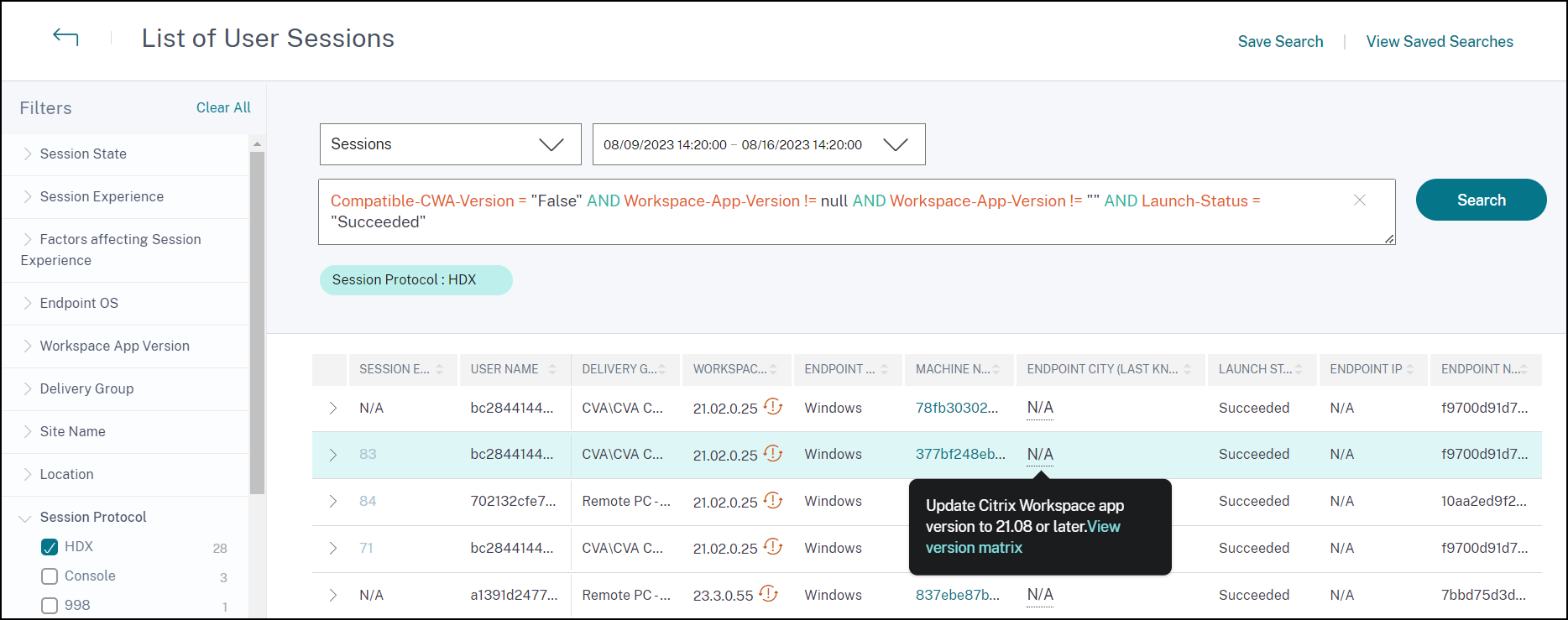
Tooltips are displayed on the N/A values of these metrics with the reason as incorrect StoreFront onboarding, or sessions launched from endpoints that run unsupported OS platforms or incompatible Citrix Workspace app versions. For more information about the metrics available in the Sessions self-service view, see Self-service view for sessions.
Users, User Experience Score, Session Score Not Categorized
Users, User Experience Score, Session Score might not be categorized when either the Session Responsiveness or the Session Logon Duration factor measurements be unavailable for the selected time period.
ICA RTT N/A and Session Responsiveness Not Categorized
ICA RTT being N/A leads to sessions not categorized for Session Responsiveness. This can happen due to the following reasons:
- Endpoint OS is running either HTML5 or iOS.
- Session is in Failed, Disconnected state.
- Session is reconnected.
- Session is not running on HDX™ protocol.
- Citrix Profile Management is not running.
- End User Experience Monitoring (EUEM) service is not running, and the corresponding policies are not configured on the machines.
- Session is not connected through Citrix Gateway version 12.1 or later, and configured with Citrix Analytics for Performance. For more information, see Gateway data source.
- Session is launched from machines that are not enabled for NSAP.
- Session is not a new CGP (Common Gateway Protocol) session.
Logon Duration Not Categorized
- Session is not running on HDX protocol.
- Logon Duration requires Citrix Profile Management to be running on the machines. Citrix Profile Management calculates the Logon Duration based on machine events and forwards the same to the Monitor Service. If a Remote PC Access deployment exists and a machine upgrade is not required, you can deploy the Profile Management components separately - Citrix Profile Management and Citrix Profile Management WMI plug-in. For more information, see the blog, Monitor, and troubleshoot Remote PC Access machines.
GPO N/A
Group Policy settings are not configured or enabled on the virtual machines.
Profile Load N/A
- Citrix Profile Management is not running on the machines.
- Machine is not running Citrix Virtual Apps and Desktops version 1912 or later.
VM start N/A
This measurement is available only when the power managed machine is started during session launch.
Logon Scripts N/A
Logon scripts are not configured for the session.
Overloaded Machines Not Categorized
- Machine not registered
- Users whose poor session experience is not due to resource overload.
Location and ISP N/A
- Endpoint is running on an older version of Citrix Workspace app. For information on the minimum required Citrix Workspace app versions for Citrix Analytics for Performance features, see Citrix Workspace app version matrix.
- Session state is Failed.
- Communication time-out occurred with the URL,
https://locus.analytics.cloud.com/api/locateip. - IP might not be resolved.
- The SendPublicIPAddress registry entry in the endpoint machine is set to disable the IP address transmission.
- The StoreFront server of your on-premises Site deployment is not configured with Citrix Analytics. For more information, see Onboard Virtual Apps and Desktops sites using StoreFront.
Workspace App Version or Endpoint OS N/A
- Endpoints are not running Citrix Workspace app for Windows version 1912 or later.
- Session is not running on HDX protocol.
- Session has failed.
Connection Type N/A
Endpoints are not running Citrix Workspace app for Windows version 20.12.0 or later.
Network Interface Type N/A
Endpoints are not running Citrix Workspace app for Windows version 2105 or later.
Bandwidth and Network Latency Metrics N/A
Machine is not running Citrix Virtual Apps and Desktops 7 2112 or later.
The VDA data collection for Analytics policy is not set to Allowed on machines. This is required to enable the Monitoring service to collect machine related performance metrics such as Bandwidth and latency statistics. For more information, see Policy for collecting data for Analytics.
Endpoint Network Metrics N/A
Endpoints are not running Citrix Workspace app for Windows version 2108 or later.
Gateway Service and Connector N/A
Gateway Service and Connector metrics are supported only for Gateway Service (Non-rendezvous) and Rendezvous 1.
Machines Not Categorized based on Load
Machines might be not categorized in the following cases:
- The machine is in shutdown, unregistered, or failed state.
- Resource data is not available for the machine. Ensure that the Resource Monitoring policy is enabled on the machine. For more information, see Enable Resource Monitoring.
Citrix EUEM and Citrix Profile Management Services Check
Run the following PowerShell script to identify the machines in your Apps and Desktops environment that don’t have the Citrix EUEM and Citrix Profile Management services running. To run the Service Check script, do the following steps:
- Start an RDP session to Cloud Connector for a cloud environment or Delivery Controller™ for an on-premises environment.
- Run the following Service Check PowerShell Script. If you run this script on Cloud Connector, the script displays a popup window to log in and select the customer.
The script produces two output files in the same folder as the script itself.
- upmnotrunning.txt specifies the list of machines on which Citrix Profile Management is not running.
- EUEMnotrunning.txt specifies the list of machines on which the EUEM service is not running.
add-pssnapin citrix*
#for more filter : https://developer-docs.citrix.com/projects/delivery-controller-sdk/en/latest/Broker/Get-BrokerMachine/
$dgList = @('All') #Add the delivery group names here
#Get list of machine in that environment
if($dgList[0] -eq 'All')
{
$machineList = Get-BrokerMachine
}
else
{
for($i=0; $i -lt $dgList.Length; $i++)
{
$machineList += Get-BrokerMachine -DeliveryGroupName $dgList[$i]
}
}
$upmNotRunning = [System.Collections.ArrayList] @()
$euemNotRunning = [System.Collections.ArrayList] @()
#Check for UPM and EUEM service status in machine
for($i=0; $i -lt $machineList.Length; $i++)
{
Write-Host("Machine Name : " + $machineList[$i].DNSName)
#UPM Service check
$upm = Get-Service ctxProfile -ComputerName $machineList[$i].DNSName -ErrorVariable getServiceErrorUpm -ErrorAction SilentlyContinue
if ($getServiceErrorUpm.Count -gt 0 -and ($getServiceErrorUpm | foreach {$_.FullyQualifiedErrorId -like "*NoServiceFoundForGivenName*"}))
{
Write-Warning "There is no service named UPM in $machineList[$i].DNSName"
$upmNotRunning.Add($machineList[$i].DNSName)
}
elseif ($getServiceErrorUpm.Count -gt 0)
{
Write-Warning("Exception on $machineList[$i].DNSName : $getServiceErrorUpm")
}
else
{
if ( -Not('Running' -eq $upm.Status))
{
Write-Host("UPM service not running on $machineList[$i].DNSName")
$upmNotRunning.Add($machineList[$i].DNSName)
}
}
#EUEM Service check
$euem = Get-Service 'Citrix EUEM' -ComputerName $machineList[$i].DNSName -ErrorVariable getServiceErrorEuem -ErrorAction SilentlyContinue
if ($getServiceErrorEuem.count -gt 0 -and ($getServiceErrorEuem | foreach {$_.FullyQualifiedErrorId -like "*NoServiceFoundForGivenName*"}))
{
Write-Warning "There is no service named Citrix EUEM in $machineList[$i].DNSName"
$euemNotRunning.Add($machineList[$i].DNSName)
}
elseif ($getServiceErrorEuem -gt 0)
{
Write-Warning("Exception on $machineList[$i].DNSName : $getServiceErrorEuem")
}
else
{
if (-Not('Running' -eq $euem.Status))
{
Write-Host("EUEM service not running on $machineList[$i].DNSName")
$euemNotRunning.Add($machineList[$i].DNSName)
}
}
}
# Add the list of machines not having UPM or EUEM services running to a file
Out-File -FilePath .\UpmNotRunning.txt -InputObject $upmNotRunning -Encoding ASCII -Width 100
Out-File -FilePath .\EuemNotRunning.txt -InputObject $euemNotRunning -Encoding ASCII -Width 100
<!--NeedCopy-->
In this article
- Reasons for Users and Sessions Not Categorized
- Reasons for endpoint metrics displaying N/A values
- Users, User Experience Score, Session Score Not Categorized
- ICA RTT N/A and Session Responsiveness Not Categorized
- Logon Duration Not Categorized
- Overloaded Machines Not Categorized
- Location and ISP N/A
- Workspace App Version or Endpoint OS N/A
- Connection Type N/A
- Network Interface Type N/A
- Bandwidth and Network Latency Metrics N/A
- Endpoint Network Metrics N/A
- Gateway Service and Connector N/A
- Machines Not Categorized based on Load
- Citrix EUEM and Citrix Profile Management Services Check