-
-
-
Selecting the write cache destination for standard vDisk images
-
Troubleshooting vDisks
-
-
This content has been machine translated dynamically.
Dieser Inhalt ist eine maschinelle Übersetzung, die dynamisch erstellt wurde. (Haftungsausschluss)
Cet article a été traduit automatiquement de manière dynamique. (Clause de non responsabilité)
Este artículo lo ha traducido una máquina de forma dinámica. (Aviso legal)
此内容已经过机器动态翻译。 放弃
このコンテンツは動的に機械翻訳されています。免責事項
이 콘텐츠는 동적으로 기계 번역되었습니다. 책임 부인
Este texto foi traduzido automaticamente. (Aviso legal)
Questo contenuto è stato tradotto dinamicamente con traduzione automatica.(Esclusione di responsabilità))
This article has been machine translated.
Dieser Artikel wurde maschinell übersetzt. (Haftungsausschluss)
Ce article a été traduit automatiquement. (Clause de non responsabilité)
Este artículo ha sido traducido automáticamente. (Aviso legal)
この記事は機械翻訳されています.免責事項
이 기사는 기계 번역되었습니다.책임 부인
Este artigo foi traduzido automaticamente.(Aviso legal)
这篇文章已经过机器翻译.放弃
Questo articolo è stato tradotto automaticamente.(Esclusione di responsabilità))
Translation failed!
Troubleshooting vDisks
vDisk not booting after promotion
PVS vDisk promotion is an explicit action you can perform as an IT administrator if you need to add updates or patches. This process starts in Maintenance mode. You can move (or promote) this new version to a Test or Production environment. In Production, all targets have access to this new PVS vDisk version for use during the next PVS vDisk boot.
There are three ways to promote PVS vDisks:
- Maintenance (read/write mode) to Test (read-only mode)
- Maintenance (read/write mode) to Production (read-only mode)
- Test to Production (read/write modes not applicable)
VHD-formatted PVS vDisks can become unbootable after promotion.
The content below provides troubleshooting steps you must perform if the PVS vDisk does not boot after promotion.
- Create a problem report using the PVS console. You can save the report as a local .zip file.
- Review the problem report with Support. Examining log messages is a critical step, enabling you to analyze and debug all events leading up to the boot failure.
- Ensure you understand the PVS vDisk promotion process. If Clean Cache Secrets or KMS Licensing is enabled, the Provisioning server mounts the PVS vDisk locally to perform certain actions.
If the PVS vDisk uses a VHD format and does not boot after promotion, disable cache secret cleanup and KMS licensing support as follows:
- Open the vDisk Properties window and, from the General tab, select the Cached secrets cleanup disabled checkbox. Alternatively, clearing the Cached secrets cleanup disabled checkbox enables the cleaning of cached secrets.
-
Select the Microsoft Volume Licensing tab and set KMS to None. You can select KMS licensing during PVS vDisk creation. You also can modify KMS licensing for an existing PVS vDisk version. The General and Microsoft Volume Licensing tabs allow you to make settings changes that can lead to PVS vDisk boot issues. For example, setting KMS to None can prevent the PVS server from modifying the PVS vDisk.
Collectively, the General and Microsoft Volume Licensing tabs allow you to modify settings that – contingent upon your selections – can trigger the inability of VHD-formatted PVS vDisks to boot after promotion.
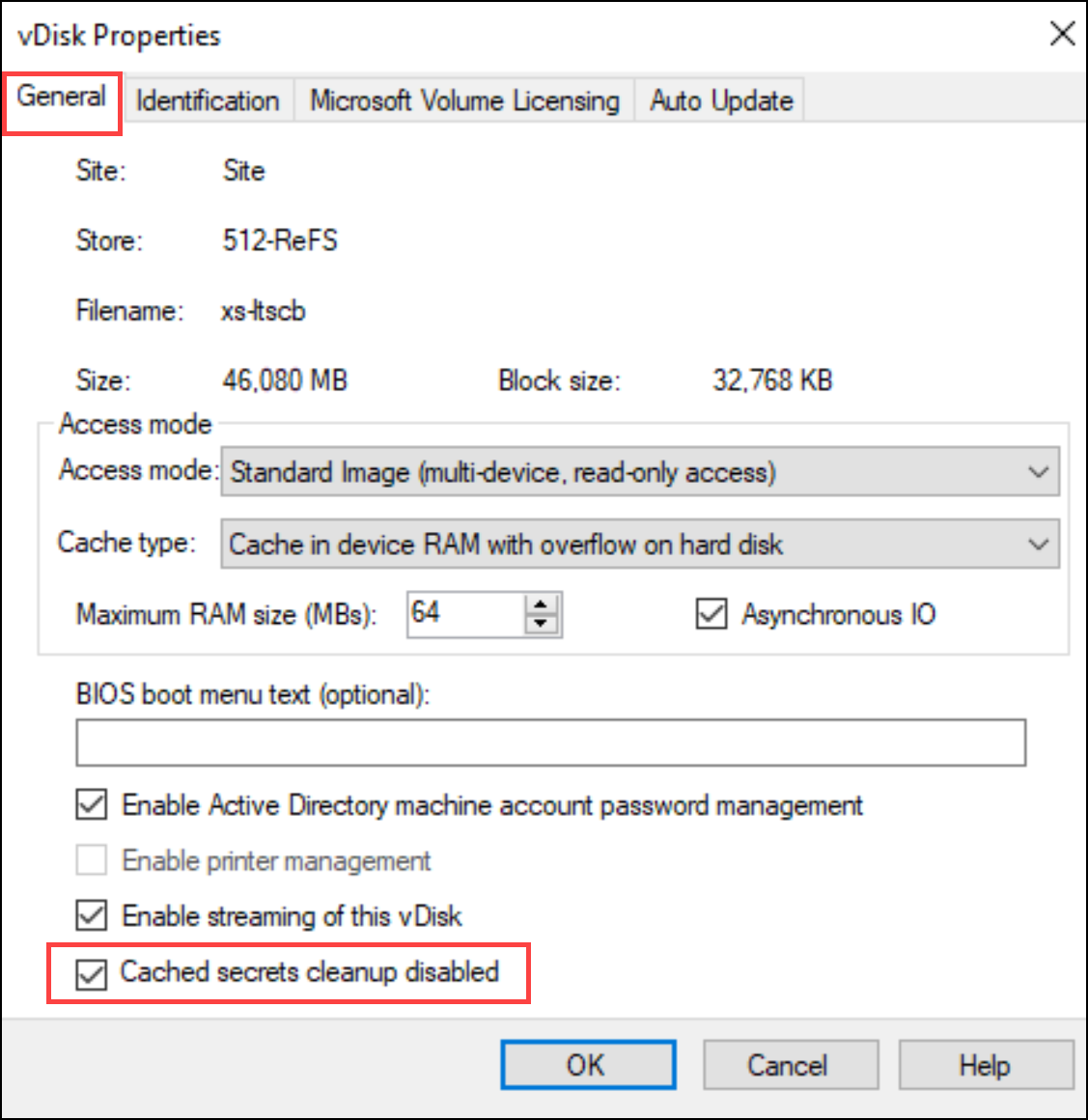
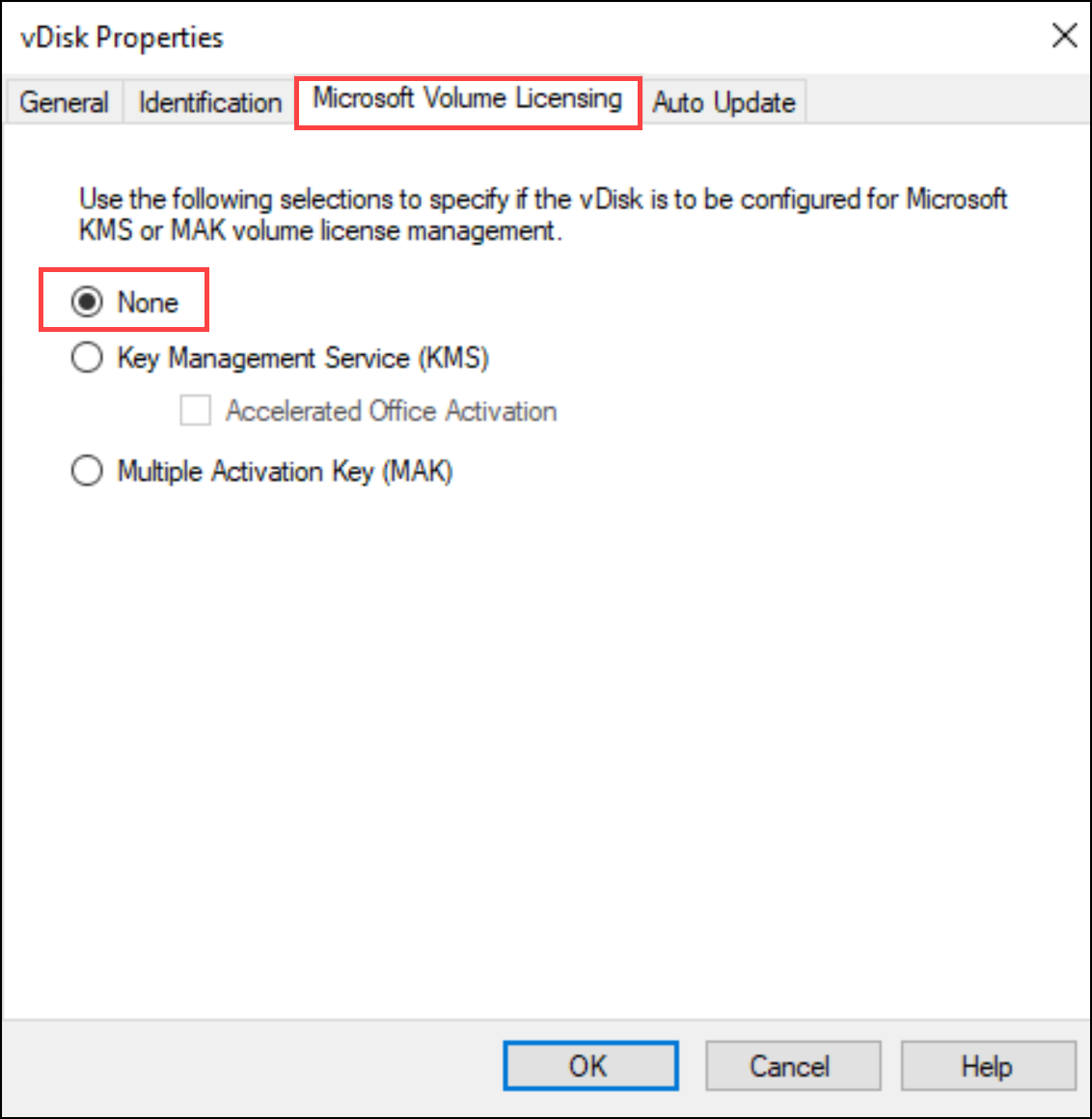
- Create a new version of the PVS vDisk and promote to Test or Production. Next, you must determine if the targets now use this PVS vDisk boot appropriately. To clarify, if you make these changes and the resulting PVS vDisk DOES boot, you have confirmed that you are encountering the bug associated with VHD-formatted PVS vDisks.
- To resolve boot failure after PVS vDisk promotion, convert your VHD-based PVS vDisk to a .vhdx PVS vDisk format. For more information, see the Support Knowledge Center.
Share
Share
In this article
This Preview product documentation is Citrix Confidential.
You agree to hold this documentation confidential pursuant to the terms of your Citrix Beta/Tech Preview Agreement.
The development, release and timing of any features or functionality described in the Preview documentation remains at our sole discretion and are subject to change without notice or consultation.
The documentation is for informational purposes only and is not a commitment, promise or legal obligation to deliver any material, code or functionality and should not be relied upon in making Citrix product purchase decisions.
If you do not agree, select I DO NOT AGREE to exit.