-
-
-
Monitor Session Recording agents
-
This content has been machine translated dynamically.
Dieser Inhalt ist eine maschinelle Übersetzung, die dynamisch erstellt wurde. (Haftungsausschluss)
Cet article a été traduit automatiquement de manière dynamique. (Clause de non responsabilité)
Este artículo lo ha traducido una máquina de forma dinámica. (Aviso legal)
此内容已经过机器动态翻译。 放弃
このコンテンツは動的に機械翻訳されています。免責事項
이 콘텐츠는 동적으로 기계 번역되었습니다. 책임 부인
Este texto foi traduzido automaticamente. (Aviso legal)
Questo contenuto è stato tradotto dinamicamente con traduzione automatica.(Esclusione di responsabilità))
This article has been machine translated.
Dieser Artikel wurde maschinell übersetzt. (Haftungsausschluss)
Ce article a été traduit automatiquement. (Clause de non responsabilité)
Este artículo ha sido traducido automáticamente. (Aviso legal)
この記事は機械翻訳されています.免責事項
이 기사는 기계 번역되었습니다.책임 부인
Este artigo foi traduzido automaticamente.(Aviso legal)
这篇文章已经过机器翻译.放弃
Questo articolo è stato tradotto automaticamente.(Esclusione di responsabilità))
Translation failed!
Monitor Session Recording agents
All VDAs with Session Recording agents installed are monitored. You can run SsRecUtils.exe on the Session Recording server to:
- Check the counts of VDAs with and without Session Recording agents installed.
- View the connection status of all Session Recording agents.
To check the counts of VDAs with and without Session Recording agents installed
-
Start a command prompt as an administrator and change the drive to the <\Session Recording server installation path>\Bin folder.
-
Run a command similar to the following:
SsRecUtils.exe /GroupVDAs -AdminAddress AWDDC1-1PQNR <!--NeedCopy-->The AdminAddress parameter specifies the FQDN of your Delivery Controller. It allows you to view the counts of VDAs in your site and the counts of VDAs installed with Session Recording agents. For an example output, see the following screen capture:

To View the connection status of all Session Recording agents
-
Start a command prompt as an administrator and change the drive to the <\Session Recording server installation path>\Bin folder.
-
Run a command similar to the following:
SsRecUtils.exe /ListVDAs -AdminAddress AWDDC1-1PQNR -DeliverGroup BVT_DG [-InstalledSRAgent True -MachineName AWVDA-1PQNR -MaxRecordCount 1000 -OffSet 0] <!--NeedCopy-->
This command displays a detailed list of VDAs, sorted in ascending order based on when their Session Recording agent was registered (oldest to newest).
Where,
-
AdminAddress (mandatory) specifies the FQDN of your Delivery Controller. It allows you to list VDAs in your site.
-
DeliverGroup (mandatory) specifies a delivery group.
-
InstalledSRAgent (optional, default: True) controls which VDAs to list. True: List only VDAs installed with the Session Recording agent. False: List only VDAs without the agent.
-
MachineName (optional) specifies the machine name of a target VDA.
-
MaxRecordCount (optional, default: 1000) limits the number of output records.
-
Offset (optional, default: 0) specifies the starting point for data retrieval, skipping the first Offset items.
For example command outputs, see the following screen captures:
-
Example output when InstalledSRAgent is set to True:
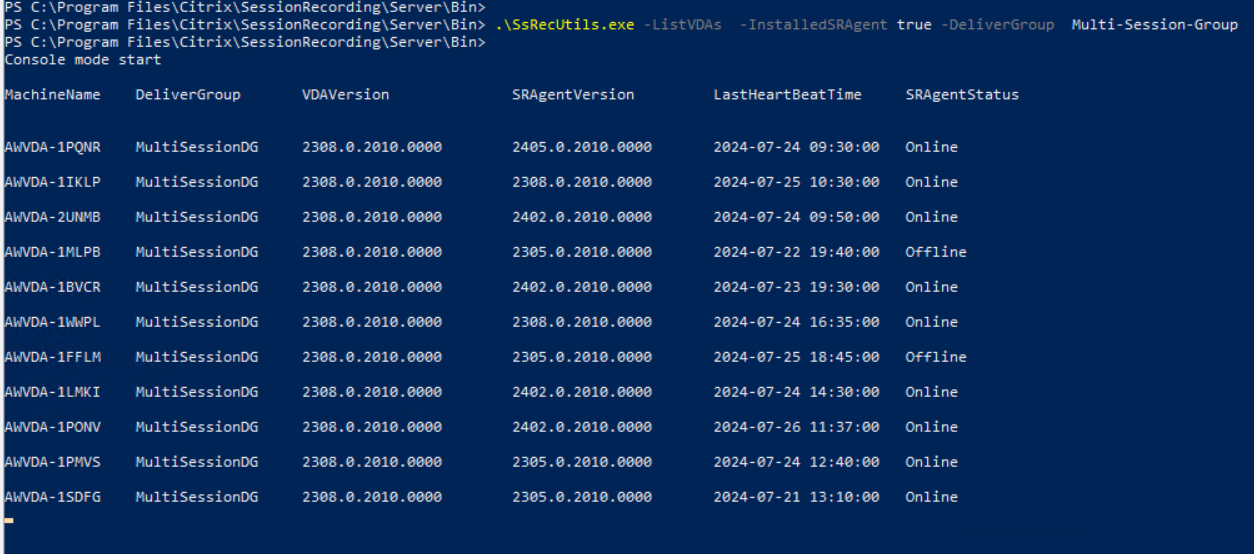
-
Example output when InstalledSRAgent is set to False:
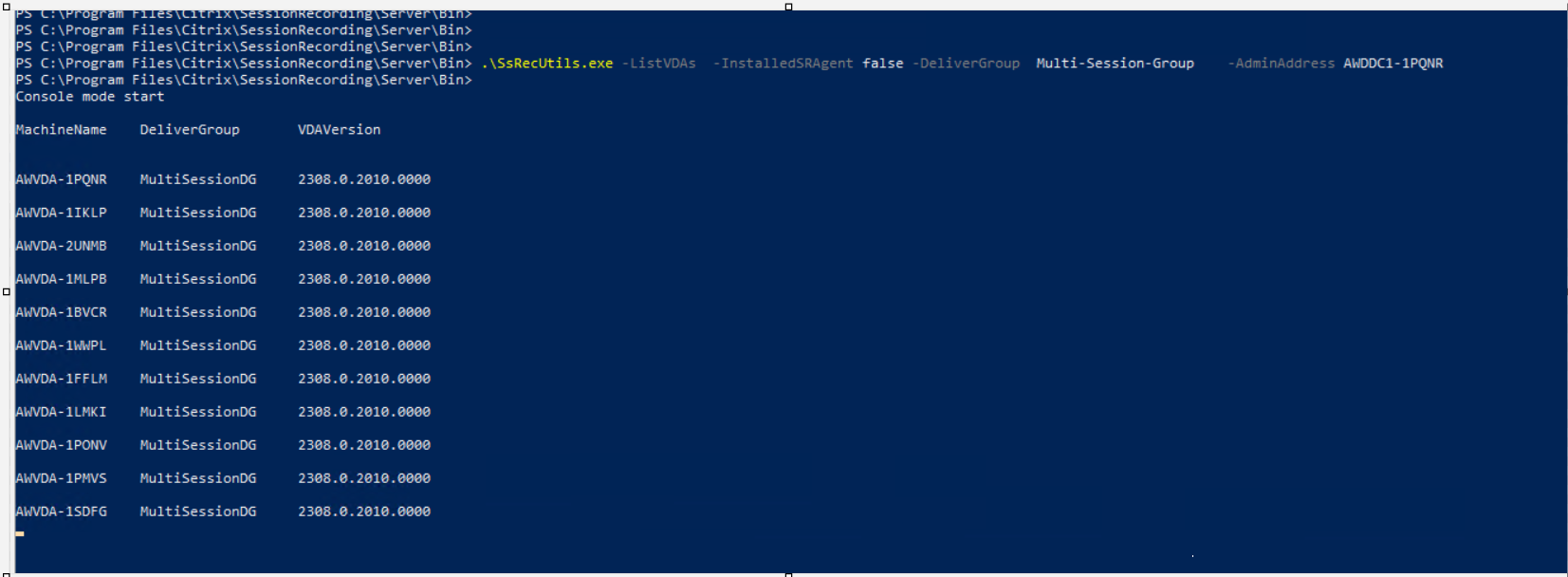
Share
Share
This Preview product documentation is Citrix Confidential.
You agree to hold this documentation confidential pursuant to the terms of your Citrix Beta/Tech Preview Agreement.
The development, release and timing of any features or functionality described in the Preview documentation remains at our sole discretion and are subject to change without notice or consultation.
The documentation is for informational purposes only and is not a commitment, promise or legal obligation to deliver any material, code or functionality and should not be relied upon in making Citrix product purchase decisions.
If you do not agree, select I DO NOT AGREE to exit.