-
-
-
-
Open and play recordings
-
This content has been machine translated dynamically.
Dieser Inhalt ist eine maschinelle Übersetzung, die dynamisch erstellt wurde. (Haftungsausschluss)
Cet article a été traduit automatiquement de manière dynamique. (Clause de non responsabilité)
Este artículo lo ha traducido una máquina de forma dinámica. (Aviso legal)
此内容已经过机器动态翻译。 放弃
このコンテンツは動的に機械翻訳されています。免責事項
이 콘텐츠는 동적으로 기계 번역되었습니다. 책임 부인
Este texto foi traduzido automaticamente. (Aviso legal)
Questo contenuto è stato tradotto dinamicamente con traduzione automatica.(Esclusione di responsabilità))
This article has been machine translated.
Dieser Artikel wurde maschinell übersetzt. (Haftungsausschluss)
Ce article a été traduit automatiquement. (Clause de non responsabilité)
Este artículo ha sido traducido automáticamente. (Aviso legal)
この記事は機械翻訳されています.免責事項
이 기사는 기계 번역되었습니다.책임 부인
Este artigo foi traduzido automaticamente.(Aviso legal)
这篇文章已经过机器翻译.放弃
Questo articolo è stato tradotto automaticamente.(Esclusione di responsabilità))
Translation failed!
Open and play recordings
You can play live and completed recordings in the web player. On the recordings page, each recording has a play button on the right side, next to the Duration item.
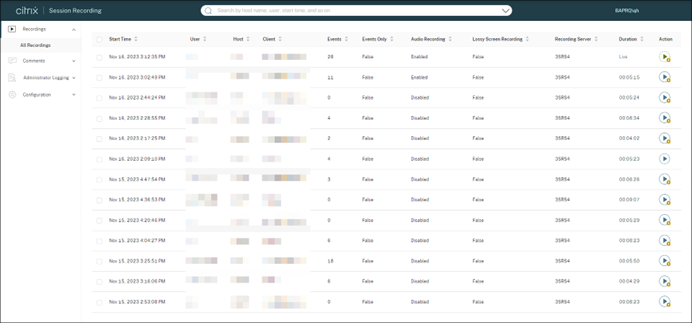
Tip:
For the Player role, the Recordings menu in the left navigation shows only the All Recordings submenu.
For the PrivilegedPlayer role, the Recordings menu shows both the All Recordings and the Restricted submenus.
Starting with 2411, the Diagnostic Logging menu is available in the left navigation. For more information, see View diagnostic logging.
Click the play button. The playback page appears. Playback starts after memory caching.
Playback of a screen recording:
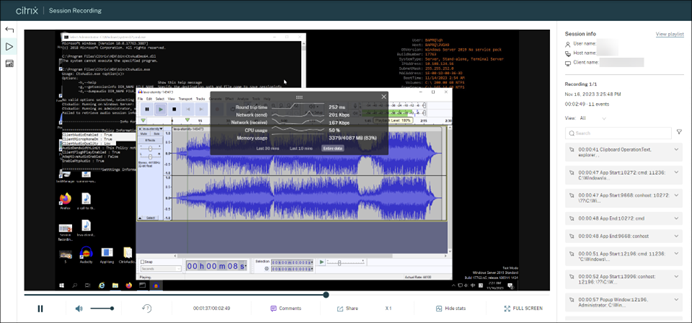
Playback of an event-only recording:
An event-only recording played in the web player contains an event statistics pie chart and histogram. The pie chart and histogram hold static throughout playback. You can navigate to a specific event from within the right pane.
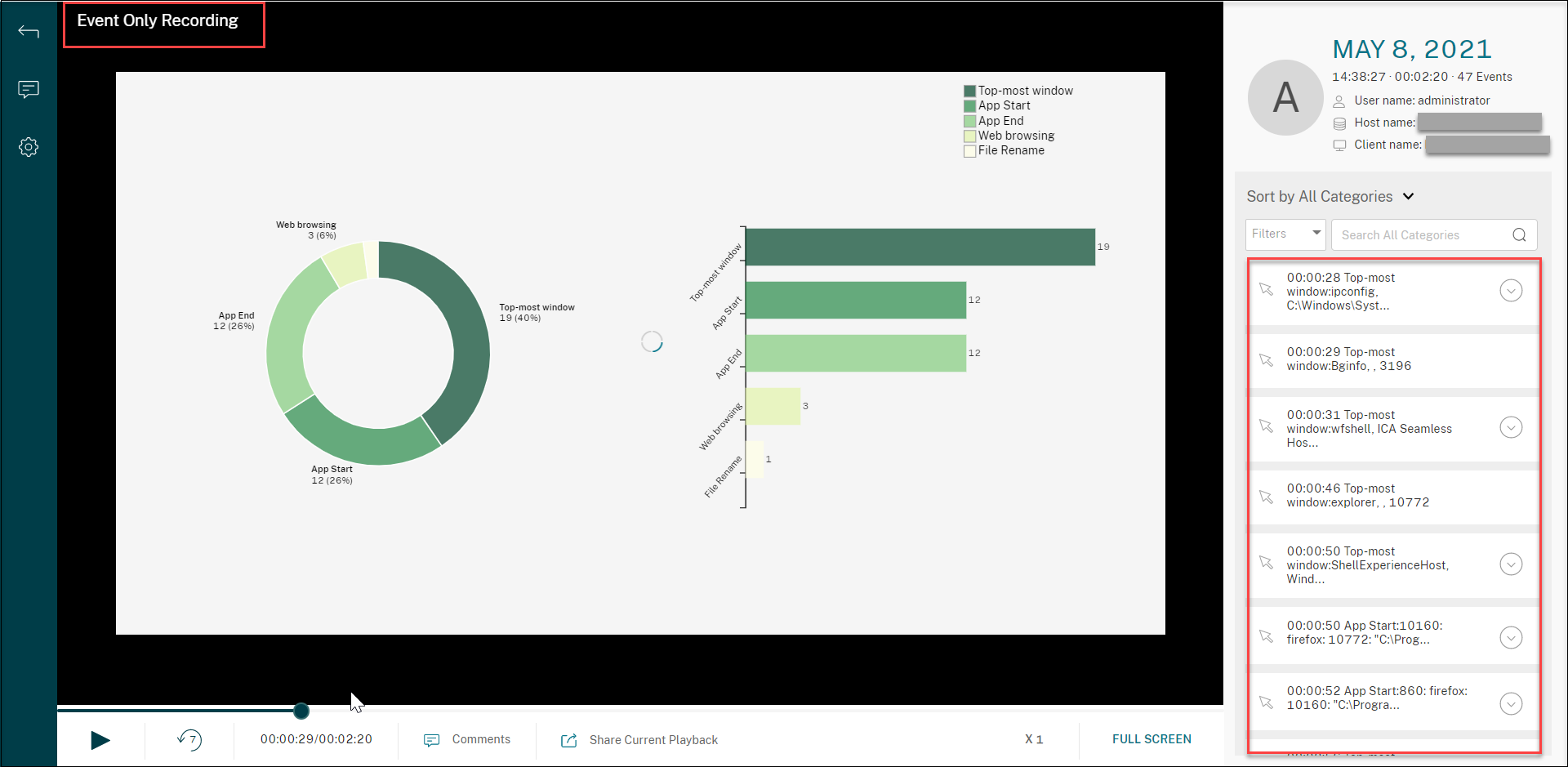
Tip:
- Clicking the session progress time lets you switch to the absolute date and time the session was recorded.
- For an event-only recording, the play icon in the upper left corner is unavailable.
For a description of the player controls, see the following table:
| Player Control | Description |
|---|---|
 |
Plays the selected recording file. |
 |
Pauses playback. |
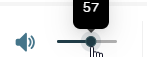 |
Mutes/unmutes audio playback and adjusts the volume using the slider. |
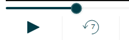 |
You can drag the progress bar during playback. Idle periods of recorded sessions are highlighted during playback. |
 |
Seeks backward 7 seconds. |
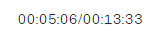 |
Indicates the current position of the recording playback and the total recording duration. The time format is HH:MM:SS. |
| Lets you click and leave a comment about the recording being played. | |
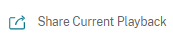 |
Lets you click and copy the URL of the current recording to the clipboard. |
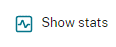 |
Shows the overlay that features data points related to the recorded session. |
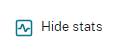 |
Hides the session data overlay. |
 |
Indicates the current speed of playback. Click the icon to switch between options including X0.5, X1, X2, and X4. |
 |
Displays the playback in full screen. |
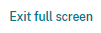 |
Displays the playback within the webpage. |
In the right pane of the playback page, the Events and Comments filters, quick search box, and some recording data are available, for example:
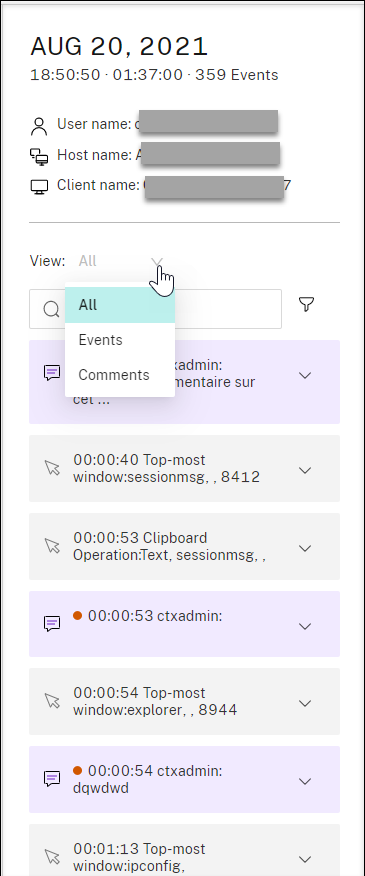
- The date and time on the web player machine. In this example, AUG 20, 2021 and 18:50:50.
- The duration of the recording in playback. In this example, 01:37:00.
- The number of events in the recording. In this example, 359 EVENTS.
- The name of the user whose session was recorded.
- The host name of the VDA where the recorded session was hosted.
- The name of the client device where the session was running.
- Options for sorting search results: Select All, Events, or Comments to sort search results.
-
Event filters. You can select more than one filter to search for events in the current recording.
Click the icon to expand the display of events. For example:
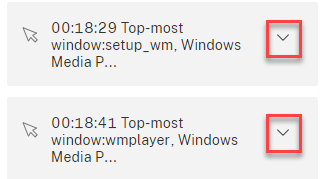
- Event list. Clicking an event on the list takes you to the position of the event in the recording.
- Quick search box. The search events quick search box helps to quickly narrow down a list of events in the current recording.
Share
Share
In this article
This Preview product documentation is Citrix Confidential.
You agree to hold this documentation confidential pursuant to the terms of your Citrix Beta/Tech Preview Agreement.
The development, release and timing of any features or functionality described in the Preview documentation remains at our sole discretion and are subject to change without notice or consultation.
The documentation is for informational purposes only and is not a commitment, promise or legal obligation to deliver any material, code or functionality and should not be relied upon in making Citrix product purchase decisions.
If you do not agree, select I DO NOT AGREE to exit.