-
-
-
-
-
-
uberAgent Log Syntax Highlighter for Notepad++
This content has been machine translated dynamically.
Dieser Inhalt ist eine maschinelle Übersetzung, die dynamisch erstellt wurde. (Haftungsausschluss)
Cet article a été traduit automatiquement de manière dynamique. (Clause de non responsabilité)
Este artículo lo ha traducido una máquina de forma dinámica. (Aviso legal)
此内容已经过机器动态翻译。 放弃
このコンテンツは動的に機械翻訳されています。免責事項
이 콘텐츠는 동적으로 기계 번역되었습니다. 책임 부인
Este texto foi traduzido automaticamente. (Aviso legal)
Questo contenuto è stato tradotto dinamicamente con traduzione automatica.(Esclusione di responsabilità))
This article has been machine translated.
Dieser Artikel wurde maschinell übersetzt. (Haftungsausschluss)
Ce article a été traduit automatiquement. (Clause de non responsabilité)
Este artículo ha sido traducido automáticamente. (Aviso legal)
この記事は機械翻訳されています.免責事項
이 기사는 기계 번역되었습니다.책임 부인
Este artigo foi traduzido automaticamente.(Aviso legal)
这篇文章已经过机器翻译.放弃
Questo articolo è stato tradotto automaticamente.(Esclusione di responsabilità))
Translation failed!
uberAgent Log Syntax Highlighter for Notepad++
We put a lot of effort into making uberAgent a product that just works. Sometimes, however, you might get to a point where you want to dig deeper and need more information about the product’s inner workings. In such a case, of course, uberAgent’s log files are your first stop.
Finding The Cause More Easily
uberAgent logs all of its actions and a great number of relevant system events (e.g., process starts, or logons). That gives you the opportunity to easily identify the root causes of problems (side note: those are most often caused by configuration issues that are typically very easy to spot in the log file).
Even though we take great care to optimize the log for readability it is sometimes hard to find the needle in the haystack. That is why we created an uberAgent log syntax highlighter for Notepad++, our preferred text editor on Windows. It highlights the key information, making it easier to find what you are searching for.
Installing The Highlighter
- Download the highlighter and unpack it.
- Open Notepad++ and go to Language -> Define your language…
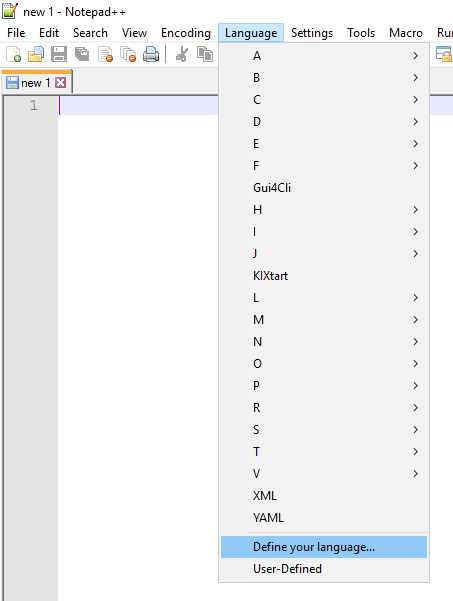
- Click on Import… and select the unpacked XML file.
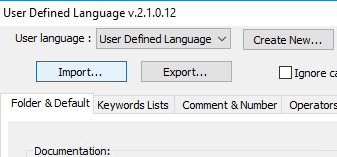
- Restart Notepad++
- The uberAgent Log Syntax highlighter is now available as a language in Notepad++
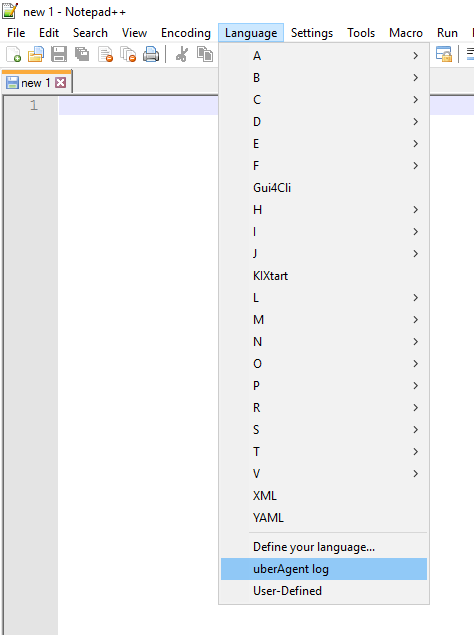
Using The Highlighter
The new language does the following things:
- It highlights the different severities in different colors
- DEBUG = blue
- INFO = green
- WARNING = yellow
- ERROR = red
- It colors the separators comma and equal in grey
- It highlights values enclosed in <> in red-brown
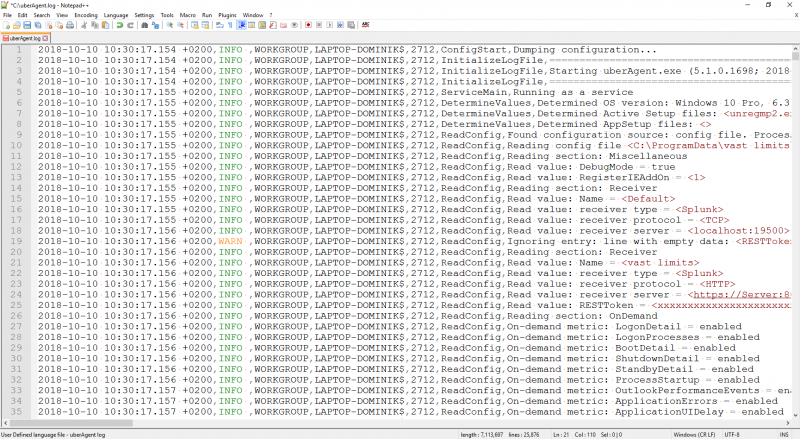
This should make troubleshooting with uberAgent’s log file a lot more convenient. Enjoy!
Share
Share
In this article
This Preview product documentation is Citrix Confidential.
You agree to hold this documentation confidential pursuant to the terms of your Citrix Beta/Tech Preview Agreement.
The development, release and timing of any features or functionality described in the Preview documentation remains at our sole discretion and are subject to change without notice or consultation.
The documentation is for informational purposes only and is not a commitment, promise or legal obligation to deliver any material, code or functionality and should not be relied upon in making Citrix product purchase decisions.
If you do not agree, select I DO NOT AGREE to exit.