Home page
This page provides an overview of your Workspace Environment Management™ (WEM) deployment along with information necessary for you to get to know and get started with WEM quickly. The interface comprises the following four parts:
- Overview
- Quick access
- Highlights
- Preview features
Overview
Provides an overview of your WEM deployments, which includes the following information:
- a count of total agents for all configuration sets
- the number of agent machines users have recently logged on to
- VDA health status
To view agents in detail, click View agent statistics to go to Monitoring > Administration > Agents, where you can view agent information and perform administrative tasks such as refreshing the cache, customizing settings, and retrieving agent information. For more information, see WEM agents.
To view VDA health status in detail, click View under Normal to see reports about VDAs in normal state or click View under Unusual to see reports about VDAs in unusual state. For more information, see Reports.
Quick access
Provides quick access to a subset of the key features that WEM offers. The following features are available in the web console:
-
Optimize resource utilization. Lets you reduce user logon times and make applications more responsive.
-
Gain insights. Lets you gain insights into profile container and application behavior.
-
Configure scripted tasks. Lets you customize scripted tasks to suit your unique environment management needs.
Tip:
When you click the quick access link, a window appears, prompting you to select the applicable configuration set. You are then directly taken to the feature page within the configuration set.
The following features are available in the legacy console:
-
Optimize profile management. Lets you provide a unified experience across all user desktops.
-
Assign group policies. Lets you assign Group Policy Objects to different Active Directory groups, just like you assign other actions.
-
Enforce enterprise security. Lets you protect desktops by applying additional AppLocker rules.
Global configurations
Global configuration is a drop-down list located at the top right corner of the web console.
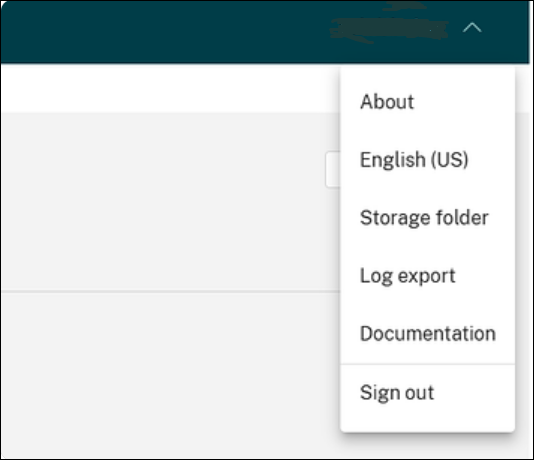
The functionalities and their descriptions are listed as follows:
- About. Lets you see the versions and the copyright of WEM.
- English (US). Lets you switch the language.
- Storage Folder. To define a global storage folder, to use Template based GPO, Scripted task, Backup and restore, and files, you must set up a shared storage folder.
- Log export. Lets you export your infrastructure service and web console logs to third-party platforms like Grafana and Splunk. To enable it, click Create Destination, enter the required information for the log platform. For example, URL, user name, and key. Then click Done.
- Documentation. Lets you view the documentation of WEM.
- Sign out. Lets you sign out the current account.
Highlights
Shows the key features that WEM offers. The following features are available in the web console:
The following features are available in the legacy console:
Preview features
Shows features that are currently in preview. To see preview features, click the preview features icon in the upper-right corner of the console. A red dot appears each time new preview features are available. You see the following tooltip when there are no preview features to show: No preview features to show at the moment.
Preview features might not be fully localized and are recommended for use in non-production environments. Issues found with preview features are not supported by Citrix Technical Support.
After you enable or disable preview features, refresh your browser window for the change to take effect.