This content has been machine translated dynamically.
Dieser Inhalt ist eine maschinelle Übersetzung, die dynamisch erstellt wurde. (Haftungsausschluss)
Cet article a été traduit automatiquement de manière dynamique. (Clause de non responsabilité)
Este artículo lo ha traducido una máquina de forma dinámica. (Aviso legal)
此内容已经过机器动态翻译。 放弃
このコンテンツは動的に機械翻訳されています。免責事項
이 콘텐츠는 동적으로 기계 번역되었습니다. 책임 부인
Este texto foi traduzido automaticamente. (Aviso legal)
Questo contenuto è stato tradotto dinamicamente con traduzione automatica.(Esclusione di responsabilità))
This article has been machine translated.
Dieser Artikel wurde maschinell übersetzt. (Haftungsausschluss)
Ce article a été traduit automatiquement. (Clause de non responsabilité)
Este artículo ha sido traducido automáticamente. (Aviso legal)
この記事は機械翻訳されています.免責事項
이 기사는 기계 번역되었습니다.책임 부인
Este artigo foi traduzido automaticamente.(Aviso legal)
这篇文章已经过机器翻译.放弃
Questo articolo è stato tradotto automaticamente.(Esclusione di responsabilità))
Translation failed!
Ports
The Ports feature allows client COM and LPT port mapping. You can also use Citrix Studio policies to enable automatic connection of COM ports and LPT ports. For more information, see Port redirection policy settings.
If you use the Ports feature to manually control the mapping of each port, remember to enable the Client COM port redirection or the Client LPT port redirection policies in Citrix Studio. By default, COM port redirection and LPT port redirection are prohibited.
Tip:
You can use dynamic tokens to extend Workspace Environment Management actions to make them more powerful.
Ports list
A list of your existing ports. You can use Find to filter the list by name or ID.
To add a port
- Select Add from the context menu.
- Enter details on the New Port dialog tabs, then click OK.
Fields and controls
Name. The display name of the port, as it appears in the port list.
Description. Appears only in the edition/creation wizard and allows you to specify additional information about the resource.
Port State. Toggles whether the port is enabled or disabled. When disabled, it is not processed by the agent even if assigned to a user.
Port Name. The functional name of the port.
Port Target. The target port.
Options tab
Action Type. Describes what type of action this resource is.
For example, you can configure the port settings as follows:
- Port name: Select “COM3:”
-
Port target: Enter
\\Client\COM3:
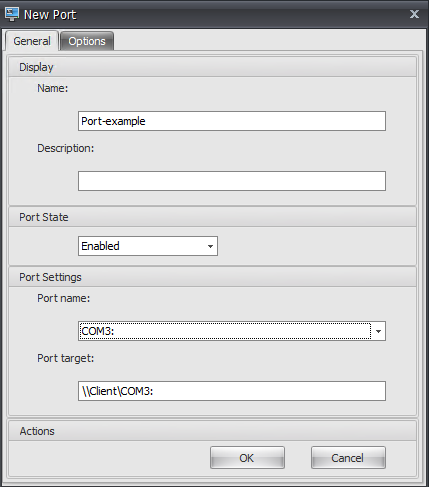
Share
Share
In this article
This Preview product documentation is Citrix Confidential.
You agree to hold this documentation confidential pursuant to the terms of your Citrix Beta/Tech Preview Agreement.
The development, release and timing of any features or functionality described in the Preview documentation remains at our sole discretion and are subject to change without notice or consultation.
The documentation is for informational purposes only and is not a commitment, promise or legal obligation to deliver any material, code or functionality and should not be relied upon in making Citrix product purchase decisions.
If you do not agree, select I DO NOT AGREE to exit.