This content has been machine translated dynamically.
Dieser Inhalt ist eine maschinelle Übersetzung, die dynamisch erstellt wurde. (Haftungsausschluss)
Cet article a été traduit automatiquement de manière dynamique. (Clause de non responsabilité)
Este artículo lo ha traducido una máquina de forma dinámica. (Aviso legal)
此内容已经过机器动态翻译。 放弃
このコンテンツは動的に機械翻訳されています。免責事項
이 콘텐츠는 동적으로 기계 번역되었습니다. 책임 부인
Este texto foi traduzido automaticamente. (Aviso legal)
Questo contenuto è stato tradotto dinamicamente con traduzione automatica.(Esclusione di responsabilità))
This article has been machine translated.
Dieser Artikel wurde maschinell übersetzt. (Haftungsausschluss)
Ce article a été traduit automatiquement. (Clause de non responsabilité)
Este artículo ha sido traducido automáticamente. (Aviso legal)
この記事は機械翻訳されています.免責事項
이 기사는 기계 번역되었습니다.책임 부인
Este artigo foi traduzido automaticamente.(Aviso legal)
这篇文章已经过机器翻译.放弃
Questo articolo è stato tradotto automaticamente.(Esclusione di responsabilità))
Translation failed!
Policy templates
Templates are a source for creating policies from a predefined starting point. Built-in Citrix® templates, optimized for specific environments or network conditions, can be used as:
- A source for creating your own policies and templates to share between sites.
- A reference for easier comparison of results between deployments as you will be able to quote the results, for example, “..when using Citrix template x or y..”.
- A method for communicating policies with Citrix Support or trusted third parties by importing or exporting templates.
Policy templates can be imported or exported. For additional templates and updates to the built-in templates, see CTX202000.
For considerations when using templates to create policies, see CTX202330.
Built-in Citrix templates
The following policy templates are available:
- Very High Definition User Experience. This template enforces default settings which maximize the user experience. Use this template in scenarios where multiple policies are processed in order of precedence.
- High Server Scalability. Apply this template to economize on server resources. This template balances user experience and server scalability. It offers a good user experience while increasing the number of users you can host on a single server. This template does not use video codec for compression of graphics and prevents server side multimedia rendering.
- High Server Scalability-Legacy OS. This High Server Scalability template applies only to VDAs running Windows Server 2008 R2 or Windows 7 and earlier. This template relies on the Legacy graphics mode which is more efficient for those operating systems.
- Optimized for NetScaler SD-WAN. Apply this template for users working from branch offices with NetScaler SD-WAN for optimizing delivery of XenDesktop. (NetScaler SD-WAN is the new name for CloudBridge®).
- Optimized for WAN. This template is intended for task workers in branch offices using a shared WAN connection or remote locations with low bandwidth connections accessing applications with graphically simple user interfaces with little multimedia content. This template trades off video playback experience and some server scalability for optimized bandwidth efficiency.
- Optimized for WAN-Legacy OS. This Optimized for WAN template applies only to VDAs running Windows Server 2008 R2 or Windows 7 and earlier. This template relies on the Legacy graphics mode which is more efficient for those operating systems.
- Security and Control. Use this template in environments with low tolerance to risk, to minimize the features enabled by default in XenApp and XenDesktop. This template includes settings which will disable access to printing, clipboard, peripheral devices, drive mapping, port redirection, and Flash acceleration on user devices. Applying this template may use more bandwidth and reduce user density per server.
While we recommend using the built-in Citrix templates with their default settings, you will find settings that do not have a specific recommended value, for example, Overall session bandwidth limit, included in the Optimized for WAN templates. In this case, the template exposes the setting so the administrator will understand this setting is likely to apply to the scenario.
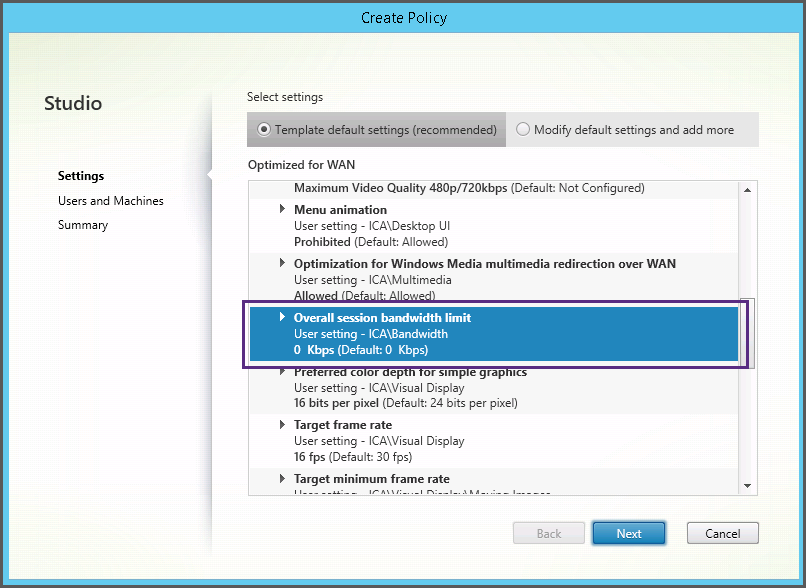
If you are working with a deployment (policy management and VDAs) prior to XenApp and XenDesktop 7.6 FP3, and require High Server Scalability and Optimized for WAN templates, please use the Legacy OS versions of these templates when these apply.
Note
Built-in templates are created and updated by Citrix. You cannot modify or delete these templates.
Create and manage templates using Studio
To create a new template based on a template:
- Select Policies in the Studio navigation pane.
- Select the Templates tab and then select the template from which you will create the new template.
- Select Create Template in the Actions pane.
- Select and configure the policy settings to include in the template. Remove any existing settings that should not be included. Enter a name for the template.
After you click Finish, the new template appears on the Templates tab.
To create a new template based on a policy:
- Select Policies in the Studio navigation pane.
- Select the Policies tab and then select the policy from which you will create the new template.
- Select Save as Template in the Actions pane.
- Select and configure any new policy settings to include in the template. Remove any existing settings that should not be included. Enter a name and description for the template, and then click Finish.
To import a template:
- Select Policies in the Studio navigation pane.
- Select the Templates tab and then select Import Template.
- Select the template file to import and then click Open. If you import a template with the same name as an existing template, you can choose to overwrite the existing template or save the template with a different name that is generated automatically.
To export a template:
- Select Policies in the Studio navigation pane.
- Select the Templates tab and then select Export Template.
- Select the location where you want to save the template and then click Save.
A .gpt file is created in the specified location.
Create and manage templates using the Group Policy Editor
From the Group Policy Editor, expand Computer Configuration or User Configuration. Expand the Policies node and then select Citrix Policies. Choose the appropriate action below.
| Task | Instruction |
|---|---|
| Create a new template from an existing policy | On the Policies tab, select the policy and then select Actions > Save as Template. |
| Create a new policy from an existing template | On the Templates tab, select the template and then click New Policy. |
| Create a new template from an existing template | On the Templates tab, select the template and then click New Template. |
| Import a template | On the Templates tab, select Actions > Import. |
| Export a template | On the Templates tab, select Actions > Export. |
| View template settings | On the Templates tab, select the template and then click the Settings tab. |
| View a summary of template properties | On the Templates tab, select the template and then click the Properties tab. |
| View template prerequisites | On the Templates tab, select the template and then click the Prerequisites tab. |
Templates and Delegated Administration
Policy templates are stored on the machine where the policy management package was installed. This machine is either the Delivery Controller™ machine or the Group Policy Objects management machine - not the XenApp and XenDesktop Site’s database. This means that the policy template files are controlled by Windows administrative permissions rather than Site’s Delegated Administration roles and scopes.
As a result, an administrator with read-only permission in the Site can, for example, create new templates. However, because templates are local files, no changes are actually made to your environment.
Custom templates are only visible to the user account that creates them and stored in the user’s Windows profile. To expose a custom template further, create a policy from it or export it to a shared location.
Share
Share
This Preview product documentation is Citrix Confidential.
You agree to hold this documentation confidential pursuant to the terms of your Citrix Beta/Tech Preview Agreement.
The development, release and timing of any features or functionality described in the Preview documentation remains at our sole discretion and are subject to change without notice or consultation.
The documentation is for informational purposes only and is not a commitment, promise or legal obligation to deliver any material, code or functionality and should not be relied upon in making Citrix product purchase decisions.
If you do not agree, select I DO NOT AGREE to exit.