Auto client reconnect policy settings
The auto client reconnect section contains policy settings for controlling the automatic reconnection of sessions.
Auto client reconnect
This setting allows or prevents automatic reconnection by the same client after a connection has been interrupted.
For Citrix Receiver for Windows 4.7 and later, auto client reconnect uses only the policy settings from Citrix Studio. Updates to these policies in Studio synchronize auto client reconnect from server to client. With older versions of Citrix Receiver for Windows, to configure auto client reconnect, use a Studio policy and modify the registry or the default.ica file.
Allowing automatic client reconnect allows users to resume working where they were interrupted when a connection was broken. Automatic reconnection detects broken connections and then reconnects the users to their sessions.
If the Citrix Receiver™ cookie containing the key to the session ID and credentials isn’t used, automatic reconnection might result in a new session being started. That is, instead of reconnecting to an existing session. The cookie is not used if it has expired, for example, because of a delay in reconnection, or if credentials must be reentered. If users intentionally disconnect, auto client reconnect is not triggered.
A session window is grayed out when a reconnection is in progress. A countdown timer displays the time remaining before the session is reconnected. Once a session is timed out, it is disconnected.
For application sessions, when automatic reconnect is allowed, a countdown timer appears in the notification area specifying the time remaining before the session is reconnected. Citrix Receiver tries to reconnect to the session until there is a successful reconnection or the user cancels the reconnection attempts.
For user sessions, when automatic reconnect is allowed, Citrix Receiver tries to reconnect to the session for a specified period, unless there is a successful reconnection or the user cancels the reconnection attempts. By default, this period is two minutes. To change this period, edit the policy.
By default, automatic client reconnect is allowed.
To disable auto client reconnect:
- Start Citrix Studio.
- Open the Auto client reconnect policy.
- Set the policy to Prohibited.
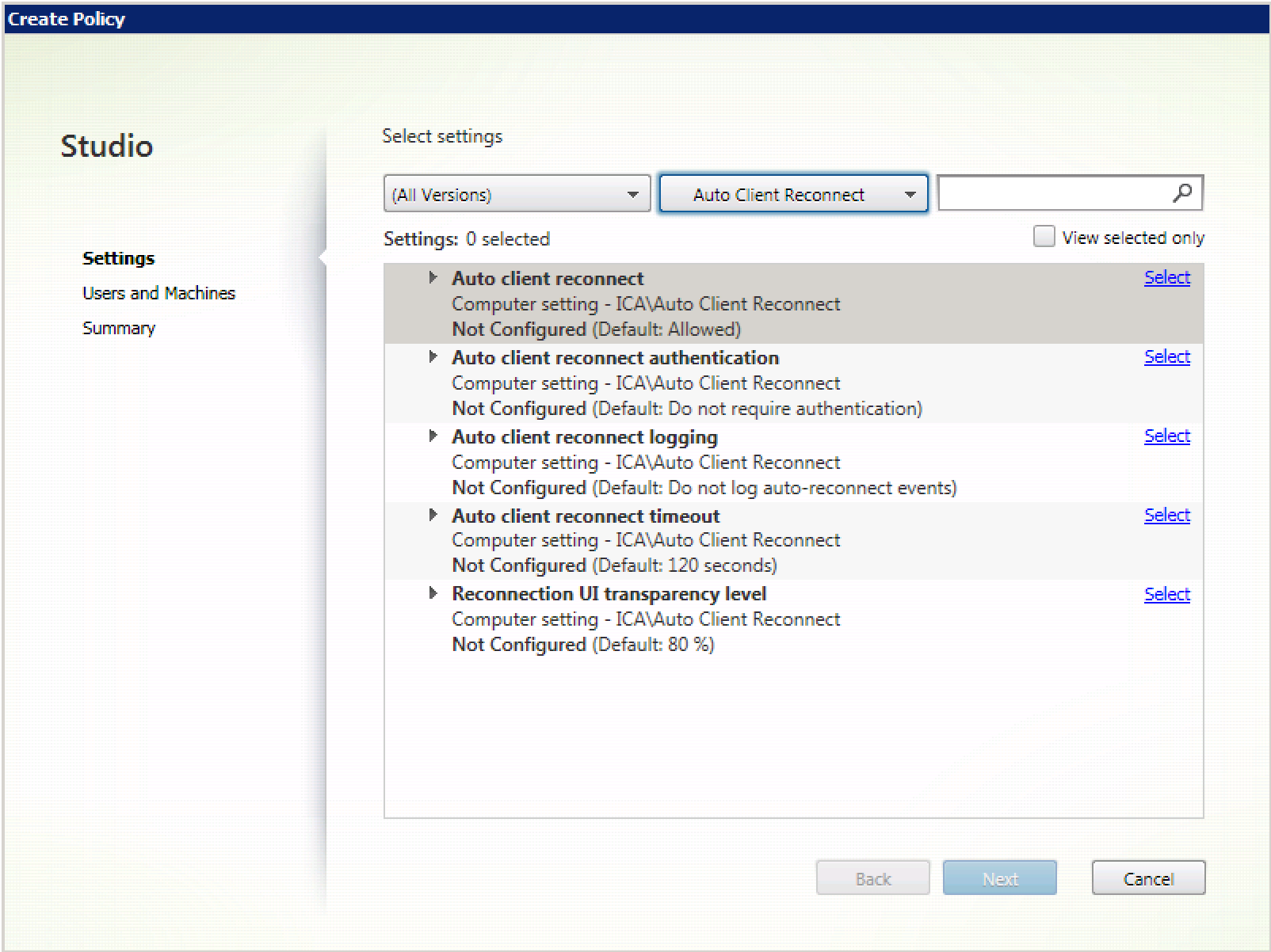
Auto client reconnect authentication
This setting requires authentication for automatic client reconnections.
When a user initially logs on, the credentials are encrypted, stored in memory, and a cookie is created containing the encryption key. The cookie is sent to Citrix Receiver. When this setting is configured, cookies are not used. Instead, a dialog box is displayed to users requesting credentials when Citrix Receiver attempts to reconnect automatically.
By default, authentication is not required.
To change auto client reconnect authentication:
- Start Citrix Studio.
- Open the Auto client reconnect authentication policy.
- Enable or disable authentication.
- Click OK.
Auto client reconnect logging
This setting enables or disables the recording of auto client reconnections in the event log.
When logging is enabled, the server system log captures information about successful and failed automatic reconnection events. A site does not provide a combined log of reconnection events for all servers.
By default, logging is disabled.
To change auto client reconnect logging:
- Start Citrix Studio.
- Open the Auto client reconnect logging policy.
- Enable or disable logging.
- Click OK.
Auto client reconnect timeout
By default, auto client reconnect timeout is set to 120 seconds, the maximum configurable value for an auto client reconnect timeout is 300 seconds.
To change auto client reconnect timeout:
- Start Citrix Studio.
- Open the Auto client reconnect timeout policy.
- Edit the timeout value.
- Click OK.
Reconnect UI transparency level
You can use Studio policy to configure the opacity level applied to the XenApp or XenDesktop® session window during session reliability reconnection time.
By default, Reconnect UI transparency is set to 80%.
To change the reconnect user interface opacity level:
- Start Citrix Studio.
- Open the Reconnect UI transparency level policy.
- Edit the value.
- Click OK.