This content has been machine translated dynamically.
Dieser Inhalt ist eine maschinelle Übersetzung, die dynamisch erstellt wurde. (Haftungsausschluss)
Cet article a été traduit automatiquement de manière dynamique. (Clause de non responsabilité)
Este artículo lo ha traducido una máquina de forma dinámica. (Aviso legal)
此内容已经过机器动态翻译。 放弃
このコンテンツは動的に機械翻訳されています。免責事項
이 콘텐츠는 동적으로 기계 번역되었습니다. 책임 부인
Este texto foi traduzido automaticamente. (Aviso legal)
Questo contenuto è stato tradotto dinamicamente con traduzione automatica.(Esclusione di responsabilità))
This article has been machine translated.
Dieser Artikel wurde maschinell übersetzt. (Haftungsausschluss)
Ce article a été traduit automatiquement. (Clause de non responsabilité)
Este artículo ha sido traducido automáticamente. (Aviso legal)
この記事は機械翻訳されています.免責事項
이 기사는 기계 번역되었습니다.책임 부인
Este artigo foi traduzido automaticamente.(Aviso legal)
这篇文章已经过机器翻译.放弃
Questo articolo è stato tradotto automaticamente.(Esclusione di responsabilità))
Translation failed!
Configure Policy Tampering Detection
Prerequisites
To configure Policy Tampering Detection feature, make sure that you have the following:
- For cloud deployments - Cloud Desktop Delivery Controller version 115 or later
- For on-premises deployments - Citrix Virtual Apps and Desktops version 2308 or later
- Windows Virtual Delivery Agent Installer version 2308 or later
- For Windows - Citrix Workspace app for Windows 2309 or later
- For Mac - Citrix Workspace app for Mac 2308 or later
- For Linux - Citrix Workspace app for Linux 2308 or later
To enable Policy Tampering Detection, the admin must start the Citrix AppProtection Service on the TS/WS VDAs which are hosting the virtual apps and desktops configured with App Protection.
Do one of the following steps to enable Policy Tampering Detection:
-
Using the command prompt:
-
On the leftmost of the taskbar, click the Search
 icon. Type cmd and then click Run as administrator. The Command Prompt screen appears.
icon. Type cmd and then click Run as administrator. The Command Prompt screen appears. -
Run the following commands:
sc config ctxappprotectionsvc start=auto sc start ctxappprotectionsvc <!--NeedCopy-->
-
-
Using the user interface:
-
On the leftmost of the taskbar, click the Search
 icon. Type services.msc and press Enter. The Services screen appears.
icon. Type services.msc and press Enter. The Services screen appears.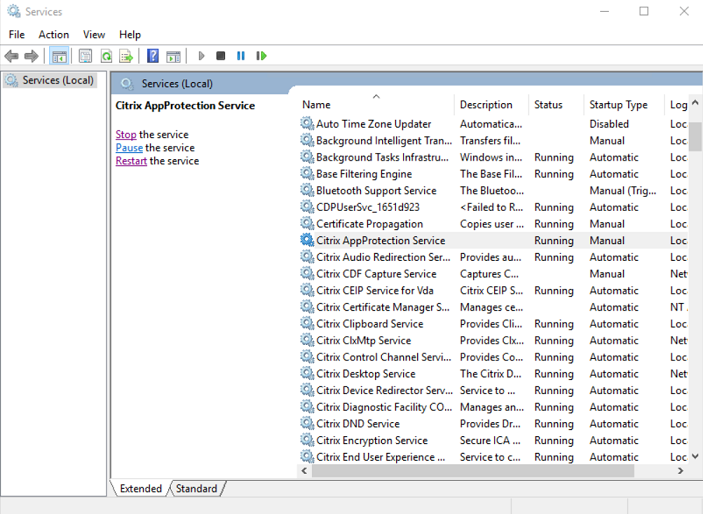
-
Select Citrix AppProtection Service and then click Start.
-
Right-click Citrix AppProtection Service and then select Properties.
-
Select General > Startup type > Automatic and then click OK to make sure that the service starts automatically when the system starts.
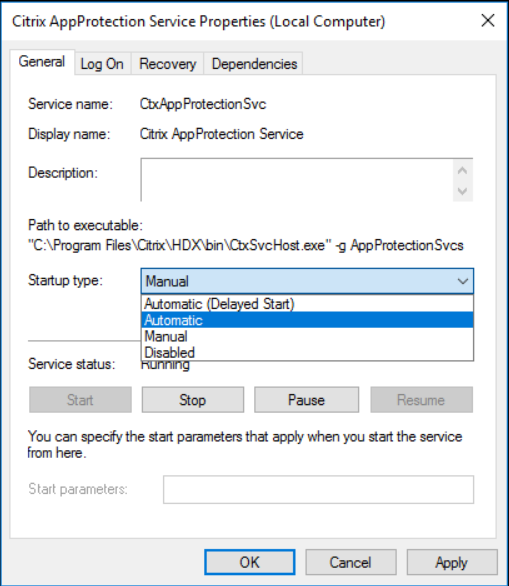
-
Policy Tampering Detection feature is enabled successfully.
To detect and block prior versions of Citrix Workspace app that do not support Policy Tampering Detection, configure App Protection Posture Check. For more information about App Protection Posture Check, see App Protection Posture Check.
Share
Share
In this article
This Preview product documentation is Citrix Confidential.
You agree to hold this documentation confidential pursuant to the terms of your Citrix Beta/Tech Preview Agreement.
The development, release and timing of any features or functionality described in the Preview documentation remains at our sole discretion and are subject to change without notice or consultation.
The documentation is for informational purposes only and is not a commitment, promise or legal obligation to deliver any material, code or functionality and should not be relied upon in making Citrix product purchase decisions.
If you do not agree, select I DO NOT AGREE to exit.